
Wireless networks are less secure than wired networks. That’s simply the nature of a broadcast-based mode of communication: it’s much harder to hack into a router that requires you to physically plug in.
Which is why Wi-Fi security is so important. And one of the first things users typically want to do—for good reason—is hide their Wi-Fi networks and routers so that passersby won’t be able to connect to said networks.
Here’s what you need to know about hiding your Wi-Fi network, including reasons why this may not be the best thing to do if security is your main concern.
Why Hide Your Wi-Fi Network?
According to IEEE 802.11 standards, every wireless network must have an identifier that’s used by devices to connect to that network, and this is called the Service Set Identifier (SSID). That’s just a fancy way to say “network name.”
About once every 100 milliseconds, routers broadcast something called a beacon frame, which is a transmission that contains information about the network—including the SSID—and is meant to announce that this network exists.
Think of it as your router shouting out to the world, “Here I am! My name is Cisco04022! If you can hear me, you can use that name to initiate a connection with me!” This is how your phone, for example, knows about all of the Wi-Fi networks around you.
And if you were to stop your router from shouting all of that nonsense, you might think your router would effectively become invisible. If a network doesn’t broadcast its presence, then devices won’t know about it, and therefore won’t be able to connect. Right?
Not quite.
The Limitations of Hiding Your Network SSID
Wireless signals are all the same: they start at a source (your router) and travel out in all directions (like an ever-expanding sphere). There’s no way to “aim” a Wi-Fi transmission in a beam from your router to a specific device, and even if you could, you wouldn’t be able to stop the signal as soon as it reached the device—it’d keep going.
Let’s assume your wireless network is NOT broadcasting its SSID. Nobody knows it exists except you. You go ahead and establish a connection to it and start using Wi-Fi per normal. The moment you do anything, like visit a website, your router broadcasts a signal with that website’s data and your computer receives it as the signal passes by. Do you see the problem? This Wi-Fi signal has to travel through open air to reach your computer, which means anyone in its radius could intercept it.
In other words, even if your network stops broadcasting its SSID, hackers and malicious users can still detect it by intercepting 1) your device’s transmissions to the router and 2) your router’s transmissions to your device.
How to Hide Your Wi-Fi Network Anyway
You’ve gotten this far in the post and you still want to hide your SSID? That’s cool. We’ll show you how to do that, which is much easier than you’d expect.
Start by logging into your router’s admin panel. For me, this means going to 192.168.0.1 in my browser, but it may or may not be the same for you. For example, most Netgear users can reach it by going to routerlogin.net. Note that you may need a wired LAN connection to your router for the browser login to work.
Consult your router’s manual if you aren’t sure how to reach the admin panel. It should look something like this though:
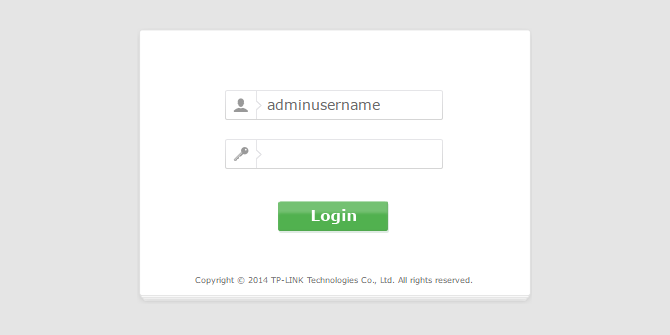
Next, look in the navigation bar for the Wireless section. If you have submenus, look around for something close to Wireless Settings, Wireless Options, Wireless > Basic Settings, etc.
You should be able to tweak the SSID, channel, channel mode, and channel width on the page, but the important thing is to find the option called Enable SSID Broadcast and uncheck it. Depending on your router model, it may also be called Visibility Status, Enable Hidden Wireless, or just SSID Broadcast:
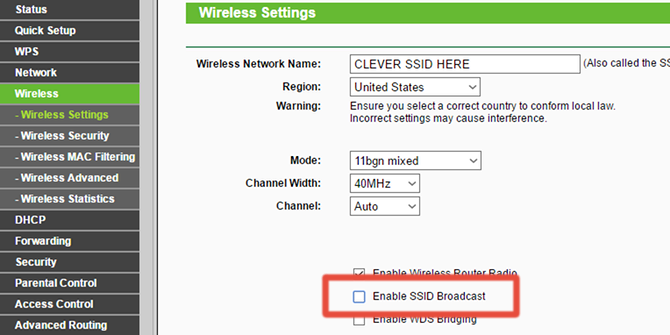
That’s pretty much it. Save the settings, which may or may not require your router to restart, and your router will become “undetectable” to devices.
How to Actually Secure Your Wi-Fi Network
Long story short, hiding your Wi-Fi network is NOT an effective security measure. At best, it’s a deterrent that only prevents tech-unsavvy folks from seeing your network. Someone who wants to hack into your network will have have other ways to get in.
If you really want to secure your network, start with these quick router security tips. We recommend all of the tips therein, but if you’re pressed for time, here are the absolute essentials:
- Change the default admin credentials. A quick search on the internet can reveal the default admin usernames and passwords for nearly any router brand and model combination. If you don’t change this, all other security settings are for naught. This should be the first thing you do with any router!
- Encrypt using WPA2 and AES. Remember, your router is always broadcasting signals in all directions—but you can make these signals uninterceptable by encrypting them. This makes any signal meant for your computer only be readable by your computer. See our comparison of Wi-Fi security options for more info.
- Disable the WPS and UPnP features. These are convenience features that have lots of big security vulnerabilities, mainly the ability to circumvent other security features (like firewalls), so we recommend turning them off ASAP.
Other Tips for Your Home Wi-Fi Network
When you’re setting a password for your network, make sure you pick one that’s strong—and this applies to both the admin password and the Wi-Fi connection password.
If you have wireless dead zones or overall poor Wi-Fi signal in your house or apartment, you may be able to solve your woes by getting a Wi-Fi extender or powerline adapter.
Read the full article: How to Hide Your Wi-Fi Network and Prevent It From Being Seen
Read Full Article
No comments:
Post a Comment