
Do you want to share your Windows screen with a friend or colleague so they can troubleshoot technical issues? Perhaps you want to access your Windows desktop from your tablet to watch a movie in bed?
It’s easier than ever to get remote access to your machine, with many free remote access tools available. Here are the best screen sharing and remote access tools for Windows.
1. TeamViewer
TeamViewer is perhaps the most well-known of all the third-party tools available. It’s over 10 years old and has a loyal base of users.
It doesn’t just specialize in screen-sharing and remote-access. The software also lets users transfer files between connected PCs, conduct web conferences, and make online presentations.
By default, you need to enter a PIN code to connect to someone else’s machine. However, if you regularly connect to the same group of computers you can create a group within your account, thus allowing one-click access.
Unlike some of its competitors, the software also allows group sessions. When in a group session, you can easily pass control of a machine between users, rather than only allowing a one-way session.
Download: TeamViewer (Free)
2. Chrome Remote Desktop
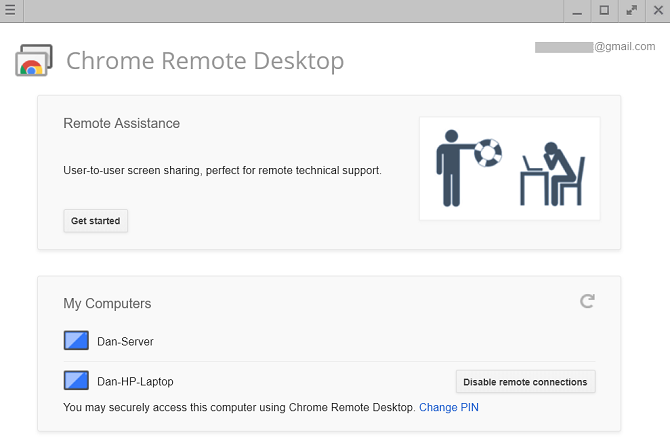
Chrome Remote Desktop has one glaring drawback—both computers need to have the Chrome browser installed. If you use an alternative browser, you should look elsewhere.
However, if you use Chrome and you’re looking for an easy-to-set-up, no-frills remote access tool, you would struggle to find a better option.
Install the extension from the Chrome Web Store, connect the two PCs using the automatically-generated access code, and you’ll be up and running in seconds. You can permanently link together two computers if you need regular access.
Google has aimed the software at home users who need to share computer screens for some quick troubleshooting or file access; it lacks the advanced features of some of the other options on this list.
A beta version of Chrome Remote Desktop is available as a web app.
Download: Chrome Remote Desktop (Free)
3. Microsoft Remote Desktop
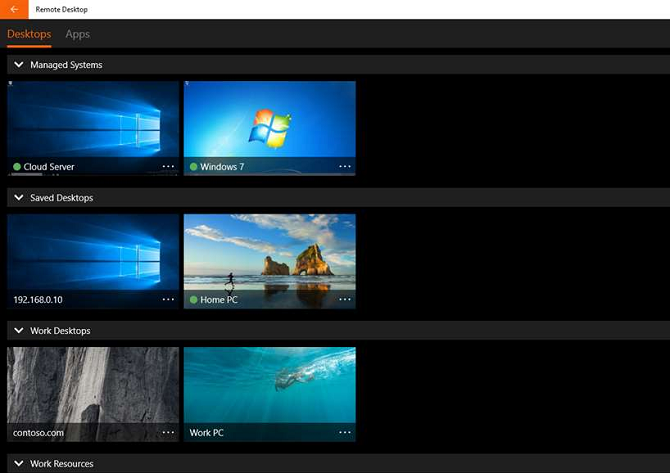
Microsoft Remote Desktop is Windows’ native screen-sharing solution. It uses the propriety Remote Desktop Protocol (RDP) technology.
Even though Microsoft has built it into the OS, it’s not the easiest (or best) option for screen sharing on Windows. Its biggest problem is that RDP servers are only available on Windows Professional and above; you won’t be able to connect to anyone who is running the Home version of the operating system.
Beginners might find the app difficult to set up. If you want to connect to machines outside your home network, you need to know the IP address of the person you want to connect to and configure their router to accept incoming remote desktop connections.
Ultimately, it’s important to understand Microsoft Remote Desktop is designed for office use, not home use. If you want to troubleshoot a family member’s PC, look elsewhere.
Download: Microsoft Remote Desktop (Free)
4. AeroAdmin
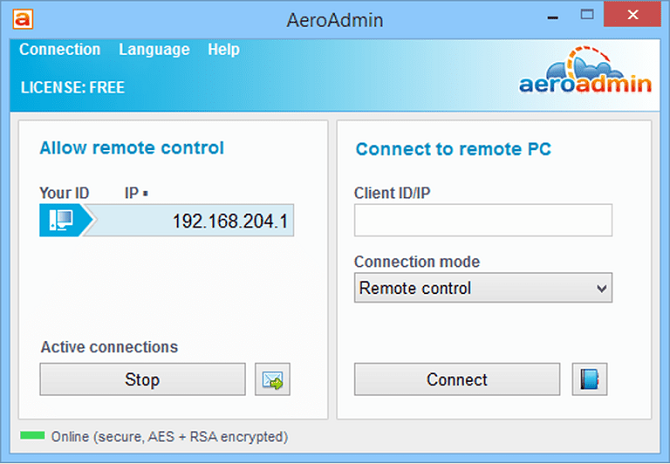
The development team behind AeroAdmin clearly took inspiration from TeamViewer; the way the app works and the on-screen visuals are strikingly similar.
Unlike TeamViewer, however, it does not require any installation. You just need to run the 2 MB EXE file and follow the on-screen instructions. It means you can keep a copy on your USB flash drive and instantly provide remote access to any machine you are sat in front of. You can make a connection using your computer’s IP address or by sharing the automatically-generated passcode.
You can also configure the app to run before any user logs on. As such, this tool can give you unattended access to your machine.
Download: AeroAdmin (Free)
5. Seecreen
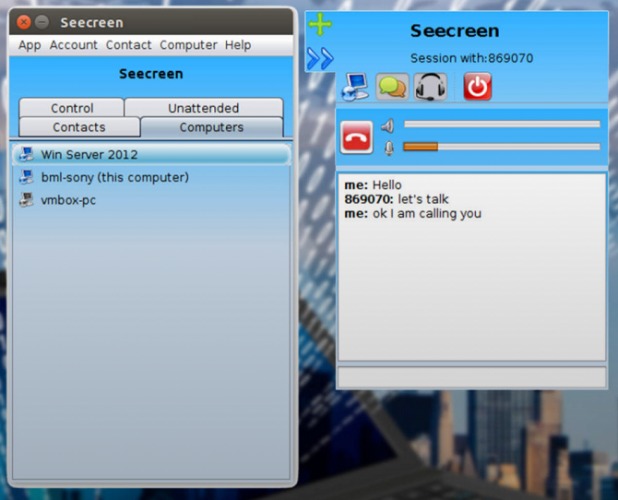
Seecreen is AeroAdmin’s direct competitor. It’s written in Java and does not require any installation or configuration; just download the 500 KB EXE file and you’ll have remote screen sharing in seconds.
Its feature list is almost identical to AeroAdmin; you can chat and have VOIP calls with fellow users, transfer files between connected machines, manage multiple user accounts, configure the app for unattended access, and maintain contact and computer lists.
The only real difference is the way the app looks on-screen. Seecreen is arguably the less-polished of the two. If you need an instant screen-sharing solution, try them both and see which you prefer. Make sure you let us know in the comments!
Download: Seecreen (Free)
6. Lite Manager
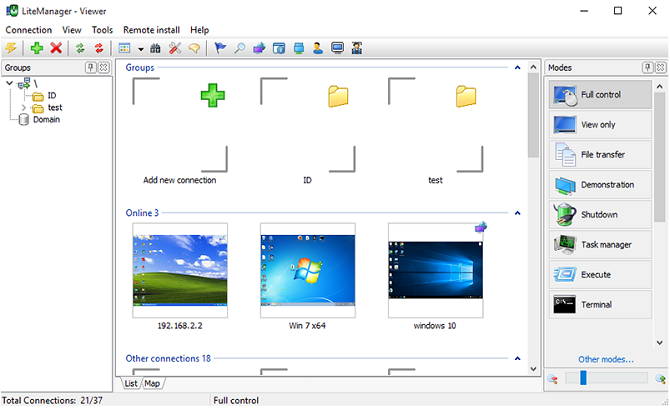
Lite Manager is an under-appreciated program that offers many of the same features as some of the expensive paid tools.
Of course, the basics like file transfer and text chat are covered—but here are some of the coolest advanced features:
- RDP integration
- Screen recorder
- Remote installation of screen-sharing software
- Network mapping
- IP filtering
- Registry editor
- Cascade connections
- 30 connected computers
A paid version is available ($10 per license), but for most people it’s unnecessary.
Download: Lite Manager (Download)
7. AnyDesk
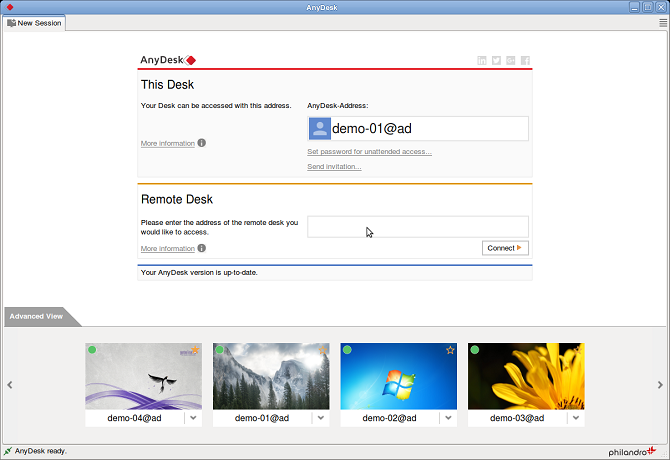
AnyDesk can be run as either a portable program or a desktop app. Connecting the two apps is simple; the client just needs the host’s AnyDesk address or alias.
There’s also an option to set up unattended access. It’s great for if you want to access your files remotely without a person’s physically using your other machine.
Other features include an adjustable slider that balances connection quality with connection speed, clipboard syncing, remote session recording, and cross-computer keyboard shortcuts.
Download: AnyDesk (Free)
A Warning When Using Remote Access Software
Firstly, hackers often use these types of apps in tech support scams. Someone will call your house and encourage you to install their app of choice. As soon as you do, they have complete access to everything on your machine. As such, make sure you only give access to people you know and implicitly trust.
Secondly, if you use an account to log into the app, it is hackable. TeamViewer was a victim of such a hack in mid-2016. Thousands of users reported that hackers had penetrated their machines, with some even claiming they lost money from their bank accounts.
Read the full article: The 7 Best Screen Sharing and Remote Access Software
Read Full Article
No comments:
Post a Comment