
When it comes to streaming media devices, we’re spoilt for choice. There are dozens of products vying for our attention, and in this article we’ll pitch Chromecast vs Roku.
Chromecasts are perennially popular, but they face stiff competition from some of Roku’s products. Which product is right for you depends on which features are most important to you.
Which Roku Device Should You Use?
Roku is forever tweaking its product line. In 2017, Roku launched new hardware, which was done with the goal of simplifying its lineup. However, the company’s list of gadgets has ballooned again with the reintroduction of the Roku Premiere.
Today, there are six devices that you could reasonably consider to be a direct competitor to the Chromecast. They are the Roku Express, Roku Express +, Roku Premiere, Roku Premiere +, Roku Streaming Stick, and Roku Streaming Stick +.
The only Roku product that isn’t a Chromecast competitor is the Roku Ultra. This is a set-top box rather than a dongle. As such, it will not form part of this article.
So, let’s talk about the six Roku products and contrast them to the Chromecast over a few key areas.
Chromecast vs. Roku: Cost
The cheapest of the six Roku products is the Roku Express; it costs $29. The most expensive device is the Streaming Stick +, which will set you back $59. That means there’s only $30 difference covering all six Roku dongle devices.
The standard Chromecast costs $35. That’s the same price as a Roku Express + and just $4 cheaper than the re-released Roku Premiere. A Chromecast Ultra, which adds 4K support, costs $69.
If you want to buy a Chromecast or a Roku so you can cut the cord, the narrow spread of prices means costs shouldn’t be a significant consideration. After all, the average cable bill in the US is more than $100/month; you could buy any of the models and still save money.
Chromecast vs. Roku: User Interface
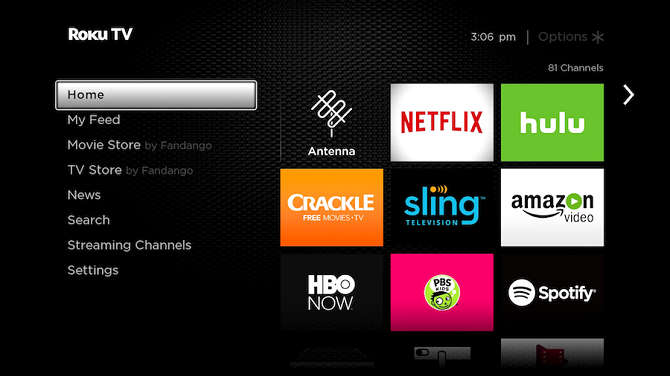
The biggest difference between the Chromecasts and the various Roku products is the user interface.
Roku devices run Roku OS. There’s an on-screen interface with channels, a store, a settings menu, and search functionality.
Chromecasts do not offer an on-screen interface. They’ll simply mirror your phone, tablet, or computer screen on the TV.
You set up and manage your Chromecast via the Google Home app. Which is available on Android and iOS.
Chromecast vs. Roku: Connections
All the devices connect to your television via an HDMI port.
The only exception is the Roku Express +. In addition to HDMI connectivity, it also offers composite A/V ports. If you have an older TV that doesn’t have HDMI ports, the Express + is the only device that will work for you.
Chromecast vs. Roku: Picture Quality
Three Roku products—the Express, Express +, and Streaming Stick—only offer standard 1080p HD video. The other three devices—the Premiere, Premiere +, and Streaming Stick +—all offer 4K video and high dynamic range (HDR).
Of the two Chromecast products, only the more expensive Chromecast Ultra supports 4K.
Before you run off and buy a 4K model, stop and think. Firstly, does your TV even support 4K? It’s not yet commonplace across mid- and low-end products.
Secondly, do you actually watch 4K content? Remember, many popular streaming services will charge you more if you want to stream in 4K.
For example, the cheapest Netflix plan is $7.99/month, whereas the 4K plan is $13.99/month. And, even if you pay for 4K access, not all the shows and movies are available in 4K.
Chromecast vs. Roku: Controls
All Roku devices come with their own remote control. The three cheapest models have a simple remote; it lets you control your Roku and little else. The three premium models ship with a voice remote.
As you’d expect, the voice remote lets you search for content verbally. However, it also includes a TV power button and volume controls, meaning you can dump your TV remote and have fewer gadgets lying around.
Roku also sells more powerful remotes individually. There’s the Enhanced Voice Remote (with a headphone jack for private listening) and the Gaming Remote (which includes specific gaming buttons).
Lastly, you can download a Roku app on both Android and iOS. It lets you control your device and switch between the various Roku devices in your home easily.
In contrast, Chromecast devices are controlled entirely from your mobile device or computer. Because they cast your screen, any inputs you make locally will be reflected in what you see on your TV.
Some apps—such as Netflix—are cast-enabled. You just need to hit the in-app Cast button to start watching. Others, like Amazon Prime Video, are not cast-enabled. Luckily, there are a few workarounds that let you watch Amazon Prime Video using Chromecast.
Chromecast vs. Roku: Content
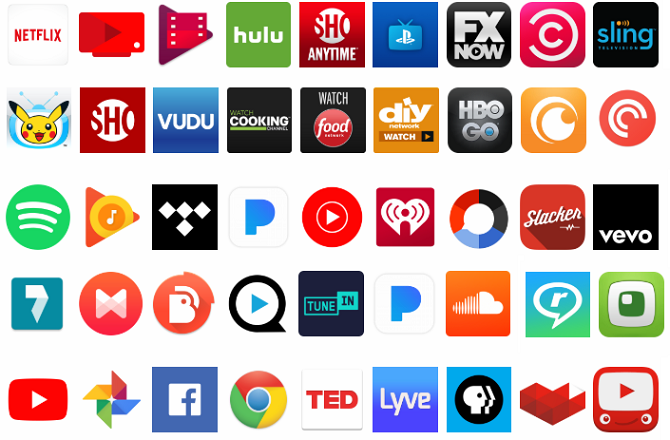
According to Roku’s literature, there are more than 500,000 channels you can install on your device.
Of course, a large percentage of these aren’t worth the time of day, but you’ll be able to find all big hitters like Spotify, Hulu, Sling, Netflix, Amazon Video, and so on.
Roku also has a near-endless collection of private channels. We’ve covered some of the best private channels on Roku, as well as how to install private channels on Roku if you would like to learn more.
Chromecast devices are different. Not all apps are Chromecast-enabled, meaning you’ll sometimes have to manually cast your entire screen. If you’re streaming from mobile, it has a negative impact on your battery life. Additionally, you won’t be able to use your phone for anything else while the casting is taking place; it might not be a suitable arrangement for you.
Furthermore, some apps won’t successfully stream even if you cast your entire screen. If they rely on Silverlight, Flash, QuickTime, or VLC, they will not work.
Chromecast vs. Roku: Additional Features

Roku devices and Chromecasts both have some extra features that might help to tip the scales, depending on what’s important to you.
The Chromecast Ultra has an ethernet port. Using it should provide a faster and smoother streaming experience. The only Roku device with an ethernet port is the Ultra, but as explained previously, we haven’t included the Ultra in this showdown.
Roku devices are Miracast-enabled. Miracast is often touted as a replacement for HDMI. It means you can mirror Android and Windows screens directly to your TV. Sadly, you will not find Miracast on Apple devices.
Lastly, since September 2018, Roku OS has supported Google Assistant. It means you can use any Google Assistant device, such as Google Home, to search for and play content on your Roku device.
Chromecast vs. Roku: And the Winner Is…
A lot of your decision will depend on which products you already have in your home, which ecosystems you are tied into, and how you plan to use your device.
Broadly speaking, if you’re looking for a platform-agnostic way to cut the cord, you should buy a Roku. Whereas if you just want to stream the occasional TV show or movie to your TV, you should buy a Chromecast instead.
To learn more about the two devices, check out our tips to get more out of your Roku and our tips to get more out of your Chromecast.
Read the full article: Chromecast vs. Roku: Which One Is Best for You?
Read Full Article
No comments:
Post a Comment