
Whether you’re looking to create a beautiful intro for your YouTube channel, an explanatory animation, or give a presentation, a video can be an excellent way to illustrate your points.
But creating impactful videos isn’t easy. Aside from video editing skills, you usually need powerful hardware and expensive software to craft a video. But not anymore.
Renderforest is here to provide you with a way to create broadcast quality videos in no time at all. Let’s take a look at what the service offers and how you can use it to make amazing videos.
Meet Renderforest
Head to the Renderforest homepage and you’ll see some basics about the service. Right below the main banner, you can check out templates it offers, including YouTube intros, professional slideshows, and music visualizations.
If you’re interested in one of those, click the Create button underneath to view templates in that style. Else, click Create a video to get started.
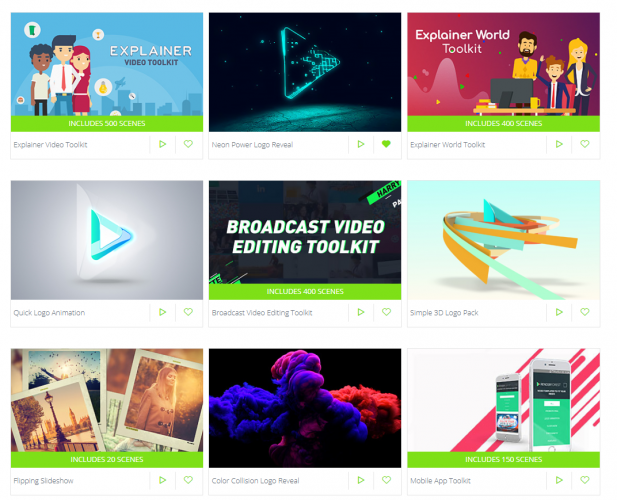
Have a look at the Trending templates if you want to see what’s hot with other users. You can also use the tabs along the top to filter by categories like Intros, Promotional, Slideshow, Presentations, Music Visualizations and more.
Once you’ve selected a template, you’ll see a brief description of its use case and other information. Below this, you can check out videos others have made with the template.
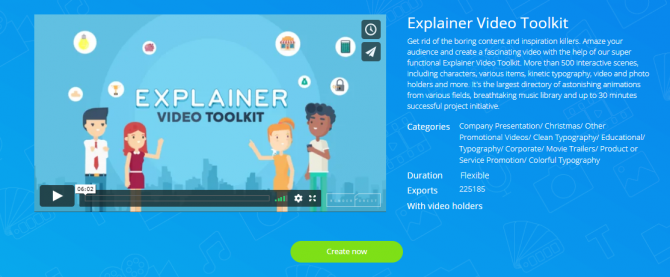
You’ll need to create an account on Renderforest to make a video with the template, but the process is painless.
Creating a Video in Renderforest
Click Create now on a template to start editing. You can choose Add a scene to grab something from the video library, or Load a Preset to use a ready-made story.
After proceeding with either option, you’ll see the editor. It uses a standard interface, with the timeline at the bottom, options on the left, and preview on the right. In the example we used, we were prompted to enter text and add images at various points.
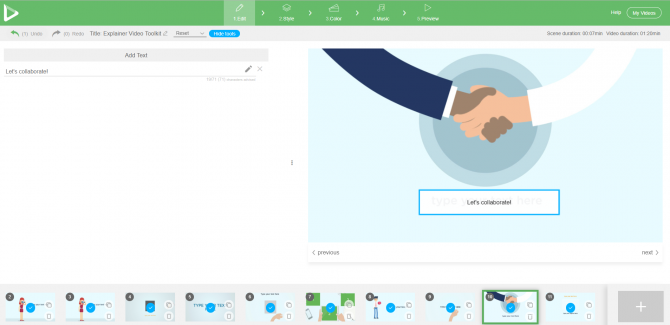
If you want to add additional scenes to your video, you can use the Plus button at the bottom and import a new animation or stock footage available from Renderforest.
Once you’re done, jump to the Style tab. This lets you choose between several animation styles to give your video the right feel. Similarly, the Color tab allows you to choose a color palette, or custom colors, for the perfect look.
Move onto the Music tab to add stock music, your own uploaded music, or even a voice-over to the video. Finally, check it all out on the Preview tab.
Renderforest Pricing and Plans
You can use Renderforest to export as many videos in 360p as you like for free. The free plan limits you to three minute videos with watermarks, but it’s a good way to see if the service is right for you. This also includes one-click uploading to YouTube and Facebook when the video is done.
If you need HD video downloads, take a look at Renderforest’s subscription plans. The most popular is the Pro plan for $29/month, which allows you to export 30 720p videos per month. Each can be up to 15 minutes, and you get much more storage space. It also gets rid of the watermark
You can also pay per export if you only need a video from time to time, and these start at $9.99 each.
Beautiful Videos Made Easy With Renderforest
We’ve taken a quick tour of Renderforest. It offers anyone who wants to make high-quality videos without a ton of work a powerful editor and easy tools.
If you need to create videos for your business, YouTube channel, or similar, you should definitely give it a look.
Image Credit: jesadaphorn/Depositphotos
Read the full article: Create Videos and Animations Online Using Renderforest
Read Full Article
No comments:
Post a Comment