
Have you ever stumbled across an online video you’d love to download and add to your collection? Perhaps it’s a video of your favorite recipe, a clip of a particularly daft dog doing something silly, or a how-to guide for a tech issue you’ve been struggling with.
Whatever the reason, it’s easy to grab a copy for all eternity if you use one simple tool: xVideoServiceThief.
The open-source video downloader has been around for many years. With versions available for Windows, Mac, and Linux, it’s the only downloader you need.
Where to Download xVideoServiceThief
You can download a copy of xVideoServiceThief from a few different places depending on your operating system and usage requirements. Use the links below to grab the correct version for your needs.
Note: The downloads will begin as soon as you click.
- Windows (Installer)
- Windows (Portable by WinPenPack)
- Mac (DMG package, requires macOS 10.5 or later)
- Linux (64-bit compressed package, requires Qt 5)
- Linux (Ubuntu version, no longer maintained by the developer)
Sadly, there is no 32-bit version of xVideoServiceThief for Linux. For an alternative, you might try using Xtreme Download Manager instead.
What Can xVideoServiceThief Do?
As of this writing, the app can download content from 93 different sites, and that number is steadily increasing. All the major players—YouTube, Vimeo, Dailymotion, and LiveLeak—are supported, as are some less well-known niche sites.
The app also offers several additional features to help make downloading easier: in-app video searching, the ability to schedule downloads, and a way to convert files to AVI, MPEG1, MPEG2, WMV, MP4, 3GP, and MP3 video formats.
How to Download a Video With xVideoServiceThief
To begin, grab a free copy of the app and install it on your system. Thankfully, there are no other apps bundled in the installer you need to watch out for.
Before you download a video, make sure you set your download location at the bottom of the app window. When you’re ready, click Add Video in the top left-hand corner.
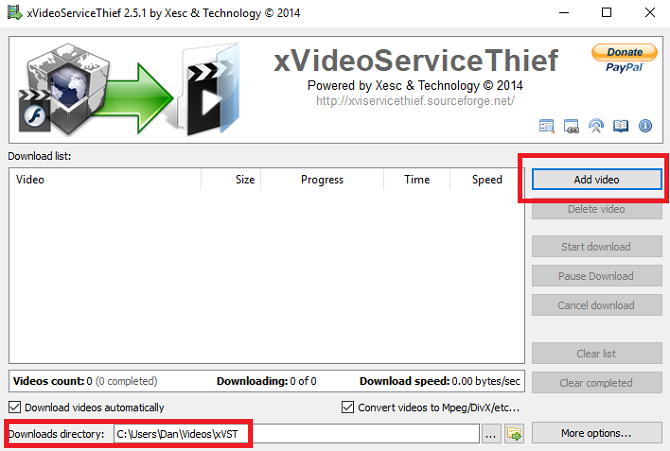
On the next pop-up window, enter the URL of the video you want. In my example, I’m going to download a review of Apple Airpods from the official MakeUseOf YouTube channel. xVideoServiceThief will immediately recognize the host site. If the site is not supported, you’ll see an error message.
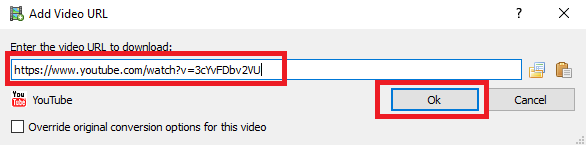
Click OK and the video will automatically start to download. If you don’t want the video to download immediately, untick the checkbox next to Download Videos Automatically.
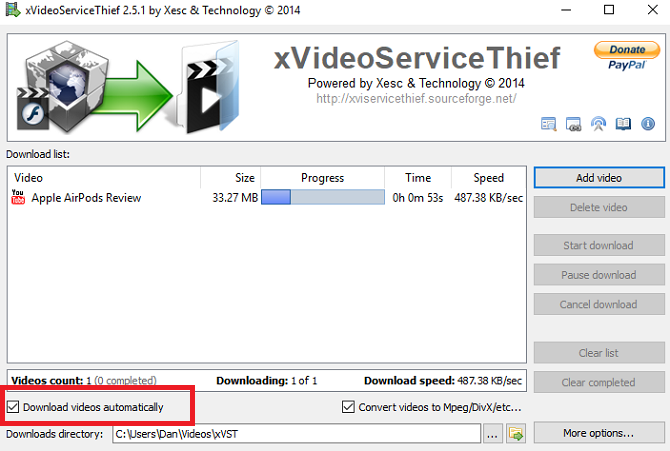
When the process has finished, you’ll see a toast notification in the bottom right-hand corner of your screen. Head to your download location to find and watch it.
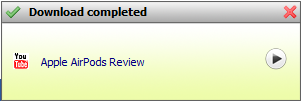
The process is simple and straightforward, but issues can always arise. If you’re struggling to use the software, reach out in the comments below and we will try to help.
Note that when you do use tools like this, you should also use a VPN like CyberGhost or ExpressVPN.
Read the full article: xVideoServiceThief Is the Ultimate Download Manager for Online Videos
Read Full Article
No comments:
Post a Comment