Though streaming media has become the standard recently, many people still have DVD collections. Since physical media can break or wear out, it’s wise to back up your DVD collection digitally to an external hard disk or other form of storage.
Whether you want to back up your movie collection or home videos on DVD, WonderFox DVD Ripper can do the job. Let’s take a look at what this tool is capable of.
Getting Started With WonderFox
Head to the WonderFox homepage to get started. You can download a free version of the software by clicking the Free Download button. It should download and install quickly, with nothing to configure during installation.
Ripping a DVD With WonderFox
Once installed, open WonderFox DVD ripper to rip your first DVD. You’ll see its home screen:
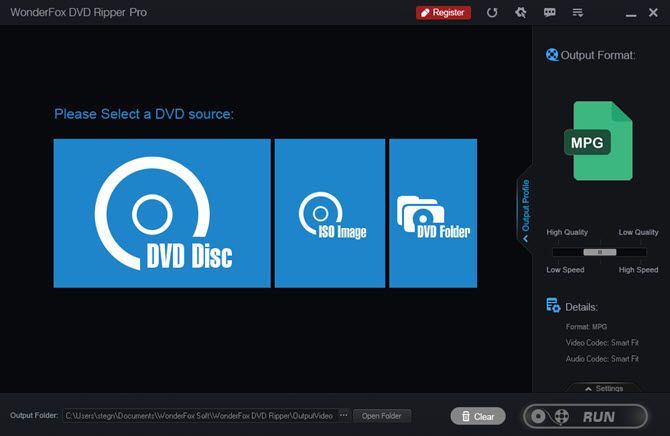
Insert the DVD you want to rip into your computer’s disc drive if you haven’t already. Once that’s ready, click the DVD Disc option in the source menu of WonderFox. Confirm that it has the correct drive letter, then click OK.
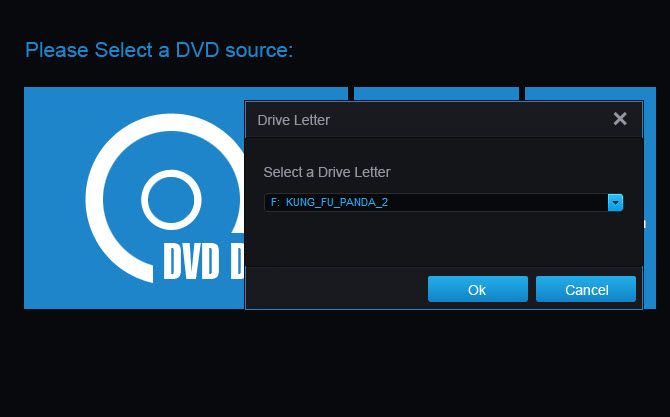
This will populate the background with scenes from your DVD. If you don’t want to rip a DVD, you can also use an ISO image or DVD folder from your PC.
Configure Ripping Options
Once it completes, click the Output Profile tab to expand it with more options.
Use the tabs at the top to select the device you plan to play the video file on (such as Apple > iPhone 8 or Sony > PlayStation 4). You can also choose Video, Audio, or Web to pick a specific format like AVI, MP4, MP3, or HTML5. A common format like MP4 will work well for general use, but you can get more specific if you like.
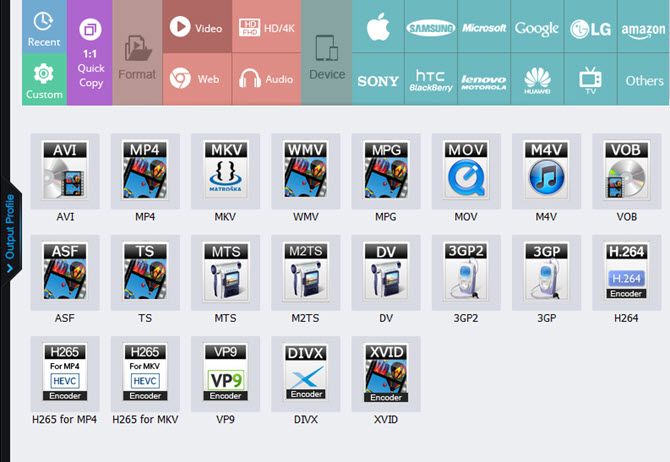
You can use the Output Format options on the right to configure further. Drag the Quality slider to choose your balance of quality and speed of ripping. Click the Settings tab below to adjust video options like encoder and resolution, as well as audio options like channel and sample rate.
To change where it saves the resulting video, click the … button next to the Output Folder field. When you’re ready, click the Run button to start the ripping process. You’ll see a prompt about registering WonderFox to unlock all its features. Click Continue to proceed with the trial version if you’d like.
Premium Version
WonderFox packs in a lot of great features, including bypassing copyright protection, removing regional code restrictions, and making a perfect copy in little time. The free version, however, only lets you rip 15 minutes of each DVD. You also won’t get the video enhancing and speedy backups without a license.
You’ll need to purchase a license key to unlock the full version of the software. Thanks to a special offer WonderFox provided us, you can purchase it for just $29.95.
Get Ripping With WonderFox
If you need to rip DVDs, WonderFox makes it easy. Don’t risk losing your old DVDs to scratches or other damage—you can easily make 1:1 backup copies in minutes.
Read the full article: WonderFox Makes Ripping DVDs Easy
Read Full Article
No comments:
Post a Comment