
The idea of an external graphics card (eGPU) was once the talk of fantasy, but that’s no longer the case. Thanks to Thunderbolt 3 and its high-bandwidth 40Gbps transfer rate, external enclosures can now accommodate high-end graphics cards.
That means you can now supercharge the visual performance of your Mac computer, even if it’s a laptop. There are some caveats to doing this, namely a limited number of supported graphics cards and the high price of getting started (for now, anyway).
So let’s take a look at what you need to add an external GPU to your Mac or MacBook and which ones you should buy.
What You’ll Need
First, you’ll need a Thunderbolt 3-capable Mac or MacBook model. Thunderbolt 3 uses the USB-C connector, and appears on the following models:
- MacBook Pro, late 2016 and newer
- iMac, mid 2017 and newer
- iMac with Retina Display, mid 2017 and newer
- iMac Pro, late 2017 and newer

In addition to owning one of these Apple computers, you’ll also need macOS High Sierra 10.13.4 or later. Finally, you’ll need to purchase two additional items, either separately or part of a bundle:
- A Thunderbolt 3 eGPU enclosure, into which your graphics card will slot.
- A macOS-compatible graphics card.
With all this in place, you should be able to put the graphics card into the enclosure, then plug the enclosure into your Mac for a significant boost in graphical fidelity. However, you may still be limited in how you can use your eGPU.
The Limitations of External GPUs on macOS
Not every application you run can take advantage of your eGPU. In many cases, you’ll need to plug an external monitor directly into the eGPU enclosure in order to see the benefit. This is the case with many 3D games and VR applications.
Some pro-level software designed to take advantage of multiple GPUs will “just work” as you’d expect. This includes 3D modeling apps and video editors, but it’s worth confirming your preferred application will see a benefit before you buy.
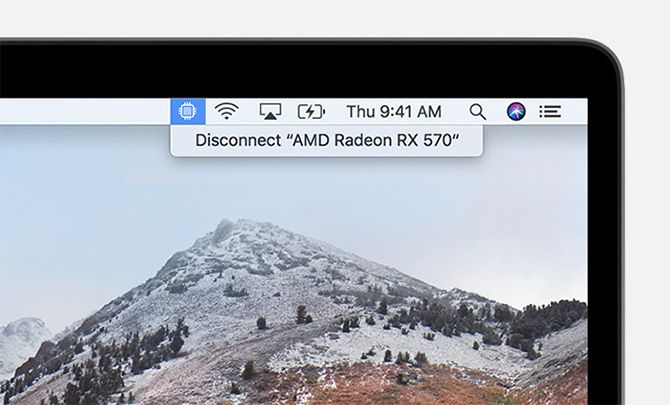
Some applications and games have received patches allowing you to accelerate the built-in display on your iMac or MacBook. However, this is something that developers must enable on their end, so it’s worth keeping in mind if you’re thinking of using an eGPU purely to accelerate your in-built display.
Unfortunately, it’s not possible to use your external GPU with Boot Camp to run Windows games on your Mac. But since most of these enclosures are also compatible with Windows, this might improve in the future.
Mac Compatibility With External GPUs
At present, there are only a small number of compatible graphics cards you can use as an eGPU on your Mac. These are all AMD cards, with none of the popular Nvidia cards officially supported at present.
According to Apple, these are:
- AMD Polaris cards: Radeon RX 470, RX 480, RX 570, RX 580, and Radeon Pro WX 7100
- AMD Vega 64 cards: Radeon RX Vega 64, Vega Frontier Edition Air, and Radeon Pro WX 9100
- AMD Radeon RX Vega 56
Users over at the eGPU.io community have managed to get Nvidia cards working on macOS, but not without a lot of tweaking. If you already own an Nvidia card and you want to try, its forums are your friend. But I wouldn’t buy an Nvidia card with the intent of “hacking” your way to success at this stage.
Picking an eGPU Enclosure for Your Mac
The eGPU enclosure you pick for your Mac largely depends on the graphics card you’re going to use. Modern graphics cards suck up a lot of power, with the higher-end cards using significantly more power than the more affordable ones.
Power is delivered in watts, but some of that power is dedicated to powering the connected Mac. Make sure your enclosure’s GPU maximum power output doesn’t exceed that of the graphics card you intend to put inside it. This information should be available on the respective manufacturer’s specification sheets.
The size of the graphics card will count too. Your card has to physically fit inside the enclosure, so make sure the two components are compatible in this regard. If you intend on upgrading the GPU in the future, you might want to buy the best enclosure you can afford rather than the best short-term solution.

Some manufacturers aim their enclosures at the Mac market, while others create eGPU solutions with their own brand of Windows laptops. You should always ensure the enclosure you pick is compatible with macOS, though the vast majority will be.
There are other aspects to consider too. Many enclosures function as Thunderbolt 3 hubs, adding additional features like USB ports, Ethernet, SATA ports, HDMI, and similar.
Recommended eGPU Enclosures for Mac
Here are a few of the best external GPU enclosures on the market now, including those recommended by Apple. Most of these are compatible with Nvidia cards, which is handy if Apple adds support somewhere down the line.
PowerColor Devil Box
Recommended by Apple for use with macOS, the Devil Box is a 500W (maximum GPU power 375W) eGPU. It includes a whopping five USB 3.0 ports, Ethernet, and a SATA port. It’s based on AMD XConnect technology, and compatible with the Radeon RX 570, RX 560, RX 550, and Nvidia’s GeForce GTX 10 series of cards (but not on Mac, yet).
For ease of use, the PowerColor Devil Box features thumbscrews so you can swap out cards without breaking out your tools.
Sonnet eGFX Breakaway Box
Sonnet’s eGFX Breakaway Box lineup comes in a modest, powerful, and extreme variant depending on the card you’re using. This is a barebones eGPU affair, with nothing in the way of expansion ports or USB connectivity to speak of.
The more powerful variants offer laptop charging up to 87W, and the 650W model can power a 350W card with an additional 100W of peak power where required.
Sonnet eGFX Breakaway Puck
Looking for an all-in-one solution? Sonnet also produces the Breakaway Puck, which comes with a Radeon RX 560 or 570 pre-installed.
Since the Radeon is an AMD card, it’s plug-and-play compatible with macOS, and will charge laptops up to 45W. For connectivity, you get three additional DisplayPort outputs and an HDMI output, but no extra USB ports.
Razer Core V2
The Core v2 is an updated version of Razer’s previous eGPU enclosure, and it’s a premium product. Not only does it look the part, it’s compatible with AMD and Nvidia cards. This one has a 500W power supply capable of delivering a maximum GPU power output of 375W. It features fancy LEDs and four USB 3.0 ports to boot.
Razer Core X
The Razer Core X is both more powerful and less expensive than the Core V2, though it presents itself as a less refined product. Lacking the fancy LEDs and styling found in the V2, the Core X delivers the goods with a 650W power supply capable of driving a full-length 500W graphics card.
Compatibility includes most major cards from Nvidia and AMD, and it can charge laptops up to 100W too.
The Best External GPU Advancements Are Yet to Come
Thunderbolt 3 is fast, but it’s still only about a third as fast as plugging your graphics card into a high-end gaming motherboard. Since Apple and Intel have pretty much doubled the throughput with each iteration of the technology, the viability of the eGPU is only going to improve in future.
Check out the above eGPU units if you need the best visual performance now, but it’s not a bad idea to wait if you can help it. Either way, you may also want to read up on common mistakes that are slowing down your Mac.
Read the full article: The Best External GPU for a MacBook Pro
Read Full Article





No comments:
Post a Comment