Processors, operating systems, and programs can all be 32-bit or 64-bit. While 32-bit was once the standard, 64-bit has taken over as technology has progressed.
macOS has been exclusively 64-bit since Mac OS X Lion released in 2011, but Macs are still compatible with older 32-bit software. However, that’s set to change soon.
32-Bit App Support on Mac Will End
Some Mac users have started seeing a vague warning when launching 32-bit apps that the apps “need to be updated by [the] developer to improve compatibility”. And an official Apple support document states that “macOS High Sierra [will] be the last version of macOS to run 32-bit apps without compromise.”
I'm genuinlly worried about High Sierra being the last 32-bit app compatible MacOS. Three daily apps for me show the warning – Epson Scan ($1000 scanner), Adobe Acrobat Pro, ExifRenamer
— Jeremy Barr-Hyde (@captaineos) April 17, 2018
It’s not clear what this “compromise” is (likely some kind of compatibility mode). However, Apple has encouraged users to find 64-bit apps or contact developers of 32-bit apps to encourage them to update.
For now, you can get some key info about your Mac and see which apps are 32-bit so you know which ones may run into issues in the future.
Checking Which 32-Bit Apps May Stop Working Soon
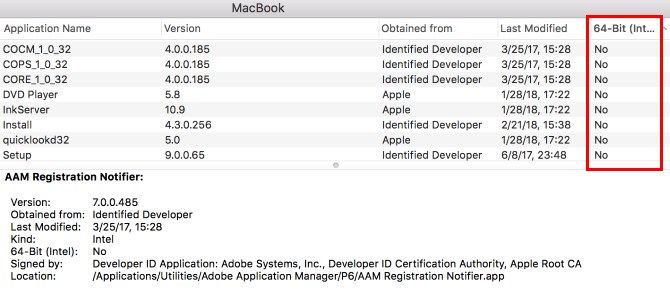
- Click the Apple logo in the upper-left corner of your Mac, and select About This Mac.
- Select the System Report button.
- In the resulting System Information window, scroll the left sidebar down to the Software category. Expand it using the triangle button if necessary.
- Select Applications under the Software listing. It may take a few seconds to load.
- Click the header labeled 64-Bit (Intel) to sort your apps by 64-bit status. Sort so the apps showing as No appear first.
- Each app that has a No in this field is a 32-bit app.
You’ll likely see several default Apple apps here, including the built-in DVD player and InkServer. If you see any non-Apple apps, it’s probably worth reaching out to their developers to see if they have plans to upgrade to 64-bit.
Read Full Article
No comments:
Post a Comment