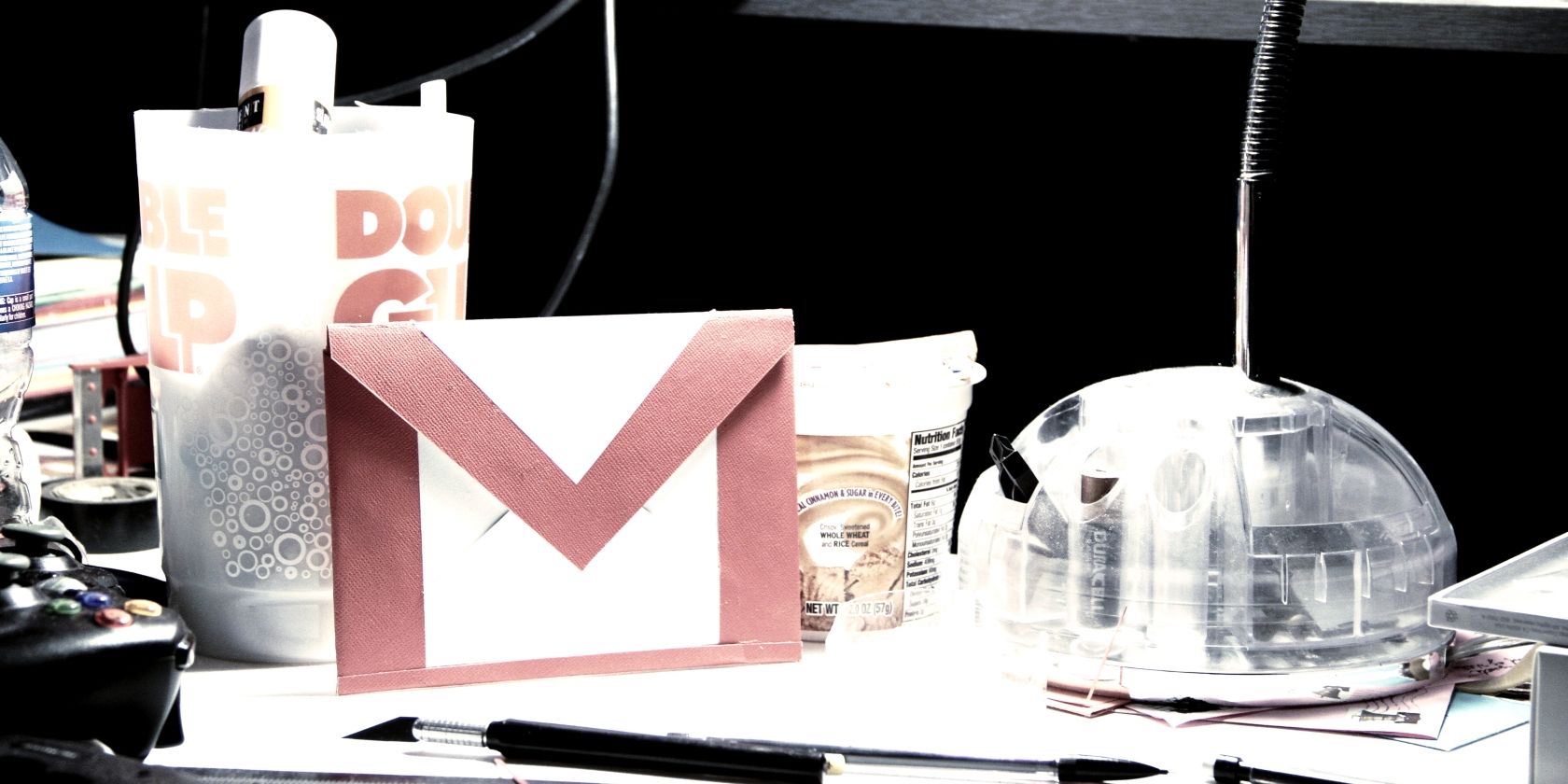
Google is giving you the option to create and use multiple signatures in Gmail. This will enable you to create different signatures for different situations, so you can use a different signature in an email to your boss as you would in an email to a co-worker.
How to Create and Use Different Signatures in Gmail
Google announced that Gmail now supports multiple email signatures in a post on the G Suite Updates Blog. The company explains that multiple signatures gives you the flexibility to use different signatures across a range of different situations.
These different situations include “communicating across teams, organizations, or products,” “communicating across languages,” and “using different default signatures for new emails and replies.” Essentially, it puts more options at your fingertips.
Now in #gmail, you can use different signatures for different situations to:
?? Communicate across work and personal emails
?? Communicate across languagesLearn more ? https://t.co/DjGLt0fxh6 pic.twitter.com/6oPzWzeTbr
— Gmail (@gmail) March 10, 2020
To create multiple signatures, open Gmail, then click the Cog icon > Settings. Then, scroll down to Signature and select Create New. Here, you can create as many signatures as you want, varying them up so that they can be employed as and when needed.
To use multiple signatures, when composing a new email, click the Pen icon to open the signature menu. Then choose which signature you want to use on that particular email. You can also click Manage Signatures to add, edit, or remove signatures.
How to Create a Professional Email Signature
This might not be the biggest feature Google has ever added to Gmail, but it could be an extremely useful one. Especially if you’re the type of person who likes to use a signature on all of your emails, and employ different personas depending on the recipient.
Email signatures are a useful tool that many people aren’t taking advantage of. Which is a mistake, as they can make your communications look that little bit more professional. With that in mind, here are some tips for creating the perfect email signature.
Image Credit: Cairo/Flickr
Read the full article: You Can Now Use Multiple Signatures in Gmail
Read Full Article
No comments:
Post a Comment