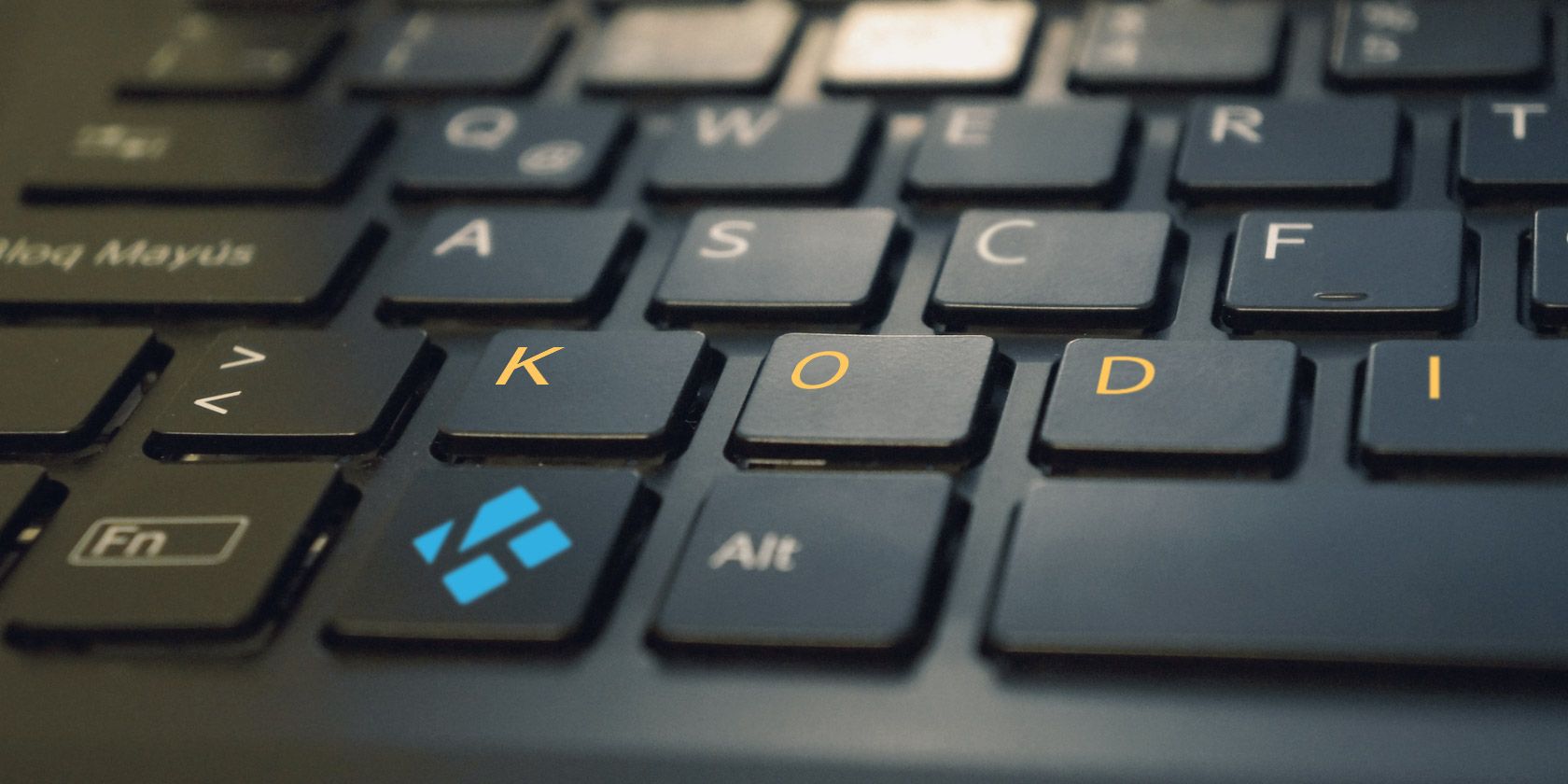
Are you enjoying streaming your favorite shows, movies, and music via Kodi? Perhaps you’re playing retro video games on it? Either way, you’re probably using an app on your smartphone to control the media center software.
However, as convenient as remote control apps are, there is another way to control Kodi… with keyboard shortcuts! In this article, we provide a list of essential Kodi keyboard shortcuts for you to make use of.
Kodi Shortcuts Keys
You don’t even have to rely on a wired device, as plenty of Bluetooth and wireless keyboards (the best all-in-one wireless keyboards) are available online. However, with a keyboard connected, you’ll be able to navigate Kodi, fast and efficiently.

Various keys provide shortcuts for Kodi. For example, the arrow keys on your keyboard. They’re used for all manner of Kodi functions, such as:
- Live TV controls
- Playing video files
- Streaming media from the web or local network
- Managing surround sound
- Displaying photos and images
Furthermore, Kodi keyboard shortcuts are compatible with any device that runs Kodi. So, if you run Kodi on a Raspberry Pi, plug in a keyboard, and you can start using these shortcuts. Using an Amazon Fire Stick? These Kodi shortcuts work on there, too.
FREE DOWNLOAD: This cheat sheet is available as a downloadable PDF from our distribution partner, TradePub. You will have to complete a short form to access it for the first time only. Download Kodi Keyboard Shortcuts.
50 Kodi Keyboard Shortcuts
| Shortcut | Action |
|---|---|
| Menu Navigation | |
| Up arrow | Up |
| Down arrow | Down |
| Left arrow | Left |
| Right arrow | Right |
| Enter | Select |
| M | Side menu in default skin |
| Live TV | |
| B | Schedule recordings in live TV |
| C | Contextual menu |
| E | Open the EPG (Electronic Program Guide) |
| H | Live TV channels window |
| J | Live radio channels window |
| K | Live TV recordings window |
| 0 (Zero) | Toggle between the last two viewed live TV channels |
| I | View information about the selected TV show |
| Arrow keys | Up and down to move through channel list; left and right to switch channel groups |
| Media Playback Control | |
| P | Play |
| X | Stop |
| Space | Play/Pause toggle |
| F | Fast forward---press once for 2x speed; twice for 4x, etc. |
| R | Rewind the video; tap multiple times for faster rewinding |
| Right arrow | Skip forward in 30-second increments |
| Left arrow | Skip back in 30-second increments |
| \ (Backslash) | Toggle between full-screen and windowed mode |
| Z | Change the aspect ratio of the current video |
| Ctrl + S | Capture screenshot (saved to preferred location selected after first use) |
| O | Display codec information |
| W | Mark as watched/unwatched |
| Y | Switch media player, e.g. between internal player and a uPnP player |
| T | Toggle subtitles |
| Ctrl + T | Change subtitle position |
| Alt + Left arrow | Decrease playback speed (0.8x - 1.5x speed) |
| Alt + Right arrow | Increase playback speed (0.8x - 1.5x speed) |
| Q | Queue a file for playback |
| D | Move item down in the favorites list |
| U | Move item up |
| Audio Control | |
| + (Plus) | Increase volume |
| - (Minus) | Reduce volume |
| F8 | Mute playback |
| A | If audio and video isn't in sync, use this to adjust the delay and bring the video back into sync |
| Picture Viewing | |
| + (Plus) | Zoom into photo |
| - (Minus) | Zoom out of photo |
| 1-9 | Incremental zoom, with 9 providing the greatest degree of magnification |
| . (Period) | Browse back through image library |
| , (Comma) | Browse forward through library |
| Esc | Return to the previous menu, or to the home screen |
| S | Display the shutdown menu---exit Kodi, or shutdown or hibernate the host system, such as Windows or macOS |
| macOS Shortcuts | |
| Cmd + Q | Quit Kodi |
| Cmd + H | Hide Kodi to the dock |
| Cmd + F | Toggle fullscreen view |
| Cmd + S | Take a screenshot |
Modify Your Kodi Keymap Files
If you’re happy to use the keyboard, but aren’t happy with the way the keys are mapped, you can customize this with a Kodi add-on called Keymap Editor. To install this, go to Settings > Add-ons and select Install from repository.
From here, find the Kodi add-on repository, then Program Add-ons and select Keymap Editor. Click Install to continue, and a few moments later the tool will be available to configure via Programs > Add-ons.

Remember to save the file once you’re done. You’ll be able to reuse the configuration, which is saved as an XML file, in the userdata folder. On Windows, find this by pressing Windows + R and entering %APPDATA%\kodi\userdata.
Hit Enter to open the folder. For keymap locations on other platforms, check this Kodi wiki page.
Enjoy Your Media With These Kodi Keyboard Shortcuts
With these Kodi keyboard shortcuts, you should find that you have everything you need for fast and effective interaction with the media center software. For an idea of other things you can do with Kodi, check out our guide to the best Kodi add-ons to make Kodi even more amazing.
Read the full article: 50 Kodi Keyboard Shortcuts You Need to Know
Read Full Article
No comments:
Post a Comment