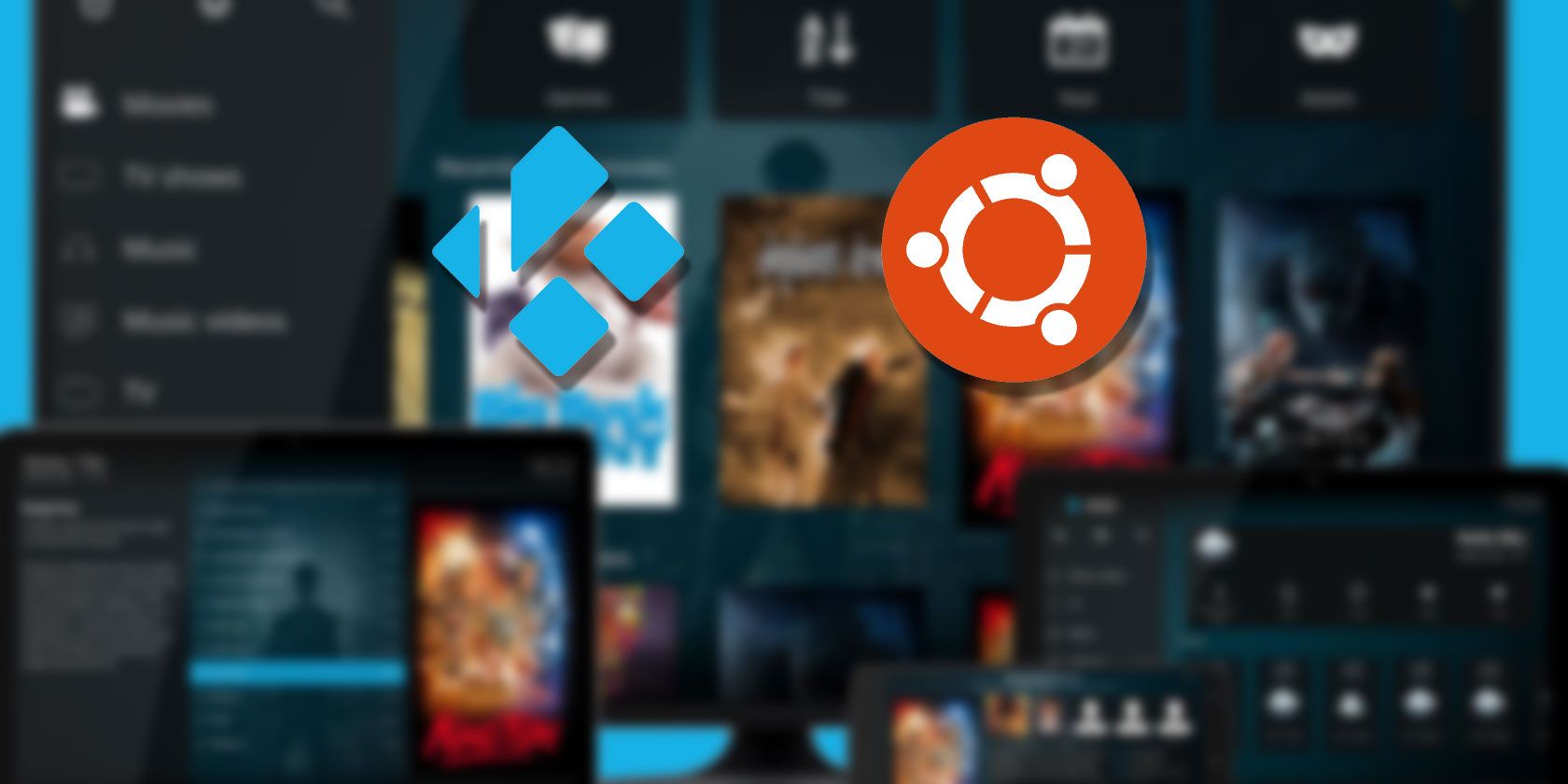
Kodi is a great open-source home theater system, and thanks to its wide availability is the top DIY media center software.
You can install Kodi on Linux as an application, but what if you wanted to build a dedicated HTPC? Once, a solution like Kodibuntu, combining Kodi with the key elements of the Ubuntu operating system, was ideal. But Kodibuntu is no longer available, so how can you turn your Linux PC into a dedicated media center?
Time to meet LibreELEC, the ultimate Kodibuntu replacement for building a Linux media center.
What Happened to Kodibuntu?
For many years the number one destination for anyone wanting a Linux-based Kodi media center, Kodibuntu is discontinued. A fusion of Kodi and the lightweight Ubuntu derivative Lubuntu, Kodibuntu has been discontinued since around 2016.
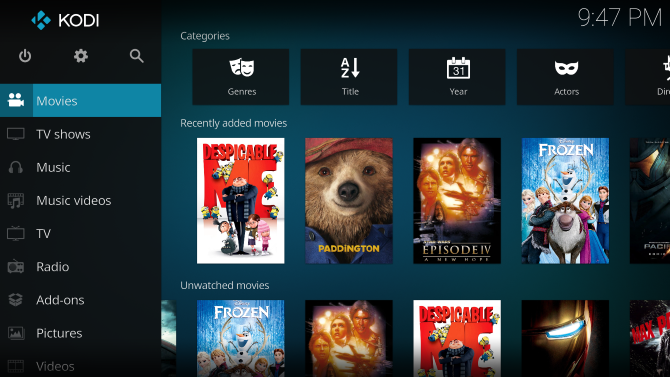
So if you’re looking for a fresh version of Kodibuntu for 2019 or later, you’re out of luck. It’s done.
The key advantage of Kodibuntu was the ability to switch into Linux’s desktop mode. In truth, however, this is the advantage of any Linux installation running manually installed software. Kodi runs on almost any Linux version, so if you need occasional desktop access, simply install it yourself.
If you don’t want desktop access, however, there’s a smart option for Kodi: LibreELEC. Not only is this the best option going forward for most users, it avoids the potential security issues that come from using an operating system over four years old.
Meet LibreELEC for Linux HTPCs
Kodi originated as Xbox Media Center, or XBMC, and has since evolved into Kodi. Thanks to support for most media formats and the bonus of add-ons, a Kodi media center can handle almost anything. This might be stored locally or elsewhere on your network.
Kodi add-ons are much like apps. The Plex for Kodi add-on, for example, provides access to media stored on your Plex media server. Similarly, the Funimation Now add-on streams Funimation content from Kodi.
Whether you’ve used Linux before is irrelevant. You probably won’t see Linux—with LibreELEC installed your media center will simply boot straight into Kodi.
Download: LibreELEC media creator tool
Everything should look familiar. Learn more about Kodi with our complete A-Z of Kodi guide!
How to Turn Linux Into an HTPC With LibreELEC
LibreELEC is installed with a built-in USB or SD card creator tool. This enables you to write the installation media to a USB or SD card device. You’ll then be able to boot your media center with the installation media and begin the process of installing LibreELEC.
Note that there is no ISO option. LibreELEC cannot be installed from CD-ROM, DVD, or any other optical disc. The LibreELEC install is available for Linux, Windows, and macOS.
Other versions of LibreELEC are available. We’re focusing on PC-based systems in this guide, but LibreELEC can be installed on Raspberry Pi, ODroid, WeTek, and other devices.
For PC installation (32-bit or 64-bit Intel and AMD-based systems), LibreELEC requires a decent sized HDD. While it will run on a modest system, it’s a good idea to have at least 32GB of storage.
Meanwhile, your computer should be hooked up to a HDMI display, have a keyboard attached (for installation purposes) and an internet connection.
Install LibreELEC on Your Linux Media Center PC
Before proceeding, ensure that your formatted USB memory stick or SD card is inserted in your PC.
Installing LibreELEC begins with the creator tool. Once downloaded, start the LibreELEC USB-SD Creator and choose the target platform with Select version.

At this stage, you could, if you wanted, simply select a previously downloaded image file from the LibreELEC downloads page. This would be chosen with the Select file option.
For simplicity, however, we recommend simply setting the correct version, then Download, and selecting a destination for the data.

Once this is downloaded, ensure that the USB or SD card is selected then click Write. This will write the installation image to your chosen media. When done, click Close to exit the LibreELEC USB-SD Creator, and safely remove the newly created installation media.
With the destination device (your media center PC) powered off, insert the installation media, and boot up. If you don’t see the option to boot from the LibreELEC installer, restart the computer to access the UEFI/BIOS. Here, alter the boot order (you may need to consult the computer’s documentation) and restart again.
The LibreELEC installation tool should launch. Use your keyboard to select the option to Install LibreELEC, then OK. Follow any on-screen prompts for regional settings and accessing your wireless network if necessary. Otherwise, it’s a largely painless installation, taking up to 15 minutes.
Hands-On With LibreELEC
With LibreELEC installed, it’s a simple matter to start enjoying media. Kodi is a robust open-source Linux media center. At the core of its function is media playback from a variety of sources.
There is a caveat, however. Linux isn’t great for playing Blu-ray discs. The solution, therefore, is to rip the video in h264 format at 1080p, then play the ripped file.
Beyond this, everything else should be effortless. Kodi add-ons can be installed, media played locally, or streamed from a network location or via an add-on. So many are available, from Plex and Netflix to Amazon Prime Video and BBC iPlayer. Check our guide to the best legal Kodi add-ons for more suggestions.
Who Should Switch From Kodibuntu to LibreELEC?
Kodibuntu featured both Kodi and Lubuntu, making it one of the easiest ways to get started with Kodi.

If you previously used Kodibuntu (or are still) and have concerns about its suitability long-term without security updates, LibreELEC is the smart option. Sure, other Linux media center platforms are available but LibreELEC is the best all in one solution.
For those with major concerns about security (particularly issues posed by add-ons) then a standard Linux OS with Kodi installed as an app is your best recourse.
Should You Switch to LibreELEC?
If you’re building a home theater PC, consider LibreELEC for an all-in-one Kodi solution. It’s a quick way to get started with Kodi, without the intricacies of configuring the app.
Arguably the best use for LibreELEC is to install it on a lightweight, low-power device like the Raspberry Pi. However, it remains perfect for desktop computers too—the ultimate Linux-based Kodi solution, in fact.
Overall, LibreELEC is a functional Kodi HTPC distro running on a stable Linux distro.
It’s ideal for a DIY HTPC and media center. Even if you don’t wish to overhaul your home theater PC with LibreELEC, it is a more secure option than Kodibuntu. That ship has sailed and it’s time to move on.
For a slick Kodi experience on your Linux media center PC, LibreELEC is the answer. If you’re just getting started with Kodi, check out these essential Kodi tips for new users.
Read the full article: Kodibuntu Is Dead? Turn Any Linux PC Into an HTPC Without It
Read Full Article
No comments:
Post a Comment