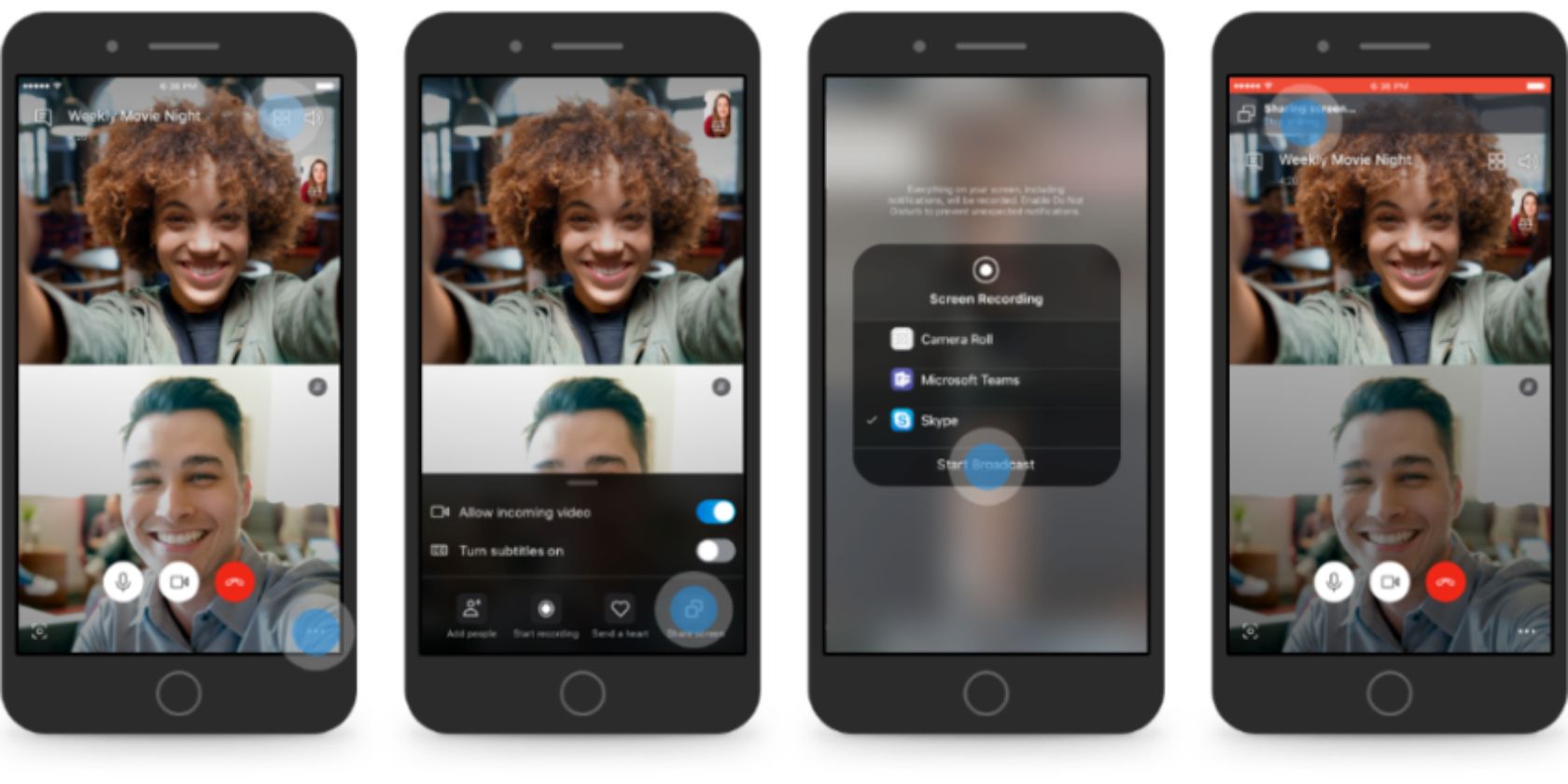
You can now share your screen on mobile using Skype. Microsoft has added the popular desktop feature to its mobile app for Android and iOS. It has also streamlined mobile calling, and launched a new menu where you can access Skype’s best features.
Skype has let you share your screen on desktop for a long time. This has enabled Skype users on Windows, Mac, and Linux to share their screen with others while in a video call. However, screen sharing hasn’t been possible on Skype for mobile. Until now.
How to Share Your Screen on Skype on Mobile
In a post on the Skype Blog, the Skype team details how screen sharing on mobile works. When you’re in a Skype call, just tap the “…” menu and select “Share Screen”. You will then be sharing your screen with the other person (or people) on the call.
As to why you would want to share your smartphone’s screen, there are various reasons, both personal and professional. Perhaps you want to shop online with friends, or collaborate with work colleagues on the go. Either way, screen sharing can help.
No need to reach for your laptop! Now you can share your screen from your mobile device while on a Skype call. Learn how: https://t.co/qWTX5jnc3H pic.twitter.com/HeR1sv6dQS
— Skype (@Skype) June 4, 2019
In addition to screen sharing, Skype has tweaked the way mobile calls work. Tapping once on the screen will dismiss the call controls, while a double tap will remove everything. The “…” menu has also been redesigned to house Skype’s best features.
To gain access to screen sharing on the mobile version of Skype (as well as the other new features), you’ll need to update the Skype app to the latest version. This is compatible with devices running Android 6.0 and higher or iOS 12 and higher.
Download: Skype on Android | iOS
The Best Free Skype Alternatives
Adding screen sharing to Skype is just the latest in a long line of improvements Microsoft has made in recent years. And we’re sure there’s more to come. However, Skype isn’t for everyone, so if you’re looking to switch here are the best free Skype alternatives.
Read the full article: Skype Now Lets You Share Your Screen on Mobile
Read Full Article
No comments:
Post a Comment