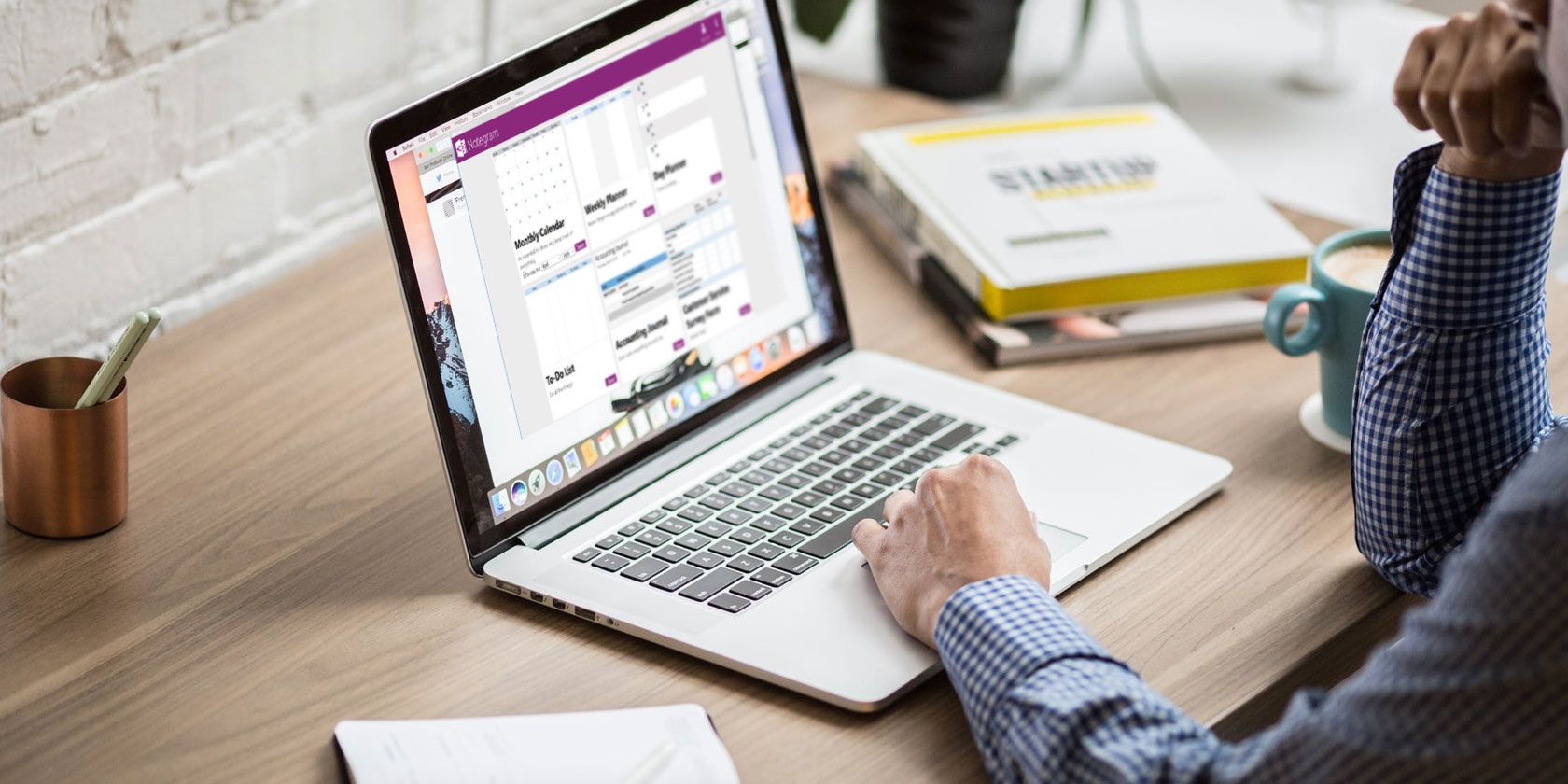
Microsoft OneNote 2016 has a large variety of built-in templates. They offer different preset layout, styles, formatting tools, and more to give your notes a consistent appearance. You can start taking notes without worrying about the structure.
OneNote offers you a complete suite of tools to create templates. But you can save time by getting ready-made templates from the web. Let’s go to some of the best sites to download OneNote template for your use in different projects.
How to Install Templates in OneNote 2016
Download the template file with .one extension. Double-click the file to open it with Microsoft OneNote 2016. You’ll see a message in the yellow bar “To get the most out of OneNote, move this notebook to OneDrive. Click here to move.”

Step 1: Open the Templates pane. To do this, go to Insert > Page Templates and choose the Page Templates command.
Step 2: Click Save current page as a template.

Step 3: Type a unique name for the new template file.
Step 4: Optionally, if you want all new pages to use the new design, click Set as default template for new pages in the current section.
Step 5: Click Save. OneNote adds this new template to the list of available templates found in the My Templates category.
1. Auscomp
Auscomp for OneNote features the biggest collection of templates designed to help make your life simpler and more productive. The 12 free OneNote templates include—Kanban, GTD, Estate Planner, Family Tree, Diary/Journal, Travel/Vacation Organizer, Cooking Recipes, and much more.
Auscomp lets you import these templates even if you don’t own a Windows device. Go to OneNote Notebook Importer and click Import. Navigate to the location of your notebook folder and then click Open to import it.
You can preview all the templates before you decide to download them.
If you decide to buy the PRO version, you get to precisely customize the template to make it work according to your needs. Here is the list of free and PRO version of the templates.
2. Notegram

Notegram is a companion web app that offers you a simplistic approach to install templates. Just sign in with your Microsoft account and click the Save button. Templates get automatically saved to your default notebook section—usually Quick Notes.
Since Notegram is completely platform independent, you can save templates to OneNote from any device. The monthly calendar template lets you create a calendar for any month and year. You’ll also find various planner templates like a day planner, weekly planner, and trip planner.
For those who like to maintain a journal, there is a simple template for writing a journal, maintaining an accounting journal, document annotation for note-taking, and more.
3. OneNote Gem

OneNote Gem is a specialized site that offers you add-ins and apps to enhance the functionality of OneNote. The template section has a collection of 15+ templates for various personal projects like weekly assignments, appointments, time management, and a GTD template.
For students, you’ll find homework assignments, Cornell notes, and daily schedule template invaluable for managing day-to-day class activities. There are 5+ ready-made notebook templates with all sections and placeholder text pre-filled. You’ll find notebooks for work, students, managing personal projects, and more.
Gem for OneNote also offers you a Cornel Note-Taking Template with Fields. All you have to do is select this template and apply the template styles. It saves you time and comes with all the formatting options. This add-in is available for $33.
4. Onetastic

Onetastic is a multipurpose add-in for OneNote 2016. It uses macros to increase the functionality of OneNote. With the help of macros, you can perform simple repetitive tasks quickly. But these macros are powerful enough to create some basic templates for everyday use.
Insert Monthly Calendar macro inserts a calendar in a OneNote page. Then just select a month, year, and the first day of the month. Monthly Calendar With Task List macro goes even further.
It makes a blank cell (there is no limit to the number of cells) in each day of your column. You can put a tag with checkbox and manage a running to-do list right from this calendar.
The Weekly Planner macro lets you insert a simple weekly planner. Select your starting day of the week, layout, and decide the number of weeks you want to use in a planner. The Weekly Planner With Task List macro lets you create a task list for that week or more with to-do tags.
5. Awesome Planner
If you want a full-fledged planner for OneNote, then this template comes with a lot of options. This planner is set up with the year at the top level. Each month is a separate section and the weeks are pages within each section.
The planner also includes some unique pages like lined blank pages, dot grid pages for bullet journal, graph pages, and undated horizontal or vertical pages. This planner comes as a ZIP file. When you buy the template, you’ll receive a download link and the instruction PDF.
Download: Awesome Planner ($20)
6. Simplify Days

Simplify Days features a collection of organization-based templates. It includes a work order template to store and manage all the client details. A capsule wardrobe template based on embracing a minimalist kind of wardrobe lifestyle. And a nice party guide template to keep all the details of the party in a single place.
The templates are beautiful. They use custom fonts and background images to give a professional look to a template. To get them, type in your name and email address. Within a few moments, you’ll get a download link to all the templates in a ZIP file.
Use OneNote Templates to Organize Your Life
A well-made template can help you improve note-taking, forgetfulness, and keeping life organized. If you have already integrated OneNote into your workflow, then the templates discussed in this article will help you earn great rewards in the long term.
Spending time in creating a template is also fun and a great learning experience. You can use OneNote to create your own templates for any personal or work needs. If this interests you, read how to use OneNote templates to be more organized.
Read the full article: The 6 Best Sites to Download Microsoft OneNote Templates
Read Full Article
No comments:
Post a Comment