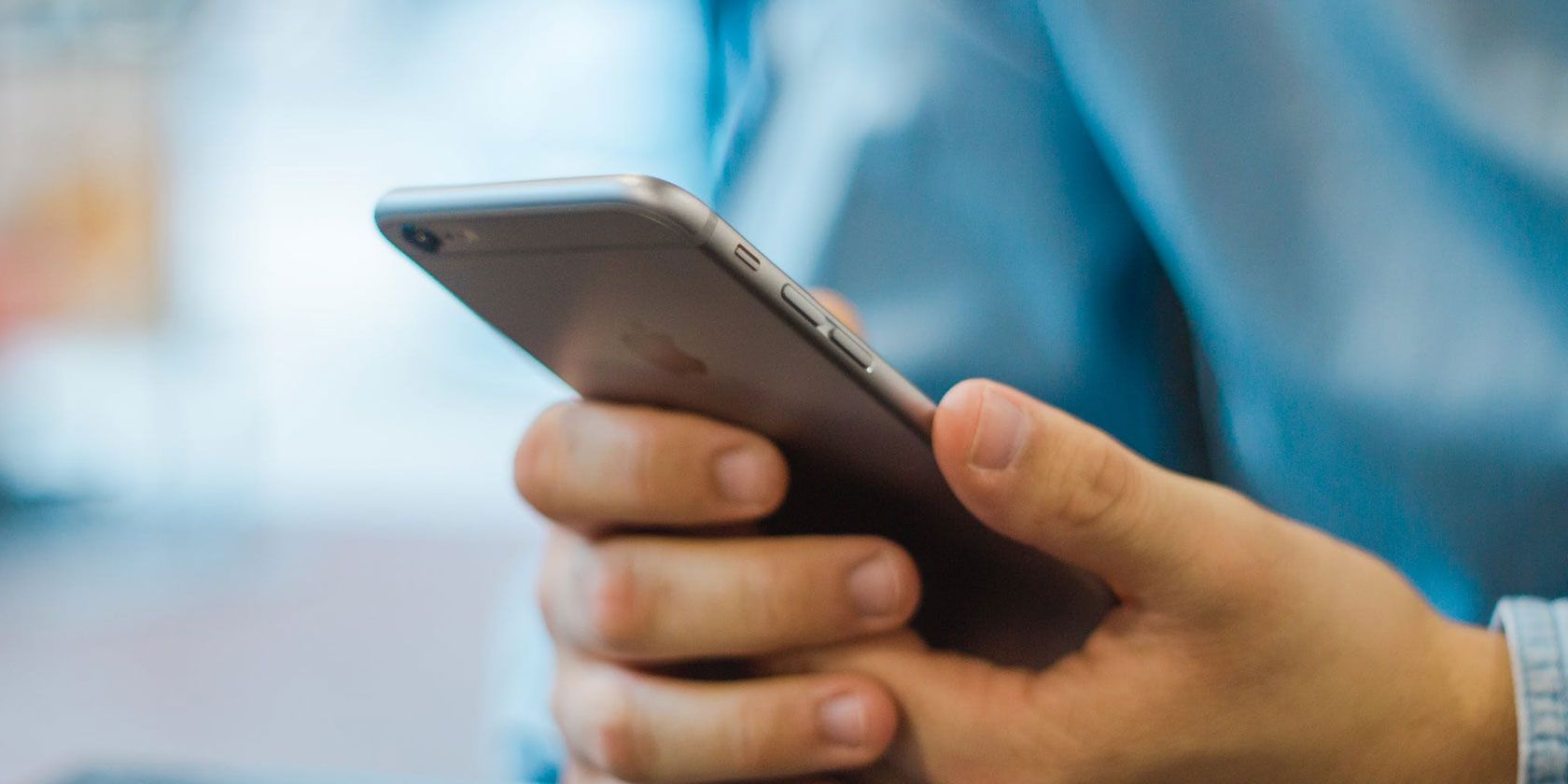
We rely on our smartphones more than ever to browse the web, interact with social media, and keep in touch with friends. If you’re concerned about hiding your internet browsing habits from your ISP, network provider, and the government, then you might want to use a VPN.
A VPN, or virtual private network, is a connection through which your browsing data is encrypted. Not only can you use VPNs to safeguard your privacy, but you can also use them to appear as if you are browsing from another country or region by bypassing geo-restrictions.
Today we’ll look at how easy it is to set up and manage a VPN connection on your iPhone.
Method 1: Use Your Provider’s App
The first method we’ll look at is the easiest. Nearly all major VPN providers have their own iPhone apps that make connecting to and tweaking your connection easy. Which app you download depends on your provider.

Which VPN provider you choose depends on a few factors such as price, the logs policy, and how far the nearest server is from your current location. Learning more about why you might need a VPN can help you make a better choice.
The following providers each have an iPhone app available that makes setting up a VPN easy:
No matter which one you pick, there’s one important factor to keep in mind. You should avoid using a free VPN service at all costs. With free VPNs, the provider has to make money somehow, so you’ll have to put up with extra ads, throttled speeds, or the company selling your data.
Using a Provider’s App to Set Up an iPhone VPN
Getting connected to your VPN using an app is the easiest and most straightforward method available. Here’s how to do it:
- Search the App Store for your provider’s app and download it. If you can’t find the right app, move on to Method 2 below.
- Launch the app and log in with your credentials.
- The app will guide you through the setup process and notify you that you need to provide permission to install a VPN configuration. Authorize any changes with Face ID, Touch ID, or your passcode.
- Once setup is complete, use the app to connect to the VPN.
You should use the app to manage your connection, which includes changing region or choosing a different local server. The app is the easiest method of enabling or managing your connection. You can still disable or enable the VPN connection manually under Settings > General > VPN by toggling the Status switch on or off.
Method 2: Connect to a VPN Manually
If your provider doesn’t have its own app, or you’d rather connect manually for some reason, you can do that too. In order to connect you’ll need the following information:
- VPN type (learn more about the major VPN protocols)
- Server address
- Remote ID
- Username
- Password
In addition to this information, you may need to supply a Local ID and choose between Username or Certificate authentication. Your provider should give you the credentials you need on its website once you’ve logged into your control panel.

Keep in mind that your VPN connection username and password may differ from the username and password you use to login to your VPN provider’s website.
Connecting to a VPN Provider Manually
To connect to your VPN of choice manually, simply perform the following:
- Head to Settings > General > VPN and tap Add VPN Configuration.
- Fill out the required information, including VPN type, server, remote ID, username, and password. Consult your VPN provider’s website for this information if you don’t know it. The Description field is for your own records, so make sure you label the connection appropriately.
- Tap Done to add the configuration.
You can now head to Settings > General > VPN at any time to enable or disable the connection by toggling the Status on or off.
Stay Protected With an iPhone VPN
Now you know how to install and use a VPN on your iPhone. A provider’s app vastly simplifies the process, so we’d always recommend starting with the first method. These make it easy to switch server locations.
If you’d rather encrypt all of your network traffic (at home, at least) then consider investing in a VPN router instead. By connecting your network equipment to a VPN directly, anything that uses it to access the internet will also be encrypted.
Just remember that this won’t protect your iPhone when you’re out of the house. For that, you should definitely stick with one of our recommended iPhone VPNs.
Read the full article: How to Set Up a VPN on Your iPhone or iPad
Read Full Article
No comments:
Post a Comment