
Many third-party utilities for macOS claim to offer you a quick and easy way to perform a variety of maintenance tasks. These include freeing up disk space by removing caches, logs, and other unneeded files. They also supposedly remove remnants of uninstalled apps, fix startup issues, correct disk problems, and more.
Although maintenance apps are useful, they can also harm your Mac if used carelessly. You should exercise some skepticism and caution when dealing with these. We’ll show you what factors you should keep in mind before considering them.
1. Free Disk Space Is Not a Cure-All
macOS requires a certain amount of breathing room for temporary files, virtual memory, application support-related data, and more. When your disk gets nearly full, your system performance may deteriorate sharply. You’ll also notice symptoms like application hangs, crashes, and even kernel panics.
A good rule of thumb is to keep free space of at least 10-15 percent of your startup drive or twice the amount of RAM installed; whichever is larger. To check your remaining disk space, open Apple menu > About This Mac and click Storage. You’ll see an overview of your space used by different type of files.
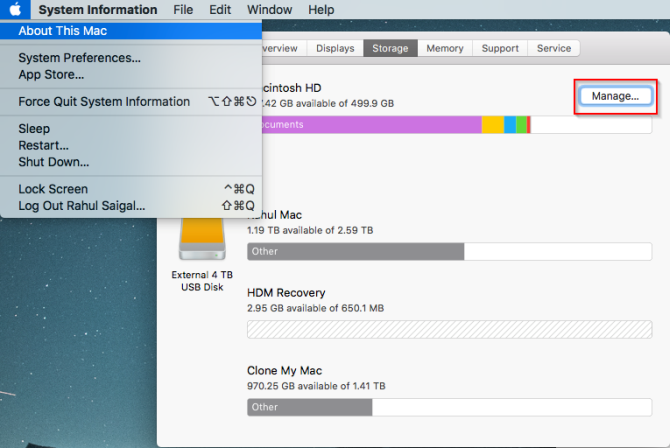
Many people will look for a utility cleaner app to free up disk space. But this is the wrong approach. When disk space gets critically low, it’s true that you can gain some space with a thorough cleaning. But this gain is temporary as system processes and apps recreate those files again.
Instead of relying on these tools, use the Optimize Storage utility built into macOS and our tips to free up disk space.

Once your free disk space is above a certain threshold, there’s no direct correlation between unused space and performance. For example, with a 2TB drive, there’s no noticeable performance difference whether you have 500GB or 750GB occupied.
There’s no point in using a cleaning utility, and you won’t notice a performance improvement at all. Any issues with your Mac requires a different troubleshooting technique and approach.
2. Watch Out for Useless Features
All cleaning utilities use carefully designed marketing tactics to sell you their paid apps. They make the app seem amazing with an impressive set of features to attract you. But you should not judge an app based on these attributes. Some features are useless and have no benefit at all.
Memory Cleaner
This is the most frustrating and persistent myth about how memory works: memory cleaners are totally pointless. The developers take advantage of inexperienced users and make false promises about boosting memory performance. The truth is entirely different: macOS knows how to manage RAM and cache your frequently used data for faster access.
Even if your RAM is full, the OS knows when to discard or save the cached data for another application. Just keep a watch on apps that leak memory and if you notice any dip in performance, either quit that app or restart your Mac.
Defragmentation
Fragmentation isn’t a problem on macOS. The HFS+ and APFS file systems that Macs use automatically defrag files using two processes named Hot File Adaptive Clustering and on-the-fly-defragmentation.
These two mechanisms prevent data from becoming fragmented. Note that this only applies to older Macs with an HDD. Newer Macs use SSDs and thus don’t need to be defragmented.
Removing Language Files
Mac apps come with files for every language they support. Language files live in the package contents of applications and end with the LPROJ extension. Most cleaner utilities recommend you remove language files to gain a few gigabytes.

But remember, the amount of space you earn is not significant enough for the risks involved. You can’t predict which apps will crash, freeze, or stop working altogether.
3. Don’t Get Fooled by Redundant Features
macOS has a fantastic set of built-in tools. Because of this, for the most part, maintenance utility apps replicate features already included in your Mac. Let me give you some examples.
Startup Optimization
Login items are apps and services that launch automatically when you boot your Mac. The more apps you have running at once, the higher your RAM usage and CPU load. Every maintenance utility has a feature to let you disable startup items. But you don’t need a dedicated app to do this.
Go to System Preferences > Users & Groups. Select your account in the list on the left and click the Login Items button. Here, scan the list and click minus to remove anything you don’t want to run at startup.

Clearing Browser and App Caches
Cleaner utilities offer to scrub the cache of your browser and other apps. Every utility app has this feature and recommends you use it to periodically clean your Mac.
However, you can clear old data right from your browser itself. Many apps also have built-in options to clear the cache when it does not function properly.
Remove Large and Old Files
While this is a useful and convenient feature to have in a utility app, macOS easily lets you set up smart folders with a property or series of properties.
Press Cmd + F in Finder to bring up the search bar. Then click on Kind filter and select File Size or Date created from the attribute list. Enter the size of the file in the third space, either in MB or GB.
This will let you easily locate large or super-old files so you can remove them.

4. Don’t Unnecessarily Clean Cache and Log Files
It’s normal for macOS to use disk space for day-to-day operations. Your browser downloads new data, apps create cached content for optimal performance, and log files capture information to help you troubleshoot issues when they arise. All cleaning utilities lets you clean cache, logs, and unnecessary files.
The utility developers want you to believe that all this is nothing but clutter and you should delete them frequently. However, clearing cache and log files often makes your Mac run slower than normal. But apart from the performance issues, you’re losing vital information:
- A corrupt cache can cause strange effects in an app. Although macOS can delete the corrupted cache, sometimes this fails to work. If you have an app that often hangs or crashes, cleaning the cache will delete the information needed for troubleshooting. The utility app does not try to address the underlying problem.
- If your Mac is facing certain issues, then log files can be of great use. Unfortunately, utility apps see them as junk. This can hinder your ability to diagnose problems. If you can’t read log files, you can submit the file to a developer for support.
5. Maintenance Tasks Need a Human Touch
Every utility cleaner app has numerous options selected by default. Most people assume that the app will take the right action and solve all your Mac problems. You should not trust any app blindly, though. If you’re a novice user, start by turning off all the automatic options and then selectively turn on the features you need.
Ask yourself these questions when in doubt:
- Does this app launch automatically on startup?
- Does it have any settings that let you schedule automatic maintenance?
- How deep is the scan?
- Can I review the items before deleting them?
- Can you exclude any items from scan results?
CleanMyMac does a lot of different tasks. The interface offers you a complete suite of cleanup tools.
It’s worth taking your time to go through CleanMyMac’s Help so that you understand what each option does. For beginners, the Smart Scan recommendations are excessive. Instead, choose Deselect all and prefer to scan one category at a time.

OnyX is a free utility app available since the early days of OS X. The interface has four panes: Maintenance, Utilities, Files, and Parameters. Each option is subdivided into multiple views.
Because OnyX has many options, it makes the app somewhat difficult for newcomers. Help is also non-existent and has a few annoying quirks.

6. Look Into the App’s Reputation
Not all utility cleaner apps have a good reputation. There are some apps that can not only damage your Mac but also steal your browsing data, as the Malwarebytes Blog reports. You might have heard of two such utilities: MacKeeper and Advanced Mac Cleaner. Both of these tools use extensive and aggressive marketing to scare you into thinking that your Mac has lots of issues.
After running a scan, the app will highlight an alarming number of problems on your Mac. These tools don’t create a good impression, as the very first screen you see is designed to scare you into paying up. Indeed, we’ve looked at why you should stay far away from MacKeeper.
If you’re unsure about an app, search for it on Google and see what people say about it. You can also browse the Mac forums and ask other users about the app.
However, don’t trust the reviews on the app’s website. They’re often sponsored, as they pay people money in exchange for a good review. They could also be outright fake.
7. Pricing and Long-Term Benefits
Most Mac cleaner apps are rather expensive. For example, CleanMyMac offers a year-long subscription for $35. If you don’t like subscriptions, then you have to pay $90 as a one-time purchase. Ask yourself these questions to find out if you need such apps:
- Do you maintain a healthy amount of free disk space?
- Are you an enthusiast Mac user?
- Are you willing to learn and accept macOS’s strength and weakness?
- How much are you actually going to use the app?
If you’re a novice user, these type of apps can help you to understand how macOS works and also save your time. But after a few months, chance are you’re not going to use the app frequently.
Be Suspicious of Mac Cleaner Apps
Just like any machine, your Mac can and will have issues from time to time. Apple provides plenty of system utilities for security, anti-theft, backups, and diagnostics. One common aspect in all utility cleaner apps is they give you a one-step approach to fix your Mac problems.
But you should remember that these tools do not address all the possible Mac issues you can have. They add convenience, but you have to pay a premium price every year to get few benefits. Instead, why not learn more about your Mac and utilize free tools when your Mac doesn’t work properly?
Read the full article: Are Mac Cleaning Apps Worthless? 7 Factors to Consider
Read Full Article
No comments:
Post a Comment