
Amazon Prime Video has been around for a while in numerous countries. And over these years, the company has added several handy features like X-Ray to make its streaming service more compelling. However, there are a host of other tricks you might not be aware of.
Here are several essential tips to help you supercharge Amazon Prime Video.
1. Build a Watchlist
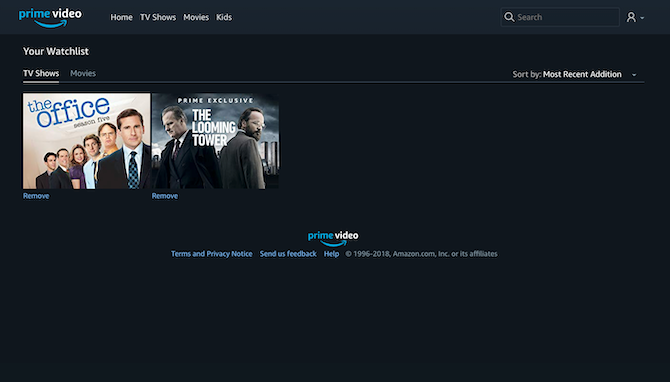
Amazon frequently adds new original shows or movies. And if you’re someone (like me) who struggles to keep up with the constant influx of fresh content, you should begin building a Watchlist
As the name suggests, you can add the shows you’ve been meaning to watch and don’t have enough time to watch to your Watchlist. You can do so by clicking the little Plus sign at the bottom of a show or movie’s thumbnail image.
The Watchlist itself can be accessed by heading into an option called Your Watchlist located under the menu at the top. You can even sort your Watchlist’s entries based on several different metrics.
2. Edit Your Watch History
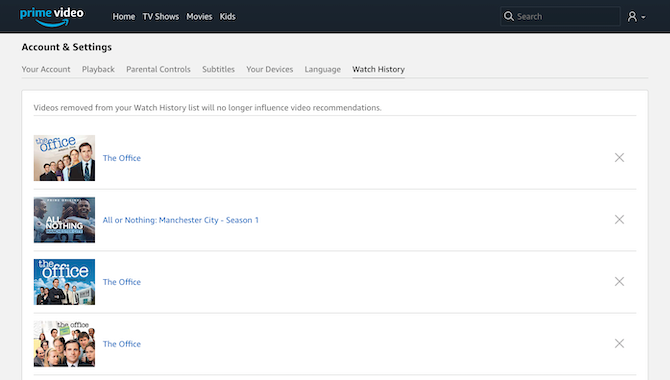
Everyone has their guilty pleasures and it’s fine that you somehow like that awful movie. However, surely you don’t want your partner to know you’ve been watching it again on Prime Video or want that movie to influence your recommendations.
In that case, you should learn how to edit your account’s watch history. To clear your watch history, you need to go to Account and Settings, and then click the Watch History tab. There, you can specifically get rid of any show or movie you’ve ever watched on Prime Video by hitting the X icon beside it.
3. Edit What to Watch Next
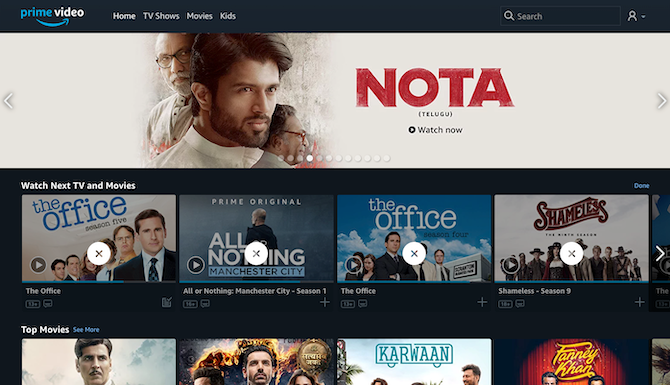
Similarly, Amazon Prime Video also allows you to edit the Watch Next carousel on the homepage if you’re unsatisfied with a suggestion. There’s a tiny Edit button present on the top of the Watch Next section, and clicking it will reveal delete options for each individual piece of content shown under it.
4. Turn Off Auto Play
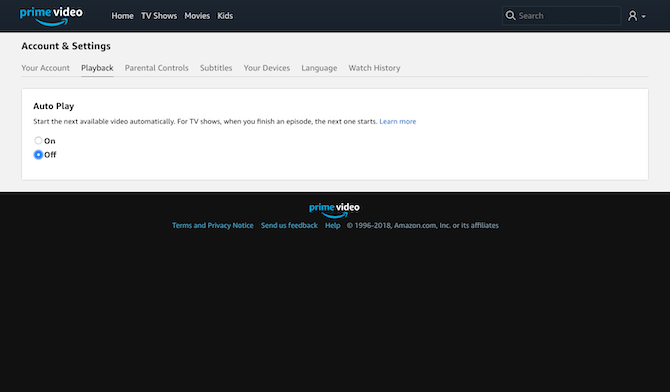
One of the ways streaming service urge you to binge-watch television shows is by employing auto-play. As soon as you’re done with an episode, another is automatically queued up to play. Therefore, it’s time for you to pull the plug on autoplay. To disable autoplay on Amazon Prime Video, head over to the settings, and, under the Playback tab, you’ll find a quick option to switch off Auto Play.
5. Stream Through Google Chromecast
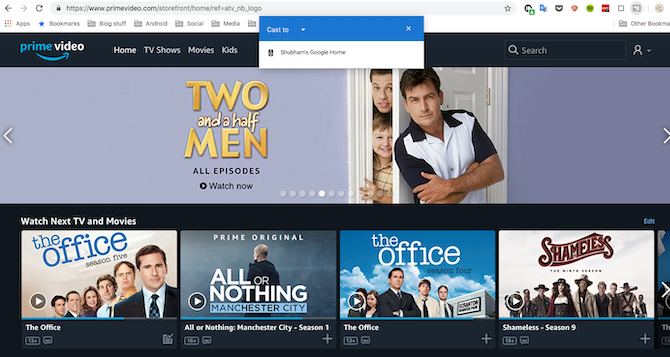
The Google-Amazon feud has led to a multitude of controversies, most of which involve one of them withdrawing its services from the other’s platform(s). For example, Amazon no longer allows you to natively stream Prime Video content on Google Cast. Fortunately, there is a workaround.
Since Google Cast is compatible with screen mirroring, you can simply cast your device’s screen to stream Prime Video. On a desktop, you will need Google Chrome which offers an inbuilt cast option, and on an Android phone, the Google Home app. We have detailed how to watch Amazon prime using a Chromecast for those who need further help.
Sadly, there’s nothing iOS users can do other than switching to a computer whenever they want to play Prime Video on their television.
6. Employ Search Filters
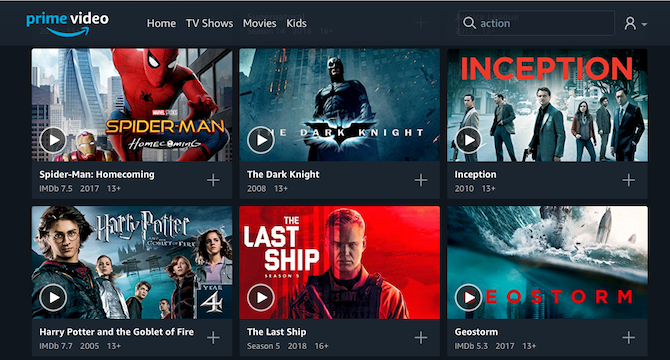
Oddly, Amazon Prime Video doesn’t have any search filters you can use to browse specific genres or movies from a particular period. There are a couple of indirect ways you can achieve the same results, though.
The first one can be done on Prime Video itself. While the service’s search bar doesn’t show any filters, you can look up a category. For instance, you can type “Action” and Prime Video will pull up Action movies or shows.
The second method is a more comprehensive one, but for that you will need to visit a third-party website called JustWatch. While JustWatch is primarily designed to help you discover where movies are available to stream, you can also use it an extensive search engine for Prime Video or any other platforms. On the homescreen, click on the Amazon Prime Video icon and then you can tweak the filters like Genres and Release Year.
7. Watch Geo-Locked Content
Amazon has recently expanded Prime Video into new regions, and that has prompted a ton of new originals. However, most of them are only available to watch in the same country they’ve been produced. Since more often than not these shows have English subtitles, they’re worth watching.
All you need to do is bypass Amazon’s geo-restrictions, which can be achieved with a VPN. For the uninitiated, there are several reasons to use a VPN, including the ability to browse content from other countries. We personally recommend ExpressVPN. Use this link to get three months for FREE when you sign up for one year.
8. Share Amazon Prime Video With Other People
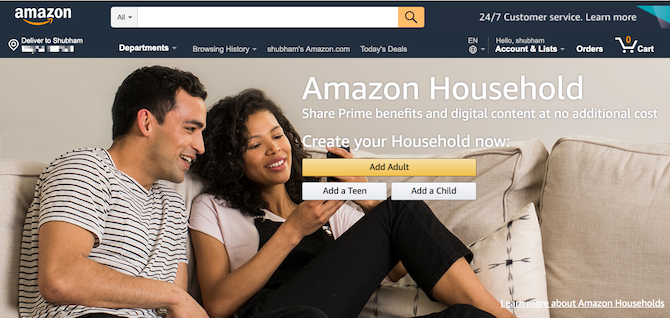
Your family doesn’t need to buy multiple Amazon Prime memberships to access Prime Video. Amazon allows you to share your Prime benefits with one other adult, plus up to four teeangers and four children. Once you’ve added the accounts from the Amazon Households page, they will be able to use all the Prime perks, including Prime Video, Prime Reading, and more.
More Cool Things to Do With Amazon Prime Video
These tips will most certainly supercharge your Amazon Prime Video experience. However, there are lots of other cool things you can do with Amazon Prime Video.
Read the full article: 8 Essential Amazon Prime Video Tips to Supercharge Your Streaming
Read Full Article
No comments:
Post a Comment