
Chromebooks are more than mere glorified web browsers. They’re fantastic machines that can perform many of the same tasks as Windows and macOS.
One of those tasks is video editing. Since Android apps became available on Chrome OS, the number of video editing apps available for your Chromebook has exploded.
So, without ado, here are several worthwhile video editors for Chromebooks.
1. WeVideo
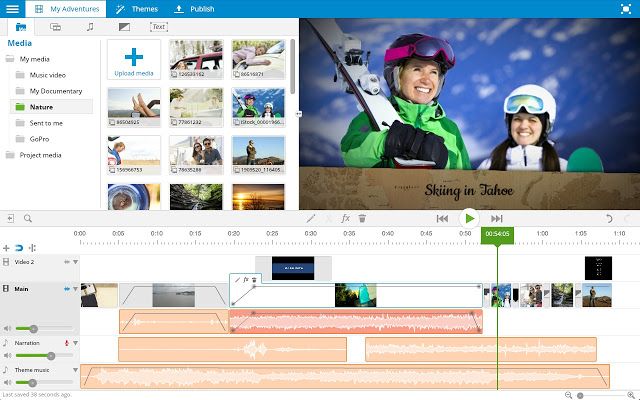
The popular web-based video editor WeVideo has an official app in the Chrome Web Store.
The app earns plaudits for its ease-of-use. Video editing can be complicated for beginners, but WeVideo’s accessible interface means even total novices can create respectable footage.
Another feature that makes the app shine is the presence of a vast library of sound effects, transitions, and video effects. They are all free to use.
WeVideo can work with videos up to 5GB in size. You can upload the video into the app from your Chromebook or cloud services like Dropbox and Google Drive.
The only downside of the free version of the app is a watermark on your video. If you plan on using the video in a professional setting, you’ll want to upgrade to the $4.99/month Power plan.
Because WeVideo is web-based, you will need an internet connection to use the service.
Download: WeVideo (Free)
2. PowerDirector
All new Chromebooks—as well as some older ones—can now install the Google Play Store and run Android apps. As such, users have far more video editing options available to them than they did previously.
If your Chromebook supports Android apps, you need to check out PowerDirector. It’s one of the best video editors for Android.
The Android version of PowerDirector isn’t as full-featured as the desktop edition of the app, but it still has more than enough functionality for the vast majority of users.
The app deploys a timeline editor that lets you easily add effects, create slow-motion sequences, and insert sound and voiceovers. PowerDirector also supports other common video editing tools like fading, transparencies, and blue/green screen.
PowerDirector is free to use, but you’ll need to pay $4.99/month to unlock all the features.
Download: PowerDirector (Free)
3. Google Photos
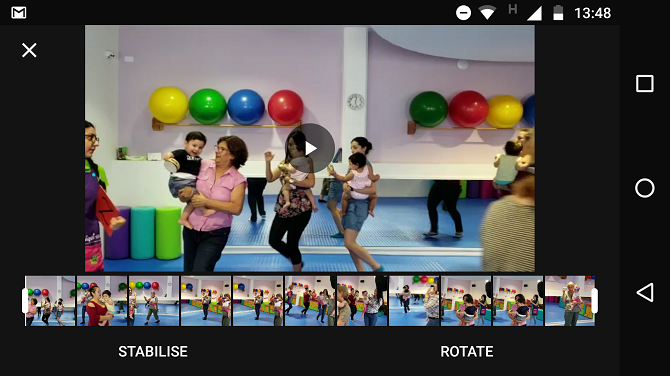
Not everyone needs a feature-laden editing suite. If you just want to do some simple trimming and enhancing, see whether the Google Photos movie editor meets your needs.
The app offers video stabilization and cutting. You can also flip the saved version of the video between landscape and portrait.
To edit a video using Google Photos, click on the Edit icon in the bottom center of the window. Then drag the ends of the video’s timeline to trim it.
Sadly, Google Photos is only available if your Chromebook supports Android apps. There is no version of the app in the Chrome Web Store, and you cannot edit videos through the web version of the app.
Download: Google Photos (Free)
4. OpenShot
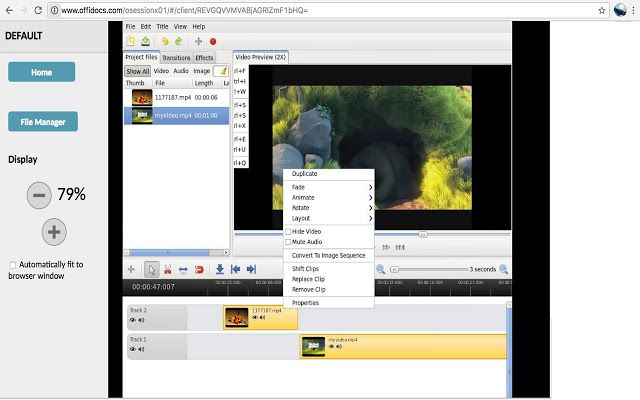
If you’re a Linux user, you will have heard of OpenShot. It’s one of the best video editors available on the operating system. It’s also one of the best video editors for Chromebook.
Chromebook users can download the open source OpenShot extension from the Chrome Web Store. It will let you create edit videos via its web app if you have an internet connection.
The editor itself boasts an impressively long feature list. You can resize, scale, trim, snap, rotate, and cut your videos, use image overlays and watermarks, create transition lumas and masks, and add scrolling motion picture credits.
OpenShot also supports many video and audio codecs, including WebM (VP9), AVCHD (libx264), HEVC (libx265), LAME, and AAC.
The app is free to use.
Download: OpenShot (Free)
5. Magisto
Magisto is well-established as one of the best video editing apps on Android; it’s been Google Play Editor’s Choice many times. Therefore, if you own one of these Chromebooks that support Android apps, you should give it a try.
It’s squarely aimed at social media users who want to post their exploits to the various networks and who aren’t skilled video editors in the traditional sense.
Using a smart AI, Magisto can create professional-looking videos from the videos, pictures, and music on your device. You can also add your own text and effects.
Because it’s predominantly designed for social networks, Magisto lets you easily share your creations from directly within the app. Facebook, Instagram, YouTube, Google+, Twitter, WhatsApp, and Vimeo are all supported.
Download: Magisto (Free)
6. KineMaster
Another app that brings the best of Android over to Chrome OS is KineMaster. It’s a professional video editing app.
The app support multi-layer videos and offers frame-by-frame trimming, hue, brightness and saturation controls, audio filters, royalty free music, color LUT filters, and 3D transitions.
The free version of Kinemaster available to everyone, but like WeVideo, it will place a watermark in the corner of your creations.
You can upgrade to the pro version from within the app. It removes the watermark and adds access to the KineMaster Asset Store. It’s a vast repository of visual effects, overlays, music, and more.
Download: Kinemaster (Free)
7. VivaVideo
Our final recommendation from the Chrome Web Store is VivaVideo.
The app manages to walk a fine line between fun and professional. For example, you can add stickers, GIFs, funny sound effects, and other social media-friendly gimmicks, but can simultaneously trim, edit, and enhance your video using VivaVideo’s wide range of tools.
Edits such as transitions, adding text, merging and splitting videos, changing the speed, and reverse playback are all supported.
As with the other apps we have recommended from the Chrome Web Store, VivaVideo requires an internet connection to function.
Download: VivaVideo (Free)
Learning How to Edit Videos Better
These seven video editors for Chromebook target a diverse spectrum of users. If you’re a novice video editor, perhaps it’s time you picked up some video editing skills? While apps like Magisto are fun, your creations will be infinitely more impressive if you can use one of the more professional apps recommended above.
If you’d like to learn more about editing videos, make sure to check out our article detailing how to edit videos like a pro.
Read the full article: The 7 Best Video Editors for Chromebook
Read Full Article
No comments:
Post a Comment