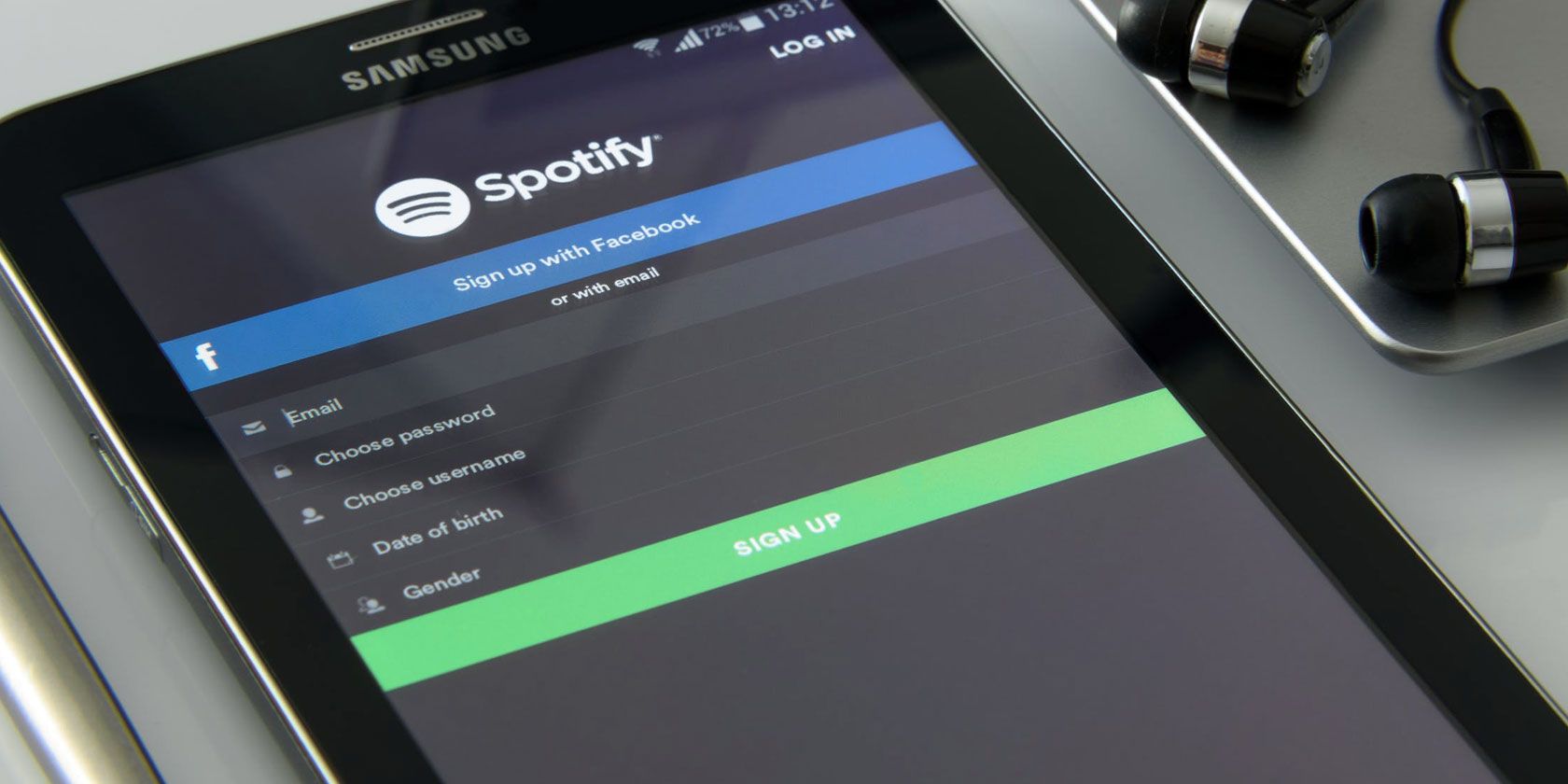
If you’re thinking about making the switch from Spotify to YouTube Music but don’t want to leave your playlists behind, there are a few services that make the task of transferring them relatively easy.
You’ll be limited to converting ten playlists per day because, according to one of these sites, of an apparent limitation that Google has put in place when it comes to creating playlists.
Each of these sites will also create a public playlist by default, so if you’d rather keep them private or unlisted, you’ll have to manually change the playlist settings.
The Easy Method: Playlist Buddy
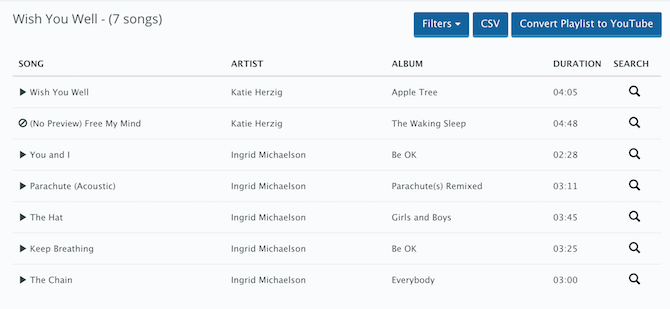
Playlist Buddy makes it incredibly easy to transfer playlists from Spotify to YouTube. It transfers the playlists very quickly, but you can only transfer lists one by one, and playlists can’t have more than 300 tracks.
After logging in to the site with your Spotify credentials, you’ll see all your Spotify playlists listed.
Select the playlist you want to convert, and click Convert Playlist to YouTube after which you’ll be prompted to log in with your YouTube credentials and the list will automatically begin to transfer. While Playlist Buddy will let you know if not all tracks were transferred, it doesn’t let you know which ones didn’t make it.
Playlist Buddy can also be used to convert your lists to a CSV file.
For Unlimited Playlist Lengths: PlaylistConverter
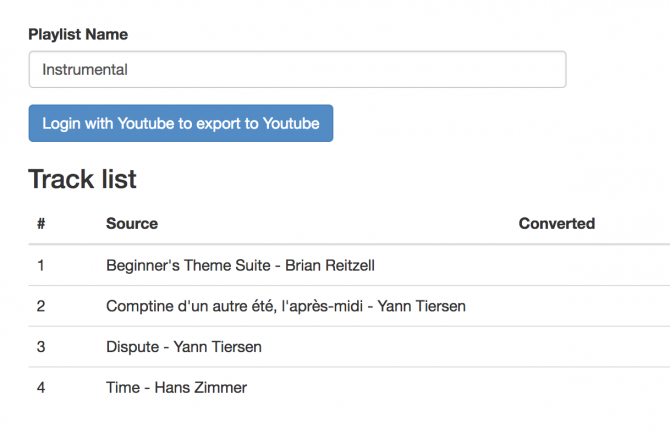
With PlaylistConverter, you can also transfer playlists one by one, but unlike Playlist Buddy you aren’t limited by the number of tracks on the list. Click on the Spotify tab to get started and connect your account, after which you can also pick from a list of your Spotify playlists to convert.
PlaylistConverter is a slower three-step process and can take quite a while if you have several hundred songs on your list.
First, you’ll pick your playlist from a drop-down menu, and wait for it to be displayed. Then, you’ll click Convert to YouTube. You have the option of entering a new playlist name, and then you can log in to your YouTube account. PlaylistConverter will go through a conversion process, and only once that’s done, can you click Now export to your YouTube account for the playlist to finally make its way over to YouTube Music.
You can keep an eye on the progress bar and tracks as they convert.
For Batch Playlist Transfers: TuneMyMusic
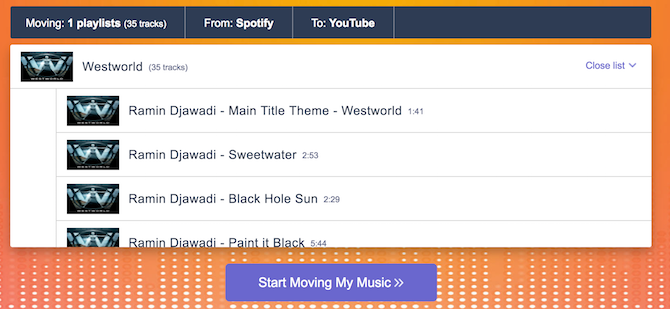
TuneMyMusic is a completely free service that sets itself apart by making it easy move your Spotify playlists in batches. (If it weren’t for the Google limitation of ten playlists per day, you could have theoretically transferred them all in one go.)
To get started, choose Spotify as your source, and then paste the Spotify playlist link or select multiple lists by clicking Load from Spotify. Select YouTube as your destination, and click Start Moving My Music.
TuneMyMusic also shows you the progress bar as song are being transferred and lets you know which tracks didn’t make the jump to YouTube. It is, however, a little less reliable than the other options listed here as it would occasionally stall on us and just stop transferring the list.
If you’re still on the fence about whether or not to take the plunge with YouTube Music, you can still use these services to transfer playlists to YouTube and use these third-party services to get more out of listening to music on YouTube.
Read the full article: How to Transfer Playlists From Spotify to YouTube Music
Read Full Article
No comments:
Post a Comment