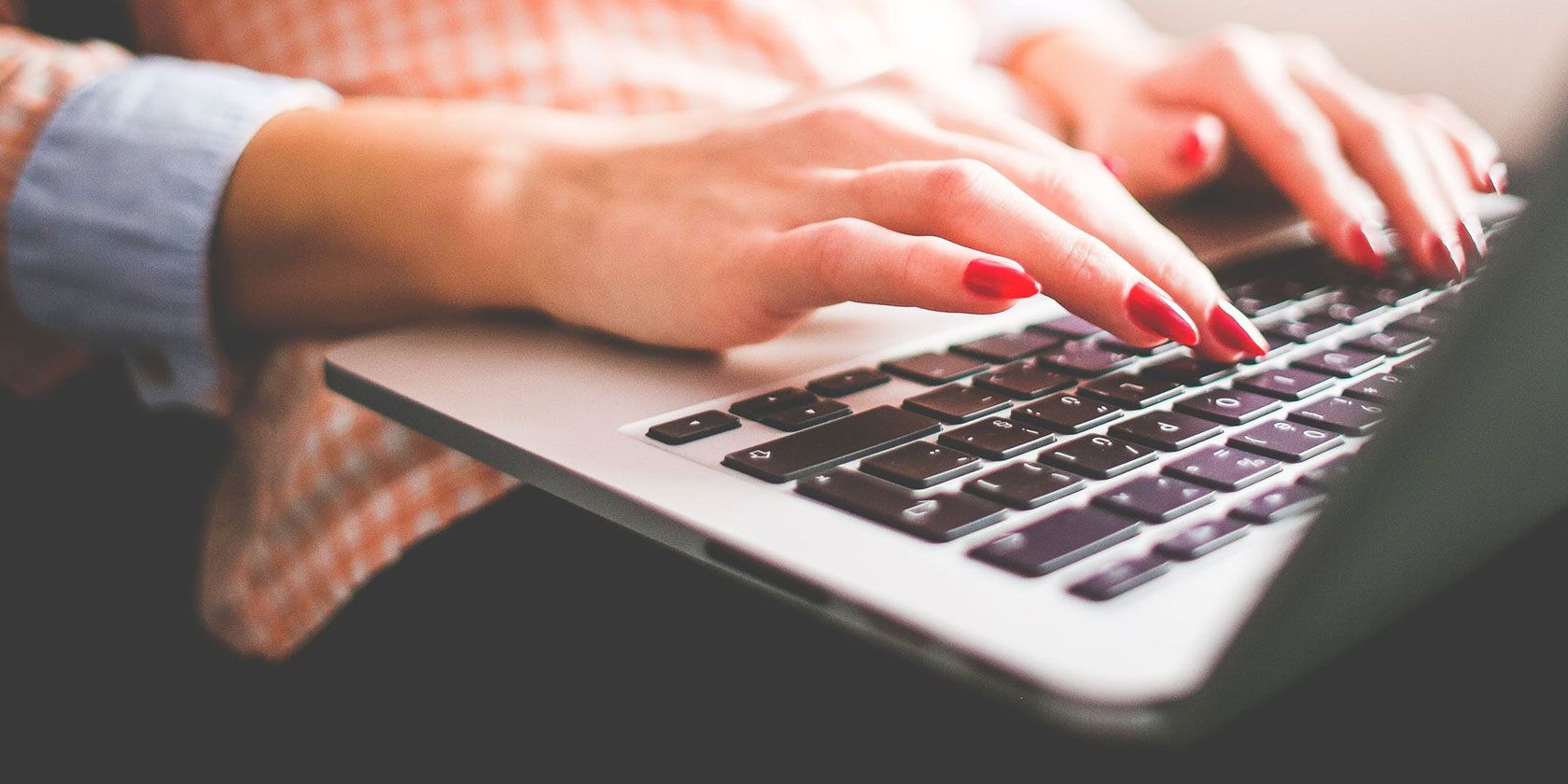
Typing skills are essential for everyone from kids to adults. Whether you have a child who is just learning or want to brush up on your own typing skills, we have the tools for you.
Before you invest in a paid app, take a look at these seven free typing apps for Mac first. While some contain in-app purchases, you can use the try-before-you-buy option to make sure they suit you before shelling out your cash.
1. Keyboard Virtuoso
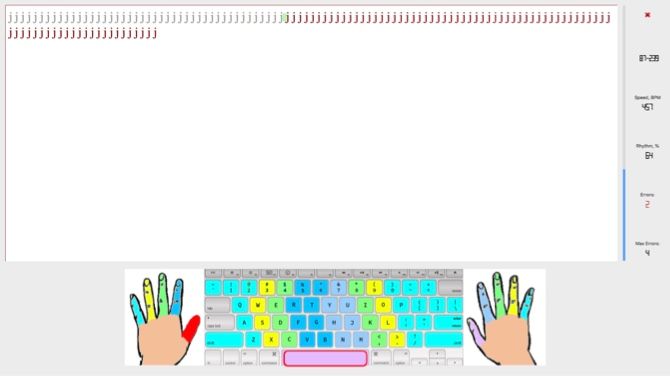
For beginners who want a good way to progress in their skills.
Keyboard Virtuoso starts you off with the very basics using 20 warm-ups you must complete to move on. Then go through each of the lessons and finish successfully to keep unlocking more. Before you begin each lesson, you’ll see a helpful prompt and the number of errors allowed.
You can enjoy the warm-ups and first 10 lessons for free. This gives you a lot of usage before you decide if you want to buy the full version.
Download: Keyboard Virtuoso Free
Download: Keyboard Virtuoso ($4)
2. Master of Typing
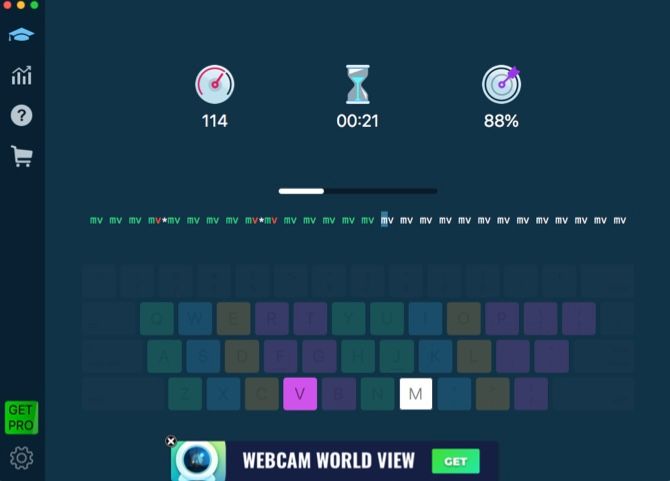
For those who want detailed stats on speed and accuracy over time.
With Master of Typing, you start honing your skills using simple letter combinations. Then you’ll work your way to typing difficult words.
Detailed statistics let you check out your speed and accuracy from when you started using the app to today’s date. You can also view your averages and bests.
The app gives you several practice lessons for free. You can then take a look at the pro version, which provides different packages per your skill level and removes the ads. And if you’re a programmer looking for more ways to enhance your keyboarding skills, look at these tools to help boost your typing speed.
Download: Master of Typing (Free, premium version available)
3. Typist
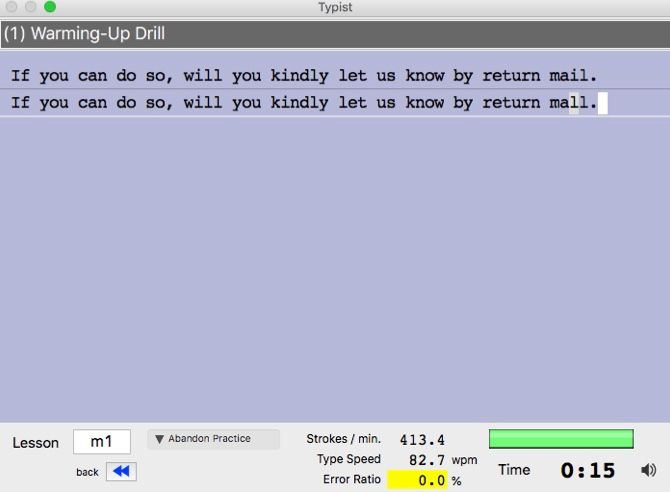
For beginners through advanced typists to learn and practice.
The Typist app is ideal for every level of proficiency. You can begin learning letter locations with the Standard Courses, check out the Typing Review, and then move onto a variety of drills. Each lesson contains several exercises.
The app displays your stats right on the bottom for viewing when you finish an exercise. Review your strokes per minute, typing speed, error ratio, and total time for the exercise. You can also take a look at the lessons offered for the calculator and Dvorak keyboards.
Download: Typist (Free)
4. ZenTypist
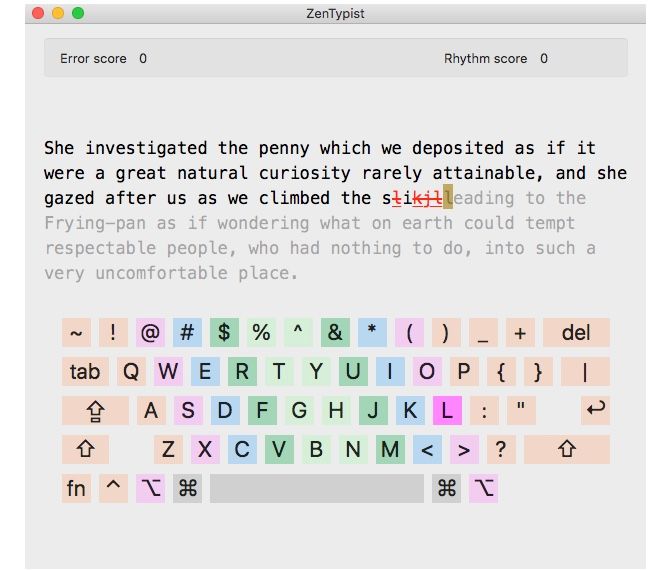
For those who need to practice accuracy more than speed.
As great as it is to type quickly, accuracy is really more important. And the ZenTypist app concentrates on your accuracy. You score only for how well you do. So if you make a mistake, hit your Delete key and fix it.
As you type the paragraphs you see, the letters turn from gray to black. Your errors are marked in red. Once you complete the paragraph with no mistakes remaining, you can move onto the next paragraph. What’s nice about ZenTypist is that you type words in sentences, sort of like a mini-story. This is helpful for mirroring a real-world typing scenario.
Download: ZenTypist (Free)
5. Animal Typing Lite
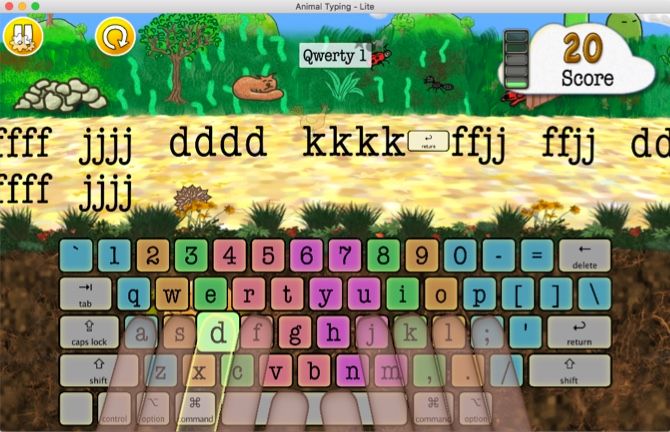
For children learning to type who like cute animal-themed apps.
Animal Typing Lite is a super cute way for kids to learn how to type. The screen is colorful, with animated fingers on a keyboard for your child to follow. The app rewards your little one for accuracy and speed as correct keystrokes help the animals along their way.
With each lesson, you start as a slower animal, like a snail. But if you do well with accuracy and speed, you’ll finish with a faster creature, like a gazelle. The app has four free lessons so your child can try it out. You can then buy more with an in-app purchase.
Download: Animal Typing Lite (Free, premium version available)
6. Typing Fingers LT

For children learning to type who like fun sounds and colorful themes.
Typing Fingers LT is another great typing teacher for kids, but works for adults just the same. You start the first four lessons learning the letter positions on the keyboard. The app also includes a neat section for the proper way to sit while typing, with ergonomic measurements and all.
Your little one will enjoy the colorful imagery, fun sounds, nifty themes, a cartoon guide, and helpful animations. You can try before you buy with the first few lessons for free, then obtain more with an in-app purchase.
Download: Typing Fingers LT (Free, premium version available)
7. The Vehicles Typing
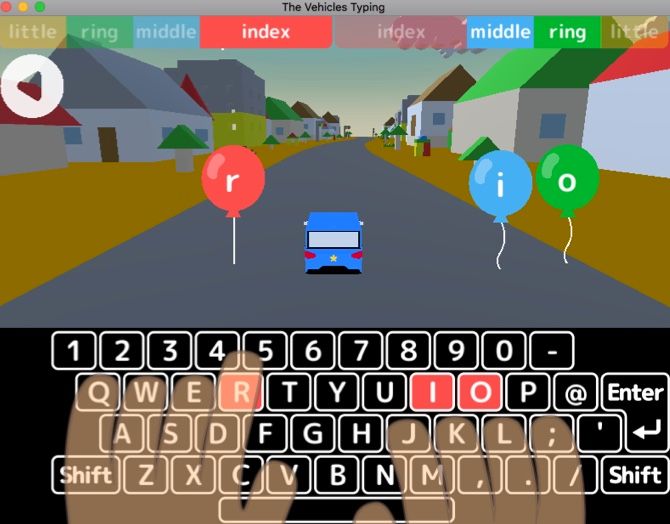
For children learning to type who like cool car-themed apps.
The Vehicles Typing is one more typing app for Mac that your child might like. As the vehicle travels down the road, type the letters you see in the balloons to keep the car moving and achieve the goal. The balloons holding the letters are colored with corresponding hints at the top for which keys to press.
The app includes three separate save slots. So if you have more than one beginning typist, this feature keeps the progress for each separate. Like with the other children’s typing apps here, you can try the first couple of lessons for free and get the rest with an in-app purchase.
And if your youngster is interested in coding, take a look at these cool programming apps for kids.
Download: The Vehicles Typing (Free, premium version available)
Get Typing!
Your Mac can be a helpful learning tool, especially when it comes to handy apps like these. Start a new typing adventure with your child or practice and hone your own skills for a new job. Whatever the case, these typing apps for Mac should get you off to a great start.
And make sure you’re using the right keyboard for you and your typing comfort. Find out if Apple’s keyboard is the best choice for your Mac, or check out our list of ergonomic keyboards.
Read the full article: 7 Typing Apps for Mac Perfect for All Skill Levels
Read Full Article
No comments:
Post a Comment