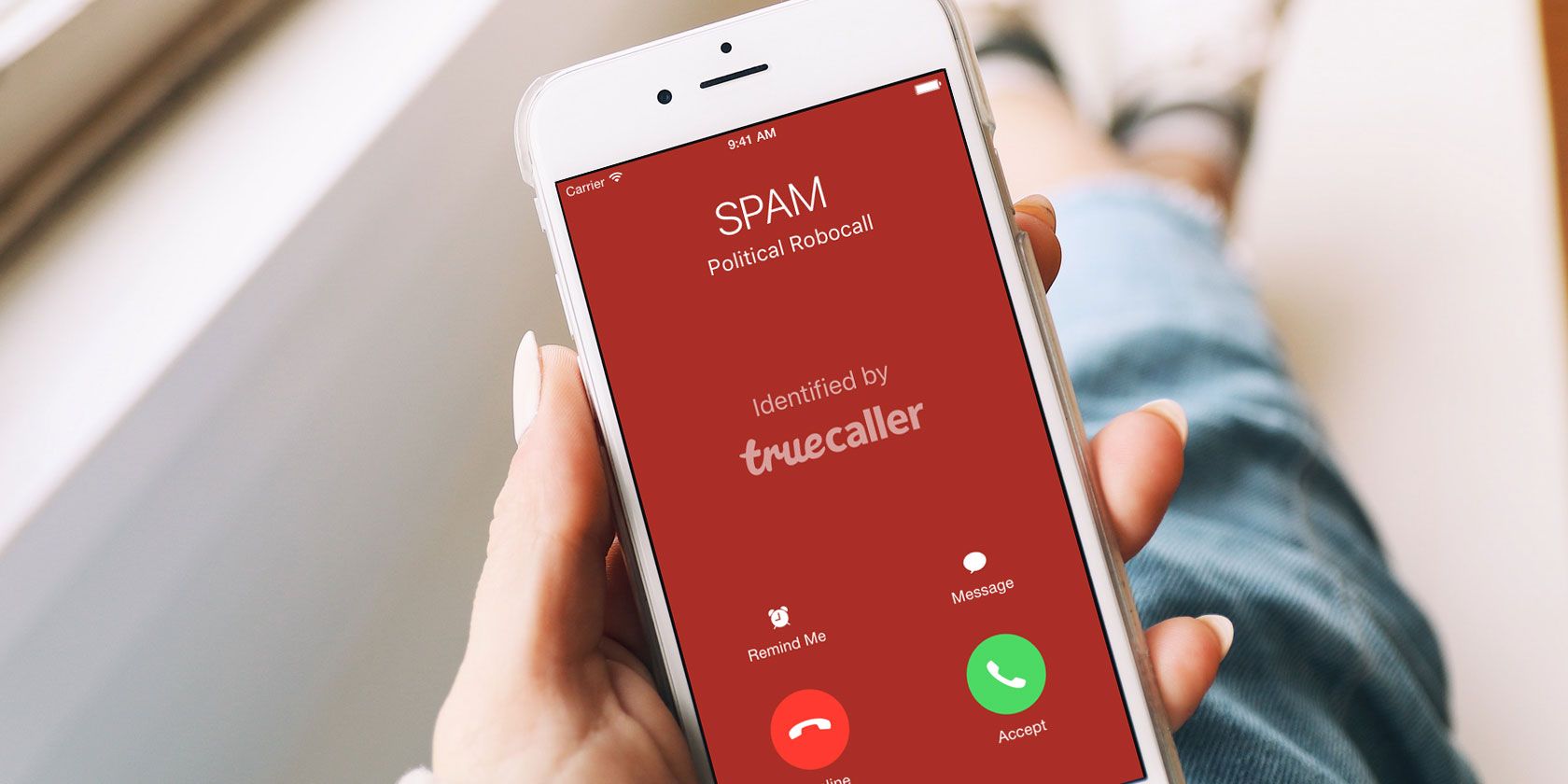
Whether you’re on Android or iOS, Truecaller is an app you need to have on your phone. Its many features make it the best contacts and dialer app on Android today. In fact, it’s so filled with features that you might not be using some of the best ones.
What Is Truecaller?
In case you are new to it, here’s a brief introduction to Truecaller. At its core, this is an app that identifies who is calling you. Such caller identification is useful to thwart telemarketers, spam calls, and fraudsters.
In Truecaller’s case, the color of the incoming call’s contact tells you whether it’s spam or not. A blue contact card usually means it’s safe, while a red contact card means you shouldn’t pick up.
Truecaller figures out who’s calling by using phone books of users and user input. This is a privacy issue, which we’ll discuss later. But for the base purpose of identifying callers you don’t have in your contact list, Truecaller is the best.
The app has gone beyond that, however, and added several features that make it even better.
Download: Truecaller for Android | iOS (Free, subscription available)
1. Record Phone Calls
Truecaller recently introduced call recording for all Android users, and it is the smoothest call recording app I’ve used. If Truecaller is your contacts app anyway, it will feel seamless.
You can choose to record select calls manually, or record all of them automatically. Don’t worry about the space needed; Truecaller will upload these recordings to your Google Drive account during the regular backup.
If you’re recording manually, it’s as simple as flipping a switch before or during your call. Truecaller is one of the few apps that gives you the option to record either before you pick up or while you’re already on the call. This can help circumvent some of the legal questions about recording calls.
Truecaller’s call recording is currently available only on Android. The free version has a 14-day trial, but you will need to upgrade to the paid version for unlimited access. You’ll have to install an additional app to record calls on iPhones.
2. Back Up Your Contacts and Call Lists
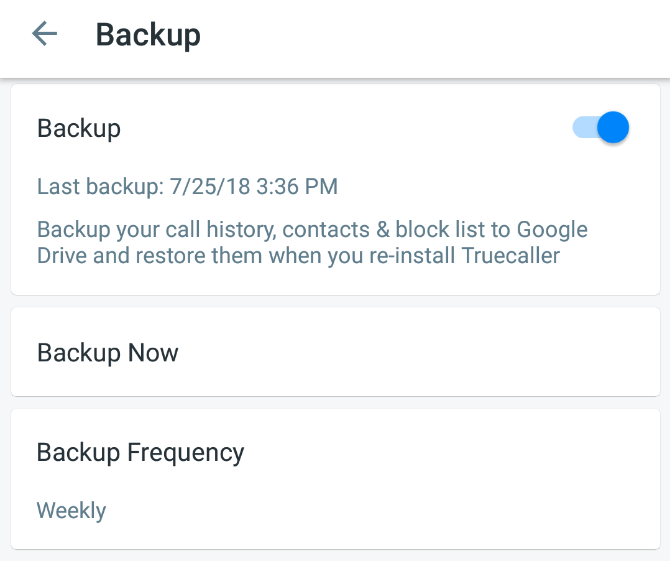
We’ve said it many times: you need to set up automatic backups on your phone. In case it’s lost, stolen, or broken, you won’t lose your data. Truecaller now has its own backup feature to store everything about your contact book.
The app backs up contacts, call history, call logs, block list, and settings preferences. All of this is stored on your Google Drive account.
To restore it, install Truecaller on a new phone, go to Menu > Settings > Backup and sign in with your Google Drive account. You’ll be prompted to restore your file, and Truecaller will retrieve all your details.
Please note that even though Truecaller has integrated the Truemessenger SMS app, it doesn’t back up text messages. You’ll need to use something else to back up and recover SMS on Android.
3. Integrate With Other Apps
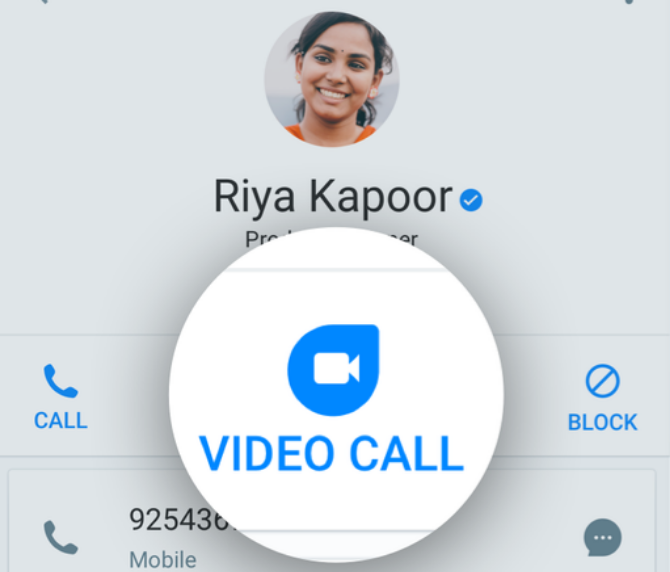
Truecaller isn’t about making you use only Truecaller features. It also acts as a gateway to other apps.
For example, open any contact and scroll down. You’ll find their WhatsApp profiles ready to tap so you can start a conversation with them on WhatsApp instead of text message.
As the above two features suggest, Truecaller is best when used with a Google account. Google Drive is handy for all your backup and storage needs, but Truecaller has also integrated Google Duo.
If you and your contact both use Google Duo for video calls, you can start a video call directly from Truecaller. It’ll take you to the Google Duo app, of course. But hey, it works on both Android and iOS, so you can use it across platforms.
4. Look Up Numbers With Your Camera
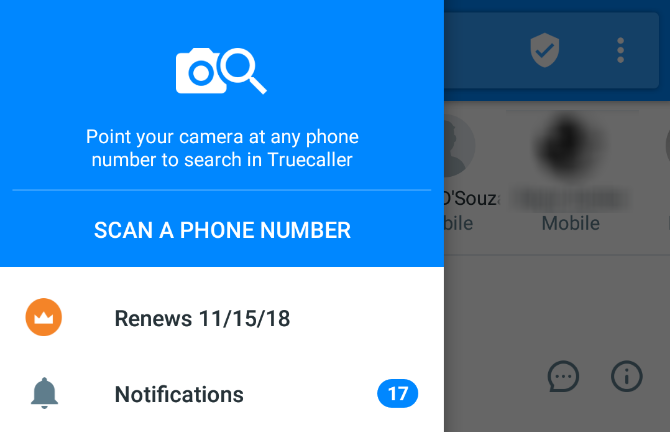
One of the coolest unheralded features of Truecaller is its camera lookup. When you come across any number, whether on a piece of paper or a giant sign somewhere, go to Truecaller > Menu > Scan a Number.
It’ll activate the camera in a tiny window in the menu. Point the camera at the number, and in a jiffy, Truecaller will show you the contact details.
You can normally use the app to check any number, not just incoming ones. But you need to type out that number and call it for Truecaller to search for it. The camera lookup is a much easier way to do that.
5. Green Dot, Red Dot, and “Call Me Back”
This is the simplest feature of Truecaller, but perhaps the most useful addition. Each Truecaller user gets to set a status, triggered automatically. Green means they are available, while red means they are on a call.
When you try to call someone who is already on a call, Truecaller will give you a prompt. You can choose to call anyway, or send them a “Call Me Back” request. When that person hangs up their call, Truecaller will send them a push notification with your request.
It’s a simple and efficient solution to a problem that has plagued us for years. It gets rid of the “Hey, was trying to call you, let me know when you can talk” text messages.
6. Get Truecaller Pro for Free
Most people are happy to use the free version of Truecaller, but if you use the app regularly, the Pro version is worth paying for. Heck, you don’t even need to pay for it—there’s a clever little loophole to get it for free.
Truecaller has an in-app referral program. Send an invitation to a friend who doesn’t have Truecaller. When they install it, both you and the friend get Truecaller Pro free for a week. The more friends you add, the longer you can get the benefits of the Pro without having to pay anything.
As already stated, Truecaller Pro gives you unlimited call recording. You also get the “who viewed my profile” feature, which is frankly pointless. Additionally, it removes ads from Truecaller. Ads can drain your battery and your data, so avoiding those adds value. Truecaller Pro also gives you 30 contact requests per month.
Check out the feature breakdown of Truecaller Free vs. Pro if you need help deciding.
Privacy: How to Unlist Your Number on Truecaller
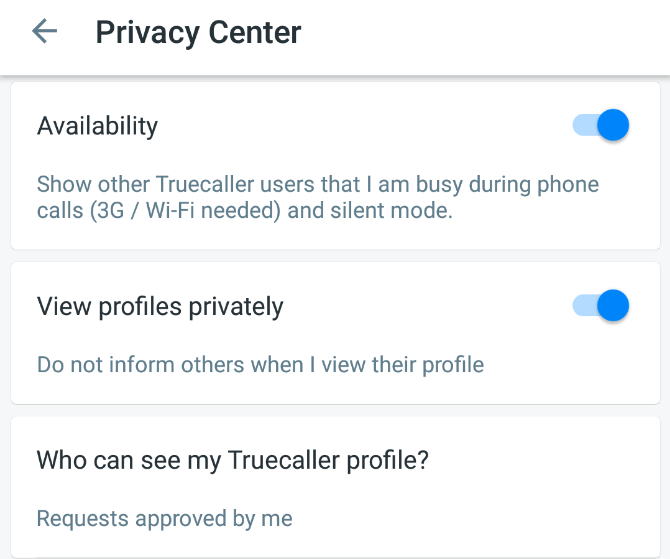
Truecaller often gets called out for being a privacy nightmare. And that’s true to an extent. The app’s privacy policy is crazy and unrealistic, as pointed out by Fat Security. Even upgrading to the Pro version doesn’t let you escape those violations.
The only option to get out of Truecaller’s all-seeing gaze is to deactivate your account, uninstall the app, and then unlist yourself from the site.
Here’s how to unlist your number on Truecaller:
- If you’ve installed Truecaller at any time, then start the app and go to Menu > Settings > Privacy Center > Deactivate.
- After deactivation, uninstall the app from your phone.
- Go to the Truecaller unlisting page, choose your country, and type in your phone number with the country code. You can look up your country code on Google if you don’t know it. But make sure to do so, because it won’t work without the country code. Then click Unlist phone number and you’re done.
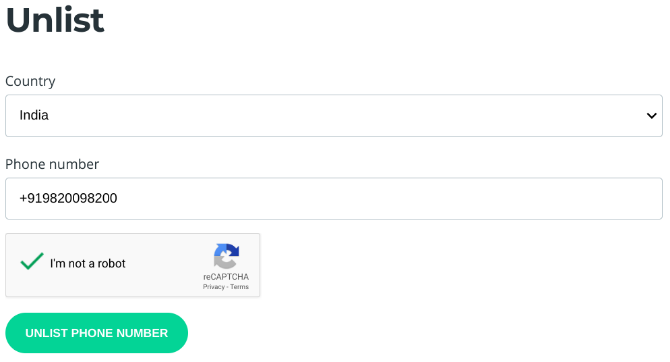
That said, Truecaller isn’t the only app with such privacy violations. You’ll find a different version of privacy attack on every caller ID app.
Other Android Apps to Make Your Life Easier
Truecaller reduces daily annoyances like spam calls, and simplifies a lot of the tasks you need to do on a regular basis. It’s an app that exemplifies what good technology is all about: getting out of the way to let you do your work. If you like it, you will also love other Android apps to make your life easier.
Read the full article: 6 Amazing Truecaller Features You Need to Use Regularly
Read Full Article
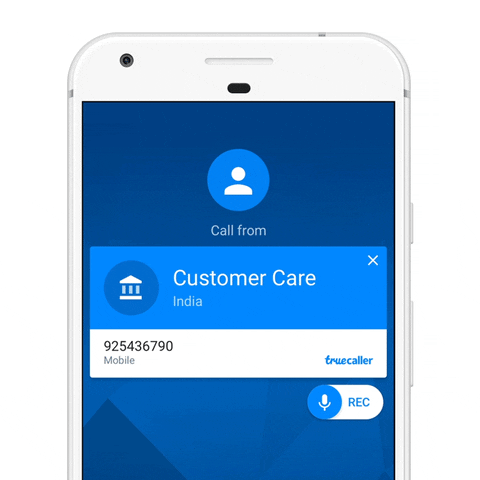
No comments:
Post a Comment