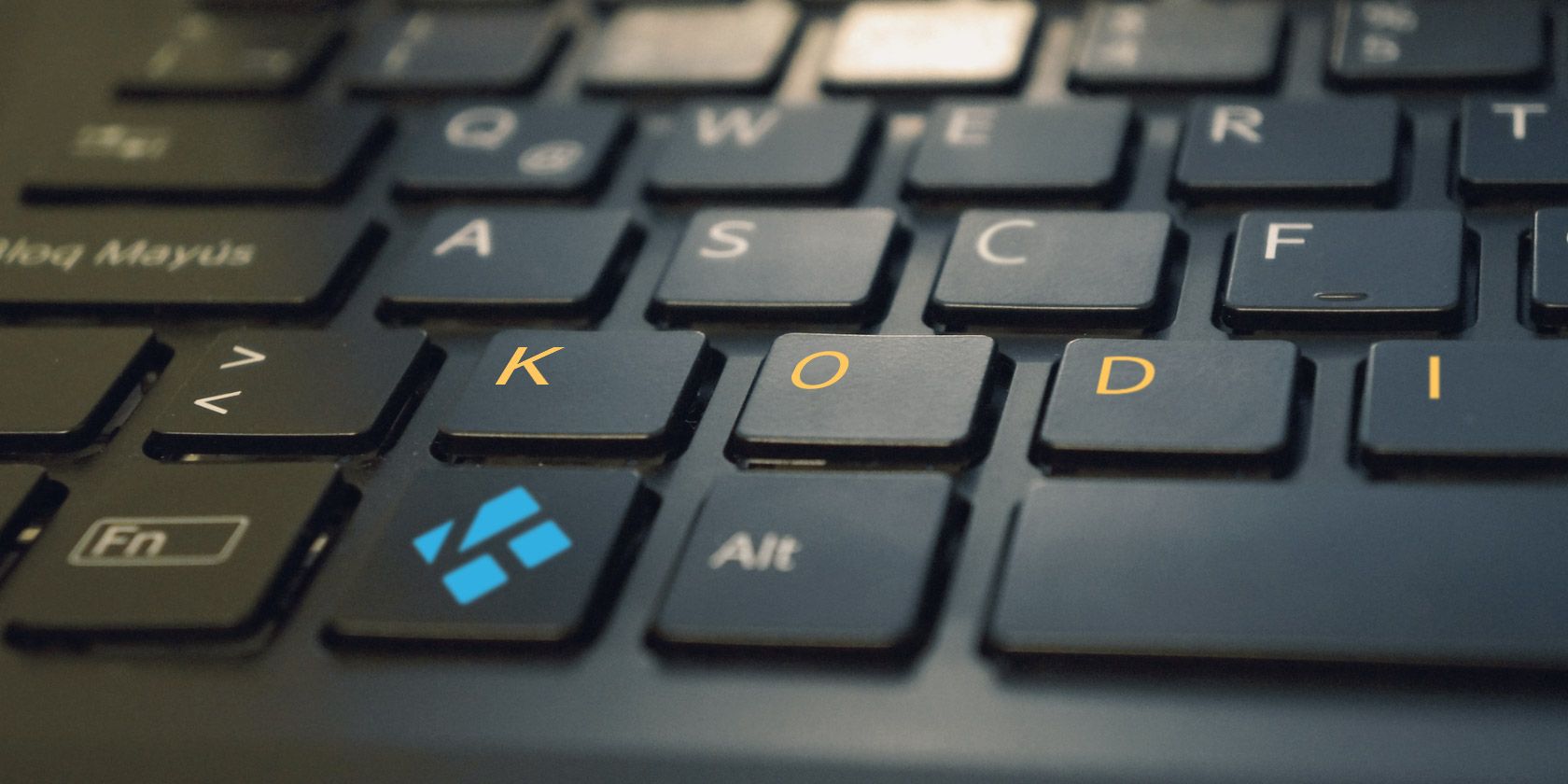
Kodi isn’t particularly mouse friendly. It’s perhaps understandable: given the app’s Xbox background, there was no need to code support for mice in its early days. Today, the app is widely used on PCs, and mouse input feels a bit clunky and imprecise.
But you don’t need to use the mouse at all when you are using Kodi. You can use keyboard shortcuts instead. In fact, due to the mouse input’s shortcomings, it’s arguably the preferred way to navigate around the app.
Here are some Kodi shortcuts you really need to know. We’ve divided the shortcuts into three categories for easy browsing.
Playback Shortcuts on Kodi
- P: Play
- S: Stop
- Space: Pause/Play
- F: Fast-forward
- R: Rewind
- Left Arrow: Skip forward 30 seconds
- Right Arrow: Skip back 30 seconds
- T: Toggle subtitles on/off
- +/-: Volume up/down
- F8: Mute
- I: See information about the playing video
- A: Delay out-of-sync audio
- Z: Change the aspect ratio of the screen
Navigation Shortcuts on Kodi
- \: Toggle the app’s full-screen mode
- Arrow keys: Navigate menu options
- Enter: Select the current menu item or button
- Escape: Go back to the previous menu or screen
- S: Shutdown the app (while a video is not playing)
- M: Jumps to the sidebar menu
- Page Up: Skip to the next queued video
- Page Down: Return to the previously queued video
Picture Shortcuts on Kodi
- 1-9: Zoom in/out of a picture
- . (Period): Jump to the next picture
- , (Comma): Return to the previous picture
- +/-: Alternative zoom buttons
Make sure you let us know about your most useful Kodi shortcuts in the comments. And if you’d like to learn about more Kodi tricks, check out our articles on the best Kodi add-ons, how to share your Kodi library with multiple devices, and the best ways to control Kodi from your couch.
Read the full article: 25 Helpful Kodi Keyboard Shortcuts You Need to Know
Read Full Article
No comments:
Post a Comment