Google Photos is one of the best photos apps for smartphones right now. With unlimited storage, smart AI that auto-sorts pictures, and a built-in photo editor, it’s a winner. But that doesn’t mean it’s perfect.
Even now, there isn’t a Google Photos for desktop app to save all your pictures offline on your computer. While the auto-organization is great, the manual organization is a mess. The mobile app is fantastic for backing up photos and videos, but it’s substandard as a Gallery. And we all know Google’s many privacy problems, so are you sure you want to give it more of your personal data?
You need a Google Photos alternative, whether you know it or not. That’s not to say you need to uninstall Google Photos—feel free to run multiple photo apps, each for its own purpose.
1. Ever and Shoebox: Desktop Apps and Unlimited Backups
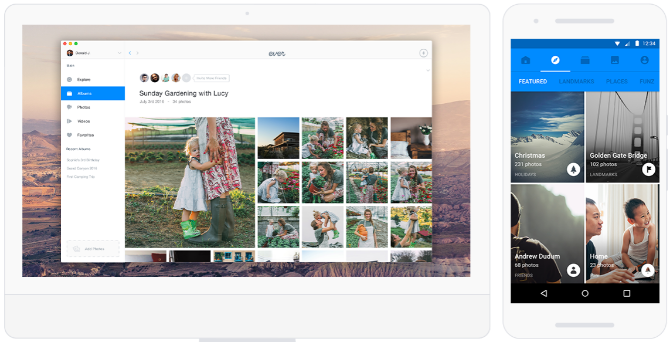
The biggest reason most people use Google Photos is that it offers unlimited photo and video storage, albeit with some restrictions. If you want to ditch Google but still get that benefit, both Ever and Shoebox are excellent.
Both services have one big advantage over Google Photos in the form of a desktop app. You can download and install the app to auto-upload and sync pictures from your computer and your phone.
The apps are super easy to use on both mobile and desktop. The free plans will shrink photos to 10 megapixels (3264 pixels on the longest side), which is good enough image resolution to print them if you ever want to.
Unfortunately, both apps are terrible for video backup. Ever doesn’t support it at all. Shoebox is not worthwhile as a video storage service though since you can only backup a total of 15 minutes of footage at Full HD resolution, with each video not crossing three minutes in length.
The paid version of both services give you more video backup and full-resolution photos.
Download: Shoebox for Windows | Mac | Android | iOS (Free)
Download: Ever for Windows | Mac | Android | iOS (Free)
2. Cluster (Web, Android, iOS): Private Albums With Controlled Sharing
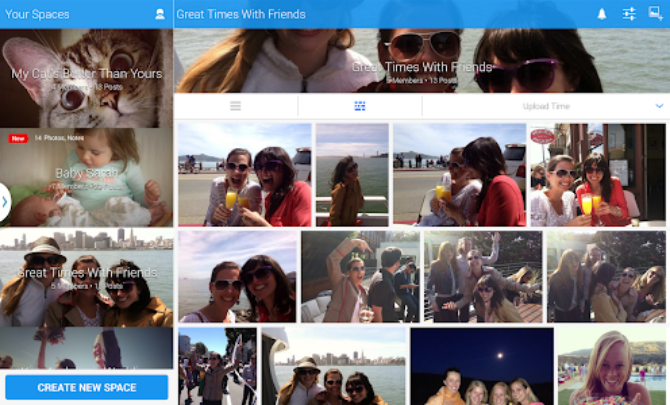
Google Photos doesn’t have a social aspect like Instagram. Then again, do you really want Google looking through all the pictures clicked at that private event you recently attended? More importantly, do you trust yourself to not accidentally share a picture you shouldn’t have?
Cluster is a private photo-sharing app where you control who gets to see or add to any album. It’s all about who you send invitations to, or accept invitations from. Each event is its own album, so people from one space can’t see photos from another.
Your feed, meanwhile, shows pictures from all the different private albums that you’re a part of. It’s a bit like Instagram, complete with people being able to comment or like images.
Download: Cluster for Android | iOS (Free)
3. Zyl (Android, iOS): The Missing Gallery App on Google Photos
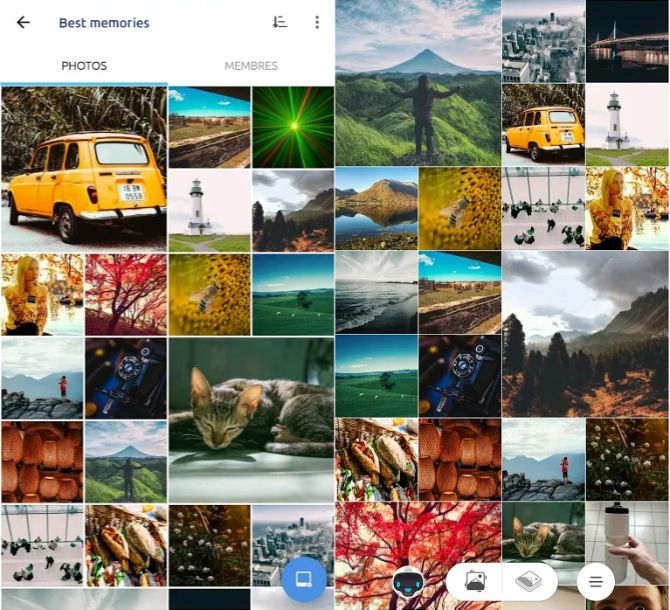
Google Photos has become the default gallery app on Android now, and boy, I wish it hadn’t. Photos is terrible as a gallery, which is why we have already looked at several alternative Android gallery apps. But Zyl slipped under the radar then, and it has quickly become my default app now.
Zyl actually has some of the good features in Google Photos. For example, it automatically makes albums of your pictures based on metadata in the image files. It also tracks duplicates to help you free up storage space. Plus, it has a built-in image editor for all the basic tweaks, like cropping, rotating, adding filters and frames, and so on.
But the best part is privacy. Zyl does everything on your phone and never saves anything to its servers. Would Google ever agree to that? Ha!
Download: Zyl for Android | iOS (Free)
4. Slidebox (Android, iOS): Organize Albums With Tinder-Like Efficiency
Google Photos tries its best to make photo management easy for you with features like smart albums. But even then, it’s not the best for organizing and finding your pictures.
Slidebox uses a Tinder-like mechanism to help you quickly sort your photos into different folders or albums. Create the albums first, then open the gallery. Swipe your photo left or right to keep scrolling, swipe up to delete, and tap one of the folders when you want to put the picture in it. You can even compare two pictures quickly to decide which one to keep and which one to throw away. Plus, there is an Undo button in case of a mistake.
It’s a fun and easy mechanism, and you end up going through your pictures one more time as well. Not organizing images is one of the common photo management mistakes most people make, so don’t be one of them.
Download: Slidebox for Android | iOS (Free)
5. Adobe Bridge (Windows, Mac): Incredible Free Desktop Photo Organizer
Google Photos, for some reason, still doesn’t have a desktop app for computers. The only option is a backup and sync photo app for folders on your hard drive. Sure, both Windows and Mac come with built-in photo gallery and management apps, but you need something better. There’s a fantastic free program from Adobe that you should try.
Adobe usually charges big bucks for its software, but Adobe Bridge is one of those free and awesome Adobe apps. The program is a robust photo management tool, giving you some important features like batch renaming, batch resizing, panorama support, HDR support, color management, and watermarking.
If you use a digital camera, Adobe Bridge is the best tool to transfer photos from a camera to a computer. You’ll be shocked by how much you can do with it, and how fast it is to use.
Download: Adobe Bridge for Windows or Mac (Free)
There’s More to Know About Google Photos
Remember, Google Photos still has a lot of good stuff, so these alternatives shouldn’t mean you uninstall it. In fact, read about some of the lesser-known features of Google Photos, you’ll love the app even more.
Read Full Article
No comments:
Post a Comment