
Podcasts are surging in popularity. And why not? They give you new ideas, expand your horizons in personal and professional growth, and allow you to learn new things in your areas of interest.
Many people listen to podcasts on mobile. If you use a Windows PC and want to listen to podcasts, then your best option is to use a desktop client. Here are some of the best podcast managers for Windows 10 and every kind of audiophile.
1. iTunes
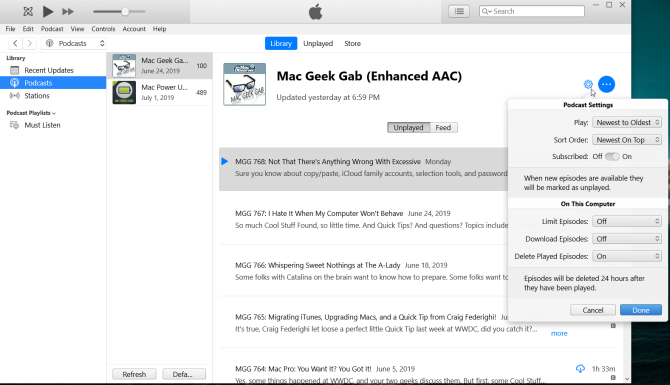
iTunes is a popular podcast manager for Windows. The iTunes Store has an extraordinary selection of podcasts in every category, including news, sports, philosophy, technology, and more. Its vast catalog and intuitive podcast management features make the app invaluable.
To see the catalog of podcasts, choose Podcasts in the Media Picker and click Store in the navigation bar. Find the podcast page in the Store, then click the Subscribe button located just below the icon.
iTunes will periodically check for updates and notify you when new episodes are available. As you start listening, you’ll find better recommendations, new podcasts, or you can browse for the top podcasts if you’re getting started.
Pros
- There is a vast collection of teaching and learning resources. You can subscribe to podcasts in your language, listen to language courses for free, learn grammar, and practice for IELTS or TOEFL.
- iTunes offers you many options to manage and display episodes from the podcast. You can sort episodes, download or delete played items automatically, and more.
- You can create a podcast station to group different types of podcasts or a separate station for video podcasts. By default, iTunes includes only the most recent episodes, but you can tweak this.
Cons
- If you don’t own any iOS devices, using iTunes just for podcasts is overkill. It consumes too much CPU and RAM.
- The smart playlist option for iTunes automatically chooses songs based on your conditions and trigger. Unfortunately, it’s not available for podcasts. You can only create simple/custom playlists.
Download: iTunes from Apple Website or Microsoft Store (Free)
2. Grover Podcast
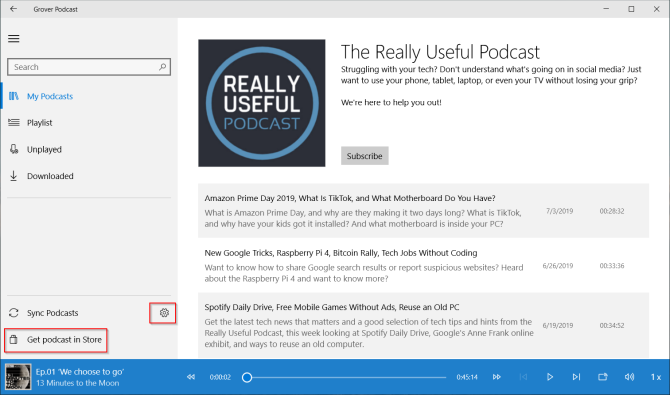
Grover Podcast is a full-featured podcast player for Windows 10. The app features a standard split-view menu which allows quick access between multiple options, including My Podcasts, Playlist, Unplayed, and Downloaded.
To subscribe, click the +Feed button and paste the valid podcast feed URL. Or, click the Get podcast in Store button and access an extensive library online. The app uses the iTunes API as its search engine.
Go to Settings and toggle the Online Search to enable this feature. It also comes with basic playlists support, which lets you organize the order you want to play your podcasts.
Pros
- If you subscribe to any premium podcast, then check +Feed > Requires user authentication and enter the user name and password.
- You can bulk import or export podcast feeds through OPML. Navigate to Settings and click Import OPML file.
- The app lets you choose a custom folder to save episodes. You can automatically download new episodes and delete the ones you played.
- There’s also a speed button and Cast to device feature. You can cast it to Roku or Xbox One.
Cons
- Grover podcast supports both light and dark themes. Unfortunately, the dark theme is not optimized. It’s difficult to see the episode number.
- The blue playback control is barely visible in the light theme. You must buy the Pro version to get more options.
Download: Grover Podcast (Free) | Grover Pro ($3)
3. CPod
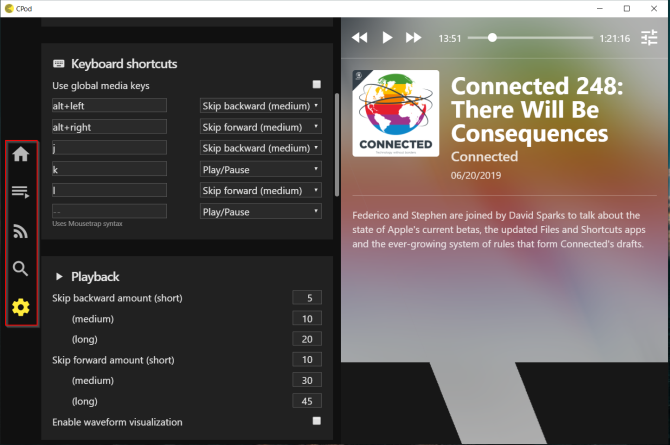 CPod is an open source podcast manager for Windows PC. The app features two large panels to display podcast contents and playback controls. A small bar on the left side of the screen gives you access to multiple options.
CPod is an open source podcast manager for Windows PC. The app features two large panels to display podcast contents and playback controls. A small bar on the left side of the screen gives you access to multiple options.
Click the Explore button and type in the podcast name in the search bar. CPod uses the iTunes API to search its database. Then click the +Subscribe button to subscribe. The Subscriptions tab shows all the podcasts you subscribed.
The Home tab shows a chronological list of all items. From here, you can download the episode, queue them, or mark them as played.
Pros
- Cpod supports keyboard shortcuts to control the playback. You can customize it as per your needs.
- You can bulk import or export podcast feeds as OPML. Go to the Settings section and scroll down to see this option.
- Cpod supports gpodder.net. If you this web service in other computers, your podcast and episode actions sync with all machines.
- You can sort subscriptions based on length, date, download status, and play progress.
Cons
- CPod is an Electron app. The CPU usage while listening is pretty high. But the developer releases periodic updates.
- If you use a Bluetooth earphone and if you minimize the app, then you might hear crackling sounds.
Download: CPod (Free)
4. MusicBee
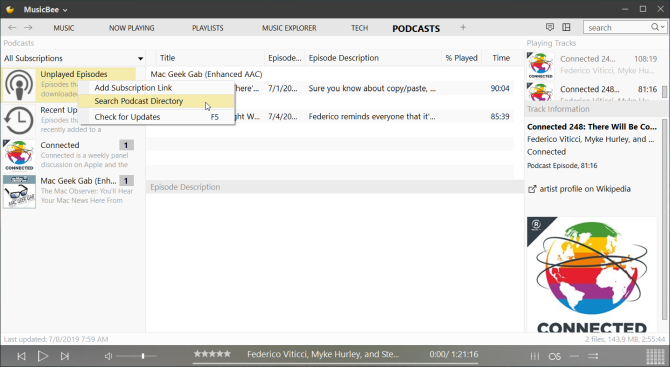
MusicBee is both a music manager and podcast player for Windows 10. On launch, the interface looks a bit text-heavy, but it’s configurable. There are plenty of skins to change its look and feel. By default, the left panel includes the list of podcasts you subscribed while the main view consists of episodes.
To subscribe, right-click the Unplayed Episodes option and choose Add Subscription Link. From the dialog box that opens, paste the feed URL and authentication details if any.
Or, if you choose Search Podcast Directory, you can directly search iTunes Store, Digital Podcasts, and NPR Podcasts. Click the episode name in your main panel and start playing.
Pros
- You can directly import the OPML file from other podcast apps. Choose Configure Layout > Main Panel > Import/Export.
- You can move panels around and switch to compact view, theater mode, or mini player. Navigate to the View menu and choose your preferred style.
- It also lets you customize the folder structure and naming template for podcasts. Head to Preferences > Library and use the reorganize button to apply changes for already-downloaded podcasts.
- You can download new items automatically, clean played episodes, and create custom playlists for podcast episodes.
Cons
- Many podcast related options are not discoverable in the first place. You’ll find it scattered everywhere. Also, the location of the menu items is not obvious.
- There is no sorting option available and does not support variable speed while playing an episode.
Download: MusicBee from Microsoft Store | Website (Free)
5. VLC Media Player
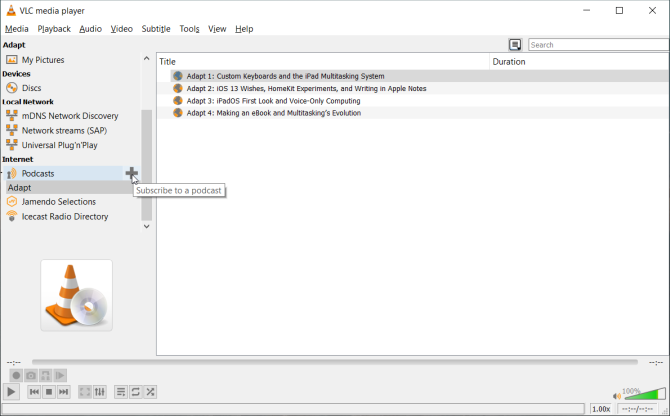
VLC is an all-in-one media player to watch videos and listen to music. But did you know that it has an integrated podcast-subscribing feature among its many hidden features? To subscribe, open the app and choose View > Playlist (Ctrl + L) to activate the playlist interface.
In the left panel, scroll to Internet > Podcasts. Click on the Plus (+) button to open a new Subscribe box. Enter the feed URL of your podcast and click OK. Wait for a few moments to retrieve the list of episodes. To unsubscribe, click the Minus (-) sign next to the podcast title.
Pros
- If you already use VLC for all media-related activities, it makes sense to use the podcast feature.
- You can download the episode for offline playing. Right-click the item and choose Save. From the dialog box that opens, select Dump raw input.
Cons
- VLC isn’t the most user-friendly option for listening to podcasts. There’s no integrated search feature, and it doesn’t automatically download new episodes.
- It just streams the episode when you start playing them. In some cases, VLC doesn’t show you the artwork of podcasts.
Download: VLC Media Player (Free)
6. gPodder
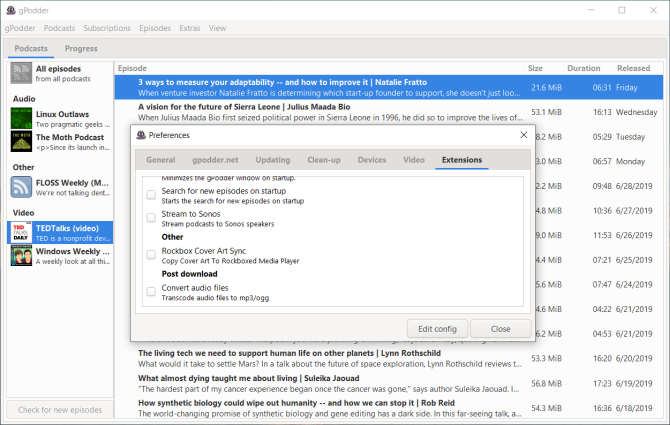
gPodder is a simple, open source podcast client for Windows 10. With this app, you can play audio and video files from RSS, YouTube, SoundCloud, and Vimeo. The left panel consists of audio and video feeds. And the main view displays a summary, file size, and release date of the episode.
To subscribe, navigate to the Subscriptions tab and paste the URL of your feed. Alternatively, you can import an OPML file from other podcast apps or click Discover new podcasts. gPodder uses its own database and search engine. Right-click an item to stream or download for offline playing.
Pros
- If you own multiple PC’s, then gPodder.net keeps your subscriptions and playback progress in sync.
- The app also supports password protected feeds. From the left panel, right-click the podcast name and choose Podcast settings. Under the Advanced tab, enter your credentials.
- You can download new podcasts automatically, or cleanup played episodes. Go to Preferences > Updating to configure actions.
- If you own a portable media device (except iPod), you can choose a mount point and synchronize media files without any effort.
- gPodder extensions provide you some useful options. Check the Desktop Integration to show download progress on the taskbar. You can also stream podcasts to Sonos speakers.
Cons
- The gPodder catalog does not have the variety of shows when you compare it with iTunes.
- The app has lots of options. If you’re getting started, then dedicate a separate time to set up this application.
Download: gPodder (Free)
More Podcast Players to Check Out
Ultimately, your decision on how to listen to podcasts will help choose the podcast manager. Many people prefer iTunes for its integration with the iOS device and rich database. Some people may like VLC for its minimal and lightweight approach to podcasts.
And if you don’t want to install anything, then there are these free online podcast players too you can pick from.
Read the full article: The 6 Best Podcasts Managers for Your Windows PC
Read Full Article
No comments:
Post a Comment