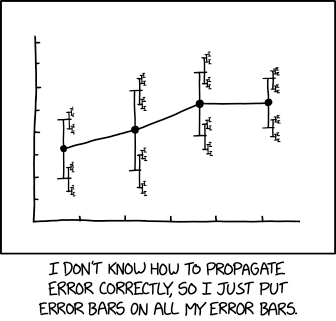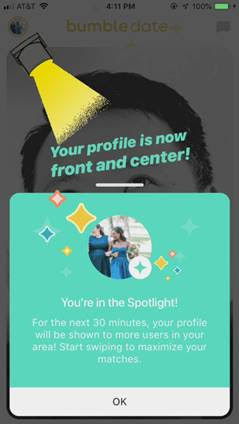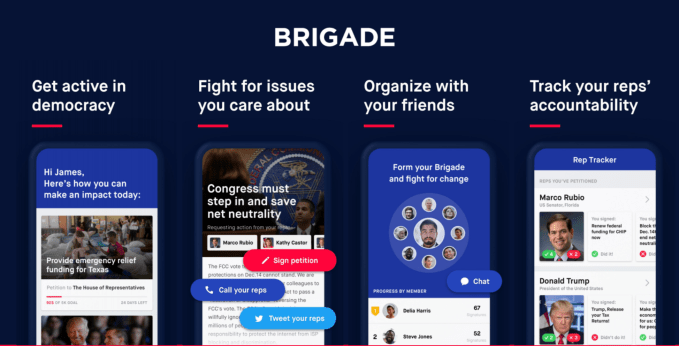Some people are content to mouse over endless menus when it comes time to launch an app, but chances are you’re using Linux because you prefer to use your computer in a more efficient manager. That’s when an app launcher, which lets you do anything from launch apps to search your files with just a few taps on the keyboard, comes in handy.
Fortunately, you’ve got a lot of choices on Linux, but choosing between them can be difficult. That’s why we rounded up some of the best Linux app launchers and what makes them great.
1. Cerebro
![Cerebro launcher]()
If you’ve used macOS in recent years, chances are Cerebro will look familiar. Why? Because the app aims to offer the same features as Spotlight, which is built into macOS.
The default keyboard shortcut to launch the app is Ctrl + Space. Once the small window pops up, you’ll be able to launch applications, search for files, and more. Typing the name of a location followed by “map” will show a map of that location right in the window.
Start typing a simple bit of math like “2+2” and the results will appear right away. Plugins integrate with other services as well. These plugins appear right in the Cerebro interface, so there’s no need to search for them on the web as you would with some other launchers.
Cerebro is an Electron app so it runs on macOS and Windows in addition to Linux. Development appears to have slowed down, but Cerebro offers a full experience.
Download: Cerebro (Free)
2. Synapse
![Synapse launcher]()
If you’ve ever looked into Linux app launchers before, chances are you’ve stumbled across Synapse, as it’s been around for years. This app uses the Gnome Zeitgeist engine, making its search results blazing fast. Because of this, it also means this might not be your top pick if you aren’t a Gnome user.
In addition to launching apps and searching files, Synapse also has quick shortcuts for logging out of your user account and shutting down or restarting your computer. You can also use plugins to play MP3 files in the default media player, run terminal commands, and lock your screen.
Development has slowed on Synapse, with the bulk of recent releases focusing on fixing bugs rather than new features. The last release was April 2018, but don’t let that stop you from trying Synapse, especially if you use Ubuntu.
Download: Synapse (Free)
3. Albert
![Albert Launcher]()
If you’re a fan of one of the most popular app launchers on macOS, Alfred, you might find the name Albert a little familiar. That’s likely very much on purpose, as Alfred users will feel at home using Albert.
Most launchers (with another on this list being a notable exception) are keyboard focused, but Albert takes this further. A list of default actions shows up as the result of what you type, but this isn’t all that’s available. Holding down the Alt key shows a list containing all the alternative actions.
It’s worth browsing the documentation on the Albert website to see all you can do with the keyboard.
Albert offers prebuilt packages for many of the various Linux distributions, so this one is easy to install. The app is written in Qt but should work well with plenty of different desktop environments.
Download: Albert (Free)
4. Launchy
![Launchy launcher]()
One of the older launchers on this list, Launchy may be familiar to Windows users. In fact, the app seems to focus on Windows most but is also available on Linux and macOS. All the plugins on the Launchy website are Windows-only, but if you install on Ubuntu, you’ll see a Launchy-plugins package is available.
All the default functionality you’d expect is here: you can find and launch apps as well as search and open files. Even if you never touch the plugins, that’s still handy. If you’re looking for simplicity, not excitement, this is a good choice. It’s also handy if you just want to use a launcher that you’re already familiar with from Windows.
Download: Launchy (Free)
5. Lighthouse
![Lighthouse launcher]()
Unlike a lot of the other entries on this list, Lighthouse’s developer doesn’t describe it as a launcher. Instead, it is described as “A simple flexible popup dialog to run on X.”
If you want some of the benefits of a launcher without adding any bulk to your system, this might be a nice choice. Lighthouse is extremely lightweight and isn’t going to waste any system resources to run.
On the downside, you’ll have to configure it yourself. It doesn’t even have a keyboard shortcut by default. Instead, it’s up to you to figure out how you want to launch it. It’s somewhat telling that the only prebuilt package available is the lighthouse-git package for Arch Linux.
Download: Lighthouse (Free)
6. Gnome Do
![Gnome Do launcher]()
An older launcher but beloved by many to this day, Gnome Do was one of the earlier launchers available for Linux. Despite its age, Gnome Do is still available and offers some features you won’t find in other launchers.
For example, if you type the name of an app that’s already running, Gnome Do will recognize this and offer up window management options. There are also plenty of plugins available, and they’re built-in. All you need to do is enable the ones you want to use.
As the “Gnome” in the name implies, the launcher is meant for GNOME users, but should also work for MATE and other GNOME-derived desktops.
Download: Gnome Do (Free)
7. Kupfer
![Kupfer launcher]()
While Cerebro takes inspiration from Spotlight and Albert is inspired by Alfred, Kupfer is inspired by another macOS launcher: Quicksilver. If you long for the days of “the comma trick,” a Quicksilver feature that allowed you to do an operation on multiple files located anywhere on your computer, you’ll love Kupfer.
That very feature is included in Kupfer among a host of others. Like many other launchers, Kupfer uses a plugin system. Here it’s used extensively, as even launching applications is handled by a plugin, which is included. Other plugins include support for the Thunar file browser and a Notes plugin that integrates with Gnote or Tomboy.
Kupfer hasn’t been updated in two years, but if you’re a current or former Quicksilver user, it’s absolutely worth a look.
Download: Kupfer (Free)
8. Apwal
![Apwal launcher]()
Apwal is unlike every single other launcher on this list. Instead of relying on keyboard shortcuts, Apwal relies entirely on your mouse. Specifically, it binds to your right mouse button.
Click the right mouse button and various icons will pop up around it, allowing you to launch commonly used apps with two quick clicks. The included Apwal Editor lets you configure what icons are shown, and what exactly happens when you click on them.
If you prefer, you can set Apwal to use a keyboard shortcut like Alt + Space instead of the right mouse button, making it act more like the other launchers on this list. Still, it’s a very different approach that may appeal to you if you’re a more visually oriented person.
Download: Apwal (Free)
9. Ulauncher
![Ulauncher launcher]()
One of the hottest launchers around these days, Ulauncher doesn’t do much different than the other launchers on this list. That said, what it does, it does very well.
If you’re no stranger to typos, Ulauncher may well be your new best friend, as it does a good job figuring out what you meant to type. Even better, the more you use it, the more it learns what you want to open when you type just a few letters. Eventually, it fits like a glove.
Ulauncher has a large library of extensions available including two-factor authentication support, Trello integration, docker integration, and even the ability to search through projects in Visual Studio Code. Packages are available for Debian/Ubuntu, Fedora, CentOS, and openSUSE, so it’s easy to install. Development is still very active, so if you want to live on the cutting edge, this might be the best option.
Download: Ulauncher (Free)
Which Linux App Launcher Is Right for You?
While the above launchers all share a few common features, they’re far from copies of each other. From the very keyboard-centric Albert to the mouse-focused Apwal, these vary quite a bit, so you might want to experiment with a few before you decide to settle. Eventually, you’re bound to find the right one for you.
Looking to be even more productive on Linux? We’ve put together a collection of to-do apps, timers, and extensions for Linux to help you do more in less time.
Read the full article: The 9 Best Linux App Launchers to Help You Get Stuff Done Faster
Read Full Article