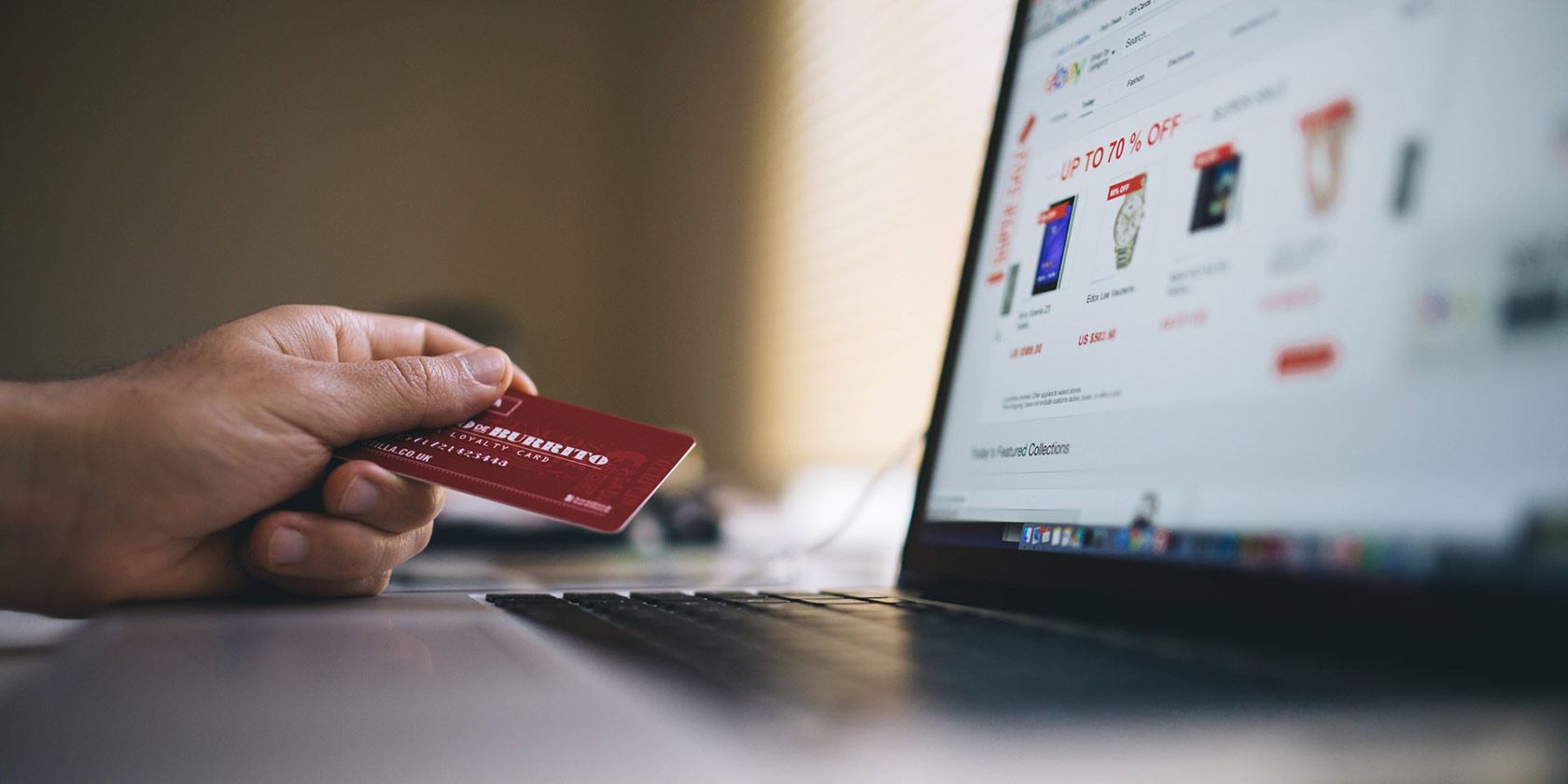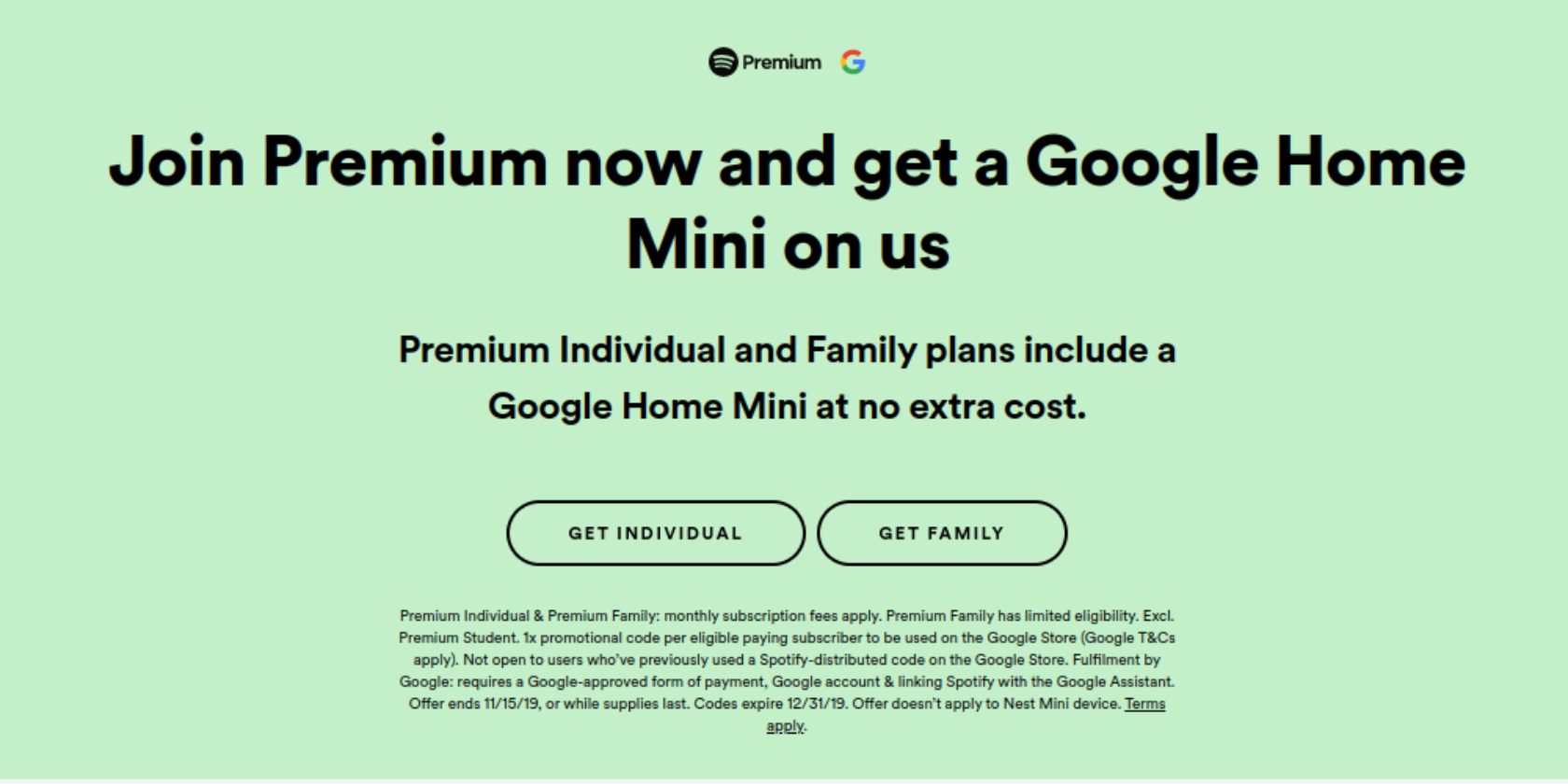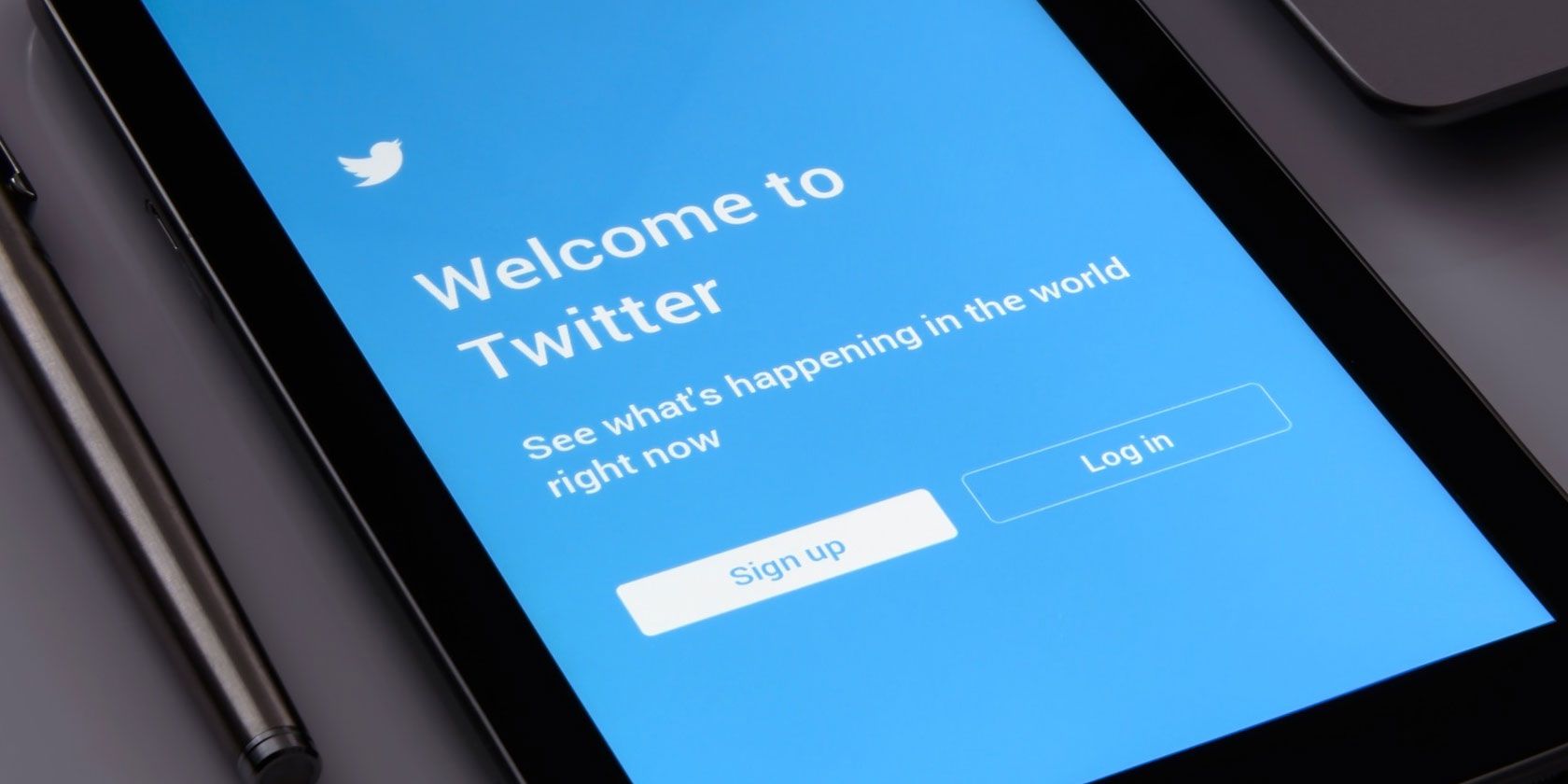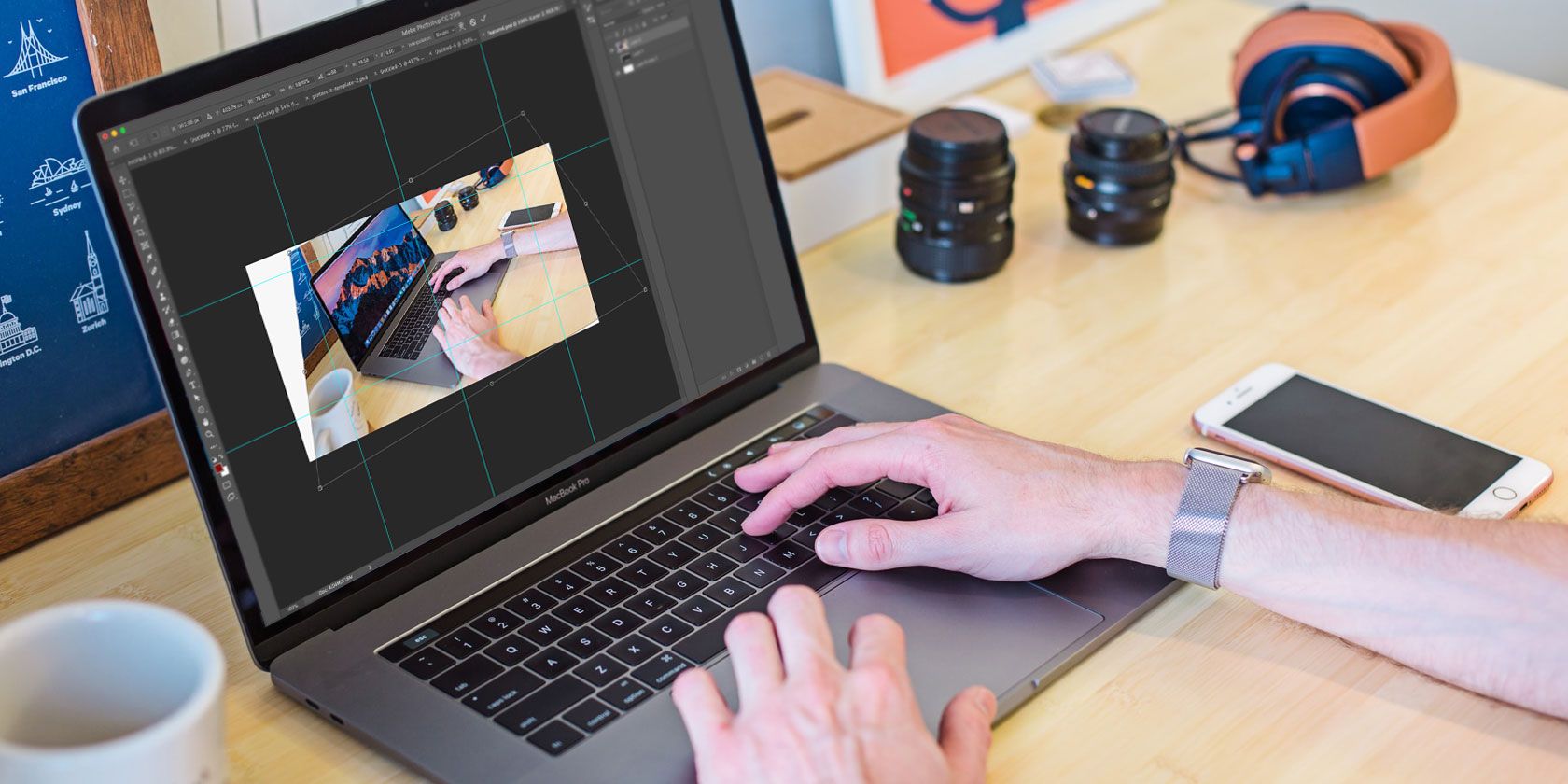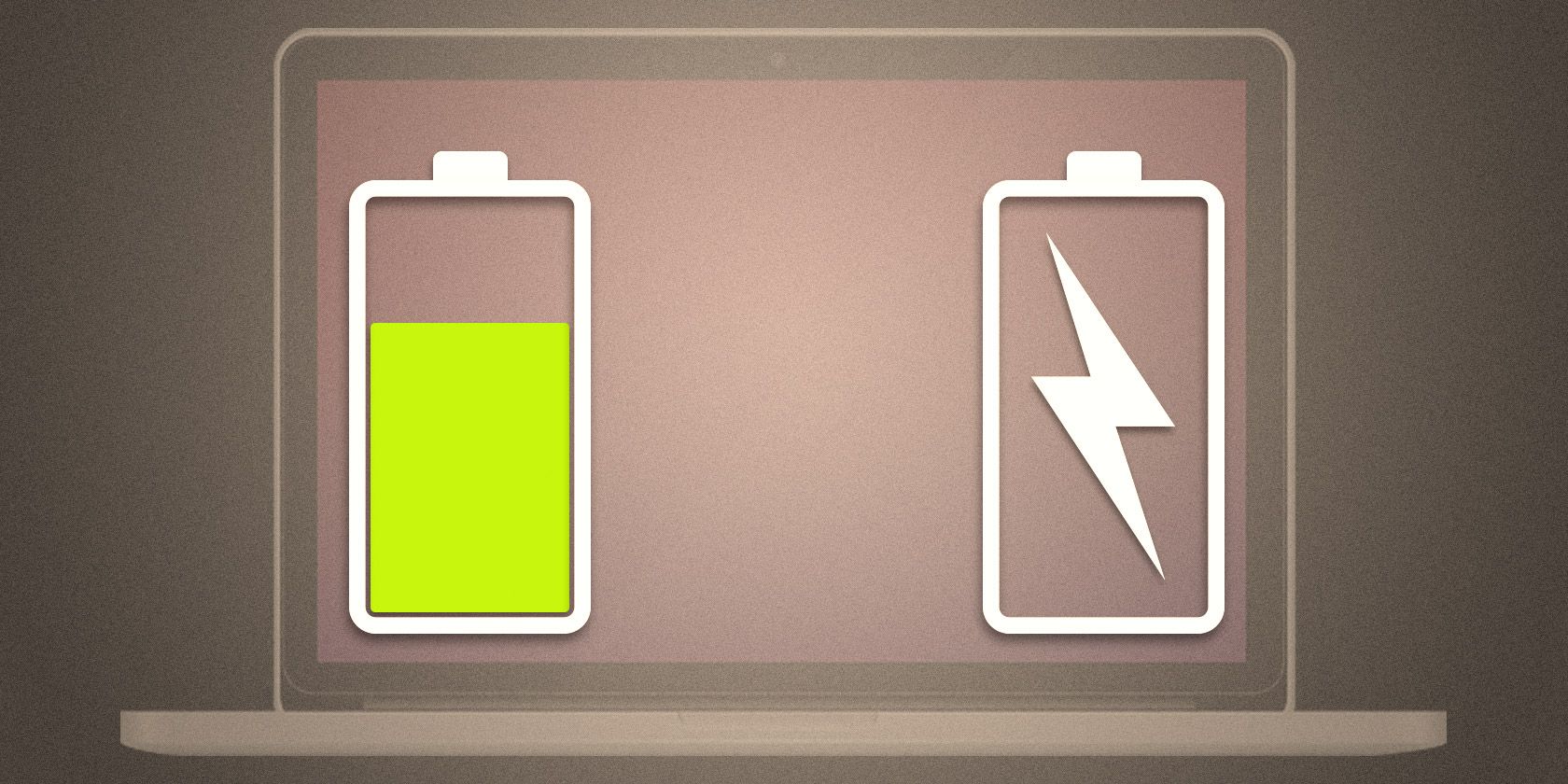
At one point or another, all laptop users find themselves pondering the same question: is it bad to leave your laptop plugged in all the time?
Turns out, the answer isn’t entirely straightforward. So let’s take a look.
Know Your Laptop Battery
There are two main types of battery used in laptops: lithium-ion and lithium-polymer. Although they are different technologies they function in broadly the same way, generating power through the movement of electrons.
This constant flow is also needed to help keep the battery healthy.
For both types of batteries, the following statements are true (at least as far as modern laptops are concerned):
- A battery cannot be overcharged. There’s no danger of overcharging a battery if you leave it plugged in all the time. As soon as it hits 100 percent it will cease charging and won’t start again until the voltage falls below a certain level.
- Fully discharging a battery will damage it. Allowing the battery to become completely empty for an extended period can put it into a deep discharge state. This can be fatal—you might never be able to charge it again. (You can try these methods to jump start a dead laptop battery.)
So, based on this, do we conclude that you should leave your laptop plugged in all the time? Not quite.
Things That Damage Lithium Batteries
The truth about lithium-based batteries is that they are inherently unstable. They begin to lose capacity from the moment they are produced, and there are numerous factors that hasten their decline. These include:
- Charge/discharge cycles. Every battery has a finite number of times it can be charged and discharged.
- Voltage level. The higher the charge level (measured in volts per cell), the shorter the battery’s life.
- High temperature, over 30 degrees celsius. This can cause irreparable damage.
The last two are the ones that we’re most concerned with here. A comprehensive study by Battery University highlights how voltage level and high temperatures will shorten the life of a battery in isolation, and even more when they combine.
Charge or Voltage Level
Lithium-ion batteries charge to 4.20 volts per cell, which amounts to 100 percent of its capacity. At this level, the battery will have a lifespan of 300-500 discharge cycles.

Every 0.10V/cell reduction in the charge doubles the number of discharge cycles, until the optimum level is reached: 3.90V/cell, with 2400-4000 discharge cycles.
Unfortunately, at this level the battery is only around 60 percent charged. The runtime will be little more than half of a fully-charged battery.
Heat
And then there’s heat. High temperatures, typically classified as being over 30 degrees Celsius, will shorten the life of a battery irrespective of any other factors. Simply leaving your laptop in your car on a summer’s afternoon is a bad idea.
When you combine the stress of high temperature with the stress of high voltage, the effects are even worse.
The Battery University study shows that a battery stored with a 40 percent charge at 40 degrees would see its capacity fall to 85 percent after a year.

Charged to 100 percent the capacity falls to 65 percent under the same conditions. For a fully charged battery at 60 degrees the capacity plummets to 60 percent in just three months.
The evidence seems clear. Keeping the battery permanently charged at 100 percent will slowly shorten its life. Keeping it at 100 percent and exposing it to high temperatures will shorten it much quicker.
And remember, these high temperatures are not just environmental. Resource intensive tasks such as gaming or video editing will considerably increase heat levels, and using the laptop on a pillow or in a poorly designed case will trap that heat as well.
For the sake of your battery, it’s always a good idea to fix an overheating laptop.
Should You Remove the Battery?
If heat is such a danger, it begs another question. Should you remove the battery altogether when using your laptop on AC power?
Obviously, this isn’t possible on the growing number of laptops that sport sealed batteries.
Where they are replaceable, the answer seems to vary from one manufacturer to the next. Acer, for instance, says you don’t have to remove the battery on AC power, but should remove it if you aren’t going to use it for several days. When Apple produced laptops with removable batteries, it advised against ever taking them out.

It all comes down to the power management setup in the laptop. Some may reduce the power when a battery isn’t present, just as some do when the battery level gets low. This could leave you with subpar performance.
If you do choose to remove the battery, ensure that you store it properly. This usually means charged to between 40 percent and 80 percent, and kept at room temperature.
Should You Keep Your Laptop Plugged In?
Does leaving your laptop plugged in ruin the battery? Yes it does. But then so does charging it every day.
Curiously, the industry as a whole doesn’t seem to have settled on a single answer for the question about whether to use your laptop on AC or battery power.
We’ve seen that Acer recommends removing the battery when you aren’t using it. Asus says you should drain the battery to at least 50 percent every two weeks. But Dell says there’s no problem leaving the laptop plugged in at all times.

Apple’s advice is no longer on its website, but you can still read it online. The company recommends against leaving a laptop plugged in all the time. Instead, it suggests:
“An ideal user would be a commuter who uses her notebook on the train, then plugs it in at the office to charge. This keeps the battery juices flowing…”
Leaving your laptop plugged in will not cause short term damage, but if you only ever use it on AC power you’ll almost certainly find that after a year the battery’s capacity has been significantly reduced. Similarly, if you only ever use it on battery power you’ll get through the battery’s discharge cycles quicker.
So, the best solution is something of a compromise between the two: use it on battery power some days, and keep it plugged in on others. And whatever you do you’ll want to make sure it doesn’t get too hot.
Want some more tips on prolonging the life of your laptop battery? Check out these tools for analyzing your laptop’s battery health.
Read the full article: Should You Leave Your Laptop Plugged in All the Time?
Read Full Article