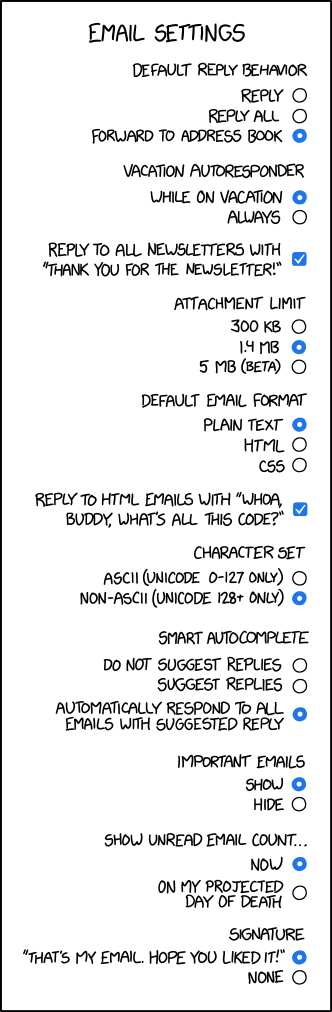A blog about how-to, internet, social-networks, windows, linux, blogging, tips and tricks.
19 April 2019
5 Ways to Transfer Data From PC or Laptop to Android Phone
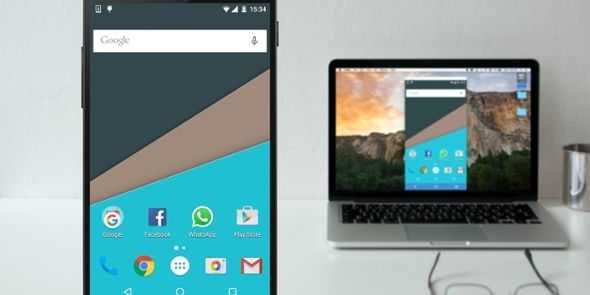
While phones have become the main computing device for many, most of us still use laptops regularly, too. This means we often need to move files from a PC to an Android phone.
But what’s the best way to do it? And does the best method differ if you’re moving lots of small files or a handful of massive ones? Let’s take a look at the best ways to get data from your laptop or PC to your Android phone.
1. Using a USB Cable
The old standard for moving data from your laptop to your phone is via USB. It’s still quick and easy, as long as you’ve got a compatible cable on hand. Unfortunately, the move to USB-C on most modern phones has left a lot of our old cables redundant. They often don’t come with the USB-C to USB-A cable you need for most laptops.
But assuming you have got one, then it’s simple to do. On Windows or a Chromebook:
- Connect your phone.
- Tap on the notification Android shows labeled Charging this device via USB.
- Under Use USB For, select File Transfer.
That’s it. A file transfer window will open on your computer, showing your phone (and SD card if you’ve got one). Then you can start copying your files across.

The instructions are almost the same on a Mac, but you will need to install the Android File Transfer software first.
This method is good for copying large amounts of data. Try it when you want to transfer some movies or your entire music collection. It makes it easy to move files to your phone’s SD card as well.
2. Through Your Cloud Accounts
The Google account you’ve got set up on your phone gives you access to 15GB of cloud storage space through Google Drive. This gives you a convenient way to move files between your laptop and phone.
You need to install the Google Drive app on your laptop. If you’d rather, you can use Dropbox or Microsoft’s OneDrive, as they all work pretty much the same way.
When you set up Google Drive, you need to sign in first. Then select Back up all file types and click Next.
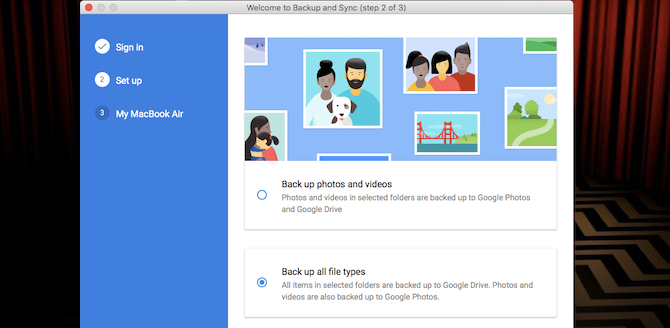
On the next screen, choose Advanced Settings at the bottom. Select Sync My Drive to this computer, then click OK.
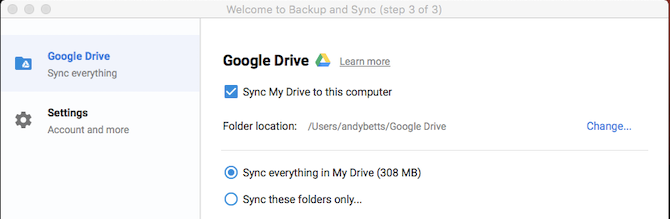
This creates a Google Drive folder on your computer. Everything in this folder will sync to and from your Drive account. So to upload files to your phone, just move them into the Drive folder. Open the app on your phone and they’ll be there after syncing.
The main caveat to remember here is that the files shown in your Drive app are not stored on your phone. If you try to open one, it needs to download first—and a gigantic file can take a big bite out of your monthly data allowance.
To get around this, you have two options for downloading the files you need to your phone. Select a file, and from the menu choose either:
- Make available offline. This downloads the file for you to view offline within Drive. Any changes you make to it will sync next time you go online.
- Download. This saves a new copy of the file to your Downloads folder, and you can open it in any compatible app. However, any edits you make won’t sync—you need to re-upload the file to your Drive account.

A lack of free space is the main limitation for this solution. You can always set up an extra account though, and it is possible to transfer files from one Google Drive account to another.
3. By Email and Messaging Apps
Emailing files to ourselves is hardly the most efficient way of moving data from a laptop to a phone, but we’ve all done it at one time or another. It works for quick sharing of files when you can’t use any of the other methods.
You’re limited to 25MB attachments in Gmail. If you need something larger, check out WeTransfer. That allows you to send files up to 2GB for free, with no registration.
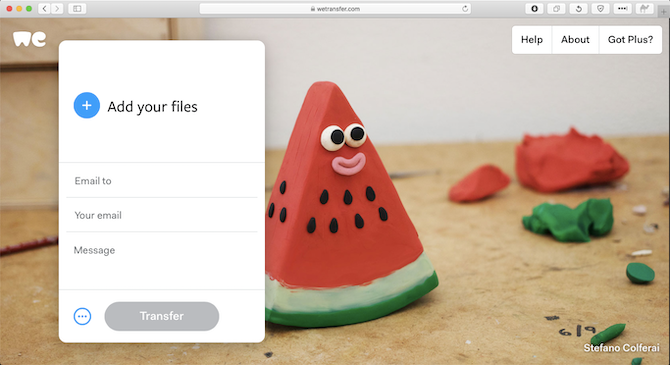
Head to wetransfer.com, enter your email address, then drag your files into the browser window and send. You’ll then receive an email on your phone containing a link where you can download the files.
Files are encrypted for security, and they get deleted after seven days. If you want to delete your files sooner, or leave them up for a longer time, you need a Pro account.
If for some reason you don’t like WeTransfer, don’t worry. There are many other ways to send large files as email attachments.
4. Using Bluetooth
When you’ve got a few smaller files you need to move to your phone, Bluetooth is a good way to go. It’s pretty easy, too, once you’ve got it set up.
To send a file over Bluetooth from your Windows 10 laptop to your phone, you first need to pair the two devices. Go to Settings > Devices and hit the toggle to turn on Bluetooth. Make sure it’s also enabled on your phone.
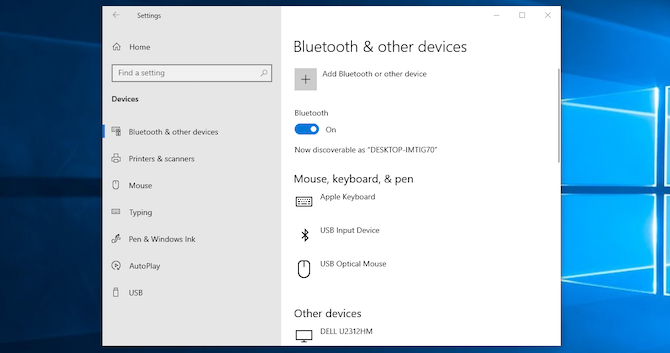
Now go to Add Bluetooth or other device > Bluetooth to start scanning. After a short delay, your phone will show up. Select it, then click Connect on your PC and Pair on your phone to complete the process.
To share a file over Bluetooth, go to Settings > Devices > Send or receive files via Bluetooth > Send files. Then choose the file you want to share.
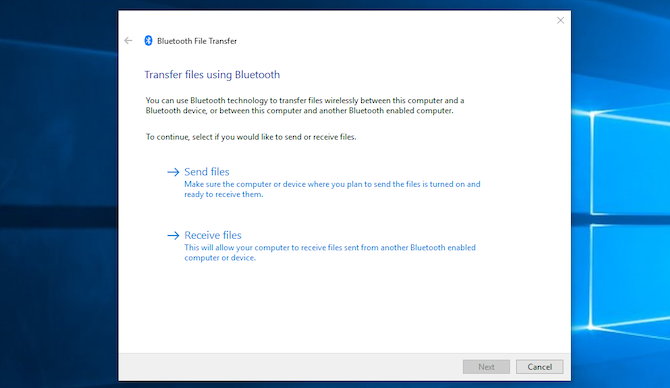
For other platforms, the names of the menu options will be different, but the process is the same. First you need to pair, then you can share.
Bluetooth is slower than some of the other methods we’ve listed (especially Wi-Fi, next). It’s best for smaller files and casual use.
5. Using Wi-Fi
When you need to move large amounts of data to your phone on regular basis, you cannot beat Wi-Fi. As long as you connect your phone and laptop to the same network, you can move files quickly and securely.
To copy files over Wi-Fi you need a special app on your phone, but nothing extra on your laptop. We recommend Portal by Pushbullet, which is free and requires no signup. It works with any platform: Windows, Mac, Linux, or Chrome OS. Download and install on your Android device to begin.
Next, open a web browser on your laptop or desktop and go to portal.pushbullet.com, where you’ll see a unique QR code.

Now open Portal on your phone and tap Scan. When the camera launches, point it at the QR code to scan it. This establishes a direct wireless connection between your phone and desktop or laptop. It’s only temporary, so next time you run the app you’ll need to do the scan again to re-pair.
Finally, drag your files into the browser window and they will instantly begin uploading to your phone.
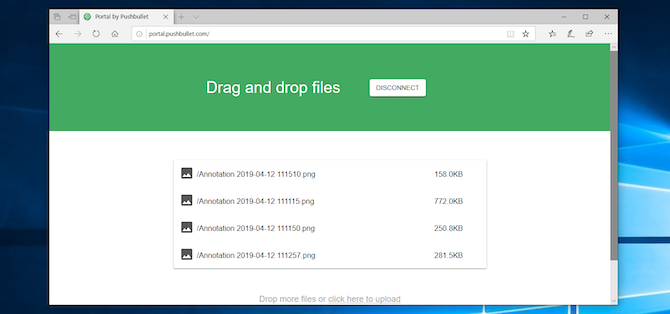
By default, Portal places images and music into your phone’s Photos and Music folders. Everything else goes into the Portal folder. You can leave them there and access them through the Portal app, or you can download one of the best Android file managers and move the files to any other folder (and even to your SD card).
Portal is convenient because you don’t need to install it on your laptop. If you want more features, check out AirDroid, which among other uses lets you send text messages from your PC. There’s also Feem, which makes it easy to share files across all different types of devices.
More Ways to Move Your Data
There are more methods to move files between devices. You can use your SD card or a USB flash drive with an On-The-Go cable if your phone supports them. Or for ultra-techie solutions, try using FTP with the Wi-Fi FTP Server app, or even utilizing Network Attached Storage (NAS). With this option, you share a single hard drive with all the devices connected to your network.
But for most people, the five methods outlined above are the best ways to move data from your laptop to your Android phone. Some are better for quickly sharing small files, and some excel at moving huge amounts of data.
Of course, the more devices we have, the more we need to share files between them. Our guide to the fastest file transfer methods between PCs and mobile devices shows you how to get all your gear working in sync.
Read the full article: 5 Ways to Transfer Data From PC or Laptop to Android Phone
Read Full Article
5 Reasons to Upgrade to Ubuntu 19.04 “Disco Dingo”

On the surface, new versions of Ubuntu aren’t as big as they used to be. Like in the days before Canonical created its own Unity interface, the Ubuntu experience is now functionally similar to what you get in alternatives such as Fedora and openSUSE.
But there are a few big reasons to be eager for what Ubuntu 19.04 “Disco Dingo” has to offer, with some additions demonstrating just how nice it is to have Ubuntu desktop developers spending more time working directly on GNOME.
1. Less Consistent App Icons (That’s a Good Thing)
![]()
Ubuntu 18.10 was all about a new look. That release introduced a new desktop theme and a new set of icons. This was the most striking visual update to Ubuntu’s themes in over half a decade.
Ubuntu’s new icon set drew inspiration from those that appeared on Ubuntu Phones and in Unity 8. This brought the desktop a distinct look that didn’t feel complete. The icon theme used a “squircle” shape for icons, but all third-party icons kept their original shapes.
This was out of respect to app makers, whose app icons contribute to their brand and user experience. But this left a substantial contrast between most of Ubuntu’s default software and the apps you install yourself.
In 19.04, the “Yaru” theme’s icons come in different forms. Some retain a square squircle, with others are either vertical or horizontal rectangles. Some are circles. Others, like Ubuntu Software, retain their own unique shape. This variation makes themed icons fit in better alongside apps like Firefox and LibreOffice.
Can you still easily tell which apps are third-party? Yes, but the situation is better than it was.
Note: You can install the Yaru theme on the Ubuntu 18.04 long-term support release with the following command:
sudo snap install communitheme
You can then switch your theme on the login screen.
2. Fractional Scaling for HiDPI Displays
The GNOME desktop environment has supported HiDPI scaling for a number of releases, but the default options are limited. You can choose between 100% and 200% scaling. On many displays, that means your choice is either “too small” or “too big.”
In GNOME 3.32, more experimental options have worked their way in, but you will have to jump through a few hoops.
- Switch to Wayland. Ubuntu still uses the older X window display server by default. GNOME’s fractional scaling works on the newer Wayland display server. Fortunately Wayland comes pre-installed, and you can make the switch on Ubuntu’s login screen.
- Enable the experimental feature. This involves adding
scale-monitor-framebufferto the gsettings keyorg.gnome.mutter.experimental-features. You can do so by entering this command into a terminal:
gsettings set org.gnome.mutter experimental-features "['scale-monitor-framebuffer']"
After you have taken these steps, go to Settings > Display. In addition to the options listed above, you will also see 125%, 150%, and 175%.
While this Disco Dingo feature is part of GNOME 3.32 and available on other Linux-based desktops, it wouldn’t yet exist without the work Ubuntu desktop developers put in.
3. New Desktop Icons Extension
![]()
Ubuntu uses the GNOME desktop environment, but it does make some adjustments. Take the dock that’s always visible by default on the left-hand side. In regular GNOME, that dock only appears when you enter the Activities Overview.
Before 18.10, GNOME decided to drop support for desktop icons. Weirdly enough, the feature was part of the file manager, known as Nautilus. In order to keep desktop icons, Ubuntu chose to use an older version of Nautilus that hadn’t yet removed support. That meant users missed out on tweaks and features that were in the newer version.
In Ubuntu 19.04, the developers have finished an extension that provides desktop icons. That means Ubuntu can provide the latest version of Nautilus. Since the code is separate, you can now change the size of your icons in the file browser without impacting the icons on your desktop.
But this new Ubuntu 19.04 feature does come with some regressions. You can no longer drag a file from your desktop onto an app window, for example.
4. Restructured App Menus

Have you ever noticed the menu tucked underneath the name of the app you’re using at the top of the screen? If you haven’t, you’ve probably missed out on some key functionality. Official GNOME apps often use that area as your way of accessing app preferences.
The idea was for options that impact the entire app to go there, while options that impact only the current window appear in the window.
It was a nice theory, but few third-party apps made the effort. That meant for the overwhelming majority of apps, the only option that appeared under the app menu was “Quit.”
As part of GNOME 3.32, which comes in Ubuntu 19.04, the old way of doing things is gone. Apps have now shifted all of their options inside the window, the way apps work on every other popular desktop (or mobile) interface. When you click the menu button in an app’s HeaderBar, you will now see all of the available options.
But that doesn’t mean the menu in the top panel has disappeared. Now when you click it, you see the same options that appear when you right-click the app’s icon on your dock. This means even if an app doesn’t actively support GNOME’s special menu, you will still see the names of open windows and the option to open the current app’s page in GNOME Software.
5. Ubuntu 19.04 Performance Improvements

I know, this doesn’t sound particularly exciting. The phrase “performance improvements” is vague and can appear in just about any app update. Oftentimes we don’t even notice a difference.
But with GNOME 3.32, the performance improvements are what some consider the headline feature. The developers have worked on key components of the GNOME interface, such as GNOME Shell and Mutter, to speed up the experience.
As a result, windows now respond more quickly to clicks. You are less likely to experience stuttering when opening and closing the Activities Overview, launching the app drawer, manipulating windows, or interacting with virtual desktops. Menus appear and disappear with less lag.
So if speed has been the primary issue keeping you from using GNOME Shell, give this release a try. It might change your mind.
Are There More New Features in Ubuntu 19.04?
These are only some big highlights. Ubuntu 19.04 also comes with a few changes you already expect, such as a new desktop wallpaper and an updated Linux kernel.
In this case, the kernel is making the leap to version 5.0. Though as good as that sounds, there’s nothing special about the number. Linux kernel numbers change when release numbers start getting too high (the previous version was 4.20).
For the bulk of what’s new in Ubuntu 19.04, check out the GNOME 3.32 release notes. All in all, there’s little reason to stay behind on 18.10. But if you prefer to stick with LTS versions like 18.04, thanks to snap packages, you can still get along pretty well even if it does mean missing out on the latest GNOME enhancements.
Read the full article: 5 Reasons to Upgrade to Ubuntu 19.04 “Disco Dingo”
Read Full Article
Amazon Music Is Now Free for Amazon Echo Owners
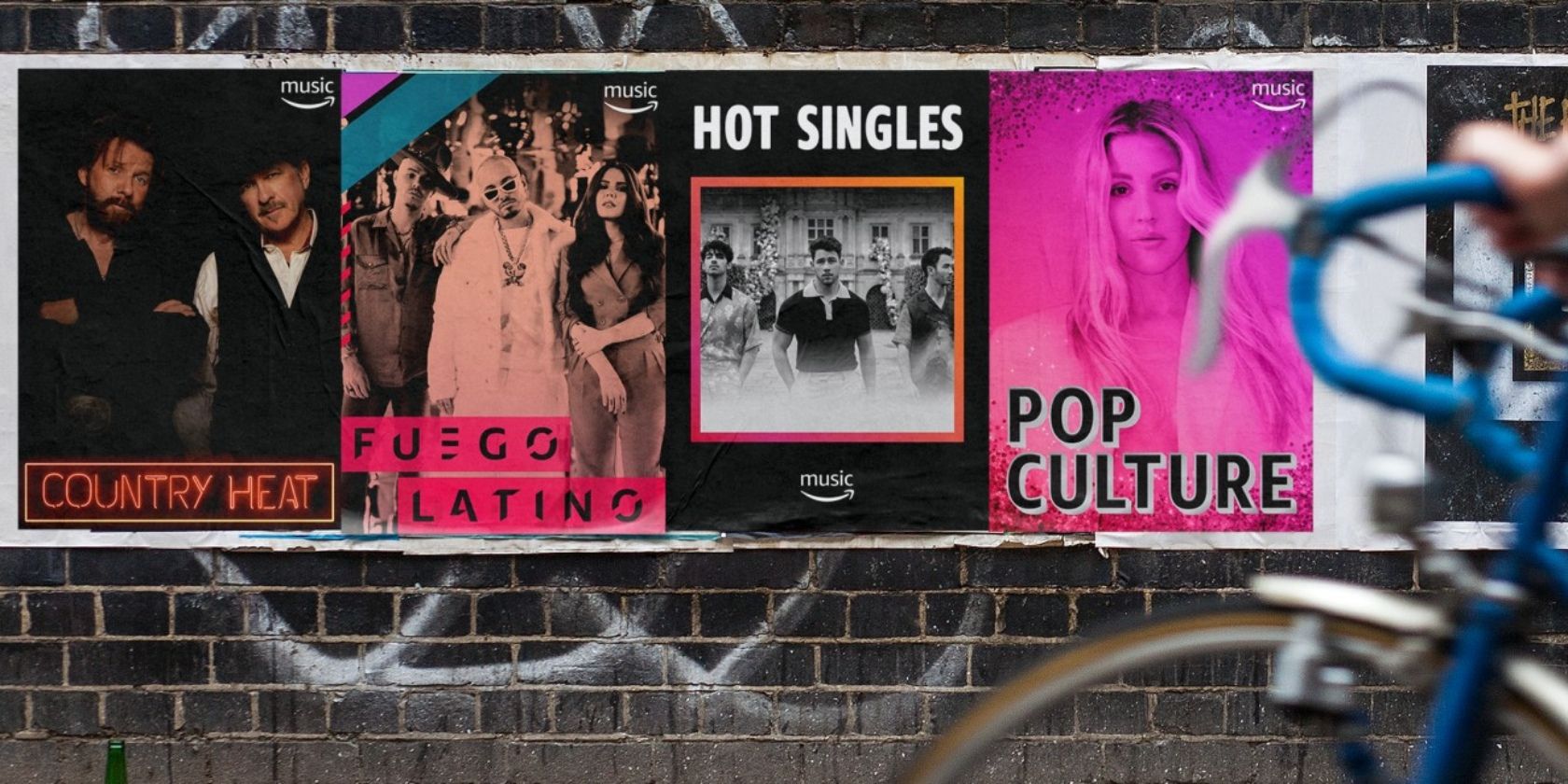
Amazon has launched a new version of Amazon Music. Unlike Amazon Prime Music and Amazon Music Unlimited, this version is entirely free for anyone who owns an Alexa-enabled device such as an Echo speaker. You’ll just have to put up with some ads.
Amazon Music Now Comes With a Side of Ads
Until now, if you wanted to stream music on your Amazon Echo you would need to pay for the privilege. Whether by subscribing to Amazon Prime (and gaining access to Prime Music), or subscribing to a streaming service such as Amazon Music Unlimited.
Now, however, Amazon has launched a free version of Amazon Music which doesn’t require any type of subscription. Instead, this new service will be paid for by ads, which will pop up between songs. How long they last and how often they pop up remains to be seen.
How to Listen to Amazon Music for Free
To listen to Amazon Music for free you’ll need to be in the U.S. and own an Alexa-enabled device. You’ll then gain access to the same catalog of content available on Prime Music. Essentially, the ads will pay the bills instead of a Prime membership.
Unfortunately, you won’t be able to play any song you want. Instead, you can “play a station based on a song, artist, era, and genre” and/or listen to “some of Amazon Music’s top global playlists including Country Heat, Fuego Latino, and more”.
On The Amazon Blog, Amazon lists how to start listening to Amazon Music for free:
- To listen to a specific playlist say, “Alexa, play the playlist Pop Culture”.
- To listen to a station for an artist say, “Alexa, play the Imagine Dragons station”.
- To play a station based on a decade say, “Alexa, play 80s music”.
- To play a station based on a genre say, “Alexa, play country music”.
Amazon Music vs. YouTube Music
This is good news for Echo owners who aren’t currently subscribed to Amazon Prime or Amazon Music Unlimited. However, Amazon will want you to upgrade to one of the paid options, so prepare to be bombarded with ads for Amazon’s own subscription services.
It isn’t a coincidence that this free version of Amazon Music has arrived on the same day that Google launched a free version of YouTube Music for Google Home owners. With the Amazon move rumored for a while, it looks like Google rushed to beat Amazon to it.
Read the full article: Amazon Music Is Now Free for Amazon Echo Owners
Read Full Article
Which Mac Makes the Best Server?

The Mac server has taken many forms. From the days of the first aqua green G4 tower, it has appeared in such shapes as the HAL-like Xserve array, the silver G5, and the expensive trash can aesthetic of the Mac Pro.
These days, there are multiple Macs that can wear the server mantle, each with their own pros and cons. Let’s take a look at what Macs make good servers, and which one might be right for you.
Upgradability
One of the most important features to consider when choosing a Mac server is how much you can upgrade it.
This is the device on which your entire environment will depend. You’ll use it for backups, file shares, hosting websites, and more. Ideally, you’ll want to replace that hardware as infrequently as possible. Therefore, you want to future-proof your Mac server as much as you can.
Older servers like the original Mac Pro tower could be opened up easily, and had extra PCI slots for additional hard drives. This PCI connection was vital if you wanted to boot from it, as any other connection like FireWire or USB would be too slow. You could also expand the memory if you wanted.
These days, any Mac with Thunderbolt 2 or Thunderbolt 3 can get PCI-level speeds with an external connection. Internal upgrading isn’t necessary anymore.
The Best Mac Server for Upgrading
The Mac Pro has a whopping six Thunderbolt 2 ports. Each one of these ports allows you to connect a drive or display. Additionally, the memory is user-expandable.

The Mac Mini, on the other hand, only has four ports. However, they’re Thunderbolt 3, which is faster. Its memory is not user-upgradable.

Constant Uptime
Your server needs to be available at all times. Depending on what you use it for, it may even need to work hard all the time. You need a machine that’s prepared for a near-constant uptime, and some Macs are better than others for this.
The Best Mac Server for Uptime
The Mac Pro’s trash can design is optimal for dissipating heat. The fan running through the center of the computer cools all the components efficiently and quietly.
Overheating is one of the main concerns with a machine that’s constantly on, so the Mac Pro wins this category.

CPU Speed
The speed of your server matters. It’s the first bottleneck to consider when you experience a slowdown, and it’s an issue you can’t fix without buying a new device.
The Best Mac Server for CPU Speed
The iMac Pro offers an astonishing 18-core Intel Xeon processor. Meanwhile, the Mac Pro maxes out at an 8-core Intel Xeon.
Xeon processors are ideal for servers, as they’re made for handling powerful CPU loads and long uptimes.
Storage
When it comes to storage, you can go one of two ways: more or faster. Your instinct might lead you towards more, but when it comes to your server, you want your disk as fast and reliable as possible.
The most likely and dangerous issue you can have with your server is a drive failure. Nip that problem in the bud with the kind of storage device you choose.
SSDs are ideal for servers due to their speed and low failure rate. If your budget allows you to get either a larger hard disk drive or a smaller SSD, the solid state drive is the way to go.
The Best Mac Server for Storage
The Mac Pro offers a baseline 256GB SSD, upgradable to 1TB. The Mac Mini has a wider range of an 128GB SSD to 2TB.
The only other difference is that the Mac Pro’s storage is upgradable after purchase, while the Mac Mini’s is not. Both can still connect to external drives via Thunderbolt and achieve PCI-level speeds, but the internal drive should still always be the drive you boot from.
Connectivity
If you’re using a server to host a website, or if you’ll need to work from it while you’re on the go, bandwidth is key. The more speed you can get, the better.
The Best Mac Server for Connectivity
The Mac Pro comes standard with two separate Gigabit Ethernet connections, which you can bridge to create one 2Gb connection.
Meanwhile, the Mac Mini comes with one Gigabit Ethernet, which can instead be upgraded to a 10Gb connection.
In addition, the iMac Pro can have its Ethernet connection upgraded to a 10Gb port.
Physical Space
Whether it’s on a desk, in a rack, or in a closet, the amount of space your server takes up is an important factor. Obviously, less is better, but the shape matters as well.
The Best Mac Server for Physical Space
The Mac Mini was made to fit on a server rack. Small, compact and quiet, you can hide it somewhere and forget it’s even there.

The Mac Pro is small, but its unique shape makes it hard to fit in with other technology. Also, because of its central fan, it can only be oriented one way, and it needs enough space to breathe so it won’t overheat.
That being said, even the Mac Pro takes up far less space than previous generation. Because it doesn’t have a display, it takes up much less space than, say, an iMac.
Winners of the Best Mac Server Title
So now that we’ve looked at the options, which Mac models make the best server?
For power and versatility:The Mac Pro’s power, cooling abilities, and upgradability make it the ideal server—if you can afford it. Not to mention, it looks great. Though the price tag is a bit steep, it should last for seven years or more with its easily replaceable parts.
But the Mac Pro is really only for power users. Find out if you would really use a Mac Pro before you spend the cash.
For cost-effectiveness: For less than half the price of the Mac Pro, you can get a powerful server in the Mac Mini. Just make sure you know exactly configuration you want going into your purchase, since you won’t be able to upgrade anything later (except via Thunderbolt 3 ports).
Get Use Out of Your Server
Now that you have your new Mac server, what are you going to do with it? We’ve looked at reasons to build a server, which will give you some ideas.
Read the full article: Which Mac Makes the Best Server?
Read Full Article
The 9 Best Code-Along YouTube Channels to Learn Programming

There are many great ways to learn to code. Websites like CodeAcademy allow you to work through exercises in a browser to learn a language. This is a great way to learn the syntax and structure of a language without having to install a development environment.
Not everyone learns this way and many people believe project-based work is better for long term learning. These YouTube channels let you code-along with full projects, allowing you to learn practical skills while achieving something!
1. Learn C++ Game Development With Javidx9
YouTuber Javidx9 is a hardware specialist by day but runs the One Lone Coder project by night. His videos cover C++ as a programming language for making games. Where Javid differs from many teachers is that he has written two open source game engines as a vehicle for teaching and community projects.
In this video, Javid creates Asteroids from scratch. Not only is this a great way to learn C++, but you will also learn the maths involved with game development in a simple to understand way. Javidx9 has many code-along videos on his channel, and all of his projects are available from the One Lone Coder GitHub repository.
2. Learn Rust With Hello Rust!
Rust is the most exciting new language around, and its popularity is growing all the time. Hello Rust is the YouTube channel of Matthias Endler, a backend engineer for Trivago.
His videos are not the average Rust tutorials. Rather than focusing on fundamentals, each video is a code-along covering a single subject or refactoring code to make it better. As a result, you’ll learn functional Rust code and similarly, good coding practice.
This video shows how Rust can be used to create modules for other programming languages like Python. Small projects and common coding practices like those featured in Hello Rust can help take basic knowledge about any language and translate it into useful coding skills with real-world applications.
3. Learn MVC Game Development With Quill18creates
Quill18creates makes long-form Unity3D tutorials for every aspect of game development. There is a reason he shows up in almost every list of Unity tutorials, and that’s because he’s taught us almost everything over the years.
This video is the first in a long and detailed series about creating a Rimworld-like base-building game. The series is a cut above the average Unity project tutorial. Rather than focusing on hacking together a working game, Quill teaches good practice above all throughout.
This code-along will teach you proper model view controller (MVC) architecture and embedded Lua data systems for modding. You’ll also create a functional prototype for a game you can personalize to your own tastes.
4. Learn API programming With PixelogicTV
Pixelogic is a small development studio with a difference. Each of their products is created during a “Four Week Sprint,” and are live-streamed on Twitch.
This video is the first in a series covering the creation of a web API from the very start, right up to deployment. The SimpleAlerts program integrates with StreamLabs to help streamers organize their alerts.
5. Learn the MERN Stack With Traversy Media
MongoDB, Express, React, and Node.js makes up the MERN JavaScript stack. They are among the most popular web frameworks available. Learning them is one of the quickest ways into web development.
Brad Traversy is the creator of countless tutorials on every aspect of programming and web design. His MERN stack playlist will teach you each framework by building a project you can then change to reflect your own interests.
6. Make a Game in Python With Sentdex
Sentdex is a legend in the Python community. He’s been teaching Python and related subjects on his channel for over five years, and consequently has covered almost every aspect of the language.
This Python Pygame playlist takes you through how to create an object avoidance game with scoring and increasing difficulty. The playlist then goes on to cover other fundamentals like start menus, game pausing, and turning your game into an executable which will run on any system.
7. Build Facebook Messenger in Swift With Let’s Build That App
Let’s Build That App live up to their name. The channel is full of walkthroughs as to how you can build almost any kind of app. They also cover useful tips and tutorials on essential parts of app making like secure logins and grid design.
The Lets’s Build Facebook Messenger playlist takes you through building a FaceBook Messenger-like app in Apple’s Swift programming language. This code-along will teach you the inner workings of one of the most popular apps, along with a language essential for all iOS developers.
8. Learn ASP.NET Core With Kuvenkat
For the past six years, Venkat from the YouTube channel kuvenkat has been teaching every aspect of C#, Dot Net, ASP, and PHP. His ASP.NET Core playlist covers how to build a CRUD web application for an SQL server, in C#.
9. Learn Unity Game Development With Sebastian Lague
Sebastian Lague’s series on Game Development is one of the best all-purpose primers for game development. You’ll learn the fundamentals of C# coding along with how to use the Unity game editor.
The playlist contains several game examples to test what you have learned. Sebastian has also collaborated with Brackeys, another YouTube Unity teacher, to create a code-along RPG game tutorial which is perfect for taking your knowledge even further!
Learning by Doing
These channels are noteworthy for their code-along content, but there are many more YouTube tutorials for all types of programming.
If project-based learning works best for you, then try any one of these beginner programming projects to improve your knowledge!
Read the full article: The 9 Best Code-Along YouTube Channels to Learn Programming
Read Full Article
The 10 Best Racing Games for Android
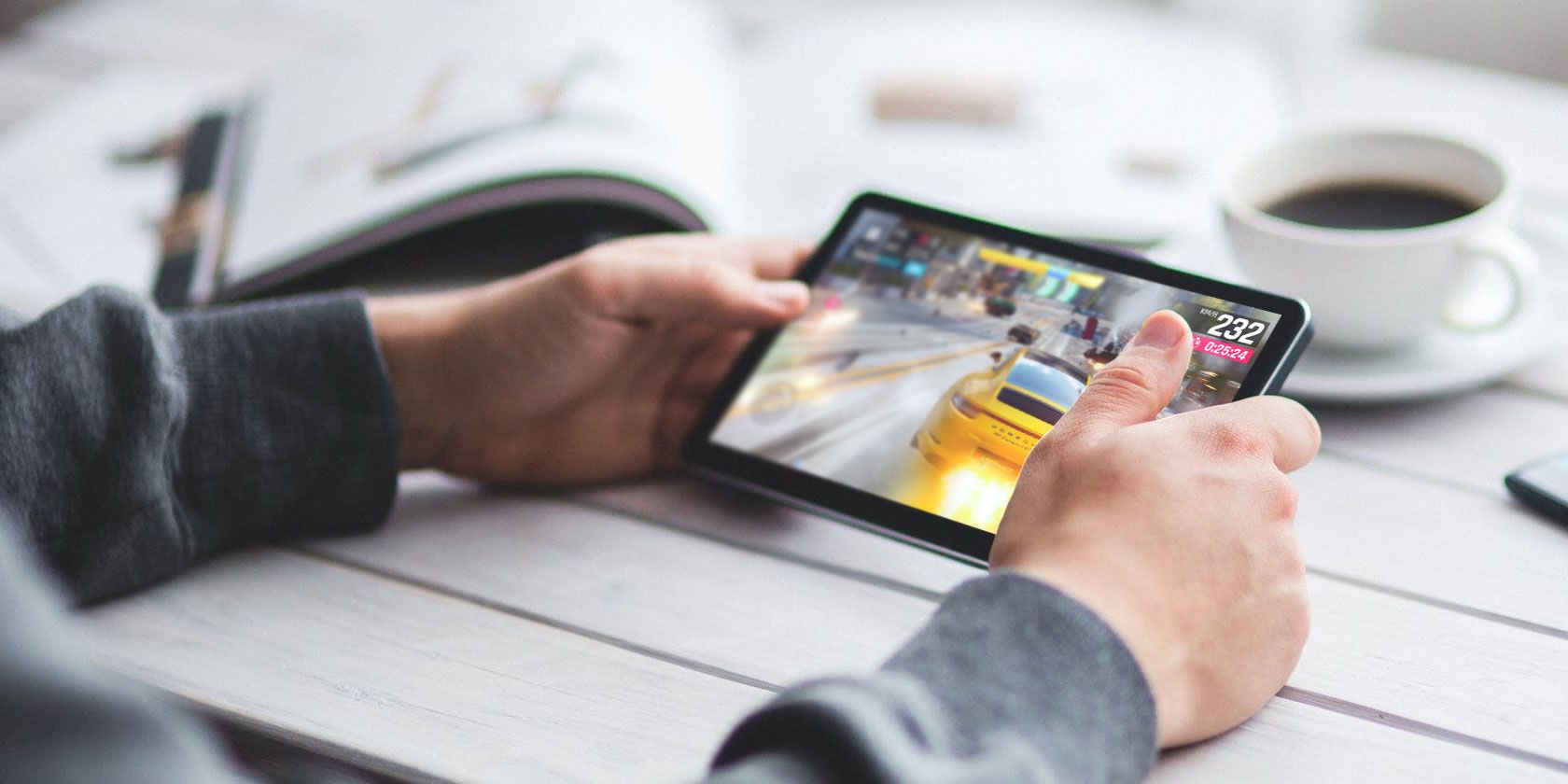
Fancy a bit of racing to liven up your lazy afternoon on the sofa? Want to enjoy the thrill of high-octane competition while your bus meanders home?
The answer is a mobile racing game. Android has a massive selection of racing games of all kinds, free and premium. So big, in fact, that it is difficult to find the best ones. Fortunately, we’ve done the hard work for you.
Here are the best racing games for Android, including car games, running, and even horse racing!
1. Asphalt 9: Legends

One of the biggest Android games on the market, Asphalt 9: Legends is the latest in a long-running series of racing games.
Developed by Gameloft, Asphalt 9 features great graphics and intuitive controls, although its intensive graphics make it more suited to newer phones and tablets. In-app purchases are available to upgrade cars and buy credits.
Asphalt 9: Legends receives regular updates, with the most recent version featuring Caribbean tracks, new cars, multiplayer upgrades, and more. As Android driving games go, Asphalt 9: Legends is in pole position.
Download: Asphalt 9: Legends (Free, in-app purchases available)
2. Speedboat Racing

Here’s something a little different for you. Who said racing has to take place in cars?
Speedboat Racing is exactly as described, with you competing against a computer-controlled competitor. Winning a race brings cash for upgrades, but the controls are limited. Rather than steer the boat, competition is in a straight line.
Instead of avoiding obstacles and following a track, all you do is ensure the start is clean and the gear changes on time. It’s all about timing, making it a more straightforward experience.
Download: Speedboat Racing (Free, in-app purchases available)
3. Real Racing 3

Another Android car racing game that’s a lot of fun, Real Racing 3 feels a lot like the Forza series.
You’re in full control of the vehicle, throwing it around corners as you attempt to win races. Better still, this game looks amazing, with astonishing graphics and a realistic feeling of speed. After all, it’s called “Real Racing”…
Several modes are available, such as Career, Motorsports, and others. However, subsequent modes and levels must be unlocked with progress. When you meet certain goals, you’ll unlock new options.
Installing this game will leave you hooked, so take care!
Download: Real Racing 3 (Free, in-app purchases available)
4. CSR Racing 2

CSR Racing 2 is a left-to-right racing experience, pitting you against a series of impressive challengers with a contemporary feel. It’s all about drag racing and car upgrades, with a heavy Fast and Furious feel.
Car upgrades are vital for early progress here. While timing is important to get those gear shifts and nitro boosts, upgraded cars are better-equipped. For example, they might have faster gearboxes, or longer nitro boosts.
Download: CSR Racing 2 (Free, in-app purchases available)
5. Traffic Racer

In this game, the aim is to drive as quickly as possible, for as long as you can, without crashing. Different game modes are available, such as giving you four lanes in one direction, or two pairs of lanes running opposite to each other.
Crash once, and it’s game over.
To do well with this game, you need to maneuver the car left and right, keeping the speed up. You’ll gain points by driving as close to other vehicles as possible, including sweeping in front of them.
Traffic Racer is a surprisingly good game for what is essentially an endless runner. It really is crushing when you hit something. Hit those top speeds, but steer clear of the other traffic!
Download: Traffic Racer (Free, in-app purchases available)
6. LoL Kart

Silly and at times annoying, LoL Kart is nevertheless worth playing—because, well, it’s just so silly.
Cartoony characters entertain you as they race their unfeasible cars across a series of courses, with few rules. You can blow other cars up, block, and use the nitro power to increase acceleration and cross the finish line first.
Although hampered by some of the annoying “double your prize” video ads and extra credits for social network integration, LoL Kart remains an amusing diversion. Soaring ahead means getting your timing just right.
Download: LoL Kart (Free, in-app purchases available)
7. Hovercraft: Takedown

Offering a Minecraft-esque retro blocky style, Hovercraft: Takedown puts you at the wheel of an armed hovercraft. You have the simple aim of destroying everything on the road ahead.
But your opponents will fight back. Other vehicles can shoot back at you with a barrage of firepower capable of destroying your vehicle. Skill is required to avoid the blasts and make it as far along the road as possible, collecting credits as you go. You can use these to upgrade your ride.
With single-player and Wi-Fi co-op multiplayer modes, Hovercraft: Takedown doesn’t deliver high-speed thrills, but there’s plenty to shoot at.
Download: Hovercraft: Takedown (Free, in-app purchases available)
8. Clan Race

It’s time for some motorbike racing now; specifically stunt bikes. Clan Race pits you against three other racers (avatars of real Clan Race players) to reach the finish line first.
In your way are various stunt bike obstacles, which you must overcome using the lean forward/backward controls. There’s also a nitro button to gain some much-needed speed on flat areas.
Clan Race can be frustrating at times. Success depends on paying close attention to the balance of the bike and hitting the nitro button at the right moment.
Download: Clan Race (Free, in-app purchases available)
9. Photo Finish Horse Racing

With basic controls and a strangely satisfying feel, Photo Finish Horse Racing is a welcome alternative to wild car racing.
It’s essentially an equestrian version of many other racing games, particularly the CSR series, with races won by more than skill. You’ll need to spend your winnings on upgrading and pimping your horse, eventually buying a better animal.
Winning a race is tough and requires you to get the time exiting the stalls just right. From then on, using your beast’s three bursts of speeds at the right time will ensure a placed finish, if not victory.
Download: Photo Finish Horse Racing (Free, in-app purchases available)
10. Fun Run 3: Arena

The Mario Kart series has been a massive success. One of the key aspects of the game is using tricks, gadgets, and even weapons to get an edge on your competitors. It’s a gaming trope that dates to the late 1980s… but this might be the first time you’ve seen it on a running race.
Offering cartoony, side-scrolling Mario Kart-style japes, Fun Run 3: Arena puts you in charge of a woodland animal inexplicably racing other creatures. Anthropomorphism awards the creatures the ability to run on two hind legs, albeit with invisible knees and shins.
Fun Run 3: Arena is a cute-looking game with a series of tough courses to navigate and weapons to deploy.
Download: Fun Run 3: Arena (Free, in-app purchases available)
Enjoy the Best Racing Games for Android
By now, you’ve hopefully already started downloading a racing game to suit your tastes. After all, there is genuinely something in this list for everyone!
To recap, the best racing games for Android are:
- Asphalt 9
- Need for Speed: No Limits
- Real Racing 3
- CSR Raxing 2
- Traffic Racer
- Lol Karts
- Breakneck
- Clan Race
- Photo Finish Horse Racing
- Fun Run 3: Arena
Want something else to play beyond racing games on Android? Check these awesome 4X strategy games for Android, or if you’re looking for retro action, here are some classic Sega games you can install on mobile devices.
Read the full article: The 10 Best Racing Games for Android
Read Full Article
YouTube Music Is Now Free on Google Home Speakers
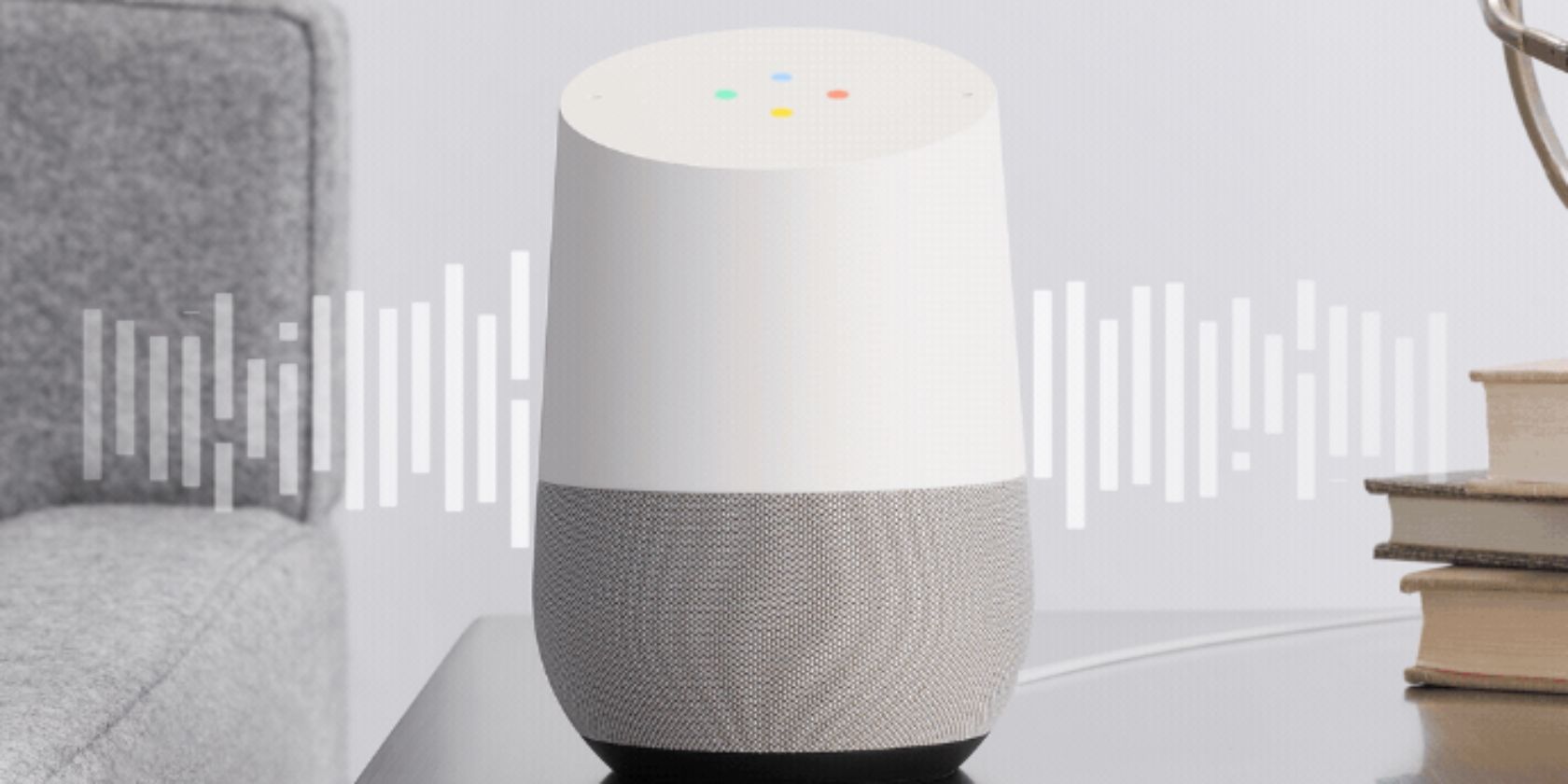
If you own a Google Home speaker (or any of the other Google Assistant-powered speakers) you can now listen to YouTube Music for free. You will have to put up with ads, and you won’t be able to request specific songs, but it’s still better than nothing.
How to Use YouTube Music on Google Home
Until now, Google Home users who wanted to listen to YouTube Music through their smart speaker had no other option but to subscribe to YouTube Music Premium. Now, this free, ad-supported version of YouTube Music gives them a simple way of streaming music.
Unlike YouTube Music Premium, you can’t ask Google to play a specific song. Instead, you can ask Google to play music belonging to a certain genre or to match a particular mood. The example given on the YouTube Blog is, “Hey Google, play Latin vibes”.
If you buy a new speaker, just choose YouTube Music as the default music service when setting up your Google Home. If you already own a Google Home, open the app, go to Account Settings > Services > Music, and select “YouTube Music”.
YouTube Music is now available on smart speakers in the US, Canada, Mexico, Australia, Great Britain, Ireland, Germany, France, Italy, Spain, Sweden, Norway, Denmark, Japan, Netherlands, and Austria. YouTube is promising it’ll be available in more countries soon.
Upgrading to YouTube Music Premium
This is a good move by Google, but there’s a reason behind it. The whole point is to get you used to using YouTube Music in the hopes you’ll upgrade to YouTube Music Premium. Especially when you get frustrated by the limitations of this free version.
YouTube Music is just one of a number of music streaming services available. Fortunately for you, we have pitched Spotify vs. YouTube Music, comparing the two to see which is best. You’ll have to read the article to see which one we declared the winner.
Read the full article: YouTube Music Is Now Free on Google Home Speakers
Read Full Article
How Squishy Robotics created a robot that can be safely dropped out of a helicopter
If you want to build a robot that can fall hundreds of feet and be no worse the wear, legs are pretty much out of the question. The obvious answer, then, is a complex web of cable-actuated rods. Obvious to Squishy Robotics, anyway, whose robots look delicate but are in fact among the most durable out there.
The startup has been operating more or less in stealth mode, emerging publicly today onstage at our Robotics + AI Sessions event in Berkeley, Calif. It began, co-founder and CEO Alice Agogino told me, as a project connected to NASA Ames a few years back.
“The original idea was to have a robot that could be dropped from a spacecraft and survive the fall,” said Agogino. “But I could tell this tech had earthly applications.”
Her reason for thinking so was learning that first responders were losing their lives due to poor situational awareness in areas they were being deployed. It’s hard to tell without actually being right there that a toxic gas is lying close to the ground, or that there is a downed electrical line hidden under a fallen tree, and so on.
Robots are well-suited to this type of reconnaissance, but it’s a bit of a Catch-22: You have to get close to deploy a robot, but you need the robot there to get close enough in the first place. Unless, of course, you can somehow deploy the robot from the air. This is already done, but it’s rather clumsy: picture a wheeled bot floating down under a parachute, missing its mark by a hundred feet due to high winds or getting tangled in its own cords.
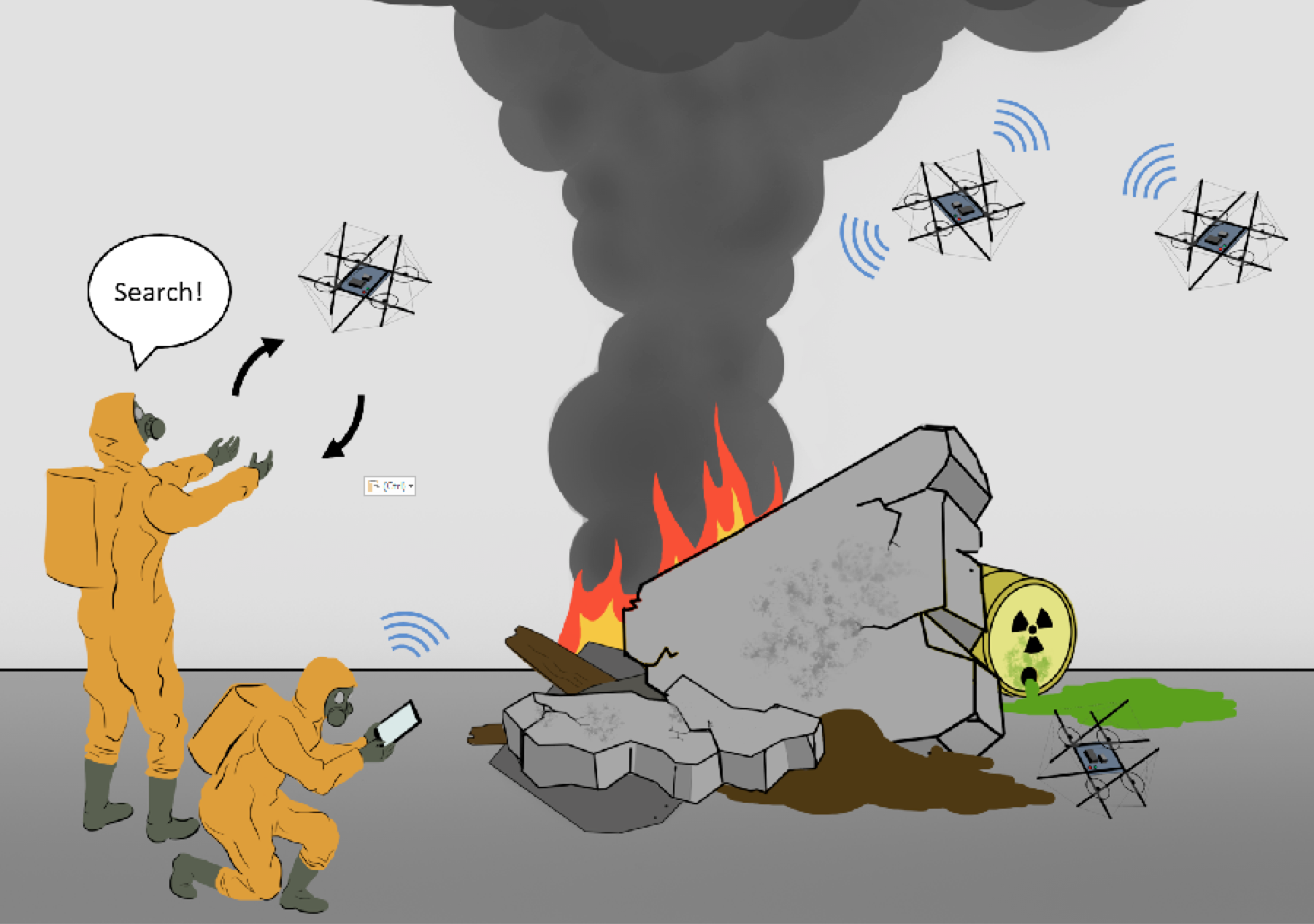 “We interviewed a number of first responders,” said Agogino. “They told us they want us to deploy ground sensors before they get there, to know what they’re getting into; then when they get there they want something to walk in front of them.”
“We interviewed a number of first responders,” said Agogino. “They told us they want us to deploy ground sensors before they get there, to know what they’re getting into; then when they get there they want something to walk in front of them.”
Squishy’s solution can’t quite be dropped from orbit, as the original plan was for exploring Saturn’s moon Titan, but they can fall from 600 feet, and likely much more than that, and function perfectly well afterwards. It’s all because of the unique “tensegrity structure,” which looks like a game of pick-up-sticks crossed with cat’s cradle. (Only use the freshest references for you, reader.)
If it looks familiar, you’re probably thinking of the structures famously studied by Buckminster Fuller, and they’re related but quite different. This one had to be engineered not just to withstand great force from dropping, but to shift in such a way that it can walk or crawl along the ground and even climb low obstacles. That’s a nontrivial shift away from the buckyball and other geodesic types.
“We looked at lots of different tensegrity structures — there are an infinite number,” Agogino said. “It has six compressive elements, which are the bars, and 24 other elements, which are the cables or wires. But they could be shot out of a cannon and still protect the payload. And they’re so compliant, you could throw them at children, basically.” (That’s not the mission, obviously. But there are in fact children’s toys with tensegrity-type designs.)
 Inside the bars are wires that can be pulled or slackened to cause to move the various points of contact with the ground, changing the center of gravity and causing the robot to roll or spin in the desired direction. A big part of the engineering work was making the tiny motors to control the cables, and then essentially inventing a method of locomotion for this strange shape.
Inside the bars are wires that can be pulled or slackened to cause to move the various points of contact with the ground, changing the center of gravity and causing the robot to roll or spin in the desired direction. A big part of the engineering work was making the tiny motors to control the cables, and then essentially inventing a method of locomotion for this strange shape.
“On the one hand it’s a relatively simple structure, but it’s complicated to control,” said Agogino. “To get from A to B there are any number of solutions, so you can just play around — we even had kids do it. But to do it quickly and accurately, we used machine learning and AI techniques to come up with an optimum technique. First we just created lots of motions and observed them. And from those we found patterns, different gaits. For instance if it has to squeeze between rocks, it has to change its shape to be able to do that.”
The mobile version would be semi-autonomous, meaning it would be controlled more or less directly but figure out on its own the best way to accomplish “go forward” or “go around this wall.” The payload can be customized to have various sensors and cameras, depending on the needs of the client — one being deployed at a chemical spill needs a different loadout than one dropping into a radioactive area, for instance.
To be clear, these things aren’t going to win in an all-out race against a Spot or a wheeled robot on unbroken pavement. But for one thing, those are built specifically for certain environments and there’s room for more all-purpose, adaptable types. And for another, neither one of those can be dropped from a helicopter and survive. In fact, almost no robots at all can.
“No one can do what we do,” Agogino preened. At a recent industry demo day where robot makers showed off air-drop models, “we were the only vendor that was able to do a successful drop.”
 And although the tests only went up to a few hundred feet, there’s no reason that Squishy’s bots shouldn’t be able to be dropped from 1,000, or for that matter 50,000 feet up. They hit terminal velocity after a relatively short distance, meaning they’re hitting the ground as hard as they ever will, and working just fine afterwards. That has plenty of parties interested in what Squishy is selling.
And although the tests only went up to a few hundred feet, there’s no reason that Squishy’s bots shouldn’t be able to be dropped from 1,000, or for that matter 50,000 feet up. They hit terminal velocity after a relatively short distance, meaning they’re hitting the ground as hard as they ever will, and working just fine afterwards. That has plenty of parties interested in what Squishy is selling.
The company is still extremely small and has very little funding: mainly a $500,000 grant from NASA and $225,000 from the National Science Foundation’s SBIR fund. But they’re also working from UC Berkeley’s Skydeck accelerator, which has already put them in touch with a variety of resources and entrepreneurs, and the upcoming May 14 demo day will put their unique robotics in front of hundreds of VCs eager to back the latest academic spin-offs.
You can keep up with the latest from the company at its website, or of course this one.
Read Full Article
Google’s Ivan Poupyrev shows off Jacquard, which connects his Levi’s jacket to the cloud
Ivan Poupyrev, the technical projects lead at Google’s Advanced Technology and Projects division, just gave a TED talk that was simultaneously a presentation and a demo of new technology.
Poupyrev was showing off Jacquard, a device that allowed him to use the sleeve of his jacket as a controller for his presentation slides. Google has talked about this work before, and there’s even a $350 Levi’s jacket available for purchase.
But today, Poupyrev actually used Jacquard to control his presentation, and laid out the vision behind the project. Although it didn’t quite work at first, once Poupyrev fixed things backstage and restarted his presentation, he could swipe forward on his sleeve to advance the presentation, or swipe back and revisit the previous slide.
Poupyrev didn’t offer many details about the Jacquard device itself, but he said it can be connected to clothing and other objects with just “a few electrodes,” and that it can recognize the object and then “reconfigure itself” to offer the right kinds of interaction.
The device he held up on stage was small and grey — I could have mistaken it for the key fob that I used to swipe into my old apartment. According to Poupyrev’s website, Jacquard also involves a conductive thread that can be woven on a standard loom.

Ivan Poupyrev speaks at TED2019: Bigger Than Us. April 15 – 19, 2019, Vancouver, BC, Canada. Photo: Bret Hartman / TED
Why would you want to control a presentation from your jacket sleeve? Poupyrev (who’s also worked as a researcher for Walt Disney Imagineering and Sony) described our current options for computer interaction as “disappointing,” so he’s been looking to “hack into the things you use every day and make them interactive.”
“We need to make technology that changes makers of things into makers of smart things,” he said.
As these everyday objects become more interactive and connected, Poupyrev said it’s important to avoid fragmentation: “We have to create a single computing platform, which powers all those things.” In his view, the cloud is that platform, with Jacquard serving as the connection between everyday objects and the cloud.
Poupyrev suggested that Google could give Jacquard tags to manufacturers to incorporate into their products. It’s rolling out first through the aforementioned partnership with Levi’s, and Poupyrev was wearing a Jacquard-powered Levi’s jean jacket onstage.
“This jacket I’m wearing can control my mobile phone and presentation, but it remains a jacket,” he said. In other words, you can add new interactivity to clothing or furniture without interfering with their core function — just as a smartphone can now browse the Internet, take photos, install apps and more, while still allowing you to make phone calls.

Ivan Poupyrev speaks at TED2019: Bigger Than Us. April 15 – 19, 2019, Vancouver, BC, Canada. Photo: Ryan Lash / TED
“We would like to let people who make those things — artists and engineers, brands and craftsmen — to imagine and create this new world where things are connected, where you don’t need keyboards and screens and mouses to interact with a computer,” he said.
After the presentation, TED’s Chris Anderson joined Poupyrev onstage. Anderson sounded impressed by the demo, but he also pointed out that it could “terrify some people,” since it potentially creates “the biggest ever surveillance network” for Google or another company.
When asked why Google would bring such a device to market, Poupyrev said, “I’m not a businessman, I’m a researcher.” Anderson pressed him on whether there needs to be “some kind of contract” ensuring that this data isn’t abused, to which Poupyrev replied, “I completely agree.” He said that in Google’s initial partnerships, “the data is completely locked in.”
“We’re trying to figure out what exactly are we going to do with this data,” he said. “We’re sensitive to this particular concern.”
Read Full Article
Instagram hides Like counts in leaked design prototype
“We want your followers to focus on what you share, not how many likes your posts get. During this test, only the person who share a post will see the total number of likes it gets.” That’s how Instagram describes a seemingly small design change test with massive potential impact on users’ well-being.
Hiding Like counts could reduce herd mentality, where people just Like what’s already got tons of Likes. It could reduce the sense of competition on Instagram, since users won’t compare their own counts with those of more popular friends or superstar creators. And it could encourage creators to post what feels most authentic rather than trying to rack of Likes for everyone to see.
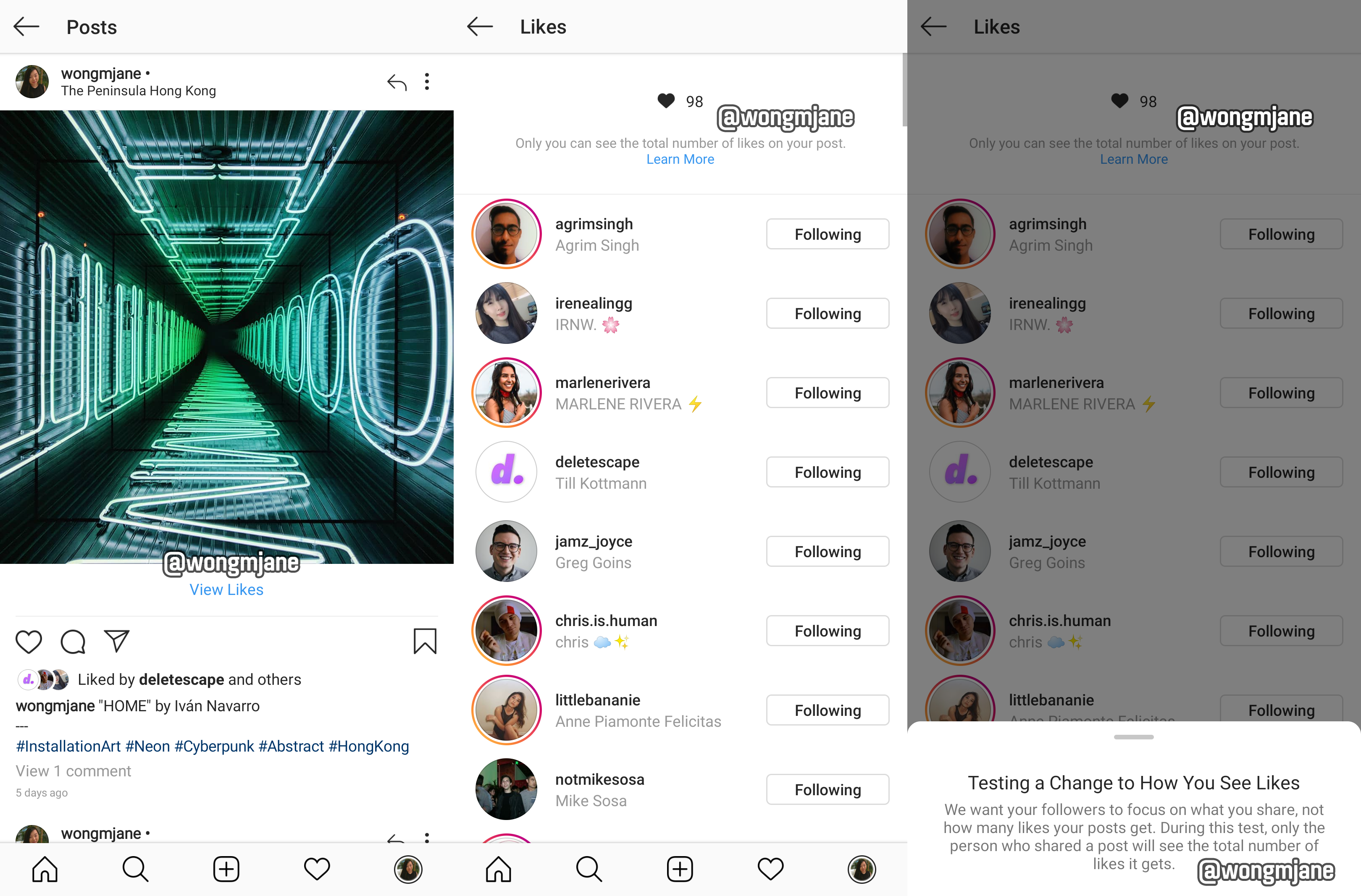
The design change test was spotted by Jane Manchun Wong, the prolific reverse engineering expert and frequent TechCrunch tipster whose spotted tons of Instagram features before they’re officially confirmed or launched. Wong discovered the design change test in Instagram’s Android code and was able to generate the screenshots above.
You can see on the left that the Instagram feed post lacks a Like count, but still shows a few faces and a name of other people who’ve Liked it. Users are alerted that only they’ll see their post’s Like counts, and anyone else won’t.
An Instagram confirmed to TechCrunch that this design is an an internal prototype that’s not visible to the public yet. A spokesperson told us: “We’re not testing this at the moment, but exploring ways to reduce pressure on Instagram is something we’re always thinking about.” Other features we’ve reported on in the same phase, such as video calling, soundtracks for Stories, and the app’s time well spent dashboard all went on to receive official launches.
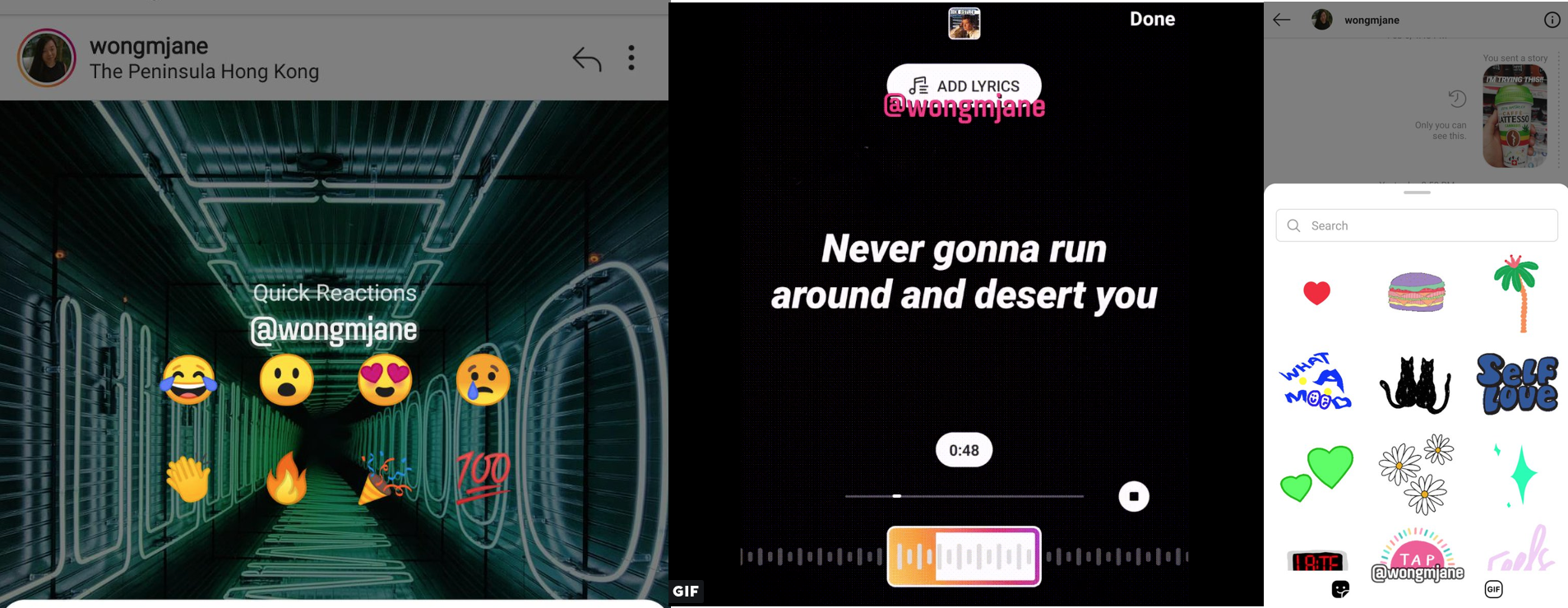
Instagram’s prototypes (from left): feed post reactions, Stories lyrics, and Direct stickers
Meanwhile, Wong has also recently spotted several other Instagram prototypes lurking in its Android code. Those includie overlaid stickers for Direct messages, augmented reality filters for Direct Video calls, simultaneous co-watching of recommended videos through Direct, karaoke-style lyrics that appear synced to soundtracks in Stories, emoji reactions to feed posts, and a shopping bag for commerce.
It appears that there’s no plan to hide follower counts on user profiles, which are the true measure of popularity but also serve a purpose of distinguising great content creators and assessing their worth to marketers. Hiding Likes could just put more of a spotlight on follower and comment counts. And even if users don’t see Like counts, they still massively impact the feed’s ranking algorithm, so creators will still have to vy for them to be seen.
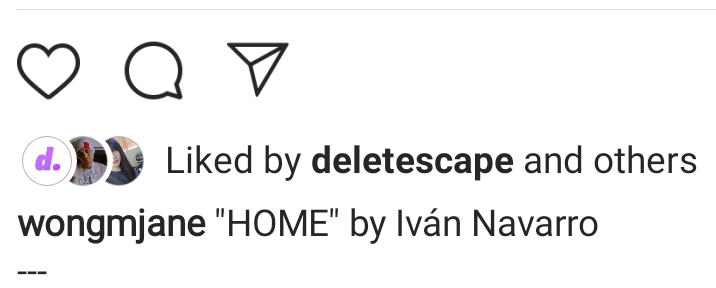
Close-up of Instagram’s design for feed posts without Like counters
The change matches a growing belief that Like counts can be counter-productive or even harmful to users’ psyches. Instagram co-founder Kevin Systrom told me back in 2016 that getting away from the pressure of Like counts was one impetus for Instagram launching Stories. Last month, Twitter began testing a design which hides retweet counts behind an extra tap to similarly discourage inauthentic competition and herd mentality. And Snapchat has never shown Like counts or even follower counts, which has made it feel less stressful but also less useful for influencers.
Narcissism, envy spiraling, and low self-image can all stem from staring at Like counts. They’re a constant reminder of the status hiererarchies that have emerged from social networks. For many users, at some point it stopped being fun and started to feel more like working in the heart mines. If Instagram rolls the feature out, it could put the emphasis back on sharing art and self-expression, not trying to win some popularity contest.
Read Full Article
Instagram hides Like counts in leaked design prototype
“We want your followers to focus on what you share, not how many likes your posts get. During this test, only the person who share a post will see the total number of likes it gets.” That’s how Instagram describes a seemingly small design change test with massive potential impact on users’ well-being.
Hiding Like counts could reduce herd mentality, where people just Like what’s already got tons of Likes. It could reduce the sense of competition on Instagram, since users won’t compare their own counts with those of more popular friends or superstar creators. And it could encourage creators to post what feels most authentic rather than trying to rack of Likes for everyone to see.
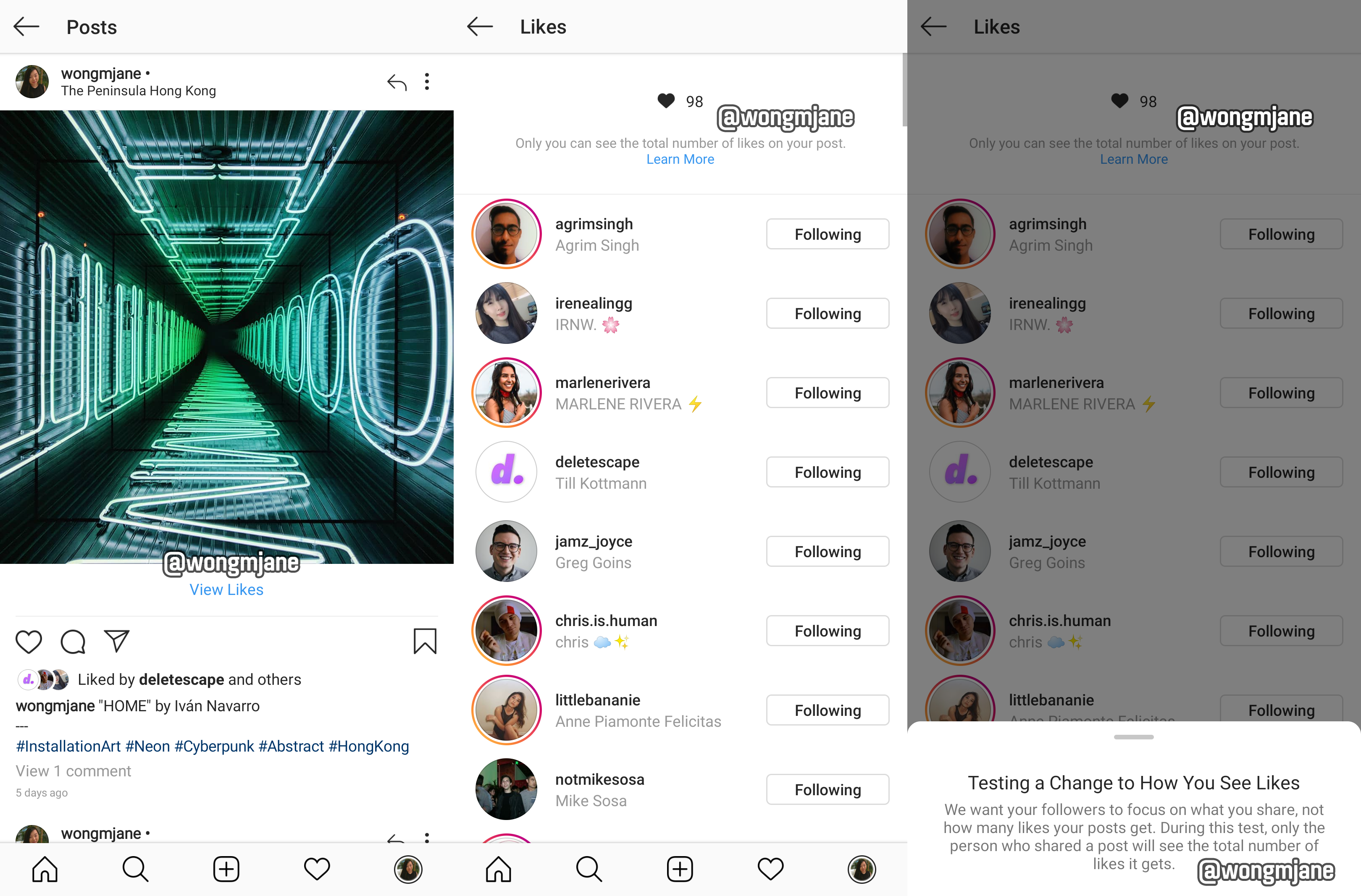
The design change test was spotted by Jane Manchun Wong, the prolific reverse engineering expert and frequent TechCrunch tipster whose spotted tons of Instagram features before they’re officially confirmed or launched. Wong discovered the design change test in Instagram’s Android code and was able to generate the screenshots above.
You can see on the left that the Instagram feed post lacks a Like count, but still shows a few faces and a name of other people who’ve Liked it. Users are alerted that only they’ll see their post’s Like counts, and anyone else won’t.
An Instagram confirmed to TechCrunch that this design is an an internal prototype that’s not visible to the public yet. A spokesperson told us: “We’re not testing this at the moment, but exploring ways to reduce pressure on Instagram is something we’re always thinking about.” Other features we’ve reported on in the same phase, such as video calling, soundtracks for Stories, and the app’s time well spent dashboard all went on to receive official launches.
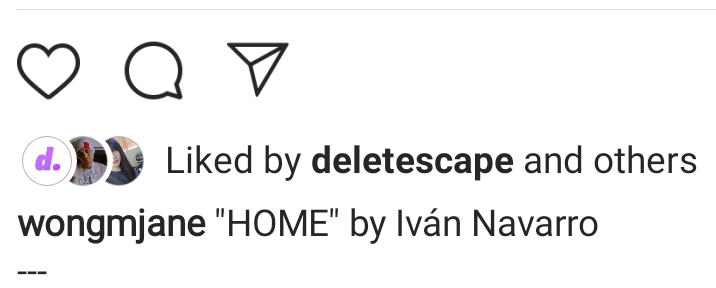
The change matches a growing belief that Like counts can be counter-productive or even harmful to users’ psyches. Instagram co-founder Kevin Systrom told me back in 2016 that getting away from the pressure of Like counts was one impetus for Instagram launching Stories. Last month, Twitter began testing a design which hides retweet counts behind an extra tap to similarly discourage inauthentic competition and herd mentality.
Narcissism, envy spiraling, and low self-image can all stem from staring at Like counts. They’re a constant reminder of the status hiererarchies that have emerged from social networks. For many users, at some point it stopped being fun and started to feel more like working in the heart mines. If Instagram rolls the feature out, it could put the emphasis back on sharing art and self-expression, not trying to win some popularity contest.
Read Full Article