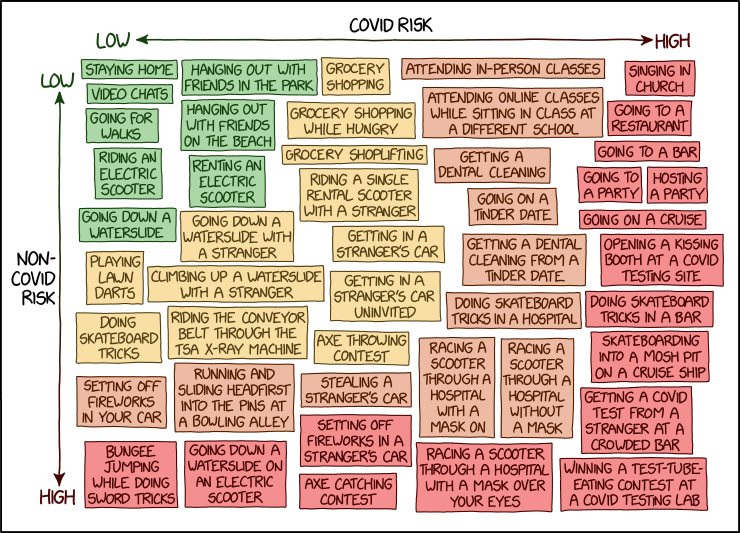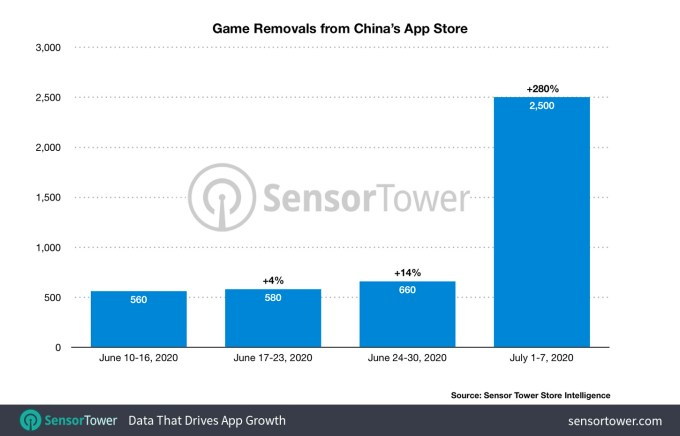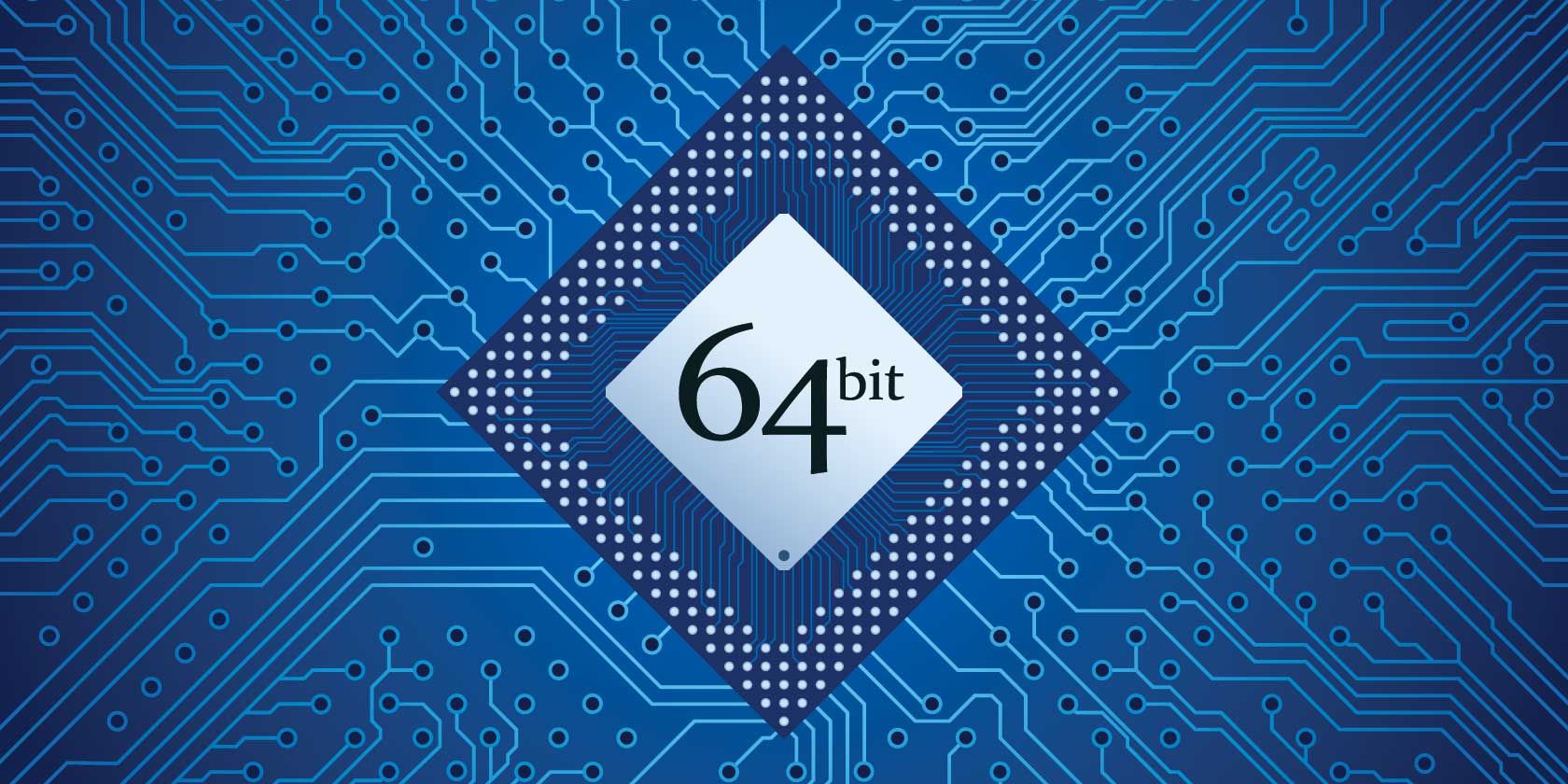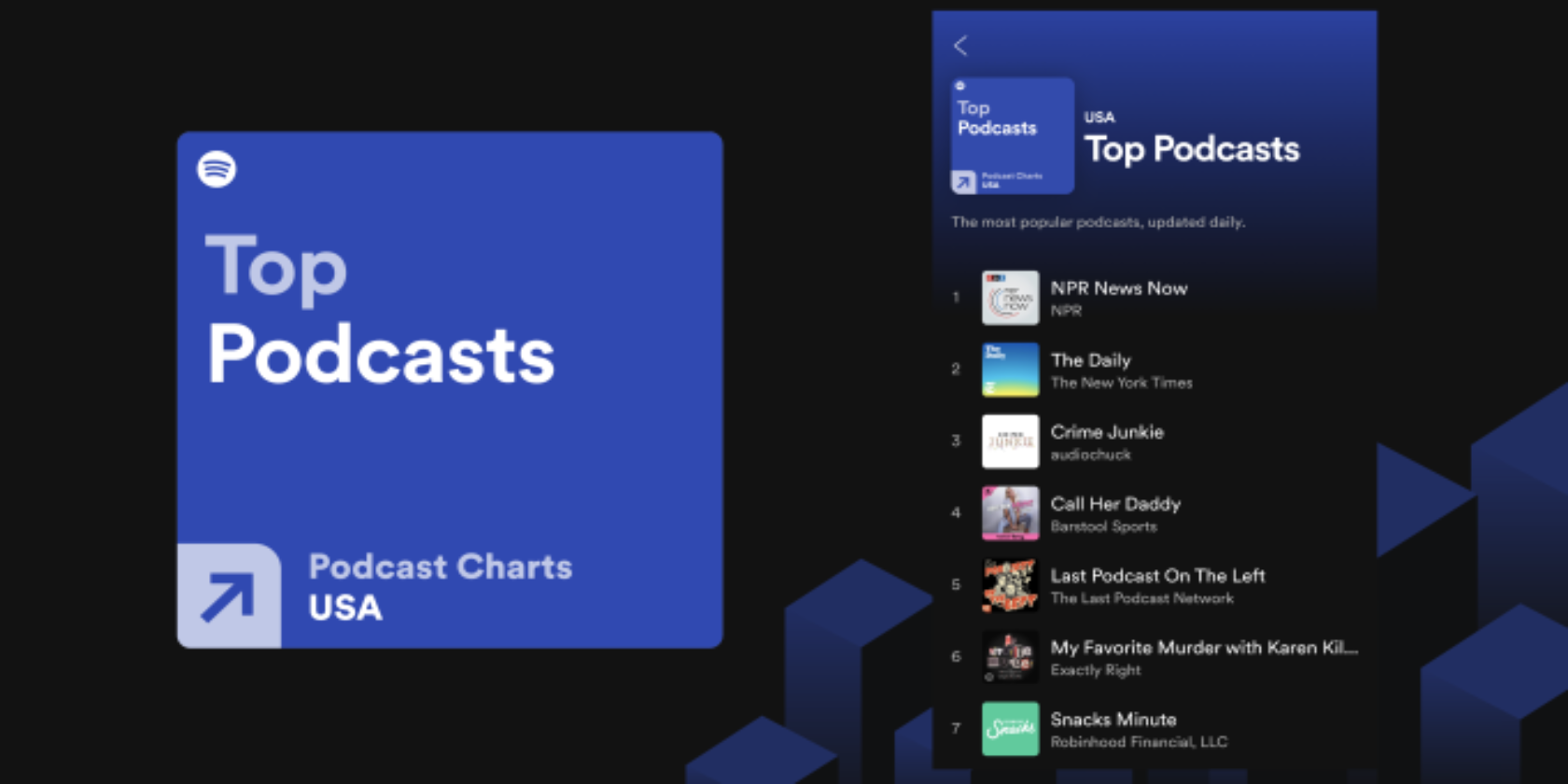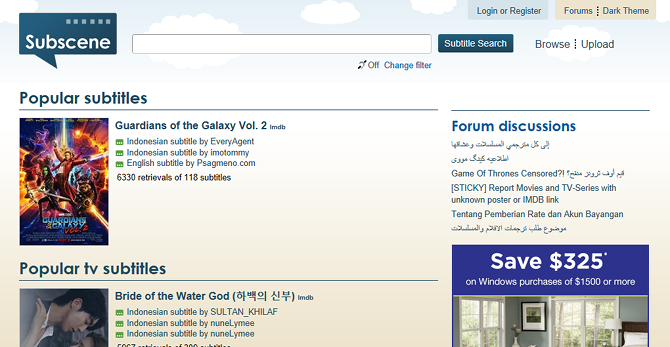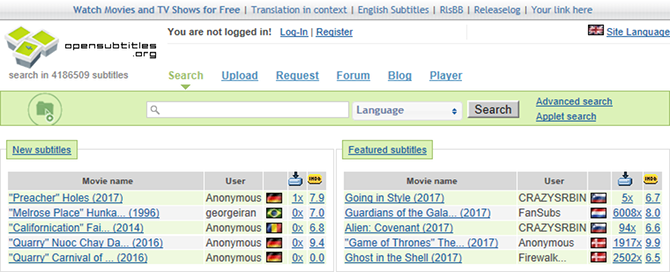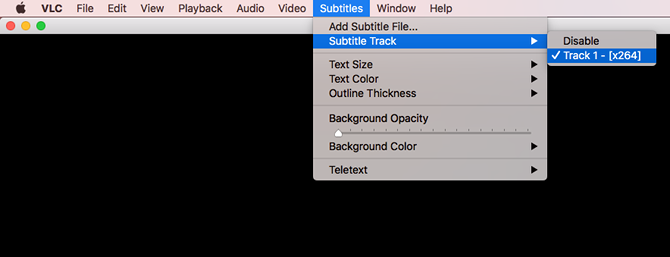Apple News is getting a significant upgrade. The news aggregation app, which ships preinstalled on Apple devices, is introducing several new features for readers and premium subscribers, including audio stories, a daily audio briefing called “Apple News Today,” and expanded local coverage.
The audio briefing is somewhat of a competitor to Alexa’s Flash Briefing, which has become a popular way to catch up on the top news headlines. But in Apple’s case, the briefing is hosted by people, not a virtual assistant. Apple News editors and co-hosts, Shumita Basu and Duarte Geraldino, will guide listeners through the day’s headlines. They will then spend the remainder of the briefing discussing around three or four articles in a more in-depth fashion.
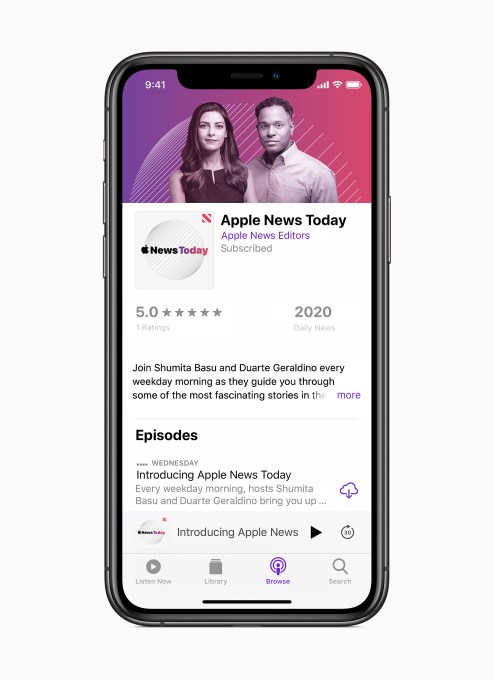
In total, the briefing will run for roughly seven to eight minutes in length and will be accessible to all Apple News readers in the U.S.
A new briefing will arrive every Monday through Friday, and can be played in the Apple News app in the U.S., in Apple Podcasts, or it can be launched using Siri voice commands across Apple devices, including Mac and HomePod.
Another new audio feature, audio stories, is only being made available to Apple News+ subscribers, however.
Starting today, Apple News will produce around 20 new audio stories per week across a range of topics, which are narrated by voice actors. These stories aren’t original content, but will instead be professionally-narrated versions of feature reporting and other long-form pieces published by Essence, Esquire, Fast Company, GQ, New York Magazine, Sports Illustrated, TIME, Vanity Fair, Vogue, Wired, and others, as well as newspapers like The Wall Street Journal and the Los Angeles Times.
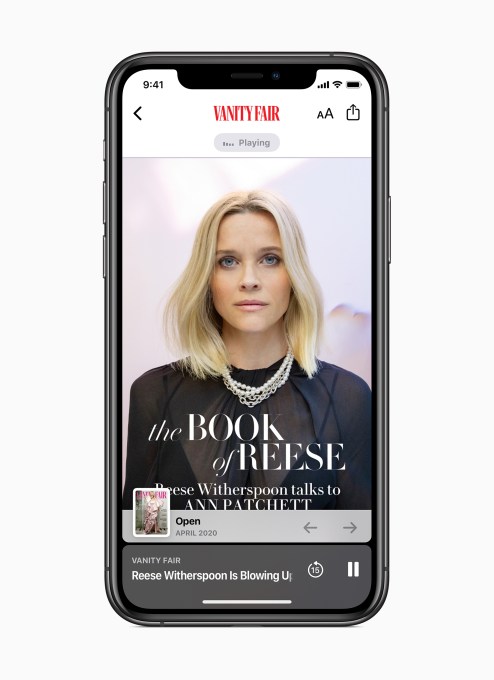
Apple several years ago had partnered with SpokenLayer to bring audio narration to the news, but that effort was focused on enhancing the Apple Podcasts experience. The company says it’s not partnered with SpokenLayer on the new feature for Apple News, but is instead working with voice talent itself and recording these audio stories in its own studios. Apple declined to say how many have been hired to work on audio programming for Apple News, but did confirm it expanded headcount specifically for audio.
The audio stories will be made available to subscribers in the U.S. only. Apple didn’t say if it’s planning to expand the offering to international markets.
To make room for the new audio features, the Apple News app navigation experience has been redesigned. There’s now an “Audio” tab directing users to the new content at the bottom of the news application, in between the “News+” and “Following” tabs at the bottom of the screen. When tapped, users will first see the latest episode of Apple News Today at the top of the screen, following by the new Audio Stories that you’ve added to your Up Next queue. Below that will be a set of personalized recommendations of what to listen to next.
While the tab organizes the new audio programming, users will also be introduced to audio as they’re browsing elsewhere in the app. For example, as you’re scrolling through news stories in the Today tab or reading News+ feeds, a new audio News+ badge will appear next to stories that have narration. You can then click that story to begin the narration without having to change screens. The feature will also allow you to transition back and forth between reading and listening as it will remember where you left off in a longer piece, and begin there when you return.
Related to these efforts, CarPlay will support the News app so users can listen to these audio stories and the Apple News Today briefing while driving. Listening progress will also sync between devices, as you move from iPhone to car and back again.
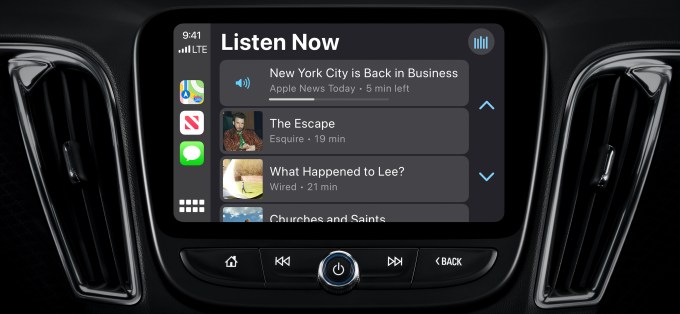
While the big news today is the audio programming coming to Apple News, the app is also today introducing expanded local coverage.
In select markets — San Francisco and the wider Bay Area, New York, L.A., and Houston — Apple News will feature a curated local news experience headed by a local editor. These sections will include a wider range of stories across areas like local weather, politics, sports, dining and restaurants, and other news and will be personalized to each reader. Apple News rival Flipboard recently launched a similar feature to capitalize on the growing demand for local news, particularly amid the coronavirus pandemic where readers need access to their city and state’s reports of the impact of COVID-19 on their daily lives.
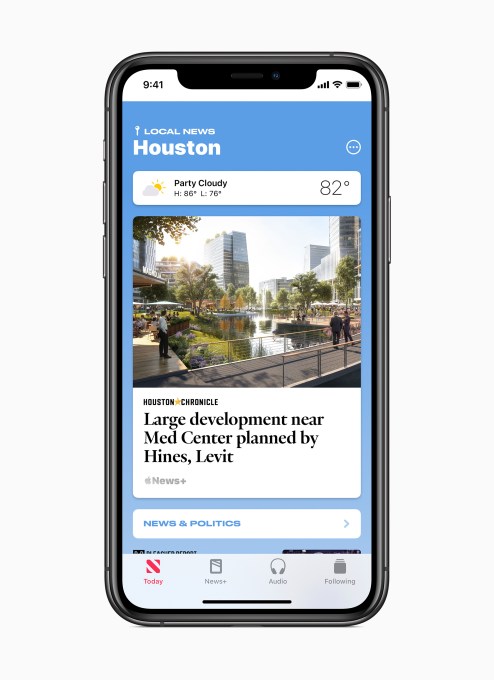
Apple News+ also today expanded its selection of local and regional newspapers to now offer access to The Charlotte Observer, The Idaho Statesman, The Kansas City Star, the Miami Herald, The News & Observer (Raleigh, NC), and The State (Columbia, SC), in the U.S. In Canada it added French-language newspaper Le Devoir and will bring on The Globe and Mail later this summer.
While the Apple News platform currently reaches over 125 million monthly active users in the U.S., U.K. Australia, and Canada, the uptake on the News+ subscription has reportedly seen struggles in terms of growing its paid subscriber base. Earlier this year, Apple’s News service business chief, Liz Schimel, who managed relationship with publishers and advertisers, stepped down after the subscription service’s slow start, Bloomberg reported.
Publishers participating in Apple News+ keep 100% of the revenue from ads they sell and can participate in backfill ads that Apple sells, keeping 70% of the revenue. They can also sell their own subscription and receive a cut of Apple News+ revenue, based on engagement.
But not all publishers believe Apple News+ is the best way to grow their business. The New York Times, for example, announced in June it will no longer distribute articles in the Apple News app.
Despite the reports, Apple says it’s pleased with Apple News+ traction. But today’s new features are clearly designed to spark growth for the $9.99 per month paid subscription.
The new Apple News features will come by way of software updates ( iOS 13.6, iPadOS 13.6, or macOS 10.15.6), arriving today.
[gallery ids="2017175,2017171,2017166,2017168,2017167,2017164,2017165,2017160,2017157,2017156,2017152,2017173"]
(Image credits: Apple)
Read Full Article