A blog about how-to, internet, social-networks, windows, linux, blogging, tips and tricks.
28 August 2018
Yes, Slack is having connectivity issues again
No, it’s not just you. Yes, Slack is having connectivity issues yet again. Though this time, they seem a bit less pronounced. I know we’re having some problems off and on, with different channels appearing offline. For the most part, however, communication is still up, so you probably won’t be able to convince your boss to take the rest of the day off. Sorry.
We're investigating the cause of connectivity issues affecting all users. Thanks for your patience. https://t.co/yQgFc3ppZv
— Slack (@SlackHQ) August 28, 2018
Slack acknowledged the problems on its status page, noting, “Folks are having troubles connecting to their workspaces. We’re looking into the cause and will have updates shortly.” The site experience similar issues earlier this month and back in June.
We’ll update shortly after those updates arrive shortly. Shortly.
Read Full Article
Instagram announces verification requests, transparency tools and stronger 2FA
Instagram has introduced a wide-ranging set of new tools today with security and transparency in mind. In a blog post titled “New Tools to Keep Instagram Safe,” the company is announcing three significant updates: an “about this account” section to provide users more context about accounts with large followings, a form through which accounts can request a coveted blue verified badge and support for third-party authenticator apps.
Instagram’s new “About this Account” section is designed to give users more information that they can use when evaluating the legitimacy of an account. The feature will be available by tapping the menu button from an account with substantial reach and will provide information like when an account was created, the country in which it is based, accounts that share followers, a lineage of that account’s username changes over the last year.
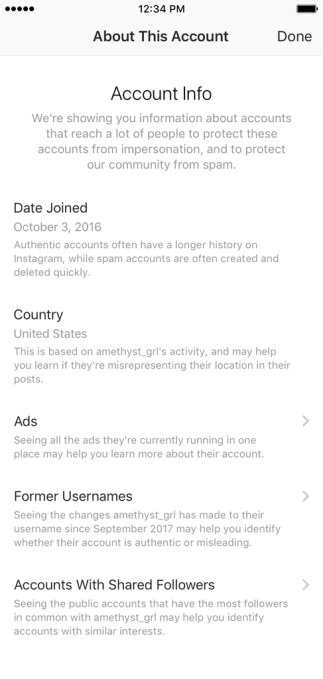
The feature will also link accounts with large audiences to the Instagram ads they are running, a nod to recent conversations around ad transparency in light of Russian government-sponsored political ads and disinformation seeping into social platforms.
According to Instagram, “In September, people who have accounts that reach large audiences can review the information about their accounts that will soon be publicly available.” When that period is over, the About This Account tool will launch to users around the globe.
The second major Instagram change will offer accounts a path toward verification on the platform, standardizing a process that’s generally been opaque. A blue verified badge can be requested through a user’s own profile by tapping the menu icon, choosing Settings, and “Request Verification.” Instagram will then review the request, asking users to “provide your account username, your full name and a copy of your legal or business identification,” information that will not be made available to the public.
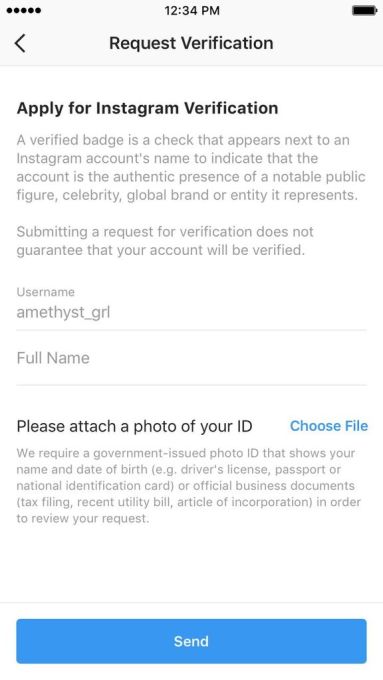
Last but certainly not least, Instagram is adding support for third-party authenticator apps like Google Authenticator and DUO Mobile that provide more robust methods of two-factor authentication (2FA). The move is a long anticipated effort to make Instagram more robust against threats to user accounts that target text-based 2FA, which is notoriously vulnerable to sim hijacking attacks.
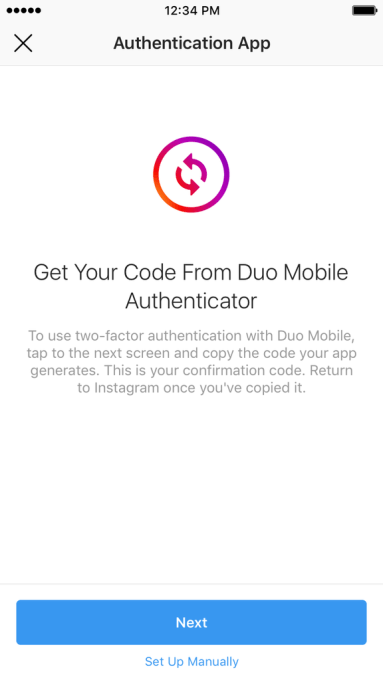
“We’ve been focused on the safety of our platform since the very beginning, and today’s updates build upon our existing tools, such as our spam and abusive content filters and the ability to report or block accounts,” Instagram Co-Founder & CTO Mike Krieger said in a statement about the updates.
“We know we have more work to do to keep bad actors off Instagram, and we are committed to continuing to build more tools to do just that.”
Read Full Article
How to Post on Instagram From Your PC or Mac
Do you love posting your photos and life updates on Instagram, but wish you could do so from your PC? Instagram focuses on mobile, which means uploading from your desktop or laptop isn’t easy.
But don’t worry, you have several ways to post to Instagram on your PC or Mac. Here are the best ways to do so.
How to Post on Instagram From PC
Windows users should use the following methods to post to Instagram.
The Windows Store App
Instagram doesn’t offer a traditional Windows desktop program, but it does have an Instagram Modern app in the Microsoft Store. It’s essentially just a port of the mobile apps, so while it’s nothing special it does get the job done.
After installing the app, sign in and you’ll see your feed like normal. To post on Instagram, you’ll need to click the Camera icon in the upper-left corner. You’ll need to Enable Camera Access and Microphone Access to add a new image. Unfortunately, if you don’t have a webcam on your computer (choose one of the best webcams under $50), this won’t work at all.
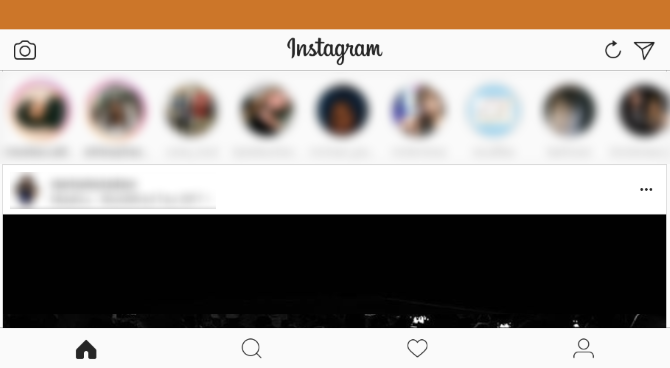
From here, you can use the familiar Instagram interface to add a photo using your webcam. Clicking the Gallery button should let you post pictures from your computer, but this didn’t work in our testing. The only folder showing was the empty Camera Roll, and we couldn’t select another.
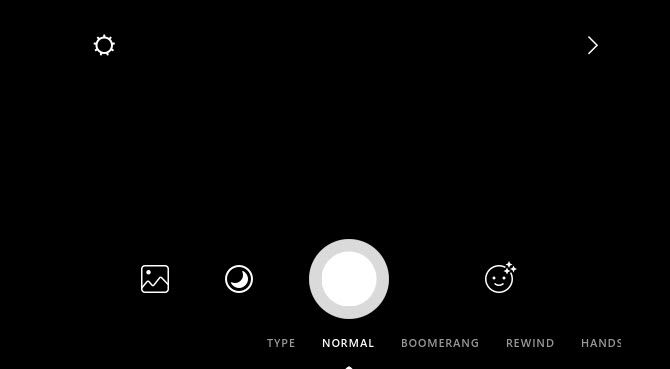
Use the Mobile Instagram Website
Instagram’s desktop website lets you browse your feed, but you can’t post anything. However, you can swap your browser’s user agent to fool the Instagram website into thinking you’re using a mobile device.
For the uninitiated, the user agent is a small bit of information your browser sends to websites so they know a little bit about your computer. You can override the automatic user agent and tell the website you’re using something else.
To do so in Chrome, open Instagram’s website and log in. Then press F12 to open the Developer Console. Press the shortcut Ctrl + Shift + M or click the Toggle device toolbar button highlighted below to swap to the mobile website for Instagram.
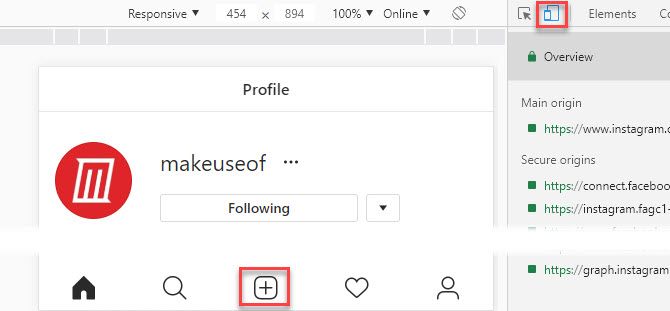
You’ll see an interface just like the mobile app, complete with click-and-drag functionality. Click the Plus icon in the bottom-center and you can add a photo from your PC. If you don’t see this icon, just refresh the page with F5 or navigate to a different page and it will show up.
On the resulting screen, use Edit to tweak the photo and Filter to change its look. Click Next for the final steps of adding a location, tagging others, including the best Instagram hashtags, and posting a caption. Once you click Share, you’re good to go.
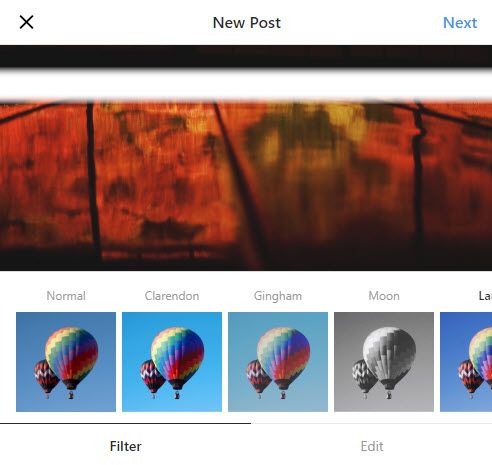
Emulate Android on Your PC
If neither of the above solutions work for you, you can go further and emulate Android on your computer for free. This allows you to access the true Instagram app and do everything with it that you would on your phone.
The easiest way to do this is with BlueStacks, though you have plenty of other ways to emulate Android in Windows 10. All you need to do is download BlueStacks, sign in with a Google account, search for Instagram, and log into your Instagram account. Watch the video below for more details.
How to Post on Instagram From Mac
The methods for posting on Instagram from your Mac are similar to the Windows steps, but we’ll share Mac-specific tips here.
Use the Mobile Instagram Website With Safari
We detailed how to change your user agent in Chrome above, which will also work on a Mac. If you’d prefer to use Safari, follow these instructions:
Open Safari’s Preferences window using Safari > Preferences or the shortcut Cmd + Comma. Switch to the Advanced tab and check the box at the bottom to Show Develop menu in menu bar.
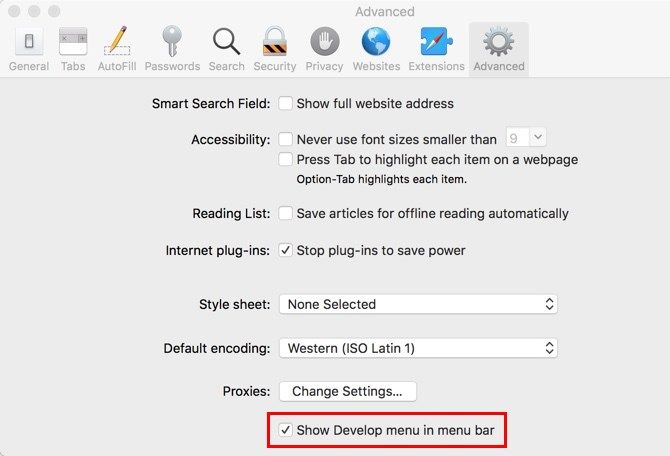
Next, open the Instagram website and sign in. Open the new Develop tab on the menu bar and choose User Agent > Safari—iOS 11.0—iPhone.
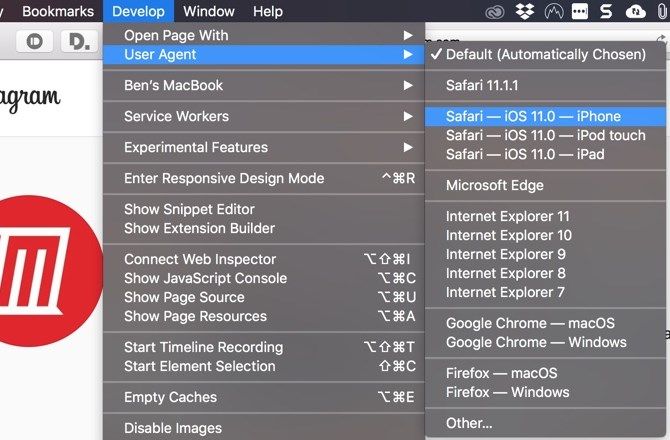
The page will refresh, and you’ll see the bar of icons along the bottom just like on the mobile app. Click the Plus icon in the center, and you’ll get a prompt to upload an image from your computer. From there, just follow the steps to edit, add a filter if you wish, and post.
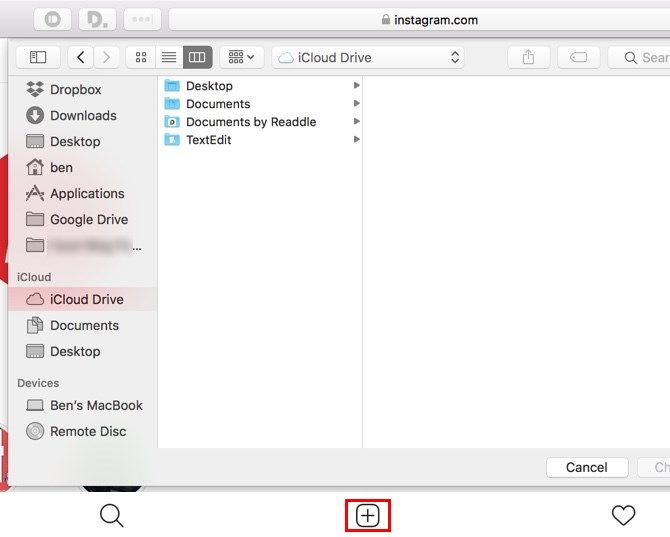
Emulate Android on Your Mac
You can emulate Android apps on macOS as easily as you can on Windows. It’s far easier to emulate Android than iOS, so you should give it a try even if you’re a newcomer.
Just like Windows, BlueStacks is the easiest way to emulate Android on your Mac. It’s as simple as downloading and installing BlueStacks, then searching for Instagram. If you don’t want to use BlueStacks, check out these other ways to run Android apps on macOS.
A Warning About Third-Party Instagram Apps
On both Windows and Mac, you’ll find several third-party apps that offer the ability to upload images to Instagram, among other features. These include Gramblr, Flume, Uplet, and similar.
We recommend you avoid using these apps for two reasons.
First, if they don’t redirect you to the official Instagram login page, then you have no guarantee that they’re keeping your password secure. Entering your credentials into third-party apps could lead to your account being compromised. Apple has kicked several third-party Instagram apps off the App Store for violating this policy.
Finally solved the automatic following/unfollowing mystery on Instagram. Turns out a third party app was responsible (see pic). You can revoke their access by going onto your Instagram profile on a computer, then Settings (next to Edit Profile) > Authorized Apps > Revoke Access pic.twitter.com/FeZaFd7VwL
— Hannah Alexander Artwork (@HannahArtwork) June 27, 2018
Second, most of these apps require you to pay for the premium version to upload pictures (or more than a few in the free trial). This is a waste of money for something you can do for free.
Additionally, some apps include questionable features like “free likes,” which are spammy and against Instagram’s Community Guidelines. Even if you don’t abuse these features, Instagram could disable your account for using unauthorized apps like this.
Stick to one of the genuine methods above, and you shouldn’t experience any of these issues.
Post on Instagram From Your PC or Mac!
Now you know how to post on Instagram from your PC or Mac. It seems impossible at first, but with a little bit of work you can easily post your favorite pictures from your desktop. Whether you want to share art you’ve created or selfies taken with your computer’s webcam, you’re all set.
However, before you post, learn how to become an Instagram master with our tips to help you stand out on Instagram.
Read the full article: How to Post on Instagram From Your PC or Mac
Read Full Article
Facebook expands its Express Wi-Fi program for developing markets via hardware partnerships
Facebook is today launching a partner program for its Express Wi-Fi initiative, which helps bring higher-speed connections to developing markets, including India, Indonesia, Kenya, Nigeria, and Tanzania. The program itself involves having local business owners install Wi-Fi hotspots, where internet service is provided by local ISPs, mobile network operators, and others that Facebook has partnered with. Now, Facebook is launching a new partner program that will allow access point manufacturers to build devices compatible with Express Wi-Fi.
Its debut lineup of partners for “Express Wi-Fi Certified,” as the partner program is called, include Arista, Cambium Networks, and Ruckus Networks, an ARRIS Company.
Facebook first began testing Express Wi-Fi three years ago, and has since expanded it to the five above countries and 10 partners. The idea behind the project is to create an entrepreneurial grassroots base for the its Wi-Fi service – that is, the operators and ISPs would be working with local entrepreneurs who want to resell internet access in their own communities. The partners set the prices, but Facebook provides the software.
The company has tried to address the needs of developing markets before, via its zero-rating program Free Basics. But this program was criticized over net neutrality concerns, as it only provided access to specific websites – like Facebook, of course – to the developing markets. India eventually banned that program in 2016, as a result.
Express Wi-Fi, on the other hand, offers full, unrestricted access to the web, not a selection of pre-approved sites and services. It’s one of Facebook’s many connectivity initiatives today, along with others like OpenCellular, rural access programs, drones, and other infrastructure projects.
The new partner program for Express Wi-Fi, announced today, was built to address specific issues Facebook and its partners faced in the field, the company now explains. It says it has been working with the manufacturers to build new access points that better detect registration pages and more accurately count the amount of Wi-Fi data consumed.
This will allow the Wi-Fi service providers to sell prepaid access as well as different traffic classes – like offering some services or content for free, while charging for others. Presumably, this would be another avenue of making Facebook free to developing markets down the road.
Facebook says having hardware manufacturers on board will help its operator partners more easily set up and manage their Express Wi-Fi hotspots.
Weak and expensive connectivity is a big barrier to Facebook adoption in developing markets, especially as user growth in developed regions is stalling – or, even decreasing at times. In July, Facebook reported no user growth in the U.S. and Canada, and a loss of European users it attribute to GDPR requirements. Developing regions, however, are still coming online and could bring Facebook a whole host of new users, if people can get connected.
Read Full Article
The Best Nintendo Switch Games You Can Buy Today

It’s official: the Nintendo Switch is a resounding success. Most third party publishers who abandoned Nintendo’s last console, the Wii U, have embraced the new hardware, and many new indie publishers have jumped on board too.
So where do you start with the swelling library of games the Nintendo Switch boasts?
In this article, we take a look at the best Nintendo Switch games you can buy today, including first party blockbusters, multi-platform third parties, and indies. This list is presented in no particular order.
1. Mario Kart 8 Deluxe
Mario Kart 8 Deluxe is one of the best local multiplayer games on the Switch And you can play it online too. It’s the definitive edition of the Wii U’s best racer (which you can be forgiven for missing first time round) with all the downloadable content on the cartridge.
Nintendo also addressed one of the game’s biggest criticisms by completely reworking Battle Mode into a much-improved version with several different game types and an all-new Splatoon-themed arena. Mario Kart 8 Deluxe is a must-have title you’ll play again and again.
2. The Legend of Zelda: Breath of the Wild
Launch titles are rarely this good, nor do they remain must-buys for this long, but Breath of the Wild still holds up to the hype. Breaking with convention, this is the first Zelda game to open the entire world up to the player from the very beginning.
Not only is it a technical masterpiece thanks to its gorgeous art style, it also redefines many aspects of open world adventure. You really can go anywhere, climb any ledge, and as you can see in our beginner’s guide to Breath of the Wild you’ll be left to your own devices to complete quests through exploration rather than following markers on your map or HUD.
3. Super Mario Odyssey
Super Mario Odyssey is one of the best Mario games ever made. It’s also somewhat of a sequel to Mario 64, featuring the same open-level design that focuses on collection rather than completion. The bulk of the action surrounds new character Cappy and the hat-throwing game mechanics he unlocks.
There’s a real emphasis on exploration, with hours of content to work your way through and more to unlock once you’ve finished. This takes the heat off having to find everything on your first run, because you’ll definitely want to go back and explore more once the credits have rolled. Don’t miss it.
4. Golf Story
Golf Story is what happens when you fuse top-down RPG elements with the mechanics of a golf game. It’s a Switch exclusive, and it’s super cheap, so you’ve got little reason not to jump in and enjoy it for yourself.
Not only do you play the odd round of golf, you’re tasked with using your golfing skills to solve puzzles, complete side quests, and find secrets dotted around the world. It’s all presented with a cheeky sense of humour and retro art style that suits both portable and docked mode.
5. Steamworld Dig 2
Steamworld Dig 2 is the sequel that improves on the first game in almost every way, most notably the brand new art style which looks gorgeous. It’s still got one of the best gameplay loops around: descend into the mines, loot and explore, then head back to the surface to deposit and upgrade.
It might not sound like much, but it’s fiendishly additctive and it suits portable mode play perfectly. My only gripe is that the game doesn’t last longer, nor does it feature a new game plus mode.
6. Stardew Valley
The cross-platform farming simulator that found fame on the PC is possibly most at home on the Switch. It almost feels like it was designed with portable mode in mind, and the pixelated top-down SNES inspired art style pops on the console’s 720p screen.
Grab a buddy and team up for co-op fun via local wireless or online multiplayer, which was added as a free upgrade in early 2018.
7. Celeste
If you’re looking to ease yourself into the frantic Metroidvania genre of progression-based platformers, look no further than Celeste. It’s not quite as brutal as other titles in the genre, but it features all the optional teeth-grinding difficulty settings that veterans could ever want.
There’s a positive message about dealing with mental illness here too, wrapped up in a pleasing pixel art style. Celeste nails the “simple to pick up, difficult to master” mark of a satisfying 2D adventure.
8. Hyrule Warriors: Definitive Edition
Hyrule Warriors isn’t for everyone, but if you’re looking for an exhaustive hack and slash title you can play on the go then this is your best bet. Fans of the Zelda series will appreciate the Hyrule theme, but ultimately this is a Dynasty Warriors (or Musou) game with a different coat of paint.
It’s worth mentioning the insane volume of content included, featuring everything from the Wii U and Nintendo 3DS releases. Unlike the latter, Hyrule Warriors runs buttery smooth on the Switch whether you’re playing handheld or docked.
9. Mario & Rabbids: Kingdom Battle
The turn-based tie-in that nobody expected, and many came to love. Take one-part rabbids silliness, one-part XCOM 3D turn-based strategy, and one-part Mario license and you’ve got yourself a hit.
There’s a surprising amount of depth and variety in Kingdom Battle, and a new Donkey Kong DLC features a whole new campaign if you want more. It’s one of the cheaper Switch games you’ll find on the shelves, and it’s worth a look if you’re a fan of the genre.
10. Fortnite
Fortnite is a free to play phenomenon that kids can’t get enough of. Hence our parent’s guide to Fornite. And this game fits right in on the Switch. It lacks the high resolution and 60 frames per second you’ll find on the PS4 and other platforms, but Nintendo’s portable box of tricks gets the job done.
It’s also worth noting that unlike Sony, Nintendo doesn’t bind your account to its console. So if you play the PC, Xbox One, or smartphone version; you can login on the Switch and keep your progress.
11. Darkest Dungeon
Darkest Dungeon isn’t your average turn-based dungeon crawler. It’s a roguelike that tasks you not only with winning battles, but also managing your army and all the emotional baggage and flawed personalities they bring to the table.
Darkest Dungeon is a game that works best in portable mode, thanks the Switch’s touchscreen. In fact, the touchscreen helps so much that this is possibly the definitive version of Red Hook Studios’ turn-based roguelike.
12. Captain Toad Treasure Tracker
First released on the Wii U, Captain Toad Treasure Tracker began life as a game mode in Super Mario 3D World on Nintendo’s previous console. It was such a hit that Nintendo gave Captain Toad his own game, with 82 levels (including four platform-specific bonus levels).
Manipulate the camera and guide toad around tricky mazes, along mine cart runs, and through perilous boss battles. For the most part though it’s a slow-paced brain teaser, wrapped up in a fluffy Toad aesthetic that’s a must-buy for puzzle box fans.
Be warned: if you enjoyed Treasure Tracker on the Wii U, there’s probably not much reason to double-dip.
13. Octopath Traveler
With Octopath Traveler, Square Enix has delivered what so many JRPG fans have wanted for so long: a story-driven roleplaying game with turn-based combat that gets right back to the genre’s roots. Explore eight separate stories in any order you like, though don’t expect too much interaction between them.
Rather than trying to reinvent the wheel, Octopath Traveller takes advantage of many of the graphical advancements we’ve come to expect from modern titles. This Switch exclusive JRPG looks stunning, with its trademark art style and heavy use of shallow depth of field that adds some much-needed polish to what can be a very flat looking genre.
14. Hollow Knight
Hollow Knight started life as a crowd-funded Metroidvania game for the PC and then Mac, before arriving on the Switch in June 2018. It quickly became one of the best indie titles on the platform for its silky smooth platforming action, detailed environments, and unique atmosphere.
So far Hollow Knight hasn’t made it onto any other console, but since it’s such a perfect fit for portable mode play the Switch feels like the perfect home for it. There’s a tricky learning curve, which is worth keeping in mind if you’re new to the genre (you might want to start with Celeste instead).
15. Lumines Remastered
Lumines was one of the best PSP games of all time. It comes from the creator of Dreamcast classics like Space Channel 5 and Rez and it’s a perfect fit for the Switch.
This fiendish puzzler involves rotating 2×2 blocks of two colors to create 2×2 squares of a single color, which then disappears when the timeline passes over them. It sounds easy (and there’s more to it than that), but a constantly shifting aesthetic, score, and sound bank keeps it fresh and challenging.
16. Splatoon 2
Splatoon 2 is probably the closest thing the Switch has to a triple-A first person shooter. The big difference is an emphasis on dominating the environment with your paintbrush, spray gun, or roller rather than eliminating your adversaries.
There’s not a huge difference between the Wii U version of Splatoon and its Switch sequel, and for anyone who loved the game the first time round that’s only a good thing.
17. Dead Cells
The “rogue-lite” genre of fusing permadeath with gradual progression has come on leaps and bounds over the last few years. Dead Cells is a prime example of the genre done well, with procedurally generated levels, chunky combat system, and bloodstained pixel art style to boot.
It’s up to you to break out of your cell, venture into the city, and collect permanent buffs that will aid you in future run-throughs. You’ll die a lot—each time starting back at the beginning—but before long you’ll be dispatching those enemies with ease and worrying about the next hurdle.
18. Sonic Mania Plus
Sonic Mania Plus is a long overdue return to the series’ roots, embracing the slick 60 frames per second 2D sprite-based adventure that boosted the blue hedgehog to fame when the Genesis was king.
If you have fond memories of playing the original Sonic games, you’ll love what Sega has done with Sonic Mania. Sonic Mania Plus is the official title of the retail release, also available digitally and as an upgrade to anyone who purchased Sonic Mania when it was first released in 2017.
19. Snipperclips Plus
Snipperclips was released alongside the Switch, and quickly became one of the must-buy Switch launch titles. It’s a co-operative local multiplayer game that takes advantage of the fact that every Switch console sold comes with two separate controllers.
Work with (or hilariously against) a team mate to solve puzzles by “snipping” your characters down to size, in order to complete brain tickling puzzles. The Plus expansion adds more levels and sees the first physical release, all for an extra $15.
20. DOOM
DOOM might seem like an odd choice, but it’s astounding that DOOM even runs on the Nintendo Switch at all. The ability to take id Software’s hugely popular 2016 shooter on the go makes it worth a purchase for die hard cacodemon hunters everywhere.
The game lacks the silky smooth framerate and high resolution of its PC and home console counterparts, but that doesn’t really matter when you’re tearing hell-spawn limb from limb while sitting at a bus stop.
Enjoy Gaming on Your Nintendo Switch!
These are the best Nintendo Switch games you can play today, but there are many more Nintendo Switch releases that we couldn’t fit on this list. If you’re reading this because you’ve just taken the plunge on Nintendo’s hybrid console, make sure you familiarize yourself with all the tips and tricks for new Switch owners.
Read the full article: The Best Nintendo Switch Games You Can Buy Today
Read Full Article
Google updates its speech services for developers
Google Cloud’s Text-to-Speech and Speech-to-Text APIs are getting a bunch of updates today that introduce support for more languages, make it easier to hear auto-generated voices on different speakers and that promise better transcripts thanks to improved tools for speaker recognition, among other things.
With this update, the Cloud Text-to-Speech API is now also generally available.
Let’s look at the details. The highlight of the release for many developers is probably the launch of the 17 new WaveNet-based voices in a number of new languages. WaveNet is Google’s technology for using machine learning to create these text-to-speech audio files. The result of this is a more natural sounding voice.
With this update, the Text-to-Speech API now supports 14 languages and variants and features a total of 30 standard voices and 26 WaveNet voices.
If you want to try out the new voices, you can use Google’s demo with your own text here.
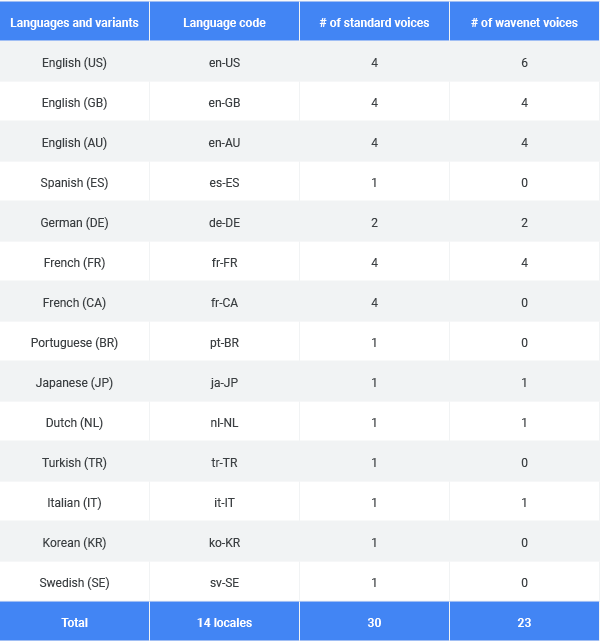
Another interesting new feature here is the beta launch of audio profiles. The idea here is to optimize the audio file for the medium you’ll use to play it. Your phone’s speaker is different from the soundbar underneath your TV, after all. With audio profiles, you can optimize the audio for phone calls, headphones and speakers, for example.
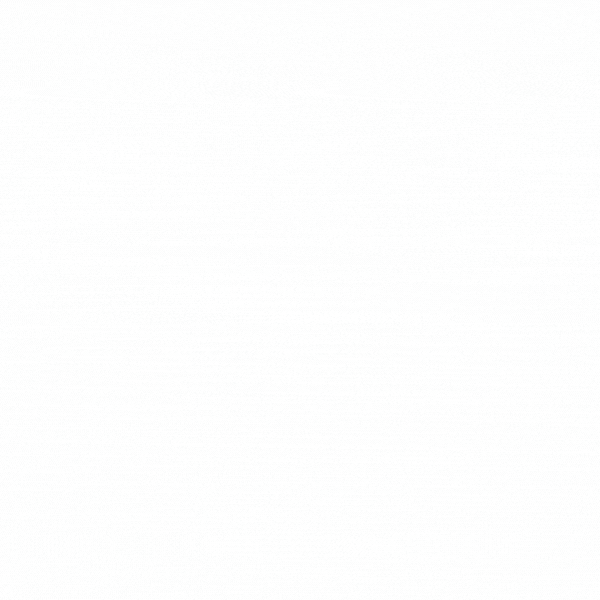
On the Speech-to-Text side, Google is now making it easier for developers to transcribe samples with multiple speakers. Using machine learning, the service can now recognize the different speakers (though you still have to tell it how many speakers there are in a given sample) and it’ll then tag every word with a speaker number. If you have a stereo file of two speakers (maybe a call center agent on the left and the angry customer who called to complain on the right), then Google can now use those channels to distinguish between speakers, too.
Also new is support for multiple languages. That’s something Google’s Search App already supports and the company is now making this available to developers, too. Developers can choose up to four languages and the Speech-to-Text API will automatically determine which language is spoken.
And finally, the Speech-to-Text API now also returns word-level confidence scores. That may sound like a minor thing — and it already returned scores for each segment of speech — but Google notes that developers can now use this to build apps that focus on specific words. “For example, if a user inputs ‘please setup a meeting with John for tomorrow at 2PM’ into your app, you can decide to prompt the user to repeat ‘John’ or ‘2PM,’ if either have low confidence, but not to reprompt for ‘please’ even if has low confidence since it’s not critical to that particular sentence,” the team explains.
Read Full Article
Nest’s door lock will soon play nice with Google Home
Back in March, Nest and Yale teamed up to release a smart door lock to complement Nest’s then brand-new video doorbell. It’s a solid piece of hardware, but it had a curious quirk for something made under Google’s watch: it didn’t work with Google Home or Google Assistant.
That’ll change later this week.
On August 29th, the lock will be getting an update that adds Google Assistant and Home support to bring a handful of voice-powered tricks into the mix. Things like:
- Locking the door with a “Hey Google” command
- Asking Google Assistant whether or not the door is locked
- Add locking the door to part of a custom, multi-step routine, like a “Goodnight” routine that shuts off the lights, turns off the TV, and bolts the doors.
You’ll be able to lock the door by voice – but, it’s worth noting, not unlock it… because, you know, security. If some rando can shout to lock your door, it’s an annoyance — but if they can stand outside the door and unlock it just by shouting loud enough, that’s a whole different story. Google Assistant has tech to identify users by their voice, but it’s not quite up to the task of playing bouncer at your front door. So no unlocking by voice at this point.
Alas, no word on support for any other voice powered assistants, such as Amazon’s Alexa or Siri (by way of HomeKit) on iOS. While some of Yale’s other smart locks support other voice assistants, they’ve yet to make any promises with this one.
Read Full Article
LG is releasing an Android One handset with near flagship specs
Android One is one of a handful of Google projects aimed at helping the mobile operating system run better on entry level devices. As such, those handsets that qualify for the program are generally pretty middling, at best.
But LG’s G7 One bucks the trend, with some specs that wouldn’t be out of place on a 2018 flagship. Leading the way is the Snapdragon 845, Qualcomm’s top of the line processor, coupled with a 6.1 inch QHD+ display and a 3,000mAh battery. There’s also that familiar notch up top design that’s all the rage on flagships these days.
There are certain cost cutting measures. The bleeding edge dual camera tech that LG prides itself on isn’t on board here. The 4GB of RAM and 32GB of storage are not great, but perfectly acceptable for most. The headphone jack is still in place — which is a good thing for a budget device — it’s silly to expect users to have to factor in the price of bluetooth headphones.
The handset will be debuting at IFA in Berlin this week. Price is still TBD, but LG promises an “exceptional” one. At the very least, that should mean it comes in well under the company’s flagships.
If LG is able to offer up something truly exception from a price perspective, it could be the thing the company needs to help stand out in a smartphone race that has largely left it behind. It’s a strategy that has worked well for OnePlus, and LG could certainly use the hook.
Read Full Article
How to Get Started With Windows 10 Sticky Notes in Under 5 Minutes

Notetaking matters. For projects big and small, taking notes is absolutely crucial. With so many note-taking apps on the market, how does one decide which to pick? When in doubt, go to the defaults.
There are plenty of default Windows 10 applications that are unfortunately underutilized, and Sticky Notes is one of them.
Sticky Notes in Windows 10
To find the application in Windows 10, click on your start button and type in sticky notes. Select the Sticky Notes option.
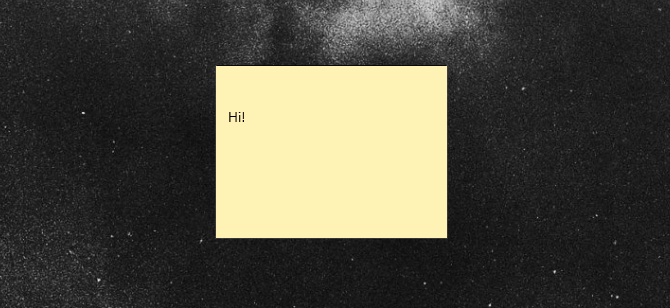
Right-click the entry in your start menu and select Pin to taskbar so you can open the program directly from your desktop. If you can’t find sticky notes on your PC, download it for free via the Microsoft Store.
To create a new note using your now pinned icon, right-click your Sticky Notes taskbar icon and select Add Note.

Notes can also be added using the Ink Workspace. Click on the Workspace icon and select Sticky Notes to get started.
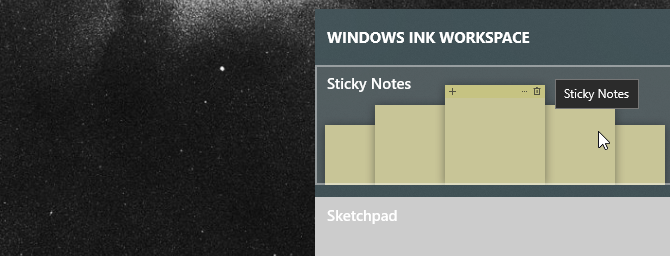
I personally prefer this method, as the workspace provides a sleek dark background so you can manage, position, and edit all your Notes.
If you like to have a clean desktop, or don’t want your notes to muddy your desktop theme, you can also create a completely separate sticky note desktop!
To view, press Windows key + Tab on your keyboard to open the Windows 10 Task View. Then, click on the New desktop option at the top of your screen.
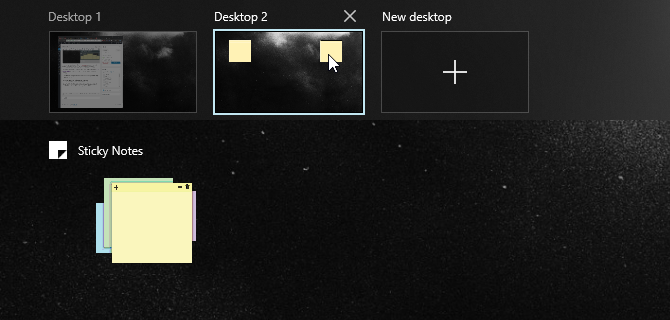
If you place your notes in this Desktop, they will not show up in the others. When you’re done, open the Task View again and select your initial Desktop.
Taking Notes With Sticky Notes
While its simple interface may imply a featureless app, Sticky Notes is packed with the perfect features to ease your note-taking.
First, write whatever you’d like on your note. You can use several keyboard shortcuts to organize your text, including bullets points and italicizing.
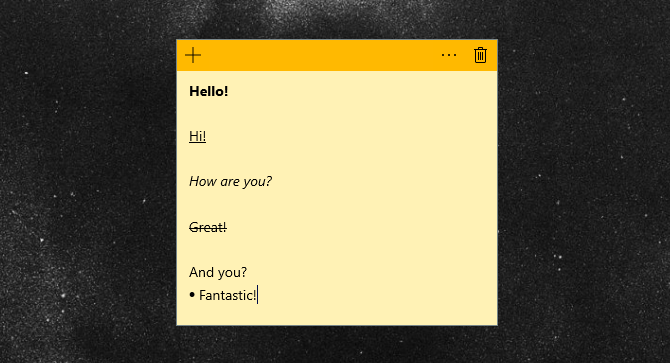
The five type keyboard shortcuts exhibited above are the main default options you can use with the latest version of Sticky Notes (2.0.18.0).
- Bold: Ctrl + B
- Underline: Ctrl + U
- Italics: Ctrl + I
- Strikethrough: Ctrl + T
- Bullet: Ctrl + Shift + L
Previous versions allowed for even more keyboard functionality but were limited to make way for Cortana integration.
Click on your sticky note and a vibrant menu row will appear.
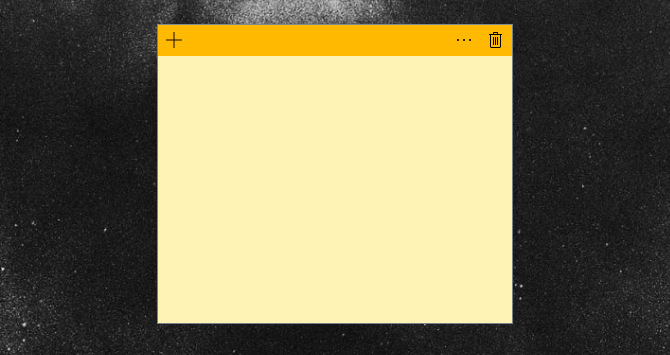
Click on the + icon on the left to create a new sticky note. It will appear beside your initial note. Resize your note by clicking and dragging the edge of the note.
You can also stack your notes, saving precious desktop space.
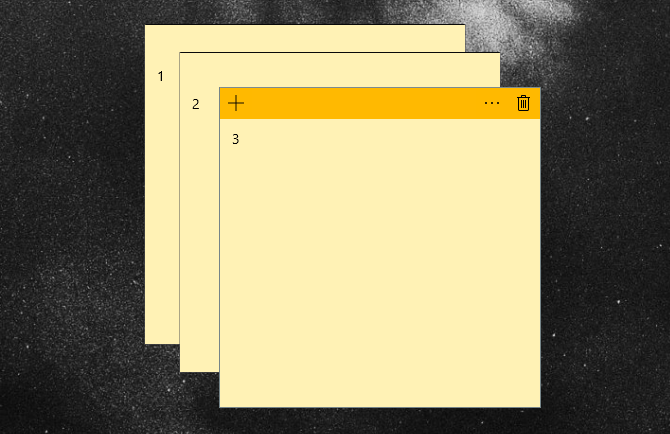
Click on the options icon (three dots) on the right to change the color of your note.
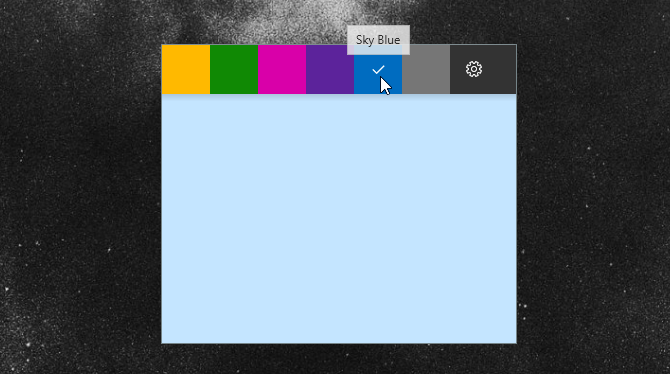
Additionally, Sticky Notes now allows for touchscreen and drawing tablet capabilities.
Feel free to draw or sketch on your note as you would on regular paper using your touchscreen or tablet.
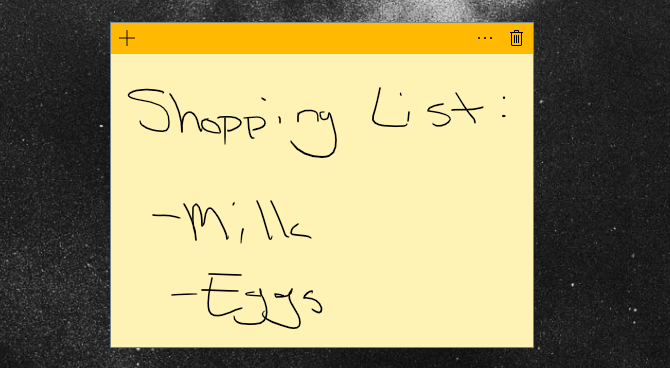
Finally, click on the cog icon within your options menu to open Sticky Note’s Settings window. Click on the Enable insights option in this window to enable Insights within Sticky Notes.
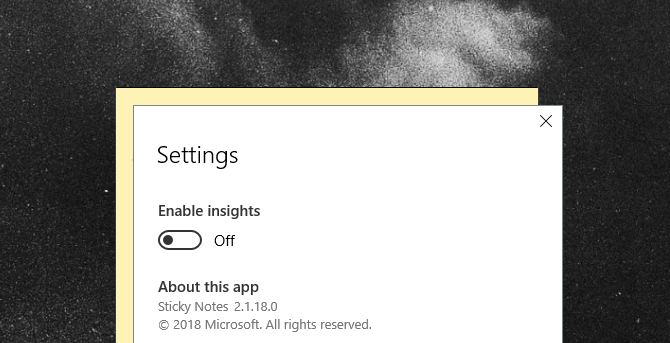
Enabling insights integrates Sticky Notes with Cortana, allowing for a variety of useful features like planning events or checking stock directly from your notes.
Integrating Sticky Notes With Other Apps
Insights allow Sticky Notes to merge with various tools available in Windows 10.
Reminder
Below is a simple reminder typed into a note with Insights enabled.
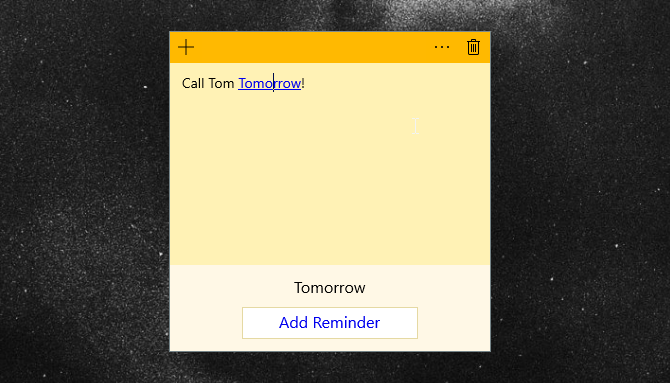
The date will become a link automatically. Click on the link to activate Insights. You will be prompted to Add Reminder on the bottom of your note.
Keep in mind, Insights is activated via Cortana. To activate Insights capabilities, you’ll have to enable Cortana notifications on your desktop. If you haven’t set up Cortana on your Windows 10 desktop, we’ve got you covered!
Click on Add Reminder to set up your reminder in the start menu.
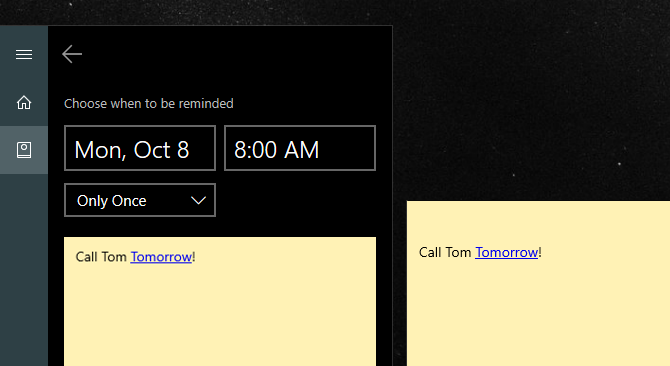
This also works if you write the reminder as well. However, you cannot add text to notes you’ve already written on.
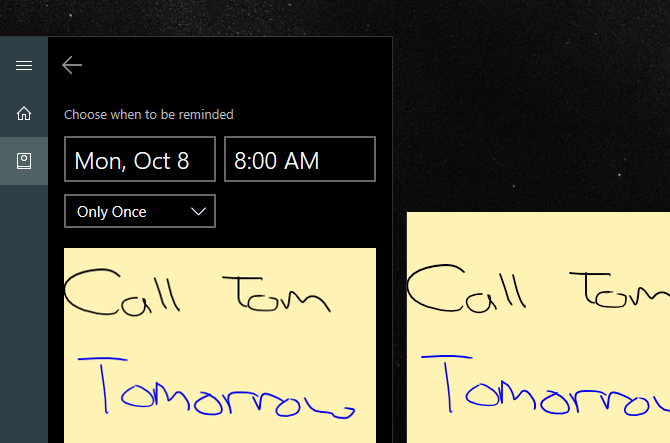
After you’ve entered your date and time, click Remind at the bottom of your start menu. That’s it!
Other Sticky Notes Integrations
That’s not it for Insights. Sticky Notes also allows you to access information, via Insights, regarding things like stock and flight numbers directly from the note.
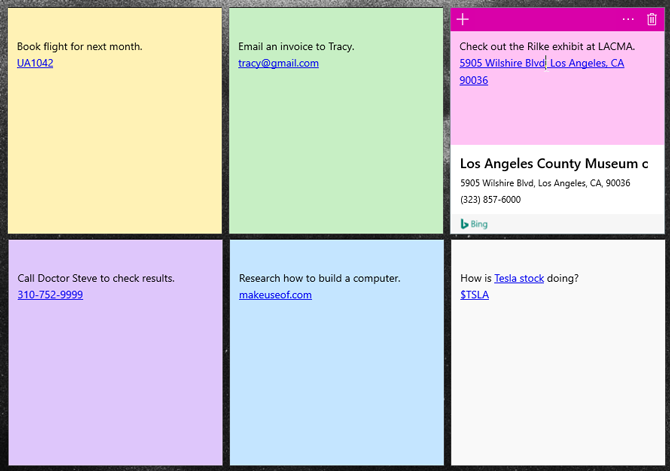
From top left to bottom right:
- Check and preserve flight numbers by pasting your flight number (which begin with two letters followed by a sequence of numbers).
- Save and send email addresses using the native Windows 10 Email app.
- View a location by pasting the address into your note. Click on the following Bing prompt to get directions to the location as well.
- Paste a phone number into your note to call the number from your desktop via Skype (you will need Skype Credits in order to complete your call).
- Paste a link into your note to save it for later.
- Enter stock options using the $STOCK format to check its price via Bing.
To view the available options Insights provides, click on the link created and then click the following Insights prompt at the bottom of the note.
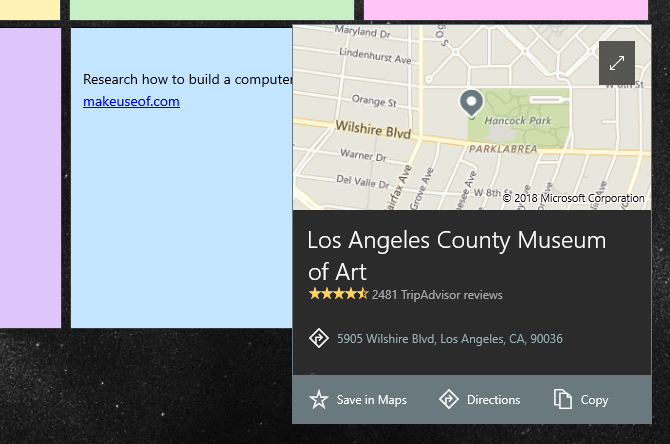
Didn’t know Sticky Notes could do all of this, did you? Now you do!
Transferring Sticky Notes
While you can’t store sticky notes by default, you can transfer the file they’re saved on to other computers for later use.
First, head to the following directory.
%LocalAppData%\Packages\Microsoft.MicrosoftStickyNotes_8wekyb3d8bbwe\LocalState
Then, locate the file labeled plum.sqlite and copy it to a USB drive. Finally, place or replace the file within the same repository of another PC.
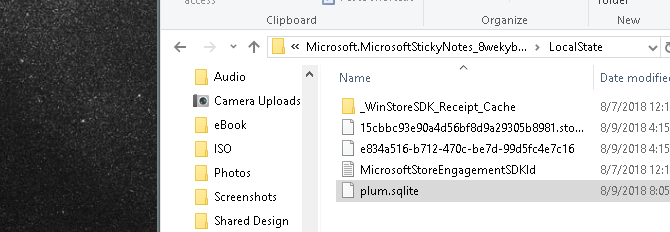
If you want to create a replacement copy of your sticky notes, create a copy of the file with an additional number—e.g. plum1.sqlite—and change your file name back if your notes disappear or become corrupted.
Need Something More Advanced? Try OneNote!
The Windows 10 store is filled with fantastic, but often underutilized, resources for users to enjoy. Sticky Notes is one such example. Best of all, Sticky Notes is one of the first apps to use Insights by default.
As Microsoft develops its Windows 10 environment, including Cortana and Insights, Sticky Note’s feature list will only grow. Looking to make that extra leap toward a cloud-based note taking? Give Microsoft’s OneNote a try!
Read the full article: How to Get Started With Windows 10 Sticky Notes in Under 5 Minutes
Read Full Article
Learn Better on YouTube: 8 Must-Have Chrome Extensions

YouTube has been the default secondary and in a few cases, the main source of knowledge for millions of people. Whether it’s simply to acquire a new skill with video tutorials or refine the existing ones, YouTube has a lot to offer.
However, if you’re one of these users, you must have felt the absence of proper learning tools and native features. Thankfully, there are third-party solutions available that can turn YouTube into a more powerful educational platform.
Here are several Chrome extensions for improving your learning experience on YouTube.
1. Rocket Note: A Notepad for YouTube Videos
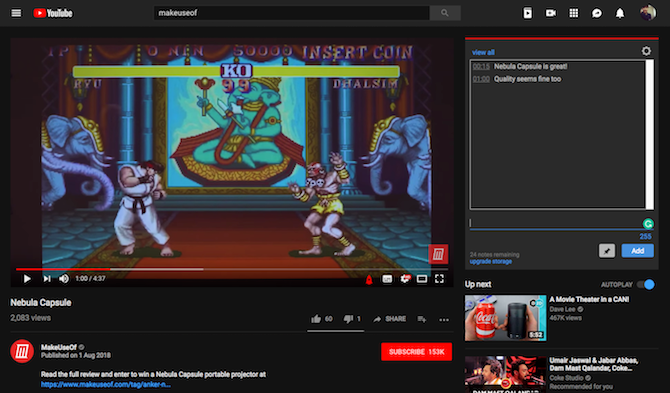
Say you’re watching a tutorial on YouTube and you learned a lesson worth taking note of. You could either launch another app and jot it down with their corresponding timestamps manually or you could install a Chrome extension like Rocket Note.
Rocket Note adds a little notepad beside every YouTube video. When you come across a section worth taking note of, you can simply begin typing in the textbox and Rocket Note will automatically link it with the exact timestamp.
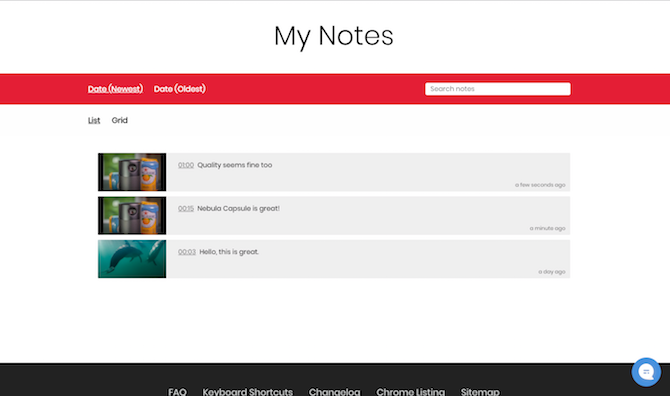
In addition, Rocket Note also has a web app where you can find and search all the notes you’ve saved in the past. There’s even an option to categorize them with the help of hashtags. Studying with a friend? Rocket Note can handle that as well. It lets you easily share the notes by creating a universal URL. Sync options are available too. You can also select comments and pin them as a note.
Rocket Note, however, is not entirely free of cost. The free version has a limit of thirty notes, after which you will have to pay a monthly fee of $5.
Download: Rocket Note (Free, premium version available)
2. Invideo: Search Through the Captions

Invideo is another handy Chrome extension ideal for YouTube learners. As the name suggests, Invideo essentially allows you to search through a video’s captions making it perfect for when you’re looking for a specific topic. The extension enables a button at the bottom of every video, click that and a search box pops up. Type your keyword here and jump to the part where it’s found.
Download: Invideo (Free)
3. DF Tube: Get Rid of Those Distractions!
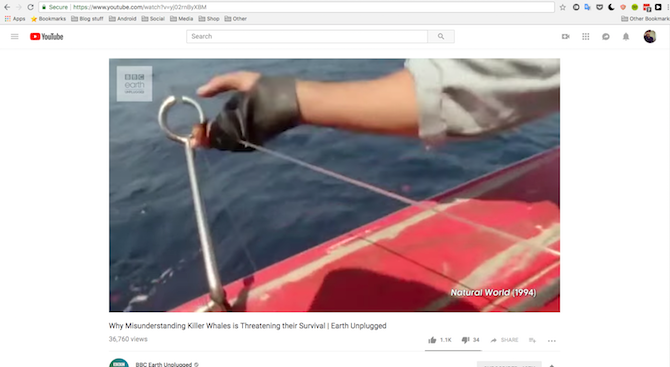
DF Tube is short for Distraction Free YouTube and it does exactly what it sounds like. The extension lets you hide several elements of the website which can hinder your learning sessions. This includes components like the comments section, the recommendations, autoplay, your subscriptions, and more.
Apart from DF Tube, there are a bunch of other extensions for getting rid of YouTube distractions.
Download: DF Tube (Free)
4. Turbo Note: For Collaborative Learning
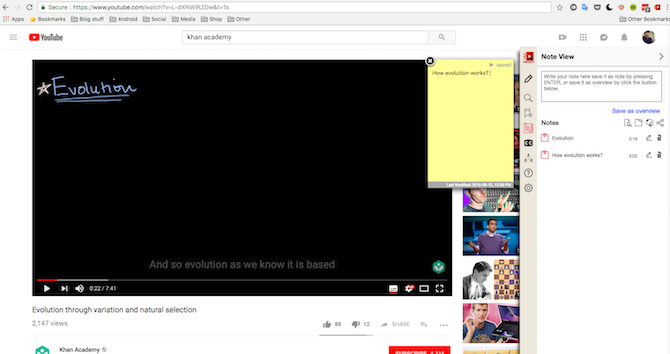
You can think of Turbo Note as a much more powerful alternative to Rocket Note. While it too comes with all the standard features like notes, timestamps, cloud sync, there are a handful of supplementary tools it benefits from.
For starters, Turbo Note has a feature called “Watch Together” which lets a bunch of users watch the video together and share notes simultaneously. Instead of a regular dull text box, Turbo Note offers sticky notes which are much more pleasant to type on as well as read and get replenished every time you hit enter.
Turbo Note is not just limited to YouTube. It’s compatible with a host other video streaming and education platforms like Khan Academy, Udacity, and even Netflix. Notes taken on Turbo Note can also be exported to an Evernote account.
Download: Turbo Note (Free, premium version available)
5. Transpose: Listen How You Like it
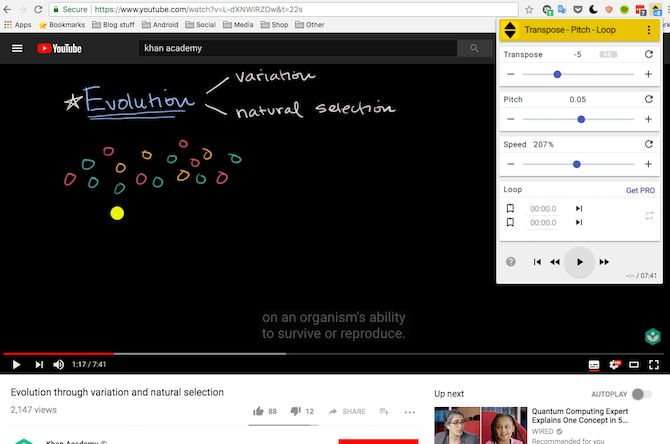
Transpose is a straightforward utility for altering various audio settings of a YouTube video. You can precisely change the transpose, pitch, and even the speed at which the instructor is speaking. Moreover, there’s an option to loop a clip from and to a particular timestamp. Although that’s not a free feature. The pro version, which costs about $4, also lets you track the BPM, assign custom keyboard shortcuts, and more.
Download: Transpose (Free, premium version available)
6. BriefTube: Table of Content for YouTube Videos
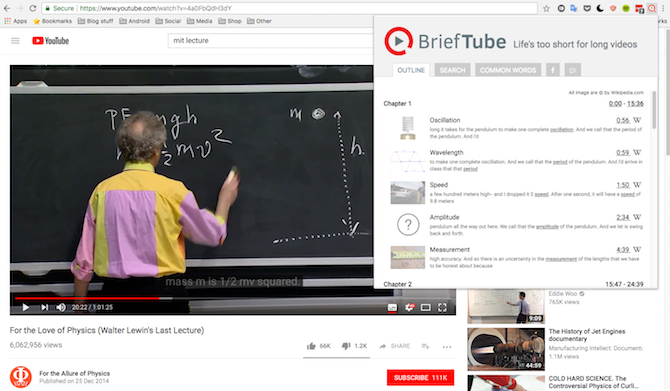
The majority of lectures and tutorials found on YouTube can be lengthy. And you don’t necessarily always have the time to scrub through them individually to locate the discussion you’re looking for. A Google Chrome extension called BriefTube thinks it can help.
BriefTube is a smart extension which can form a table of contents by scrutinizing a lecture or tutorial. BriefTube does so by going through a clip and associating the keywords to popular topics. Once processed, you can browse or search this generated index and jump to that portion of the video. Plus, BriefTube adds Wikipedia links to each chapter if you’d like to read up on it before diving in.
BriefTube also produces a tag cloud letting you quickly locate a particular concept inside the video, similar to InVideo. The free version of BriefTube allows you to scan only the first half of a video. For the rest, you will have to shed a monthly sum of $2.99.
Download: BriefTube (Free, premium version available)
7. Looper: For Lengthy Revision Sessions
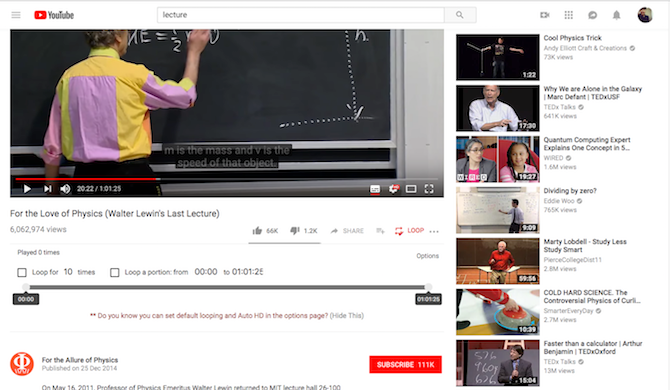
Looper is a free extension that comes with the ability to loop a portion of a YouTube video. All you need to do is define the start and end time periods and Looper will take care of the rest. You can even configure the number of times a video should be replayed and whether Looper should save the settings for when you revisit the same clip.
Download: Looper (Free)
8. Turn Off the Lights: Achieve Peak Concentration
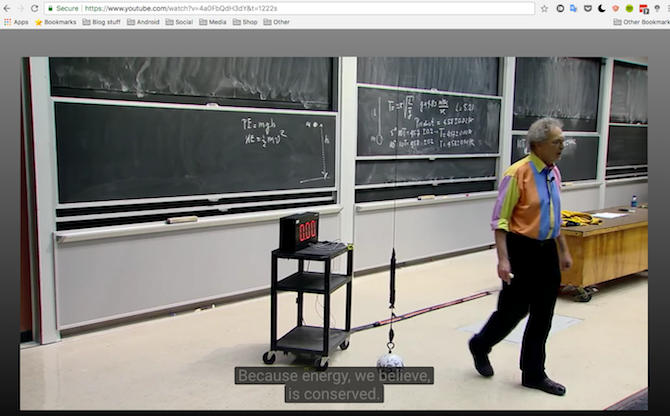
Turn Off the Lights is yet another tool which lets you have a more focused and distraction-free YouTube experience. The extension fades everything except for the video window so that your attention doesn’t divert to other sections like recommendations or the comments. You can also choose a custom background or gradient and even fine tune the opacity of the background.
Download: Turn Off the Lights (Free)
Turn YouTube Into a Full-Fledged Education Platform
While these extensions certainly bring YouTube closer to being a full-fledged education platform, there’s an abundance of other ways you can set up YouTube for a better learning experience. Beyond YouTube as well, Google Chrome’s web store offers several tools for students or for lifelong learners. Once you’re done with the studying, don’t forget to use YouTube for an entertaining break.
Read the full article: Learn Better on YouTube: 8 Must-Have Chrome Extensions
Read Full Article
Trump rage-tweets Google alleging search ‘bias’
While several tech giants have found themselves in President Trump’s crosshairs since he took office, he has just unleashed what looks to be his most sustained attack on Google to date — firing off a couple of tweets at ~5.30am Washington DC time to rail against what he claims is algorithmic bias in the results the search engine serves up if someone types in “Trump News”.
No, the president did not use the four-syllable word “algorithmic”. But presumably he hadn’t even inhaled his first Coke of the day yet.
In his rage tweets, Trump makes the specific allegation that “96% of results on “Trump News” are from National Left-Wing Media”, without citing his source for the claimed datapoint. He then makes the further unsubstantiated claim that: “Google & others are suppressing voices of Conservatives and hiding information and news that is good.”
The Guardian suggests the 96% claim is a reference to an article posted at the weekend by the website PJ Media whose self-described “not-scientific” study of the top 100 Google News results for the search term “Trump” apparently suggested “a pattern of bias against right-leaning content”.
Trump ends the pair of tweets with a warning that the “situation will be addressed” — without specifying exactly what he plans to do. Which is pretty much trademark Trump Twitter policy-on-the-hoofing. Even as the wider political context around his administration, with whispers of impeachment in the air, implies that any loud public complaints by Trump about negative headlines related to himself are an attempt to distract attention from the legal hot waters now boiling around him. But whatevs.
Here are the tweets in all their rage-filled glory:
Google search results for “Trump News” shows only the viewing/reporting of Fake New Media. In other words, they have it RIGGED, for me & others, so that almost all stories & news is BAD. Fake CNN is prominent. Republican/Conservative & Fair Media is shut out. Illegal? 96% of…
— Donald J. Trump (@realDonaldTrump) August 28, 2018
….results on “Trump News” are from National Left-Wing Media, very dangerous. Google & others are suppressing voices of Conservatives and hiding information and news that is good. They are controlling what we can & cannot see. This is a very serious situation-will be addressed!
— Donald J. Trump (@realDonaldTrump) August 28, 2018
We’ve reached out to Google for comment.
Ironically, testing out a search for “Trump News” after Trump’s Google flaming tweets, I was served the below result, with the well-known right wing news organization Fox News bagging the very first result in the Top Stories slot, so er… 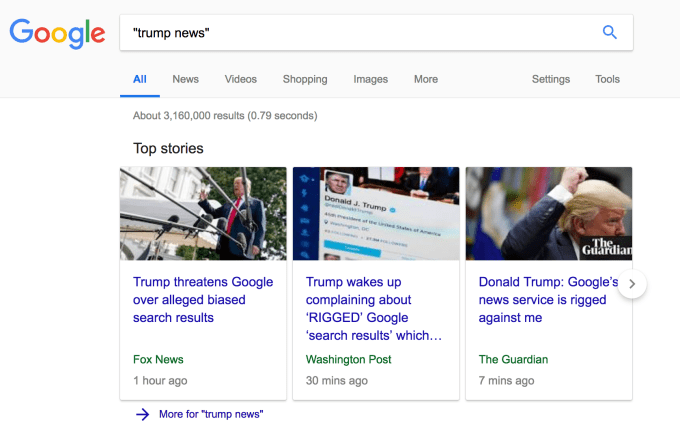
It’s unclear whether Trump is aware that Google search results can vary depending on the individual doing the searching. And, well, if Trump is seeing lots of bad news about himself (when he searches for news about himself) let’s just say we’re sure that Freud would have had a field day unpicking the knotted implications of Trump having such navel-gazing obsession with news sources he continually professes to hate and claims are “fake”. But, again, whatevs.
Of course most of what Trump is claiming here is flagrant nonsense — especially as his cancerous catchphrase of ‘fake news’ gets liberally slapped on anything he disagrees with, regardless of whether it’s true or not.
But one thing he’s saying is more or less true: Google is arguably “controlling what we can & cannot see”, given the company has a dominant share of the search market in the West (and a massively dominant one in Europe), and that most Internet users will never click beyond page one of the search results it serves. Or even browse beyond the top few results.
So, essentially, the hierarchies of information that Google’s algorithms create can and do surface or sediment information. Or, in other words, if it’s not on page one of Google it’s barely there.
Another example of Google’s power over what can and cannot be seen: In Europe, in recent years, the company now selectively de-indexes certain search results related to individuals on request (after it has reviewed a request and made a decision), in order to comply with a legal ruling by the EU’s top court (the so-called ‘right to be forgotten‘) — making it less likely that a specific data-point about a non-public individual will be broadly visible in the region.
The fact that a single company has such power over the accessibility of information (and potential to shape opinion) should concern us.
Especially as Google’s algorithmic engines are proprietary black boxes and there is no or little independent oversight of whether its information shaping is fair or even appropriate. (Again in Europe the company has been charged with promoting its own products in shopping related searches over and above rivals — and has had to make changes to the product search results it displays to comply with the antitrust ruling, though it disputes and is legally appealing the regulator’s decision.)
So Trump has at least correctly identified that Google can and does wield huge power via the popularity of its information retrieval platform.
Even as the claim he’s also selectively, self-interestedly amplifying — i.e. ‘96% biased’ — is entirely unsubstantiated, having been based on a single non-scientific survey carried out by an American conservative news blog. So judge appropriately.
Above that, the notion that any commercial company in the West, let alone one so prominent and mainstream as Google, would knowingly and systematically embed political bias into its algorithms to make them less useful for a very large swathe of its potential users is, frankly, ridiculous.
If anything, tech platforms tend to have the opposite problem; They serve up too tightly personalized stuff, risking shrinking users’ ideological horizons by feeding people a political mono-diet. (Which may help explain the Trump phenomenon itself, but I digress.)
Nonetheless, the president has continued to make tech firms his Twitter punchbags. Just last month, for example, he accused Twitter of “shadow banning” Republican users. A claim the company quickly denied, writing: “We do not shadow ban. You are always able to see the tweets from accounts you follow (although you may have to do more work to find them, like go directly to their profile). And we certainly don’t shadow ban based on political viewpoints or ideology.”
Safe to say, as the headlines about Trump get worse Trump’s rage will grow and the tweets will surely flow.
Read Full Article