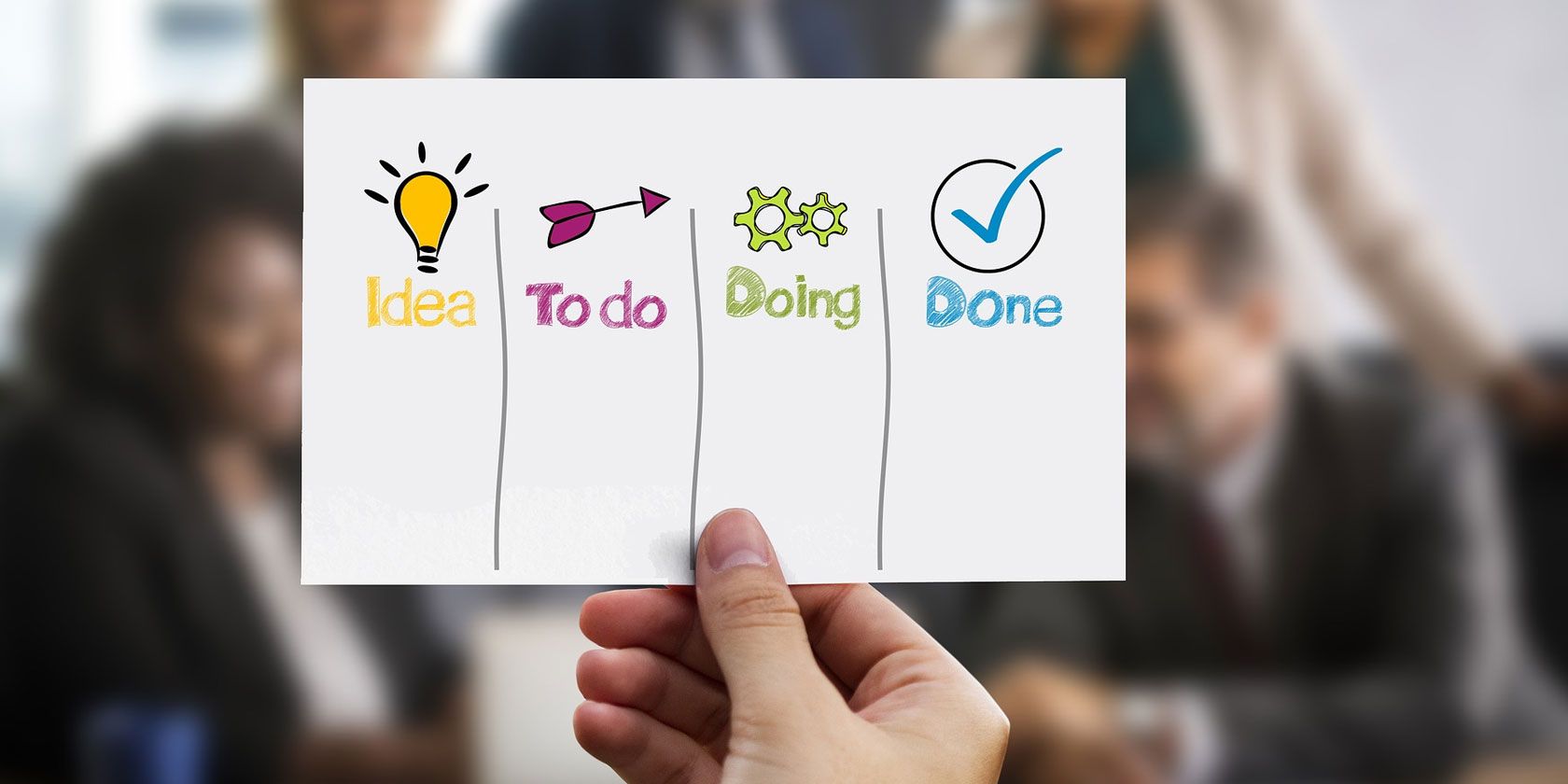
Do you swear by the Japanese technique of Kanban for managing tasks? Then you’ve probably used (and loved) Trello—the app that made digital Kanban popular—at some point of time.
If your love affair with Trello continues and you wish you could use Trello-like boards in other apps, you’re in luck. Because the productivity apps we cover below combine Kanban boards with calendars, email, Slack, and more! Let’s explore them one by one.
1. HeySpace: Trello + Slack

After using Slack, you’ll most likely feel right at home in HeySpace—the layout is quite similar. Spaces, the equivalent of Slack channels, line up in the sidebar along with a list of your team members.
Of course, there’s also the Kanban view that you’re here for, plus a Calendar view.
The default view or the Chat view displays all your cards in the Card List sidebar to the right, with the lists stacked up in order. This sidebar gives you a quick way to add cards and lists without having to move away from your conversations.
For a full-fledged Kanban view, click on the Board button—look for it in the top section where the space name lives. This view, unlike the calendar view and the card list, is accessible only via spaces and not via private chats.
In the board view, you’ll find the usual Trello-like options to create, copy, and archive cards. You can add tags, due dates, checklists, attachments, and so on from the card back. But you’ll have to do without features like card sorting.
All in all, HeySpace is a pleasing app that captures the essence of Trello and Slack combined. You can even import your Trello boards to HeySpace! To do this, look for the Trello integration in HeySpace’s add-ons section.
Visit: HeySpace (Free, premium subscription available)
2. Kanbanist: Trello + Todoist

The open-source app Kanbanist (formerly Trelloist) starts you off with a clean slate. Creating lists and cards is as easy as it is in Trello. Once created, each card shows up as a task in your Todoist account automatically, with the list name doubling up as the label name.
This doesn’t work the other way round—if you edit the label in Todoist, the corresponding task won’t show up under a new list of that name in Kanbanist. But the new label appears next to the task name.
The experience of moving tasks around to organize them did seem a little glitchy, but you might see better results.
Will you have to import your existing tasks from Todoist yourself? Not at all! They’re already there in Kanbanist, but stay hidden. Click on the Backlog toolbar button to display them in a separate list.
Visit: Kanbanist (Free)
3. Airtable: Trello + Google Sheets

Airtable is one of the best online database apps and it’s as simple as a spreadsheet.
The main layout is quite colorful and easy enough to navigate, but the database views can feel overwhelming in the beginning. We recommend starting off with one of the many in-built templates. They’re organized into categories like Content Production, Event Planning, and Project Management.
As for the Kanban view, it’s one of the handful of views you can switch to via the Main View button that’s under the name of each sheet in the database.
In this view, Airtable allows you to create new stacks—lists, in Trello terms—and move cards around to organize them. You can also sort cards, filter them, and customize the details that show up on the cards.
Visit the app’s support page for the Kanban view to learn everything there is to know about setting up Kanban boards in an Airtable database.
Visit: Airtable (Free, premium subscription available)
4. Flow-e: Trello + Gmail/Outlook

If your work revolves around your inbox, get Flow-e. It turns your inbox into a Kanban board and your emails into cards. The idea here is to help you visualize your emails as tasks and prompt you to get through them.
When you hover over any card/email, you’ll find options to reply, forward, delete the email, and more.
Flow-e also includes a calendar component. This lets you create due dates, events, and reminders, and view the timeline for your tasks.
Keep in mind that Flow-e is only a “skin” that helps you visualize your inbox differently. Your email data remains intact underneath. Even the cards you create in Flow-e stay within it. At any time, if you want to return to the usual inbox view, all you have to do is visit mail.google.com for Gmail and outlook.live.com for Outlook.
Of course, Flow-e is not the only tool that turns your inbox into a Trello-like board, but it’s probably one of the few that work for Outlook users. KanbanMail is another option. If you’re a Gmail user, you can also go with Sortd or Drag.
Visit: Flow-e (Free, premium subscription available)
5. Quip: Trello + Google Docs

While Quip isn’t a dedicated Trello-like app, it makes a great alternative to Trello for project and task management. It has a customizable add-on that gives you a Kanban board. (Quip is also one of the best free online word processors.)
You can add a blank board to any document from the Live Apps ribbon below each document, the Insert menu, or from the toolbar. Starting off with a Kanban Board template document is another option.
Feel free to copy, edit, delete, and move cards as well as lists. You can also add comments to cards and change the card color.
While elements like checklists and attachments aren’t a part of Quip’s Kanban app, you can insert them directly into a Quip document.
Visit: Quip ($10/user/month starter plan, free trial available)
If Trello Had a Baby…
Too invested in Trello to even consider switching to Kanbanized apps like the ones above?
No problem. You can add calendars, forms or even data from apps like Slack, Google Drive, and Dropbox to Trello with Trello-IFTTT integrations or with Trello add-ons aka Power-Ups. We recommend beginning with these top Trello Power-Ups:
Read the full article: Love Trello? Try These 5 Alternative Kanban Productivity Tools
Read Full Article
No comments:
Post a Comment