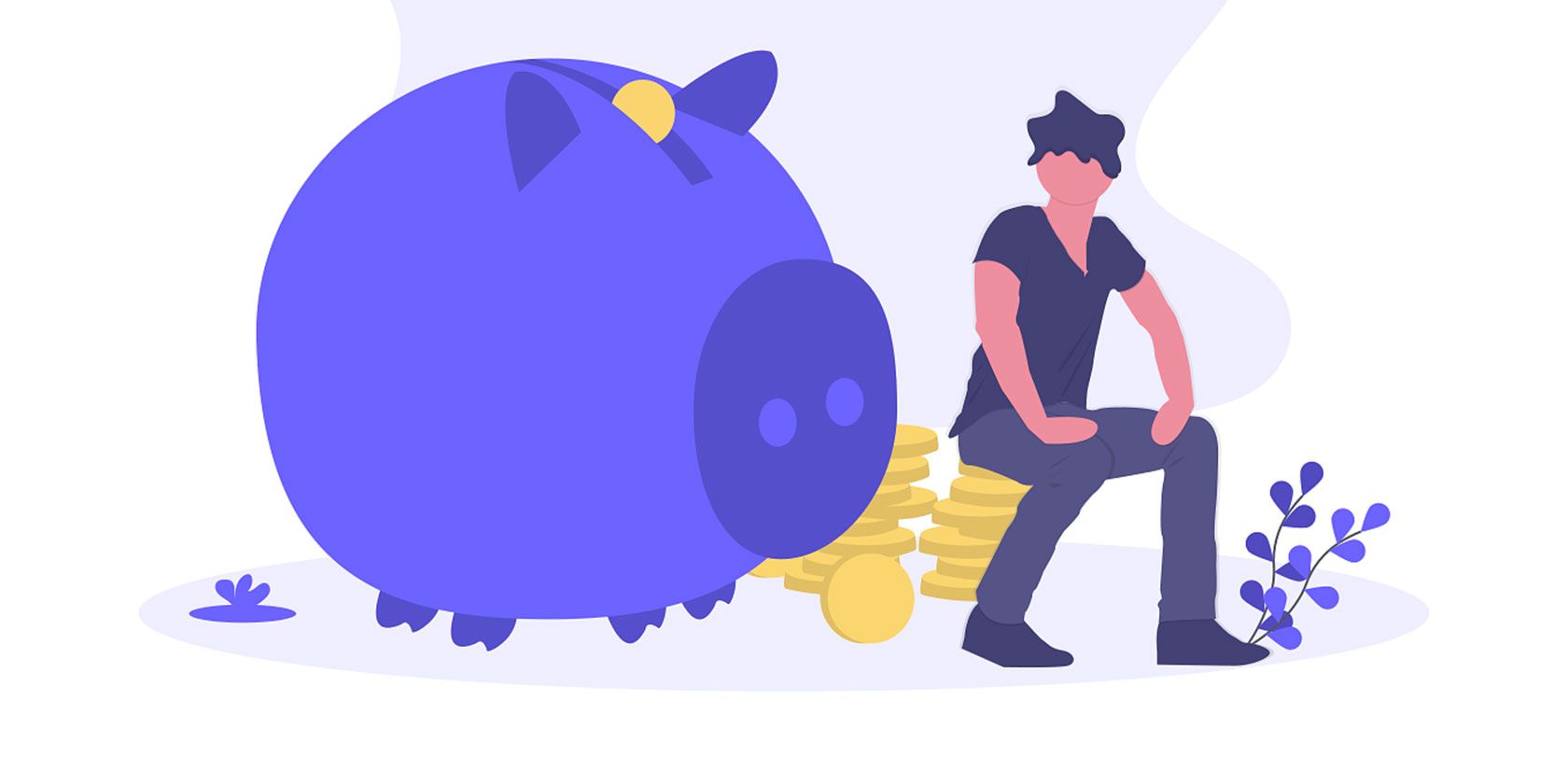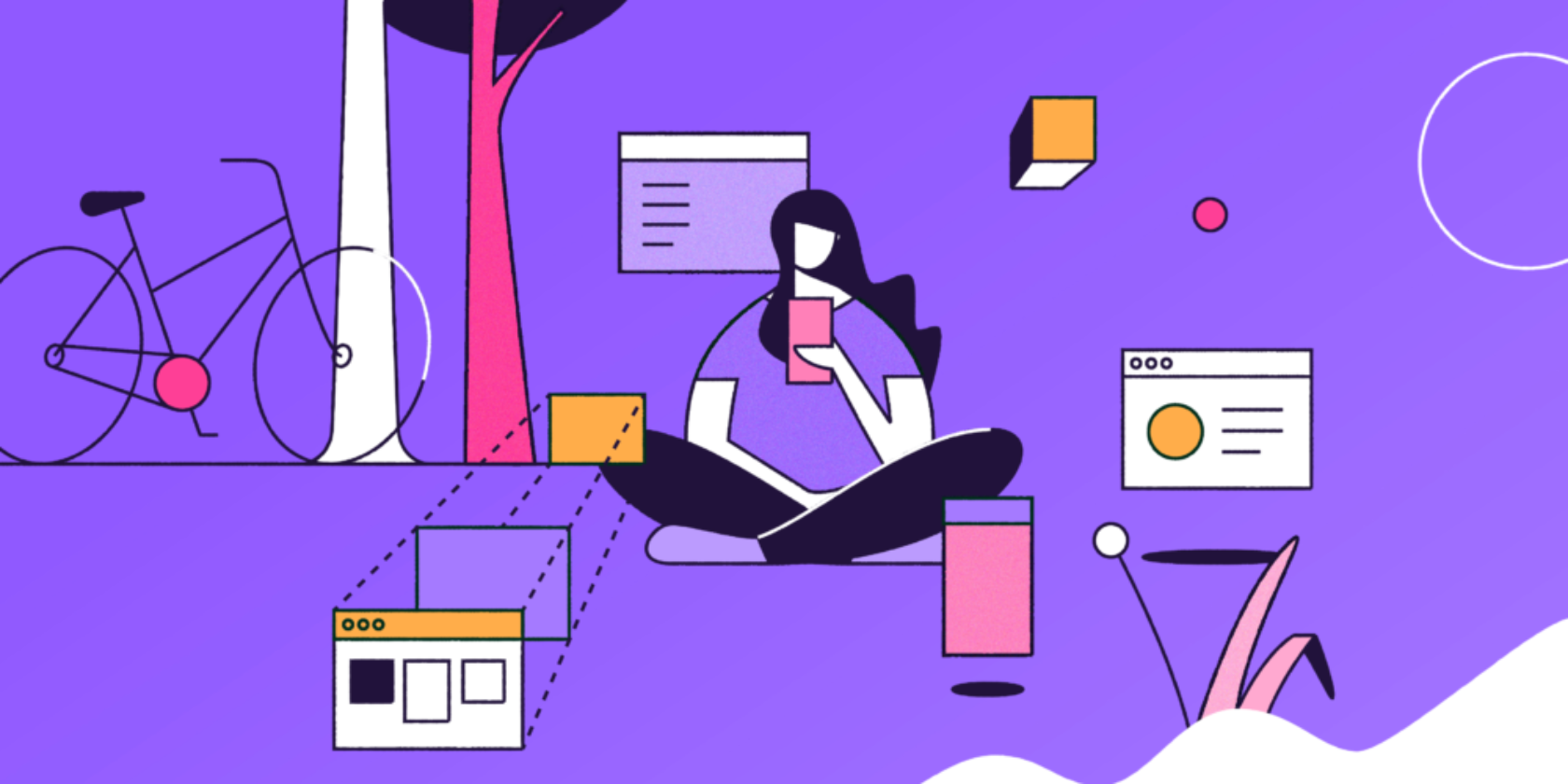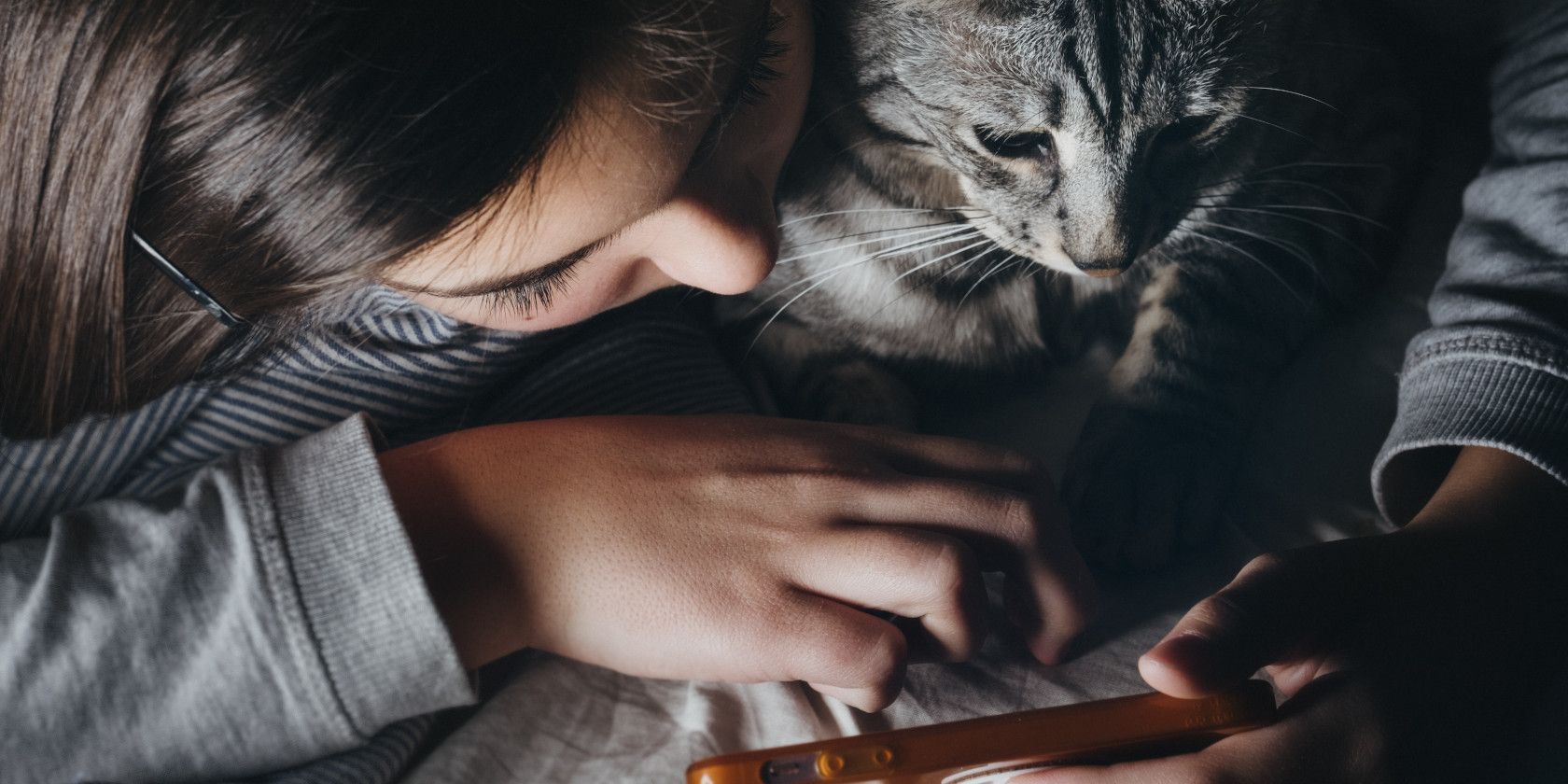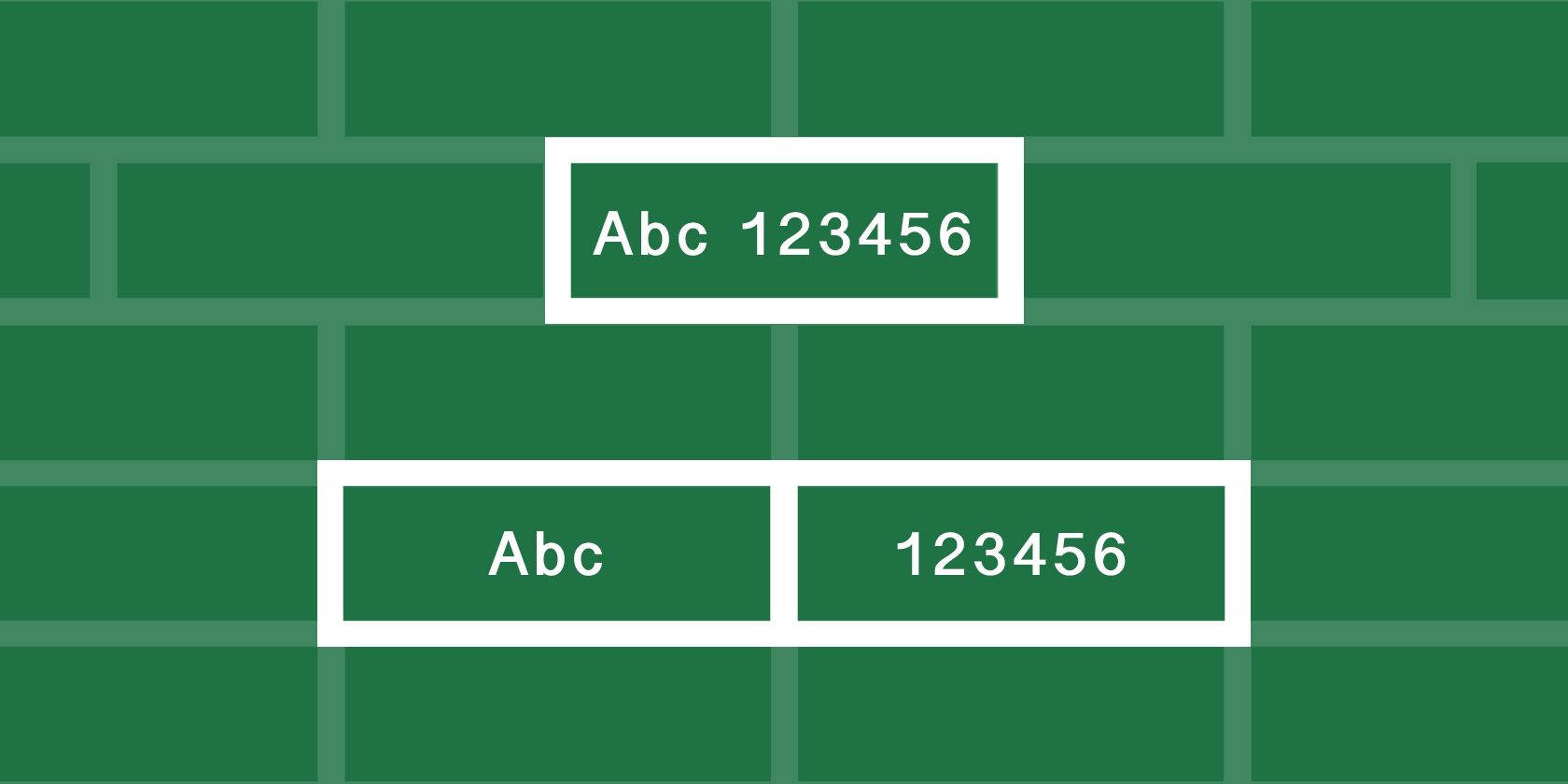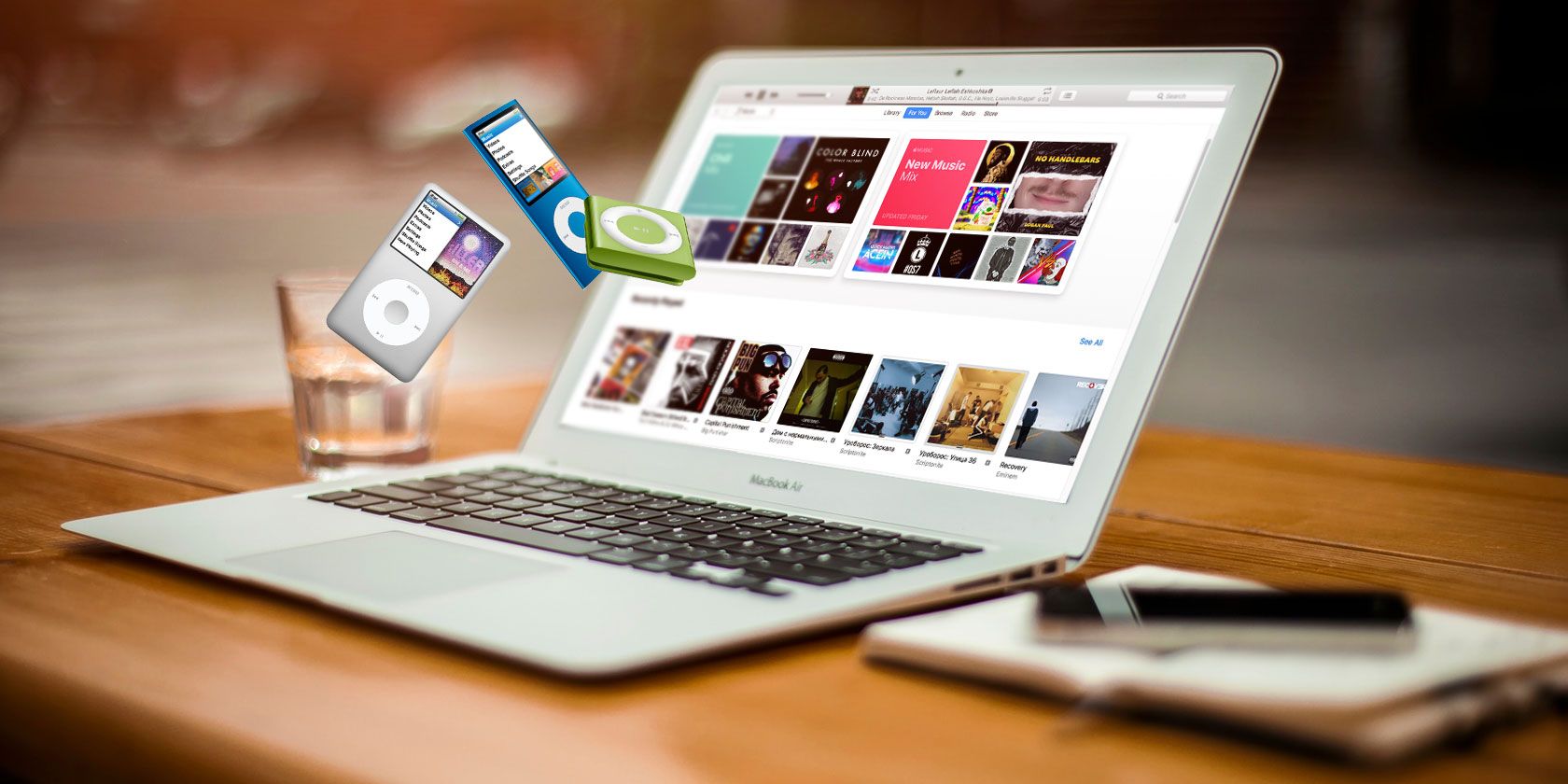As a Netflix user, one of the main dilemmas you probably face is deciding what to watch. Yes, there are apps and websites to help you find interesting content on Netflix. But what if you have niche interests or want to watch content from an ultra-specific genre? How do you narrow down your choices then?
Netflix itself can come to your rescue here with its collection of secret categories. You’ll find diverse options like horror comedies, campy movies, sports dramas, military documentaries, and showbiz musicals in this collection.
What’s more, you can discover the best hidden Netflix categories and their codes with our cheat sheet below. (They work with the Netflix catalog for the US and you’ll need to log in to your Netflix account to use them.)
To filter content by a certain category listed in the cheat sheet, use the URL below. Be sure to replace CODE in the URL with the relevant category code before you hit Enter.
https://www.netflix.com/browse/genre/CODEFREE DOWNLOAD: This cheat sheet is available as a downloadable PDF from our distribution partner, TradePub. You will have to complete a short form to access it for the first time only. Download The Netflix Secret Codes Cheat Sheet.
The Netflix Secret Codes Cheat Sheet
| Genre | Code |
|---|---|
| Action and Adventure (1365) | |
| Asian Action Movies | 77232 |
| Classic Action and Adventure | 46576 |
| Action Comedies | 43040 |
| Action Thrillers | 43048 |
| Adventures | 7442 |
| Comic Book and Superhero Movies | 10118 |
| Westerns | 7700 |
| Spy Action and Adventure | 10702 |
| Crime Action and Adventure | 9584 |
| Foreign Action and Adventure | 11828 |
| Martial Arts Movies | 8985 |
| Military Action and Adventure | 2125 |
| Anime (7424) | |
| Adult Animation | 11881 |
| Anime Action | 2653 |
| Anime Comedies | 9302 |
| Anime Dramas | 452 |
| Anime Features | 3063 |
| Anime Sci-Fi | 2729 |
| Anime Horror | 10695 |
| Anime Fantasy | 11146 |
| Anime Series | 6721 |
| Children and Family Movies (783) | |
| Movies for ages 0 to 2 | 6796 |
| Movies for ages 2 to 4 | 6218 |
| Movies for ages 5 to 7 | 5455 |
| Movies for ages 8 to 10 | 561 |
| Movies for ages 11 to 12 | 6962 |
| Education for Kids | 10659 |
| Disney | 67673 |
| Movies based on children's books | 10056 |
| Family Features | 51056 |
| TV Cartoons | 11177 |
| Kids' TV | 27346 |
| Kids Music | 52843 |
| Animal Tales | 5507 |
| Classic Movies (31574) | |
| Classic Comedies | 31694 |
| Classic Dramas | 29809 |
| Classic Sci-Fi and Fantasy | 47147 |
| Classic Thrillers | 46588 |
| Film Noir | 7687 |
| Classic War Movies | 48744 |
| Epics | 52858 |
| Classic Foreign Movies | 32473 |
| Silent Movies | 53310 |
| Classic Westerns | 47465 |
| Comedies (6548) | |
| Dark Comedies | 869 |
| Foreign Comedies | 4426 |
| Late Night Comedies | 1402 |
| Mockumentaries | 26 |
| Political Comedies | 2700 |
| Screwball Comedies | 9702 |
| Sports Comedies | 5286 |
| Stand-Up Comedy | 11559 |
| Teen Comedies | 3519 |
| Satires | 4922 |
| Romantic Comedies | 5475 |
| Slapstick Comedies | 10256 |
| Cult Movies (7627) | |
| B-Horror Movies | 8195 |
| Campy Movies | 1252 |
| Cult Horror Movies | 10944 |
| Cult Sci-Fi and Fantasy | 4734 |
| Cult Comedies | 9434 |
| Documentaries (6839) | |
| Biographical Documentaries | 3652 |
| Crime Documentaries | 9875 |
| Foreign Documentaries | 5161 |
| Historical Documentaries | 5349 |
| Military Documentaries | 4006 |
| Sports Documentaries | 180 |
| Music and Concert Documentaries | 90361 |
| Travel and Adventure Documentaries | 1159 |
| Political Documentaries | 7018 |
| Religious Documentaries | 10005 |
| Science and Nature Documentaries | 2595 |
| Social and Cultural Documentaries | 3675 |
| Dramas (5763) | |
| Biographical Dramas | 3179 |
| Classic Dramas | 29809 |
| Courtroom Dramas | 528582748 |
| Crime Dramas | 6889 |
| Dramas based on books | 4961 |
| Dramas based on real life | 3653 |
| Tearjerkers | 6384 |
| Foreign Dramas | 2150 |
| Sports Dramas | 7243 |
| Gay and Lesbian Dramas | 500 |
| Independent Dramas | 384 |
| Teen Dramas | 9299 |
| Military Dramas | 11 |
| Period Pieces | 12123 |
| Political Dramas | 6616 |
| Romantic Dramas | 1255 |
| Showbiz Dramas | 5012 |
| Social Issue Dramas | 3947 |
| Faith and Spirituality (26835) | |
| Faith and Spirituality Movies | 52804 |
| Spiritual Documentaries | 2760 |
| Kids Faith and Spirituality | 751423 |
| Foreign Movies (7462) | |
| Art House Movies | 29764 |
| Classic Foreign Movies | 32473 |
| Foreign Comedies | 4426 |
| Foreign Documentaries | 5161 |
| Foreign Dramas | 2150 |
| Foreign Gay and Lesbian Movies | 8243 |
| Foreign Horror Movies | 8654 |
| Foreign Sci-Fi and Fantasy | 6485 |
| Foreign Thrillers | 10306 |
| Romantic Foreign Movies | 7153 |
| African Movies | 3761 |
| Australian Movies | 5230 |
| Belgian Movies | 262 |
| Korean Movies | 5685 |
| Latin American Movies | 1613 |
| Middle Eastern Movies | 5875 |
| New Zealand Movies | 63782 |
| Russian Movies | 11567 |
| Scandinavian Movies | 9292 |
| Southeast Asian Movies | 9196 |
| Spanish Movies | 58741 |
| Greek Movies | 61115 |
| German Movies | 58886 |
| French Movies | 58807 |
| Eastern European Movies | 5254 |
| Dutch Movies | 10606 |
| Irish Movies | 58750 |
| Japanese Movies | 10398 |
| Italian Movies | 8221 |
| Indian Movies | 10463 |
| Chinese Movies | 3960 |
| British Movies | 10757 |
| Gay and Lesbian Movies (5977) | |
| Gay and Lesbian Comedies | 7120 |
| Gay and Lesbian Dramas | 500 |
| Romantic Gay and Lesbian Movies | 3329 |
| Foreign Gay and Lesbian Movies | 8243 |
| Gay and Lesbian Documentaries | 4720 |
| Gay and Lesbian TV Shows | 65263 |
| Horror Movies (8711) | |
| B-Horror Movies | 8195 |
| Creature Features | 6895 |
| Cult Horror Movies | 10944 |
| Deep Sea Horror Movies | 45028 |
| Foreign Horror Movies | 8654 |
| Horror Comedy | 89585 |
| Monster Movies | 947 |
| Slasher and Serial Killer Movies | 8646 |
| Supernatural Horror Movies | 42023 |
| Teen Screams | 52147 |
| Vampire Horror Movies | 75804 |
| Werewolf Horror Movies | 75930 |
| Zombie Horror Movies | 75405 |
| Satanic Stories | 6998 |
| Independent Movies (7077) | |
| Independent Movies | 7077 |
| Experimental Movies | 11079 |
| Independent Action and Adventure | 11804 |
| Independent Thrillers | 3269 |
| Romantic Independent Movies | 9916 |
| Independent Comedies | 4195 |
| Independent Dramas | 384 |
| Music (1701) | |
| Kids Music | 52843 |
| Country and Western/Folk | 1105 |
| Jazz and Easy Listening | 10271 |
| Latin Music | 10741 |
| Urban and Dance Concerts | 9472 |
| World Music Concerts | 2856 |
| Rock and Pop Concerts | 3278 |
| Musicals (13335) | |
| Classic Musicals | 32392 |
| Disney Musicals | 59433 |
| Showbiz Musicals | 13573 |
| Romantic Movies (8883) | |
| Romantic Favorites | 502675 |
| Quirky Romance | 36103 |
| Romantic Independent Movies | 9916 |
| Romantic Foreign Movies | 7153 |
| Romantic Dramas | 1255 |
| Steamy Romantic Movies | 35800 |
| Classic Romantic Movies | 31273 |
| Romantic Comedies | 5475 |
| Sci-Fi and Fantasy (1492) | |
| Action Sci-Fi and Fantasy | 1568 |
| Alien Sci-Fi | 3327 |
| Classic Sci-Fi and Fantasy | 47147 |
| Cult Sci-Fi and Fantasy | 4734 |
| Fantasy Movies | 9744 |
| Sci-Fi Adventure | 6926 |
| Sci-Fi Dramas | 3916 |
| Sci-Fi Horror Movies | 1694 |
| Sci-Fi Thrillers | 11014 |
| Foreign Sci-Fi and Fantasy | 6485 |
| Sports Movies (4370) | |
| Sports Comedies | 5286 |
| Sports Documentaries | 180 |
| Sports Dramas | 7243 |
| Baseball Movies | 12339 |
| Football Movies | 12803 |
| Boxing Movies | 12443 |
| Soccer Movies | 12549 |
| Martial Arts, Boxing, and Wrestling | 6695 |
| Basketball Movies | 12762 |
| Sports and Fitness | 9327 |
| Thrillers (8933) | |
| Action Thrillers | 43048 |
| Classic Thrillers | 46588 |
| Crime Thrillers | 10499 |
| Foreign Thrillers | 10306 |
| Independent Thrillers | 3269 |
| Gangster Movies | 31851 |
| Psychological Thrillers | 5505 |
| Political Thrillers | 10504 |
| Mysteries | 9994 |
| Sci-Fi Thrillers | 11014 |
| Spy Thrillers | 9147 |
| Steamy Thrillers | 972 |
| Supernatural Thrillers | 11140 |
| TV Shows (83) | |
| British TV Shows | 52117 |
| Classic TV Shows | 46553 |
| Crime TV Shows | 26146 |
| Cult TV Shows | 74652 |
| Food and Travel TV | 72436 |
| Kids' TV | 27346 |
| Korean TV Shows | 67879 |
| Miniseries | 4814 |
| Military TV Shows | 25804 |
| Science and Nature TV | 52780 |
| TV Action and Adventure | 10673 |
| TV Comedies | 10375 |
| TV Documentaries | 10105 |
| TV Dramas | 11714 |
| TV Horror | 83059 |
| TV Mysteries | 4366 |
| TV Sci-Fi and Fantasy | 1372 |
| Reality TV | 9833 |
| Teen TV Shows | 60951 |
Change the Netflix Playback Speed
Netflix is one of the best ways to ditch cable television. For a lot less money than cable and zero ads, you receive access to an amazing amount of entertainment, including movies, TV shows, and documentaries.
Even if you have to pair Netflix with another streaming service or two to cut the cord entirely, the long-term benefits of the whole setup are plenty. (Of course, you need a reliable internet connection for this to work.)
Speaking of benefits, here’s an upcoming one you can look forward to: changing the Netflix playback speed!
Image Credit: freestocks.org on Unsplash
Read the full article: The Netflix Secret Codes Cheat Sheet
Read Full Article