Google Home combines the convenience of Google Assistant with smart home devices, opening up a whole world of things you can do using Google Home commands.
From commands that open up mini-games to commands for controlling your smart home, there’s no shortage of things to try. Here are some interesting Google Home commands worth using.
What Are Google Home Commands?
![Google Home commands android assistant setup]()
Google Home commands are instructions that work with compatible devices. They work both with Google’s own devices and its partners’ smart displays and smart speakers. These devices run Google Assistant, allowing them to access a variety of apps and services through voice commands.
Google Home commands cover everything from launching interactive mini-games, controlling compatible devices, enabling hands-free calling, and other tasks. Commands can also be strung together through routines.
Google Home routines execute a chain of tasks linked to a single voice command. For example, if you ask Google Home to get you ready for bed, it can start a routine that dims your bedroom lights, plays relaxing music, and turns your thermostat down.
Google Home commands free you from needing to carry an Android device everywhere in order to use Google Assistant in your house. Rather, you can use your voice to wake your Google Home device and give it a command. This also makes Assistant accessible to the whole family, without each individual needing their own device.
Google Home Commands: Games You Can Play
![Google Home commands dice and cards for games]()
Google Assistant-powered devices such as the Google Mini, Google Home, and Google Max are perfect for playing games—either by yourself or with others. Here are a few Google Home mini-games you should try out.
Ding Dong Coconut is an interesting mix of memory and sound games. In the game, you need to remember sounds played by Google Home and words that Assistant assigns to them. For example, a dog’s bark may be associated with the word “smartphone”. During the game, you will be expected to recall which words are associated with which sounds.
Just say: “Hey Google, let’s play Ding Dong Coconut.”
Song Quiz is a pop music game where players guess the song name and artist for small clips. You can choose the decade from which the quiz songs should be selected, as well as how many players are taking part.
Just say: “Hey Google, talk to Song Quiz.”
If you’re looking for a fun, general knowledge and trivia game to play, ask Google Home to open Brainstormer Trivia. The multiple choice quiz questions you on a variety of topics, providing you with an explanation if you get an answer wrong.
Just say: “Hey Google, talk to Brainstormer Trivia.”
Another fun Google Home mini-game to try is The Game of Castle. This RPG leads you through a narrated adventure and series of scenarios. You are given choices on what to do next, with Google taking you through each stage of the game.
Just say: “Hey Google, ask The Game of Castle to begin adventure” or “Hey Google, ask The Game of Castle to start the game”.
Akinator is a fun spin on 20 questions where the roles are reversed—a fictional genie named Akinator will ask you twenty questions to figure out which celebrity, public figure, or fictional character you are thinking about.
Just say: “Hey Google, I want to talk to Akinator.”
6. Find New Games for Google Home
Not sure which game to play and want to try something new? You can always get help from Google. Firstly, there are a number of funny questions to ask your Google Home. But if you’re specifically looking for a game to play, you can get Google to walk you through a list of games to choose from.
Just say: “Hey Google, let’s play a game.”
Google Home Commands: Music, Sound, and Audio
![Google Home commands listen to music and radio]()
If you’re looking for entertainment, but not necessarily games, there’s no shortage of audio content available through your Google Home device. Try out some of these commands to listen to music, hear new podcasts, or enjoy some radio broadcasts.
You can ask Google Home to play you certain songs and tracks from your associated music account. All you need to do is name the song and artist and Google will start playing the track. The default app used it Google Play Music, but you can also associate your other active streaming accounts with Assistant.
Just say: “Hey Google, play [song name] by [artist].”
White noise and ambient sounds are great at helping you fall asleep. Google Assistant saves you the trouble of downloading apps by playing ambient sounds such as rainstorms, a crackling fire, and more to help you wind down.
Just say: “Hey Google, help me relax” or “Okay Google, what ambient sounds do you know?”
For those times you’d like to ditch Spotify or Pandora, ask Google to play your favorite radio station instead. Depending on the associated app you’re using, Assistant will respond to the station’s call sign or number on the dial.
Just say: “Hey Google, play [radio station name].”
If you’re in the mood to listen to a podcast but aren’t sure what to try, Google Home can help you out. Simply ask Assistant to recommend a podcast and it will generate a list of ten to play.
Just say: “Recommend a podcast.”
Google Home Commands for Chromecast
![Google Home commands speaker with chromecast]()
You can control your Chromecast with Google Assistant—and by extension, give your Google Home device the functionality of a TV remote or automated media player. However, you will need to assign your Chromecast a name, such as Living Room TV (a default name Google provides), so that Assistant realizes exactly which device you want to use.
Here are a few Chromecast commands to try out…
You can use Google Home commands so that Assistant functions as a remote control for your television. These features include turning your TV on and off, volume control, and media playback controls.
Just say: “Turn on my TV” or “Mute my TV.”
If you have linked your Netflix account to your Google Home account, you will be able to stream series and movies to Chromecast using voice commands. If you specify the series you want to watch, it will usually pick up where you left off.
Just say: “Hey Google, play [series name] from Netflix on [Chromecast name].”
Another command you can use with Google Home and Chromecast is music streaming on your TV. You can choose a specific song or simply get a curated playlist of suggested music from your streaming app. Other options include streaming music with a specific theme to your Chromecast. This includes relaxing music or a certain music genre.
Just say: “Hey Google, play [song name] on [Chromecast name].”
Useful Google Home Commands for Smart Homes
![Google Home commands smart devices lock]()
Some of the best features of Google Home come from its smart home functionality. Assistant is able to work with a number of third-party devices to create a fluid smart home experience.
You can use Google Home to control lighting across your smart home. Commands range from dimming lights to checking the status of certain rooms’ lights. However, the specific app you want to use with Assistant will depend on which brands you’re using.
Just say: “Hey Google, dim the lights in [room name] or “Hey Google, are the lights on in [room name]?”
Probably one of the most useful commands you can use with a Google Home speaker or display is the find phone feature. This is an especially handy tool if you’re prone to leaving your smartphone lying around the house. Google will make your phone start ringing, even if it is on silent mode, so that you can find it again.
Just say: “Hey Google, find my phone.”
Now Read Our Google Home Commands Cheat Sheet
Google Home has so many more commands than the ones that fit into this list. Not only is there a variety of extra features and functionality, but there are also some interesting Easter eggs to enjoy.
If you want to find out more about commands you can use with your Google Home device, check out our Google Home commands cheat sheet.
Read the full article: 15 Google Home Commands for Mini Games and More
Read Full Article
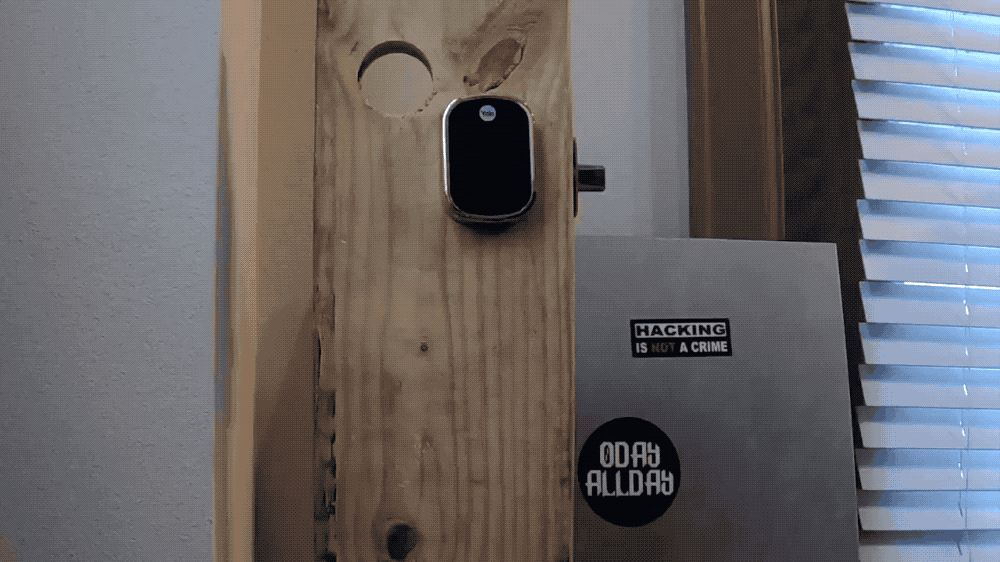
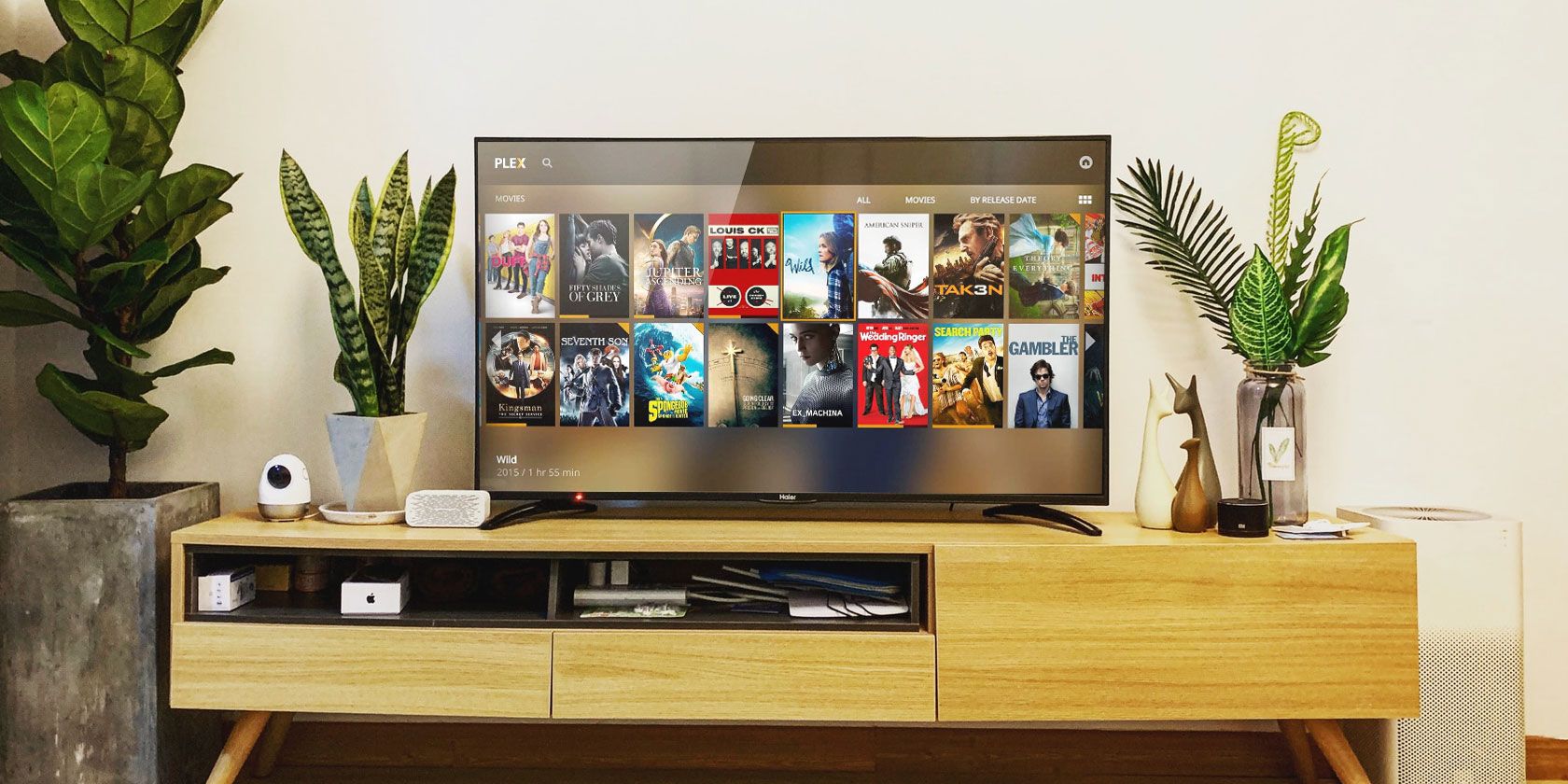



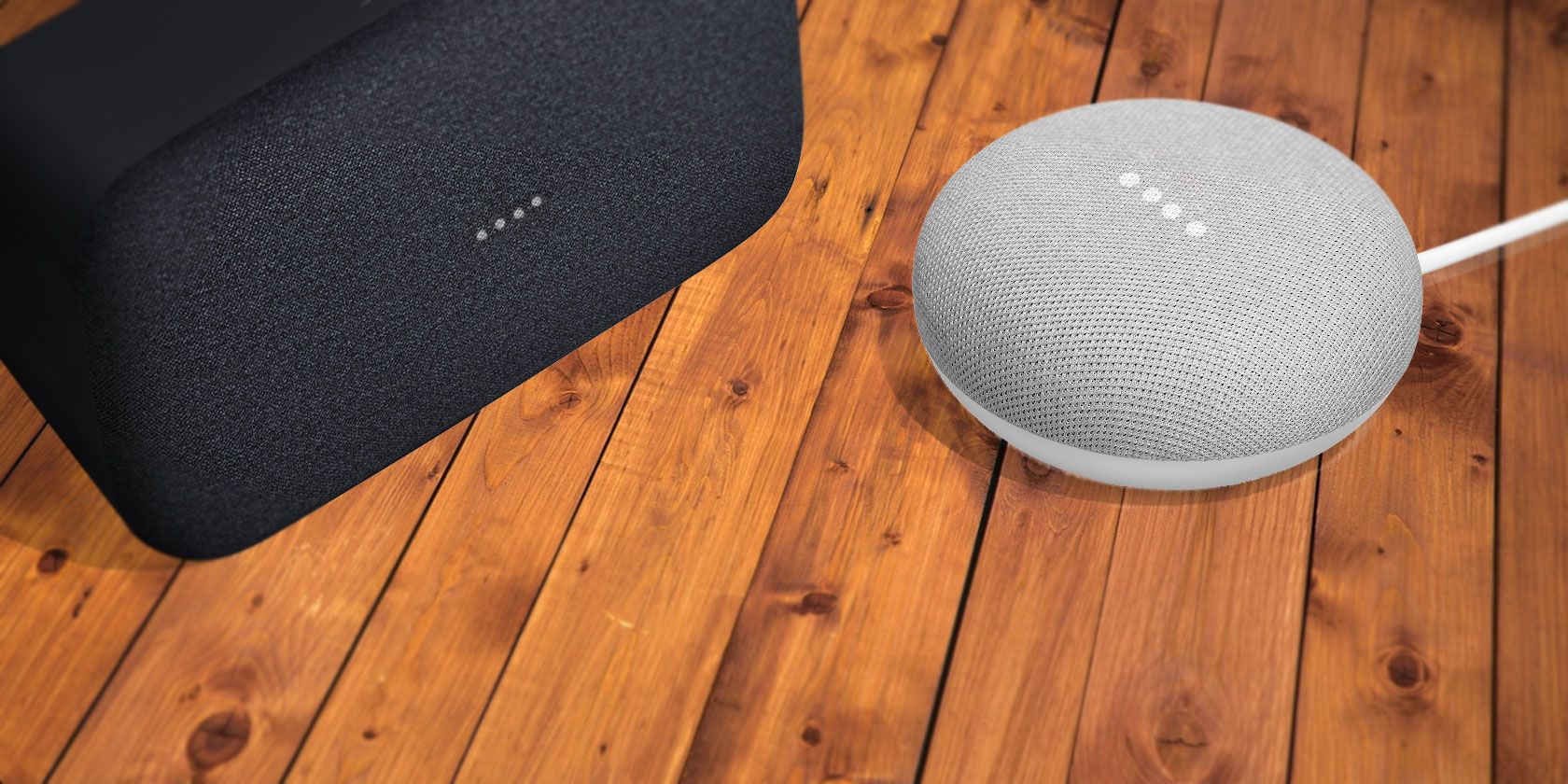





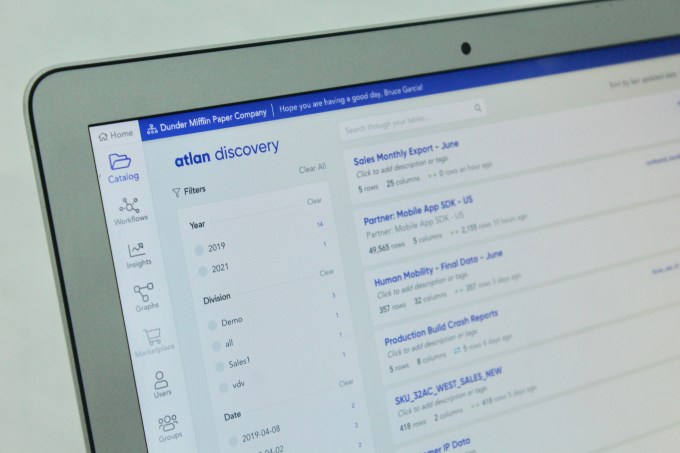

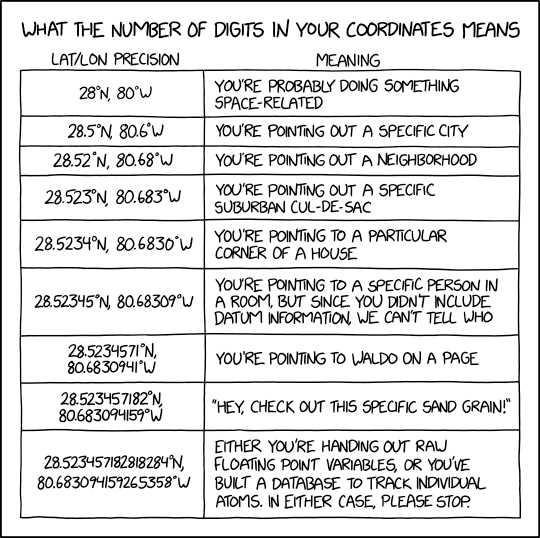
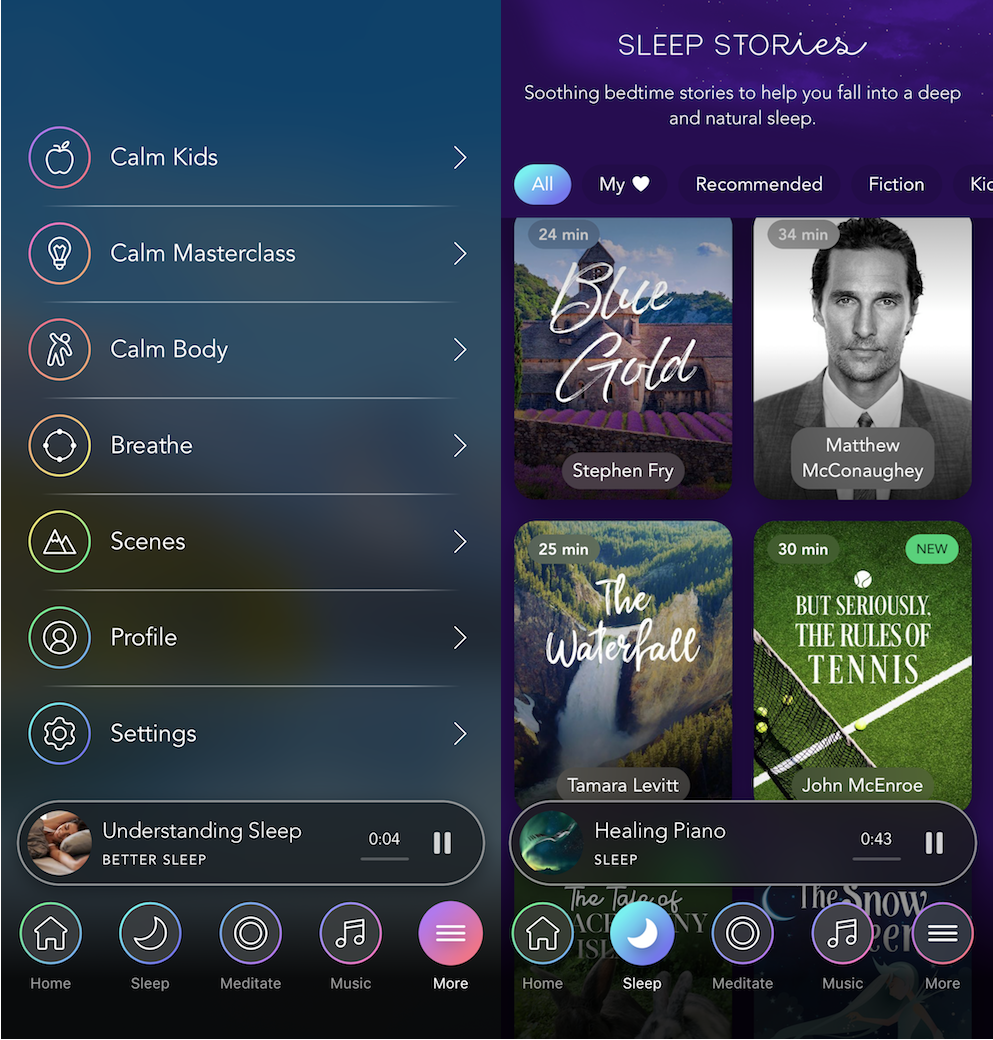
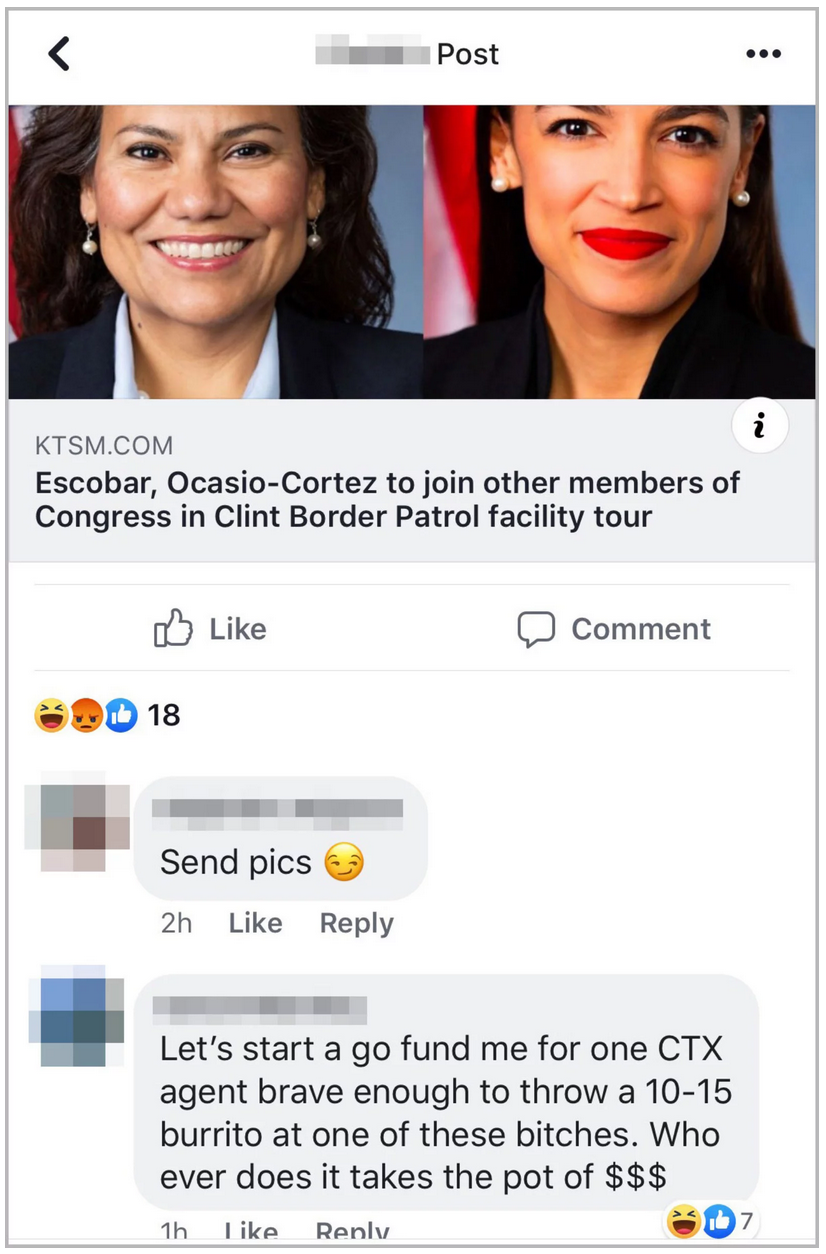 The group has some 9,500 members; recent reports put the total number of CBP officers at about twice that, so this would seem to be a popular group — but a secret one, visible only if you are invited. ProPublica verified that some of the postings they were sent were associated with accounts owned by officers.
The group has some 9,500 members; recent reports put the total number of CBP officers at about twice that, so this would seem to be a popular group — but a secret one, visible only if you are invited. ProPublica verified that some of the postings they were sent were associated with accounts owned by officers.