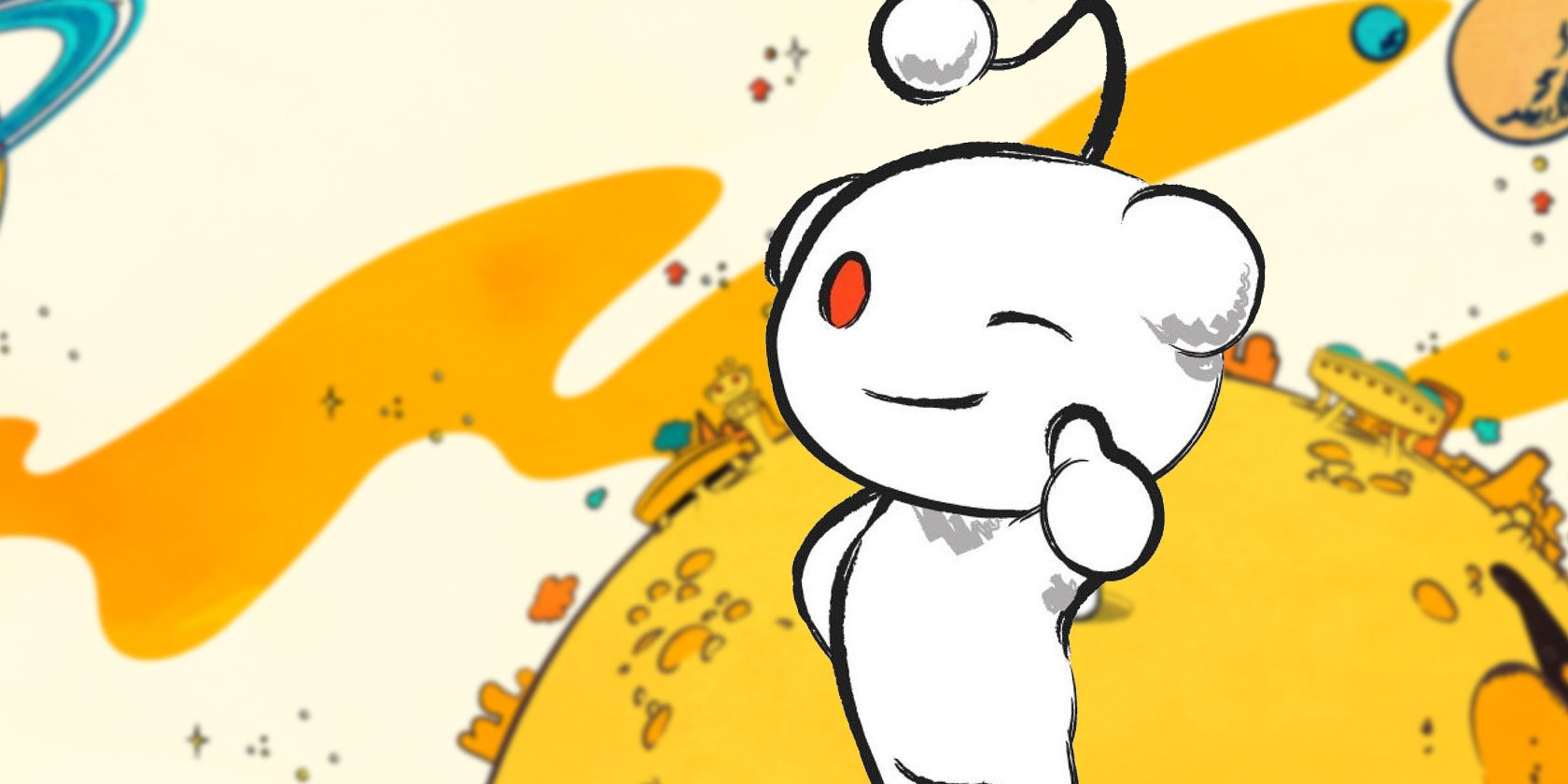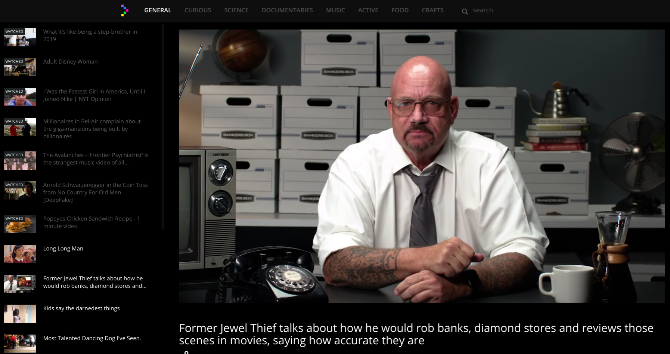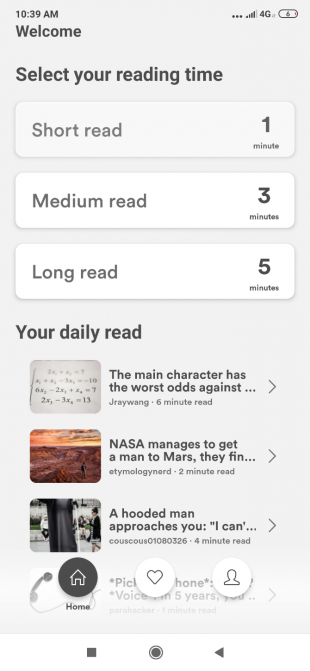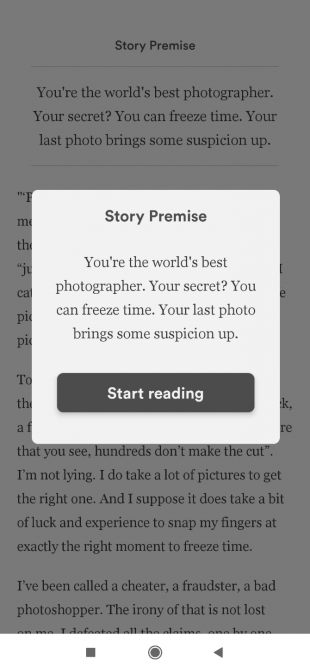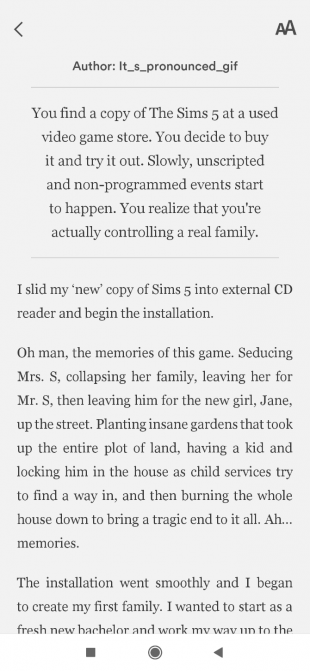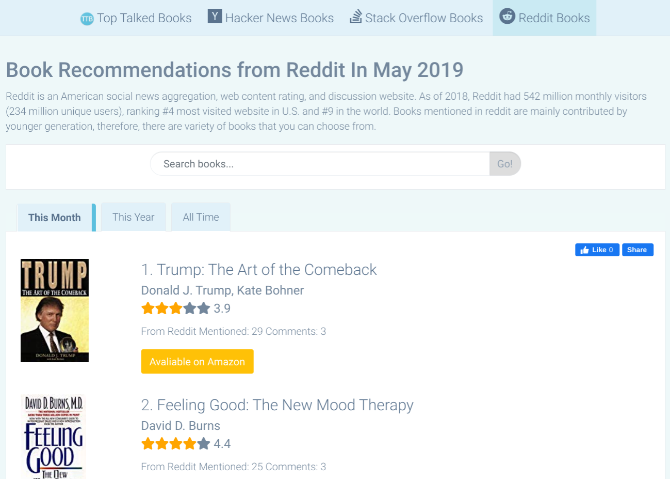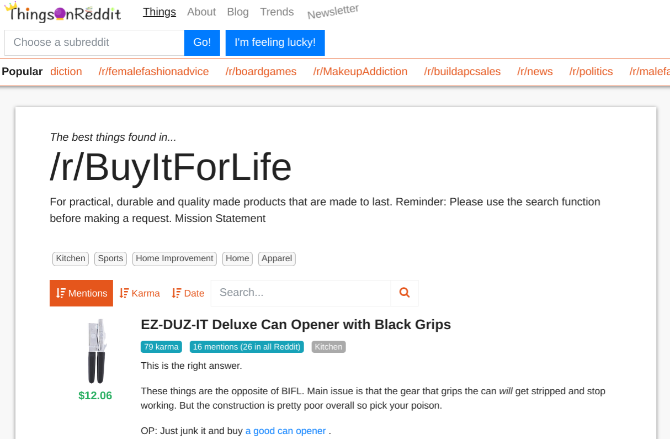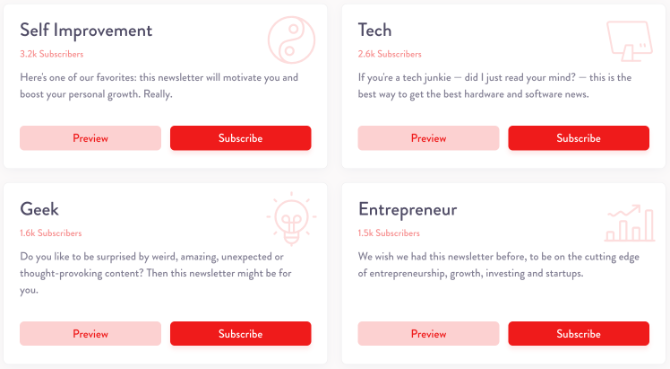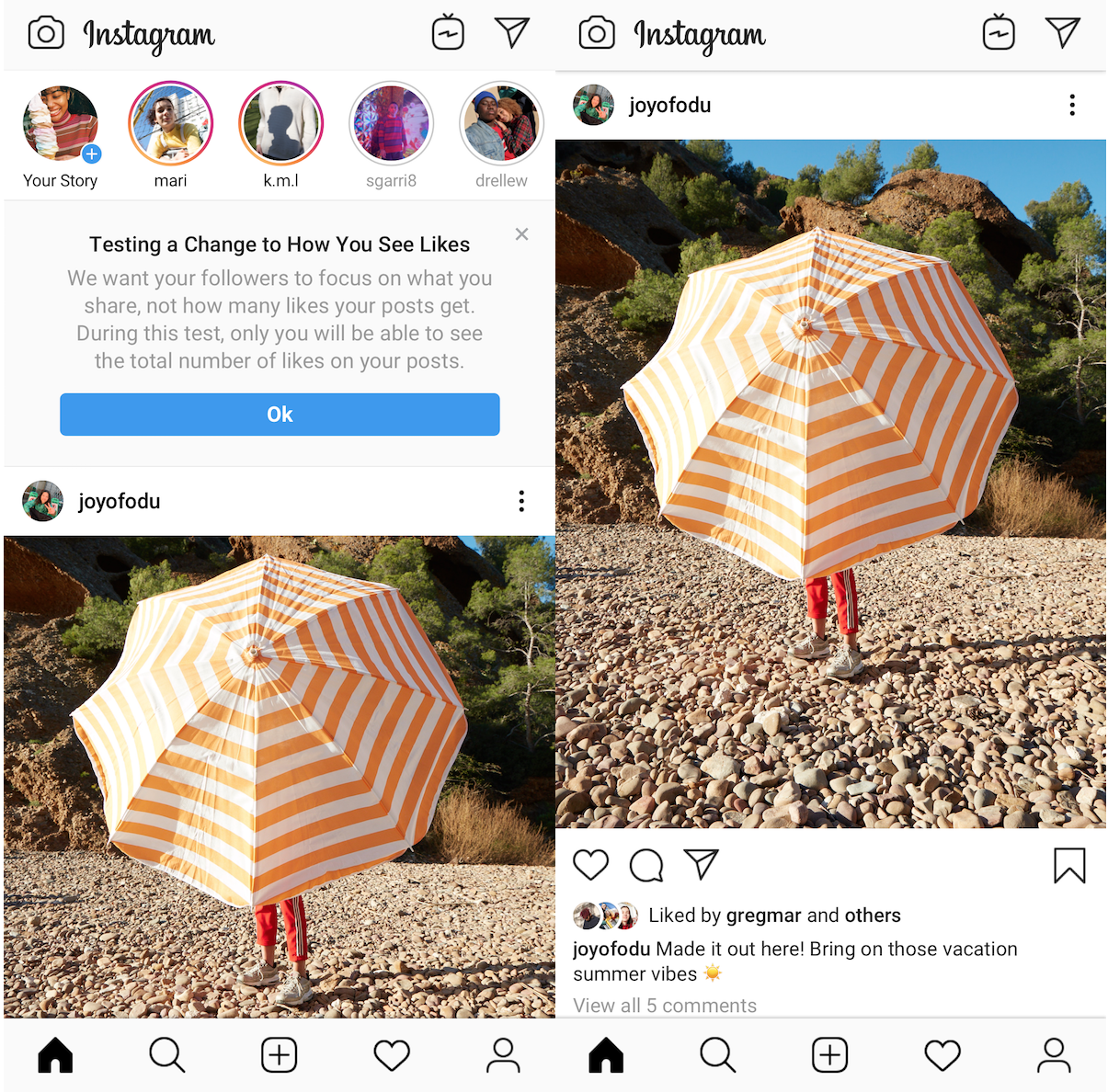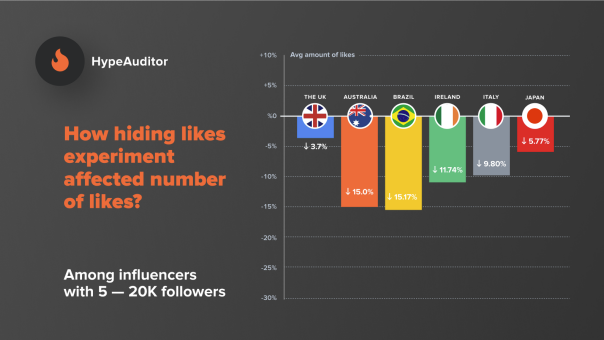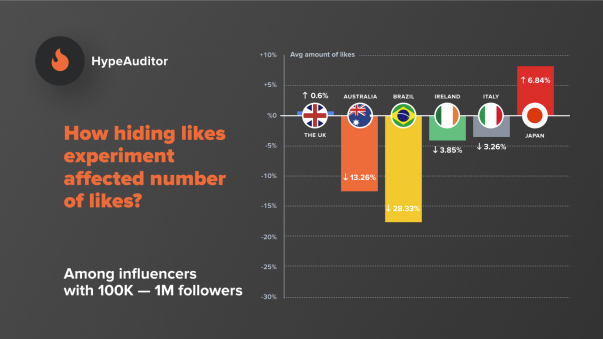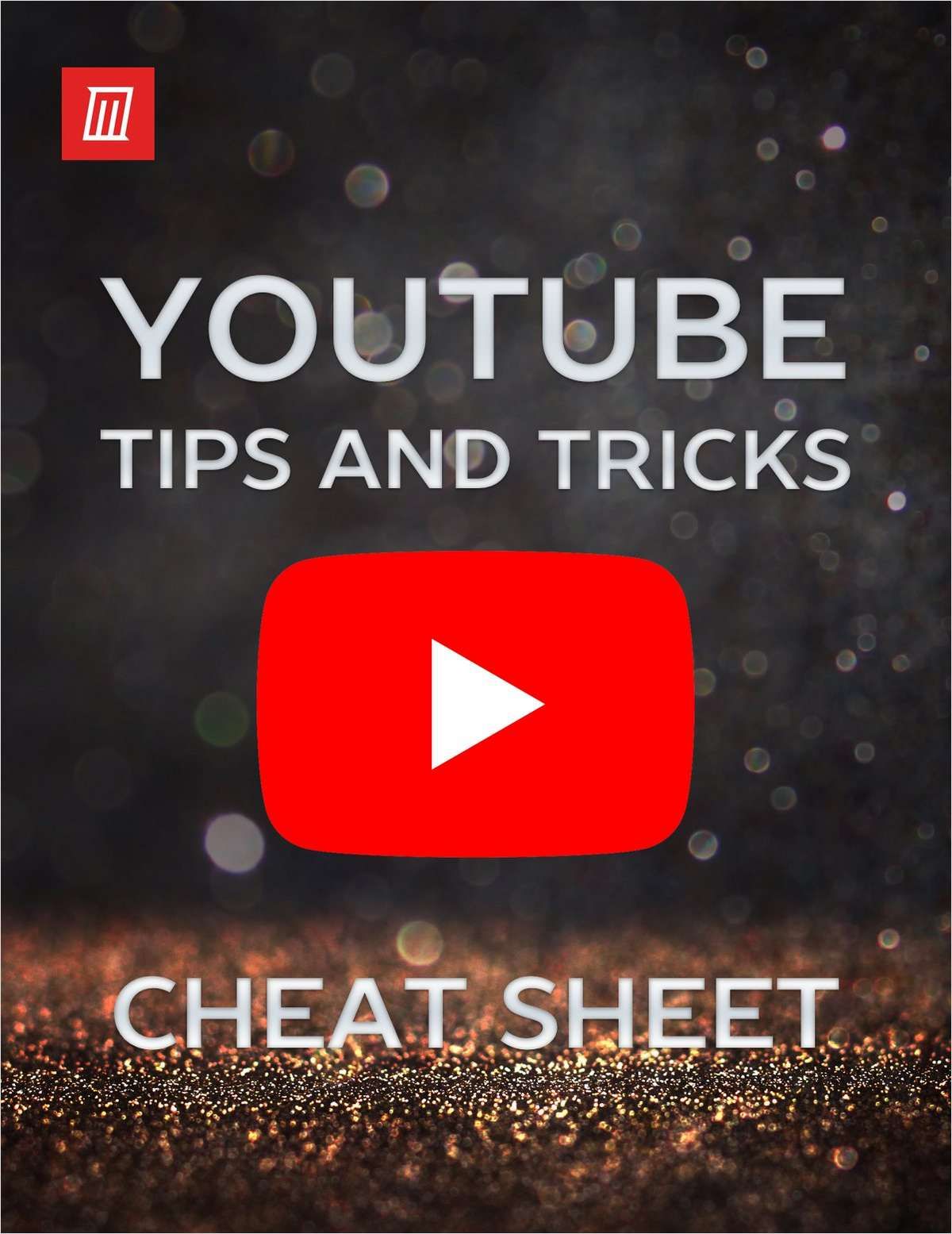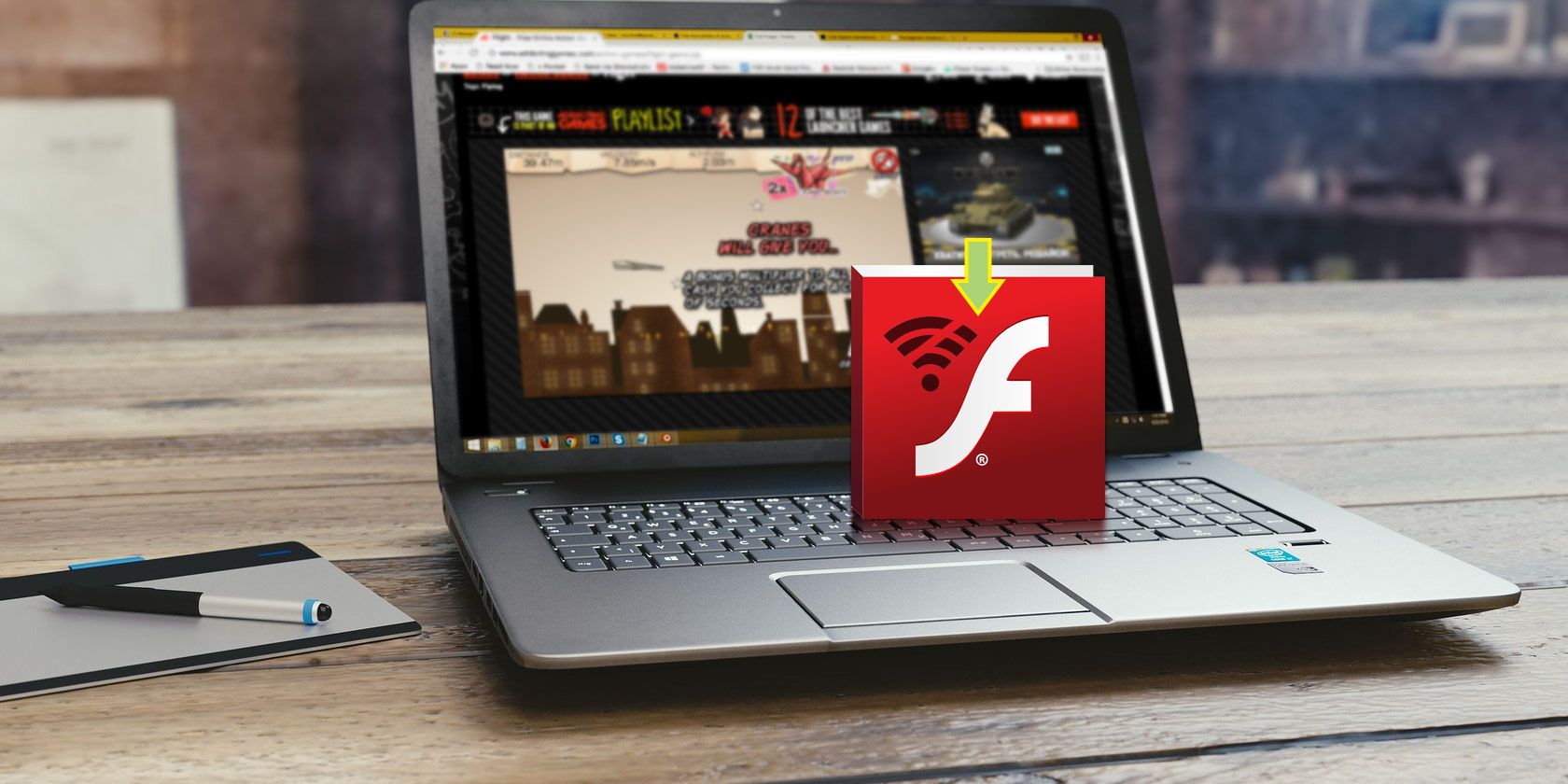Welcome back to This Week in Apps, the Extra Crunch series that recaps the latest OS news, the applications they support, and the money that flows through it all. What are the developers talking about? What Do app publishers and marketers need to know? How is international politics playing out in the App Store? What apps is everyone using?
As November kicks off, we’re looking at a number of big apps launches from Microsoft and Adobe — as well as what went wrong. We’re also looking at the iOS bug-squashing release, a bunch of data about app install trends around the world, Google Play’s new loyalty program and what it means for developers, the continued scrutiny of Chinese apps by the U.S. government, and more.
Fast Facts
eMarketer remindS us that it recently put out a big report on app installs with a ton of insights. It’s actually been live for a few months, but ICYMI, here are some of the key data points and highlights:
- The average iPhone user in the U.S. downloaded 47 apps in 2018, up from 44 in 2017.
- The average number of apps installed is rising — up 15% from 2016. In the U.S., Japan, South Korea, and Australia, users had more than 100 apps downloaded in 2018.
- Smartphone users spend the most time using their top 5 apps. In 2017, the top 5 accounted for 87% of usage. Now (Apr. 2019) it’s 83%. The No. 1 app had a 49% share of the time spent, now it’s 44%.
- The number of smartphone users in the U.S. will grow just 3% in 2019, compared with 13.2% in India and 12.1% in Indonesia.
- Related, app downloads grew 165% in India from 2016 to 2018. In China, 70%. In Indonesia, 55%. And in Brazil, 25%. The U.S. app downloads grew just 5%.
- In June 2019, the App Store had 1.8 million apps compared with Google Play’s 3.1 million.
- 43% of iOS app install referrals came from Facebook properties, and only 6.6% came from Google properties.
- Apple Search Ads drove 12% of non-organic installs in May 2019.
- In-app video ads outperform display ads. Install-to-register rates for video were 35.1% in Q1
2019 on the Liftoff network, compared with 28.5% for display ads. - App engagement drop-off rates after day one are the biggest in shopping apps. (25% engagement after the first day, but 8% at 30 days). Travel also sees a big drop-off. (20% after the first day and 6% after 30 days).
Headlines
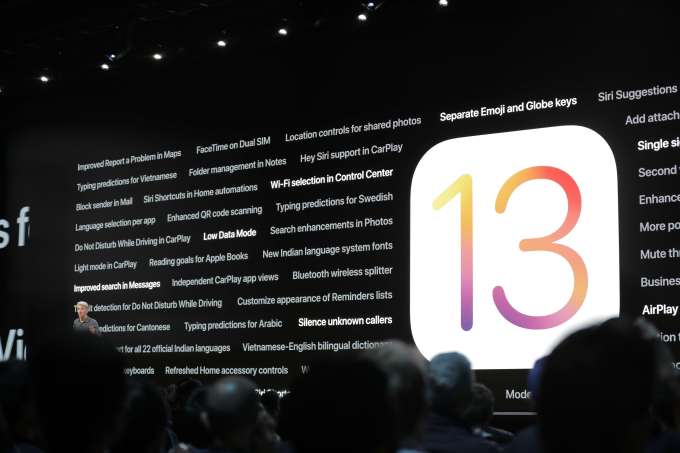 iOS Bug Squashing: Apple fixed the iOS bug that killed your background apps. Apple this week finally squashed a very annoying bug in iOS 13 that made the OS overly aggressive about killing background apps and tasks. Apps like Safari, YouTube, Overcast and others were impacted, leading users to lose emails or the video they were watching just when they switched away for a few seconds. What Apple can’t fix is a growing concern that Apple has “lost the plot” following a series of extremely buggy software updates across its product line, which made users hesitant to upgrade to macOS Catalina, and bricked people’s HomePods.
iOS Bug Squashing: Apple fixed the iOS bug that killed your background apps. Apple this week finally squashed a very annoying bug in iOS 13 that made the OS overly aggressive about killing background apps and tasks. Apps like Safari, YouTube, Overcast and others were impacted, leading users to lose emails or the video they were watching just when they switched away for a few seconds. What Apple can’t fix is a growing concern that Apple has “lost the plot” following a series of extremely buggy software updates across its product line, which made users hesitant to upgrade to macOS Catalina, and bricked people’s HomePods.
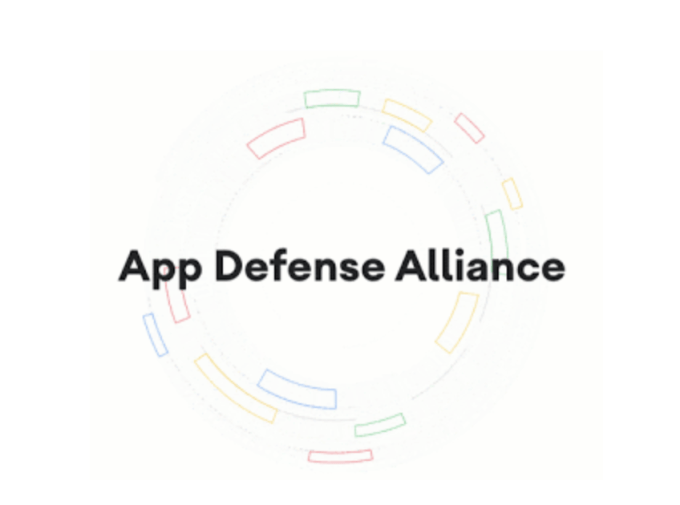 Google admits it can’t secure the Play Store on its own: Google this week announced partnerships with security firms ESET, Lookout, and Zimperium to form what it has branded the “App Defense Alliance.” The goal, the company says, is to unite the security industry to fight malicious apps across Android’s ecosystem of 2.5 billion devices. Basically, Google will integrate its own detection systems with each partner’s scanning engine to help it uncover potential risks and threats. However, the fact that Google is now essentially outsourcing security to a partner ecosystem is an admission of failure, to some extent, about its abilities to keep the Play Store free from bad actors on its own. (But of course, we all knew that already, right?)
Google admits it can’t secure the Play Store on its own: Google this week announced partnerships with security firms ESET, Lookout, and Zimperium to form what it has branded the “App Defense Alliance.” The goal, the company says, is to unite the security industry to fight malicious apps across Android’s ecosystem of 2.5 billion devices. Basically, Google will integrate its own detection systems with each partner’s scanning engine to help it uncover potential risks and threats. However, the fact that Google is now essentially outsourcing security to a partner ecosystem is an admission of failure, to some extent, about its abilities to keep the Play Store free from bad actors on its own. (But of course, we all knew that already, right?)
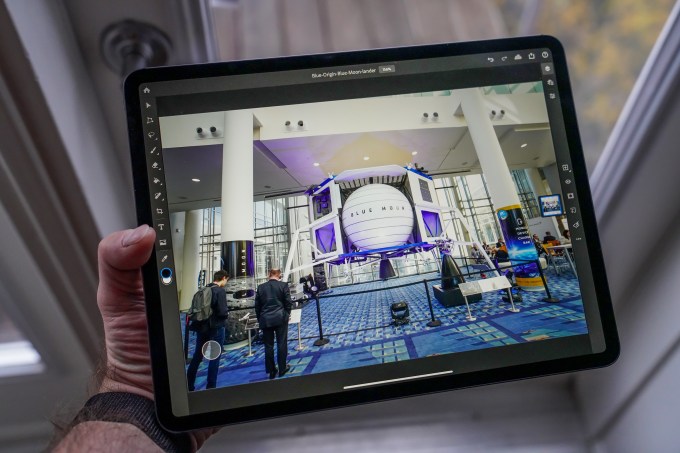 Photoshop for iPad is tanking: Adobe released its most important mobile app ever with this week’s launch of Photoshop for iPad. But fans panned the app because it’s missing several key features. Like RAW support! The app now has 2 stars out of 5…yikes. So what went wrong?
Photoshop for iPad is tanking: Adobe released its most important mobile app ever with this week’s launch of Photoshop for iPad. But fans panned the app because it’s missing several key features. Like RAW support! The app now has 2 stars out of 5…yikes. So what went wrong?
To read more, subscribe to Extra Crunch.
Read Full Article