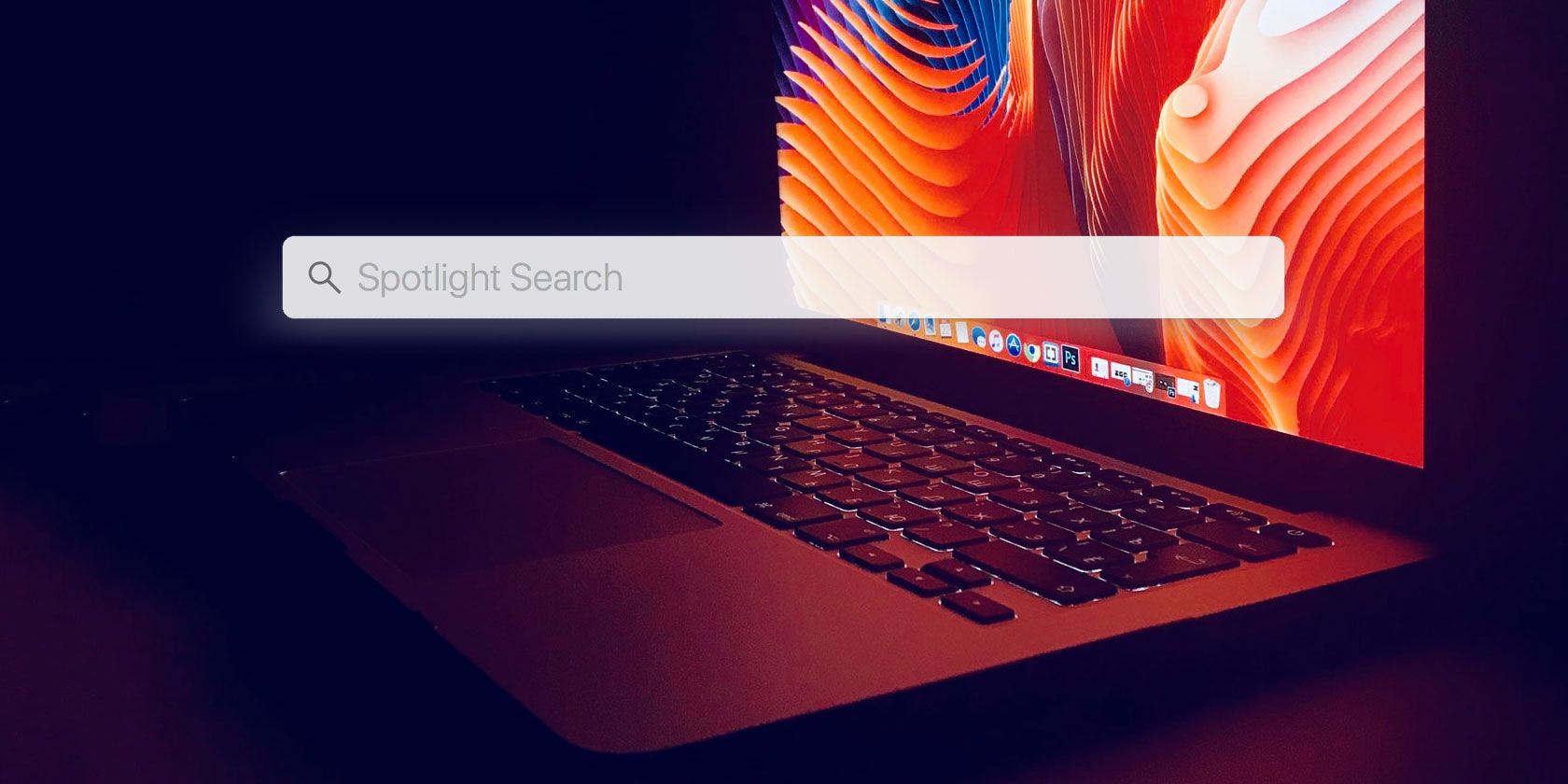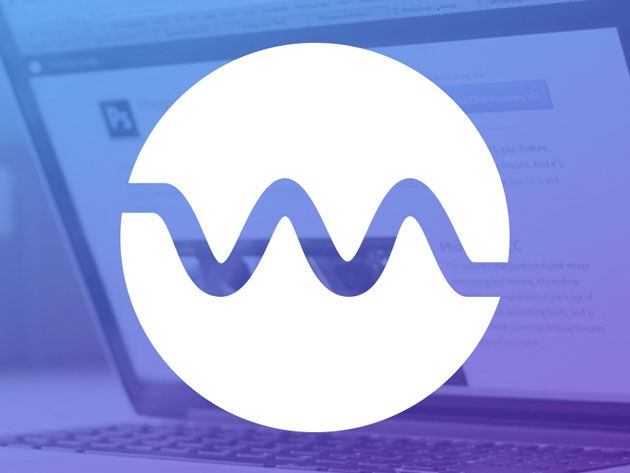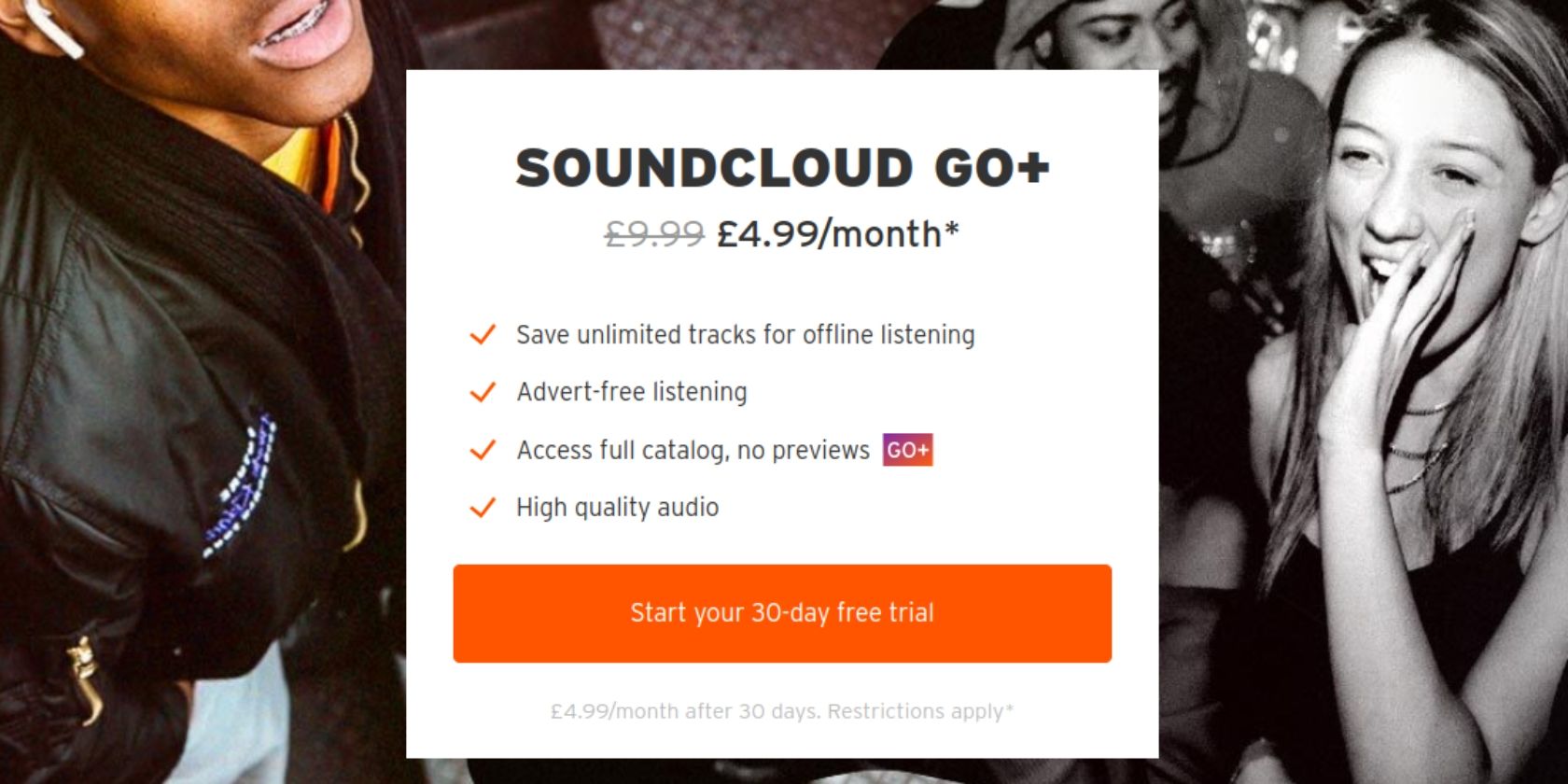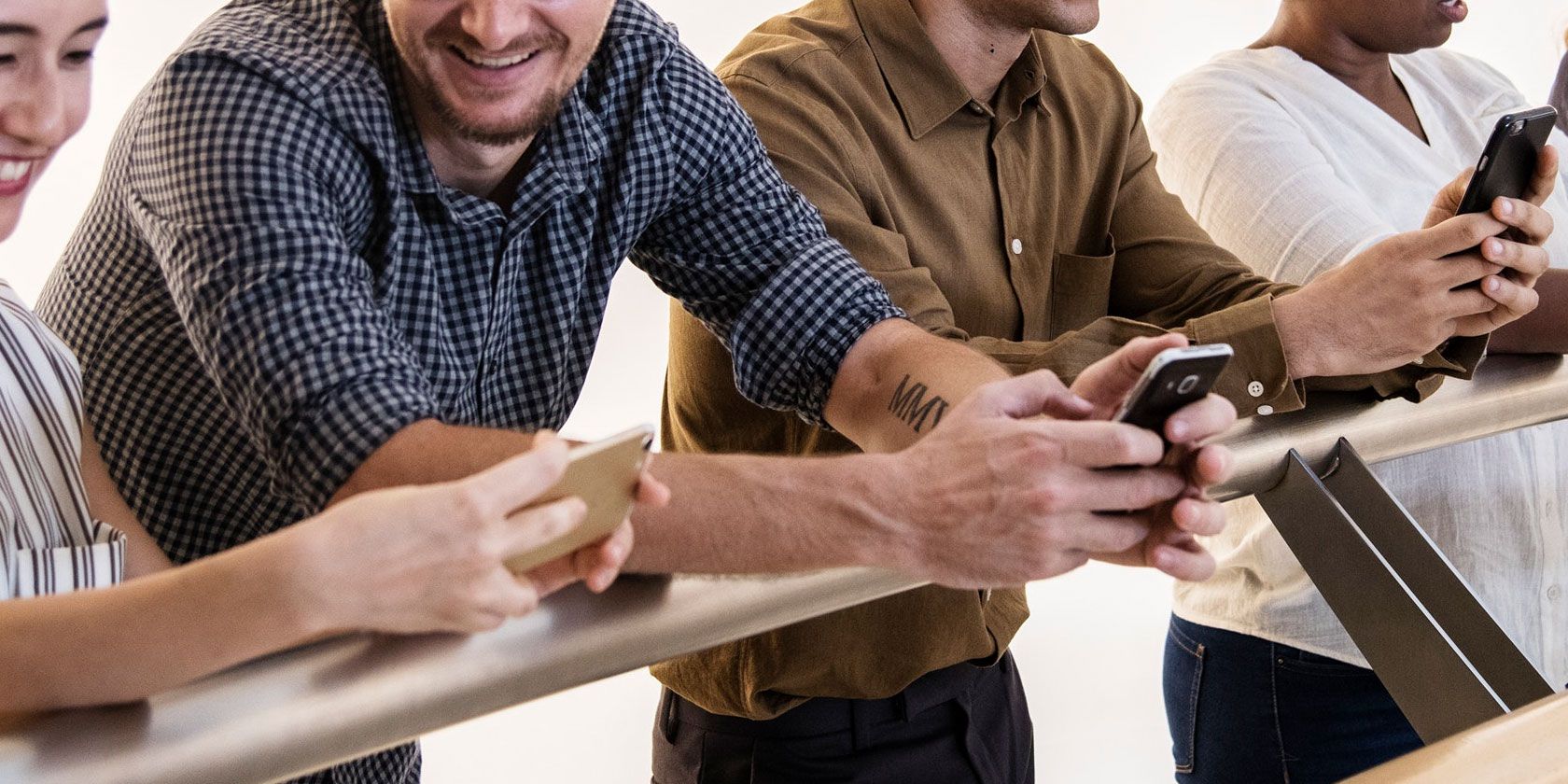
Do you want to make sure you’re using the best social media apps? After all, there are now so many vying for your attention, it can be difficult choosing between them all. To help you out, we have compiled a list of the top social media sites in 2019.
1. Facebook

Let’s start with the obvious choices. For all its faults (and there are a lot of them), Facebook is still comfortably the most popular social media network in the world.
With more than 2 billion users, it’s the place to go if you want to easily connect with most of the people from your current or former life.
2. Instagram
If you’re more interested in looking at images and short video clips, Instagram might be the best social network for you. 35 percent of American adults have an account.
Perhaps unfairly, the network has developed a reputation for being superficial and full of selfies. If you dig past the junk, you can find stunning photography, incredible artwork, and plenty more.
3. Twitter
Twitter is another network that’s received a considerable amount of negative coverage. The 280-character limit (formerly 140 characters) doesn’t exactly promote reasoned debate, and the presence of millions of fake bots only serves to erode the experience further.
However, if you want breaking news, instant reactions, and access to your favorite sports stars, celebrities, and journalists, Twitter is an unrivaled resource.
4. LinkedIn
LinkedIn provides social networking for professionals. As the site has grown, it’s become one of the best ways to build your CV, find a new job, and network within your professional circles.
5. Snapchat
Snapchat is almost exclusively a young person’s hangout; you’re unlikely to find your grandma with an account. The site revolves around sharing self-destructing images and videos, though there’s also a messaging feature and lots of gamification features.
6. Tumblr
Tumblr is what happens when the worlds of social networking and blogging collide. You can post text, photos, videos, and other media content onto your blog page, which other users can then follow.
The network also supports HTML editing; if you’re skilled enough, you can completely customize the look and layout of your page. You can even use your own custom domain name.
Tumblr is now (supposedly) safe for minors. Prior to an outright ban in December 2018, estimates suggested up to 22 percent of the site’s traffic was pornographic in nature.
7. Pinterest

Pinterest is best described as an image bookmarking site (though it also supports GIFs and videos). You can add images to your own public or private boards, follow other users and boards, and comment on pins.
The site is excellent if you’re looking for inspiration for a DIY project or you need something to spark a creative idea in your head.
8. Sina Weibo
Sina Weibo is China’s answer to Twitter. With more than 400 million users, it is one of the most popular social networks in the world.
The Chinese government heavily censors the site, but if you want to keep your finger on the pulse of what’s happening in the Far East, it is worth signing up.
9. Reddit
Billed as the front page of the internet, Reddit is part discussion forum, part content submission site. Users can upvote and downvote posts to help influence what is popular at any given moment.
The site is divided into subreddits. They cover almost every subject matter you can think of. If you have a niche hobby, Reddit is a great place to find like-minded people.
For a good insight into Reddit, check out our list of fascinating subreddits guaranteed to blow your mind.
10. TikTok
TikTok is one of the world’s newest social media apps. It is trying to fill the space that Vine left behind after its shutdown.
There’s clearly a significant demand for short-form video; TikTok was the world’s most-downloaded app in the first quarter of 2018.
11. Ask.fm
Ask.fm is a question-and-answer site. Users submit queries and anyone can jump in and offer their thoughts.
The site used to be anonymous, but the suicides of two British teenagers after they were allegedly cyberbullied forced a much-needed rethink.
12. VKontakte
VKontakte is the Russian equivalent of Facebook; it is the most popular site in the country.
The network shares many of the same features as its American counterpart, including groups, pages, private messaging, event management, image tagging, and in-app games.
13. Flickr

Flickr is primarily a photo-hosting site. There are free and paid options. The free option used to provide 1TB of space, but at the start of 2019, the company reduced it to 1,000 images.
Users can comment, share, and like photos the photos that they appreciate.
14. Meetup
Meetup straddles the divide between an online social network and a real-life social network. You can use the online tools to find groups and events that match your interests, then turn up to the group’s next meetup.
If you live in a big city, the available meetups can be as diverse as sports teams to language learning groups. In more rural areas, the choices can be more limited.
15. InterNations
If you’re an expat, you should have an account on InterNations. The site lets you find other people in your city who match your language, interests, or line of work.
Like Meetup, there are plenty of physical events you can attend. Alternatively, you can just use the site to ask questions and gain insights about your adopted home.
16. XING
XING is a popular alternative to LinkedIn in mainland Europe. The site offers profiles, groups, events, discussion forums, and community features.
If you want to use the advanced search feature, you will need to pay a monthly fee.
17. Nextdoor
Nextdoor is a neighborhood-based social network. It has strict privacy controls, meaning only people who live in your area can join your neighborhood’s specific group.
If you’re looking for a way to manage neighborhood watch schemes, organize local bring-and-buys, or just keep everyone abreast of the local community’s news, you need Nextdoor in your life.
18. Tinder
Are you looking for love? Then Tinder is an app worth exploring. The social media platform is full of single users looking to meet up and spend a few hours together. And who knows what could happen next.
19. Foursquare
Foursquare is a location-based social media app. You can use it to find places of interest, restaurants, events, and other nearby locations when you’re out and about.
Of course, the location-based aspect means the app faces lots of privacy questions. This means it might not be right for you.
20. Myspace

Yes, Myspace is still alive. Today, Myspace is a music-themed social network. In many ways, it’s filled the void left by Spotify after the Swedish company stripped away the app’s best social features.
Myspace lets you both listen to music and chat about it with other users.
Even More Social Networks to Explore
There are thousands of social media apps in the world. There are so many that this list has barely scratched the surface.
If you’d like to learn about even more social networks, here are the niche social networks to use instead of Facebook and a list of the best Twitter alternatives.
Read the full article: The Top 20 Social Media Apps and Sites in 2019
Read Full Article