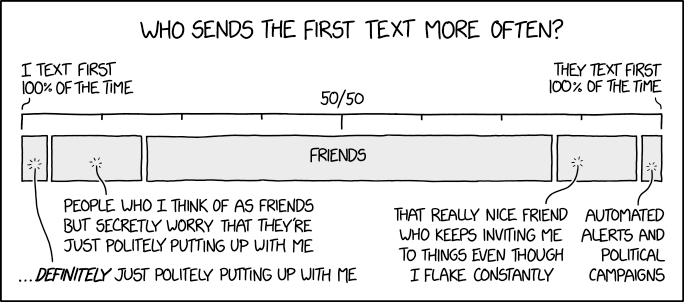A blog about how-to, internet, social-networks, windows, linux, blogging, tips and tricks.
29 October 2018
Google and Disney launch interactive Little Golden Books that work with Google Home
Today’s kids are too young to remember Disney’s read-along books and records, which combined narration and sounds with physical books to make reading more entertaining. But they may have laid their hands on more modern sound books that have buttons you press at various parts of the story to punctuate the action. Now, Google is launching the 2018 version of this “storytime + sounds” experience. In partnership with Disney, the company is introducing an interactive storytelling feature for Google Home devices which combines real world books with voice recognition technology.
The new storytime experiences will work with a selection of Little Golden Books, as they’re read out loud, explains Google.
Currently, Google supports titles like Moana, Toy Story 3, Coco, Jack Jack Attack, along with classics like Peter Pan, Cinderella, Alice in Wonderland, The Three Little Pigs, Mickey Mouse and his Spaceship, and Mickey’s Christmas Carol.
These new Little Golden Books will be on sale this week alongside Google Home Mini devices in stores like Walmart, Target and Barnes & Noble, the company says.
To get started, you say, “Hey Google, let’s read along with Disney.”
As the child – or parent – reads the book out loud, Google Home will play relevant sound effects and music to bring the story to life.
But unlike those spinning records kids played in past decades, Google Assistant is much smarter about knowing when to chime in. It knows, for example, if you’ve skipped ahead in the book, or if you’ve taken a break from reading because of an interruption – like when the child asks a question or inserts their own commentary.
At this point, the assistant will play ambient music in the background until you begin reading again.
At launch, the feature is available on Google Home / Home Mini devices, but the company says it will come to other smart speakers and Smart Displays that have Google Assistant built-in by the end of the year.
The new storytelling feature isn’t Disney’s first foray into voice assistant-based entertainment on smart speakers. It also offers a variety of other Disney games on Google Home. And Disney works with Amazon on its Echo devices, too.
It has launched publicly available Alexa skills for kids, and it partnered with Amazon on the Echo Dot Kids edition for specialized content, including exclusive skills like “Disney Plot Twist,” and “Disney Stories,” among other things. However, the Amazon version of “Disney’s Stories” is just a skill where kids can listen to audible stories – it’s not designed to work with accompanying physical books.
The initial titles are on sale starting this week at local stores, but Google says more will be released before year-end.
Read Full Article
The OnePlus 6T is launching on T-Mobile
This year marks an interesting turning point for OnePlus. In December, it will hit the five year mark. The Oppo-backed company has managed to grow significantly in that relatively short window. Back in June, it noted that it had sold one million units of its latest smartphone in the first 22 days.
Continued growth will require some strategic partnerships. In the States, that means partnering with a carrier — after all, most smartphone users still purchase devices through those channels here. Fittingly, along today’s launch of the 6T, OnePlus is announcing its first U.S. carrier partner, T-Mobile.
Why choose the third largest carrier? Here’s what CEO Pete Lau says of the deal, “T-Mobile is the perfect wireless partner for us in the US. The OnePlus 6T clocks some serious speed, and we wanted our customers to unleash it on the fastest network in the nation.”
It’s official! Get your #OnePlus6T at over 5,000 @Tmobile stores across the US. #UnlockTheSpeed pic.twitter.com/Z73biIDG3g
— OnePlus (@oneplus) October 29, 2018
T-Mobile’s foul mouthed CEO John Legere also notes that somewhere in the neighborhood of 200k OnePlus owners are using their unlocked handsets with the carrier. In addition to whatever sort of deals were worked out between the two companies, T-Mobile’s size offers a good opportunity to help OnePlus grow at a manageable rate. That kind of modest expansion has long been a key to the company’s success.
While other smartphone manufacturers are falling over themselves to one up the competition, OnePlus has focused on offering a solid handset at a decent price. But even $549 looks intimidating to users accustom to purchasing phones at carrier subsidized rates.
The 6T will be available from T-Mobile on November 1 — though folks in New York City can pick one up starting tonight at the T-Mobile store in Times Square.
Read Full Article
How to Automatically Create PDFs with Google Form Responses
Google Forms are the best tool for creating online polls, surveys, quizzes, and questionnaires. The form submissions are automatically stored in Google Spreadsheets, making it easier for you to analyse the submissions, and your forms can receive an unlimited number of responses.
When a user submits your Google Form, a row is added to the destination Google Sheet with all the answers. The tutorial explains how you can save your Google Form responses in a customized PDF file in Google Drive and have it emailed automatically to one or more recipients via Gmail.
For this example, we are building an event registration form with Google Forms. The attendees fill the form, select the session(s) they wish to attend and an email confirmation is sent to them instantly. A PDF document is attached and it contains the form answers and also a dynamic QR Code that can be scanned at the event venue.
Create PDFs with Google Forms – DEMO
Before we get into the implementation details, please try the live workflow so you have a better idea of what we are building.
First, fill-in this Google Form and submit. Your form response is saved in this Google Sheet and, within a few seconds, you’ll receive a personalized email with a PDF attachment. It contains a QR code and a unique registration ID that is generated automatically with the =QRCODE() formula.
Internally, the workflow is using this Google Document to merge the Google Forms data into a PDF file. We picked PDF for this example but you can generate documents in any format including Word documents, Excel Spreadsheets, PowerPoint Slides, ePub and more.

How to Create PDF Documents with Google Form Responses
To get started, create a new Google Form and choose a destination Google Spreadsheet where the responses would get saved.
Next, create a template in either Google Docs, Google Slides or Google Sheets. In your template, the variable fields should be enclosed inside double curly braces and the field name should exactly match the question title in your Google Form.

For example, if your Google Form question is “Full Name”, the marker in your document template would be and it will be automatically replaced with the answer submitted by the form submitter.
Next, install Document Studio for Google Sheets and authorize the add-on. Now open the Google Spreadsheet that is storing your Google Form responses, go to the Add-ons menu, choose Document Studio and open the sidebar to build the workflow.
First, expand the Document Merge section and choose the document template from Google Drive that you have created in the previous step. Choose a file name of the exported file – it can be a fixed name – like event.pdf – or a dynamic name like .pdf where the file name is customized based on file answers.
Next, expand the Mail Merge section in Document Studio’s sidebar, turn on the “Send Emails” option and create an email template using the built-in WYSIWYG editor.

You can customize the template by adding variable placeholders, like , in the email subject and message body for personalized emails. Choose the field where you asking for the submitter’s email address to send them an email when they submit the form. You can add more emails (comma-separated) in the “Email Specific People” to notify more people when forms are submitted.
If you would like to add markers to the merged document that aren’t present in the Google Form, you can use the help of Google Sheets array formulas.

For instance, if your Google Form question is Full Name, you can add a new column in the Google Sheet for First Name and use the following formula to automatically get the first name from Google Form submissions that can be used in the email and document template.
Also see: How to Send Personalized Emails with Gmail
Finally, expand the “Finish and Merge” section and check the option Merge on Form Submit. Click Save to turn the workflow and submit a test entry in your Google Form.

You should find a personalized email with the merged document as a PDF attachment in your Gmail sent items. A copy of the PDF file is saved in your Google Drive that you can use to automatically print the Google Form response via Google Cloud Print.
If you are stuck, please watch the video tutorial (download) for a visual walkthrough.
The post How to Automatically Create PDFs with Google Form Responses appeared first on Digital Inspiration.
Google beefs up Firebase platform for the enterprise
Today at the Firebase Summit in Prague, Google announced a number of updates to its Firebase app development platform designed to help it shift from an environment for individuals or small teams into a full-blown enterprise development tool.
Google acquired Firebase 4 years ago to help developers connect to key cloud tools like a database or storage via a set of software development kits (SDKs). Over time, it has layered on sophisticated functionality like monitoring to fix performance issues and access to analytics to see how users are engaging with the app, among other things. But the toolkit hasn’t necessarily been geared towards larger organizations until now.
“[Today’s announcements] are going to be around a set of features and updates that are catered more towards enterprises and sophisticated app teams that are looking to build and grow their mobile apps,” Francis Ma, head of product at Firebase told TechCrunch.
Perhaps the biggest piece of news was that they were adding corporate support. While the company boasts 1.5 million apps per month running on Firebase, in order to move deeper into the enterprise, it needed to have a place corporate IT could call when they run into issues. That is coming with the company expected to announce various support packages in Beta by the end of the year. These will be tied to broader Google Cloud Platform support.
“With this launch, if you already have a paid GCP Support package, you will be able to get your Firebase questions answered through the Google Cloud Platform (GCP) Support Console. Once the change is fully launched, Firebase support will be included at no additional charge with paid GCP Support packages, which includes target response times, a dedicated technical account manager (if you are enrolled in Enterprise Support) and more,” Ma explained in a blog post.
In addition, larger teams and organizations need more management tools and the company announced the Firebase Management API. This allows programmatic access to manage project workflows from IDE to Firebase. Ma says this includes direct integration with StackBlitz and Glitch, two web-based IDEs. “Their platforms will now automatically detect when you are creating a Firebase app and allow you to deploy to Firebase Hosting with the click of a button, without ever leaving their platforms,” Ma wrote.
There were a bushel of other announcements including access to better facial recognition tools in the Google ML kit announced last spring. There were also improvements to Crashlytics performance monitoring, which includes integration with PagerDuty now, and Firebase Predictions, its analytics tool, which is now generally available after graduating from Beta.
All of these announcements and more, are part of a maturation of the Firebase platform as Google aims to move it from a tool aimed directly at developers to one that can be integrated at the enterprise level.
Read Full Article
Robby Stein to talk about Instagram beyond Systrom at Disrupt Berlin
Last month, Instagram co-founders CEO Kevin Systrom and CTO Mike Krieger announced that they would be leaving Instagram and Facebook. All eyes are now on Instagram to figure out what’s going to happen to the photo and video app. That’s why I’m excited to announce that Instagram Product Director Robby Stein is joining us at TechCrunch Disrupt Berlin.
Instagram is Facebook’s next big bet. Facebook’s growth has slowed down, which puts even more pressure on Instagram. Compared to Facebook, Instagram is still a relatively young platform. More and more people are joining Instagram and stories are boosting engagement.
Facebook currently has 2.23 billion monthly users while Instagram has 1 billion users. Many people have an active account on both platforms. But does Instagram have what it takes to reach Facebook’s scale?
When it comes to product, Instagram has relentlessly released new features over the past few years. Stories have become a creative playground, stars can share longer videos on IGTV and you can now start group video chats from the app.
It’s impressive to see that such a big platform keeps releasing radical changes that will affect over a billion users. Instagram has been moving incredibly fast. And it’s been key when it comes to fostering growth.
Stein will tell us more about Instagram’s product design strategy and what’s coming up. It’s always interesting to hear the perspective of an insider to analyze product decisions and discuss them.
Before joining Instagram, he was the co-founder and CEO of Stamped, which was acquired by Yahoo back in 2012. Stein started his career at Google. In a short period of time, he managed to work for Google, Facebook and Yahoo, and he also founded his own startup. Quite an impressive resume.
And if you want to hear what it feels like to work for Instagram at a pivotal moment, you should come to Disrupt Berlin. The conference will take place on November 29-30 and you can buy your ticket right now.
In addition to fireside chats and panels, like this one, new startups will participate in the Startup Battlefield Europe to win the highly coveted Battlefield cup.
Robby Stein
Product Director, Instagram
Robby Stein is Product Director at Instagram, where he leads the consumer product team for sharing, which includes Stories, Feed, Live and Direct Messaging. Previously he was the Co-Founder and CEO of Stamped, which was acquired by Yahoo in 2012. At Yahoo, Robby led mobile video products focused around recommended content. He started his career at Google, where he worked to bring new features to market for Gmail and Ad Exchange. He has been recognized on the Forbes 30 under 30 and graduated summa cum laude from Northwestern University.
Read Full Article
Windows Update Deleted Linux! What to Do and How to Prevent It
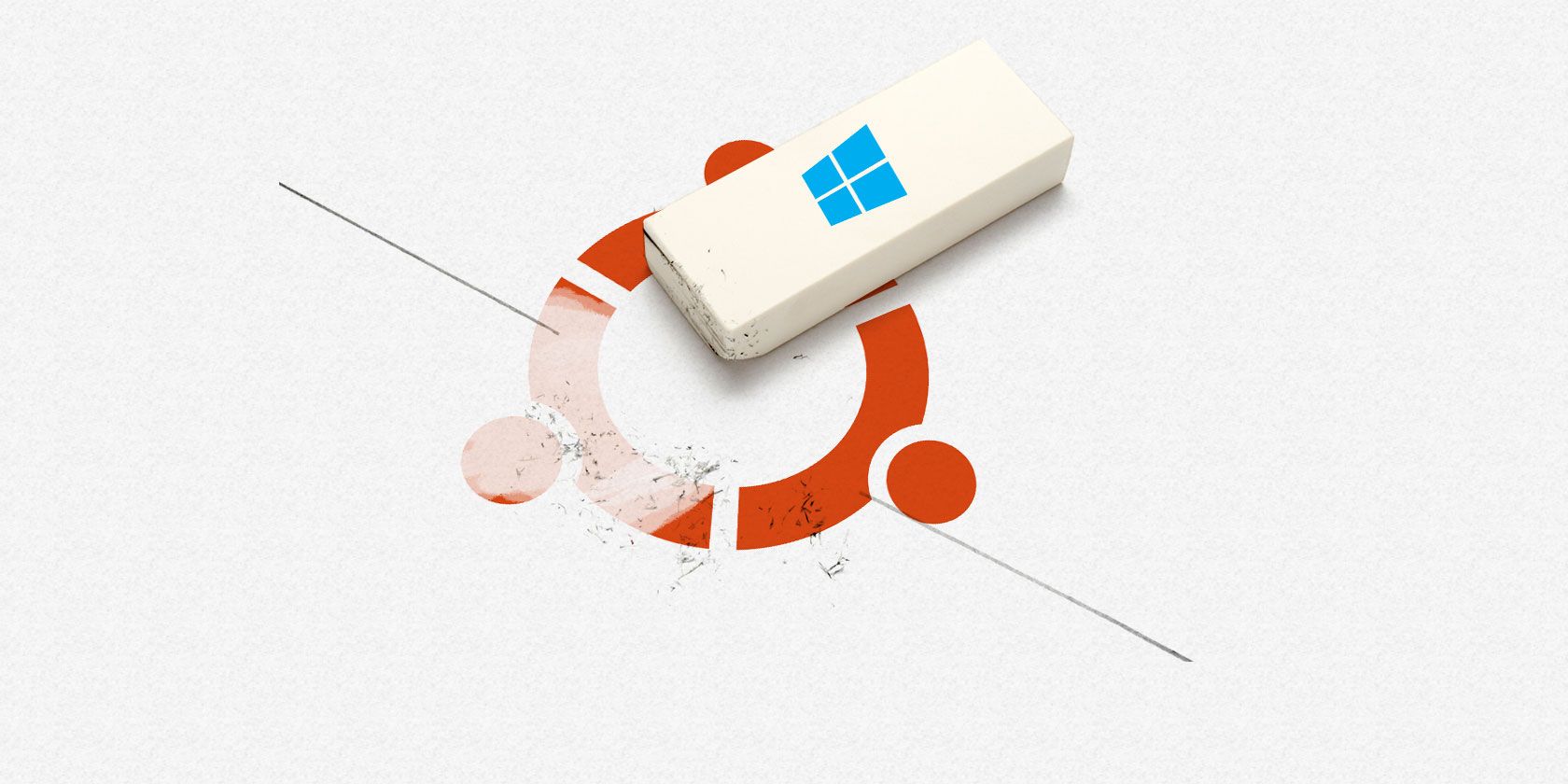
You’ve been happily using Windows and Ubuntu on the same computer for months, but then a Windows Update is issued—and disaster strikes!
Windows Update has left your Linux partition unreadable. There’s no boot selection screen, and after investigation it appears the Linux partition has been deleted. Here’s what you can do to fix things and ensure this never happens again.
Windows Updates Don’t Care About Linux
Dual booting Windows and Ubuntu (or another Linux distro) gives you the best of both worlds. But it also gives you the worst.
When Microsoft issues an update for Windows 10, it is largely unconcerned with any operating system or software existing beyond the Windows partition (with some exceptions, such as the UEFI, and recovery partition).
Linux partitions use the EXT4 filesystem, as opposed to NTFS. Windows is only concerned with the latter, so data stored in EXT4 formatted partitions is likely to be ignored. Not in a good way.
The result of this is that partitions can be removed, or even overwritten by the Windows Update process.
Lost partitions can usually be dealt with. Overwritten data, meanwhile, is far tougher to deal with. So, what can you do about it?
First, Try to Recover the Partition
If your Linux data is lost, you need to find out if it can be recovered. Several Linux recovery tools are available, ideal for searching the hard disk for data.
Make sure you have sufficient space for recovery, however. The data will need to be recovered to an external drive, or a different partition that predates the data’s deletion.
It may even be possible to reinstate the entire missing Linux partition. If this is the case, you’ll need to repair the bootloader. Our guide on how to fix a Linux PC when it won’t boot shows you how to do this.
On some occasions, however, recovery and repair isn’t possible. You’ll be stuck without your Linux data, some of which might have been vital. Indeed, Linux might be your primary operating system, with Windows an afterthought, just a guest on your computer.
How to Prevent Windows Updates Deleting Linux
So, the chances of recovering a wrecked Linux partition at the hands of Windows 10 are minimal. So what can you do about it?
1. Make Regular Data Backups
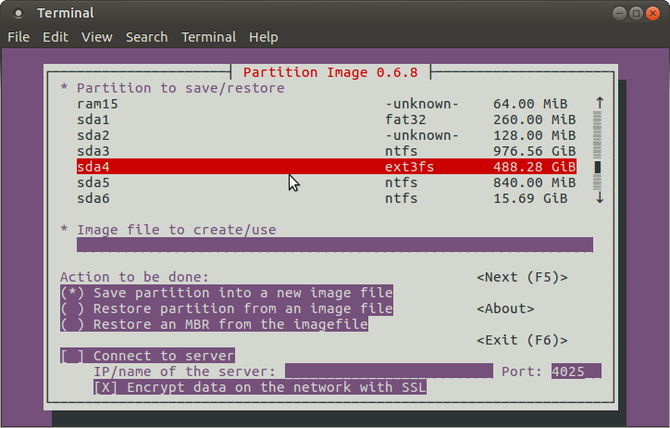 These days, no one should be running a computer without keeping at least a backup of their vital data.
These days, no one should be running a computer without keeping at least a backup of their vital data.
Personal data can easily be backed up, either to the cloud, or to a local device. This might be an external hard disk drive, or a USB flash stick. For the best in basic backup, however, you should use both, maintaining your personal data in the cloud and making regular local backups. See our roundup of Linux cloud solutions to find compatible services.
More advanced backup options are also available. Backing up your entire disk to another drive is possible. Although disk backup tools are available for Windows, Linux has a full disk cloning utility built in. They make complete copies of your disk drives, backing up the data to an external drive of the same, or larger size.
You can also use such tools to copy specific chunks of data; e.g., just the operating system and personal data.
2. Install Operating Systems on Separate Hard Drives
One sure fire way of avoiding the loss of Ubuntu thanks to Windows Update is to use two separate drives.
Many people rely on a single hard disk drive, split up into multiple partitions. One of these is used for Windows 10, while the other is reserved for Linux.
This is how so many problems occur with Windows Update messing up Linux. Windows 10 needs the extra space for the update, so the EXT4 partition is deleted, reformatted, and the space used.
However, if you employ separate physical disk drives, this will not happen. The process of dual booting Windows and Ubuntu remains the same, but with one difference: you just need to ensure that Linux is installed on the second disk drive.
To make this work, you’ll need to ensure your PC has separate physical drives. If not, check our tips on how to install a second hard disk drive.
3. Run Windows or Linux in a Virtual Machine
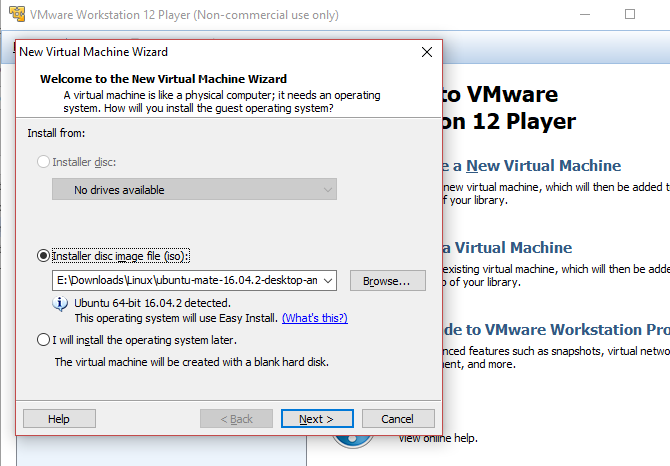
Messing around with dual booting and additional hard disk drives can be as big a pain as attempting to recover lost data. You might prefer a simpler solution that doesn’t require an extra drive.
Virtualization allows you to create a virtual machine—a software version of your computer’s physical hardware—and install an operating system within it. Windows 10 runs well in a virtual machine (VM), as does Ubuntu and other versions of Linux.
How you do this depends on which operating system you prefer to use day-to-day, and which you’re happy to switch to occasionally.
If you want to install Windows in a virtual machine in Linux, you can. Similarly, it’s also possible to setup a Linux virtual machine in Windows 10. Both of these options will prevent Windows Update from deleting Linux.
4. Run Linux or Windows From a USB Drive
Not all that bothered about a physical installation of your alternative operating system? Insufficient resources for a virtual machine? Don’t worry. You can run a portable version of your chosen operating system from a USB flash drive.
With a portable Linux operating system that you can load up as and when needed from external media, Windows Update cannot cause problems.
Perhaps the best way of doing this is to run Linux from a USB drive, as this is more reliable. There is a tool called Windows To Go that will create a portable version of Windows, but this is currently limited to Enterprise editions of Windows. That means that if you’re using Windows 10 Home, as most people do, Windows To Go won’t work for you.
Don’t Let Windows Update Destroy Linux!
Windows was not designed to run alongside Linux. The fact that it does so, reasonably well, is thanks to the efforts of its designers.
Losing data on Linux due to a Windows Update is frustrating. Often, Windows is merely tolerated, left on a computer as an option for specific apps. It might even be a condition of employment that Windows is used.
Whatever the situation, keep in mind that you can avoid letting Windows Update loose on your Linux partition. Take precautions:
- Make regular backups
- Install each operating system on a separate physical hard drive
- Run your secondary operating system in a virtual machine
- Run your secondary operating system from a USB drive
If you need to use Linux alongside Windows 10 and can’t do any of the above, you’re at risk of losing your Linux partition. At the very least, take the time to delay your Windows Updates until you’re able to take precautions.
Image Credit: PicsFive/Depositphotos
Read the full article: Windows Update Deleted Linux! What to Do and How to Prevent It
Read Full Article