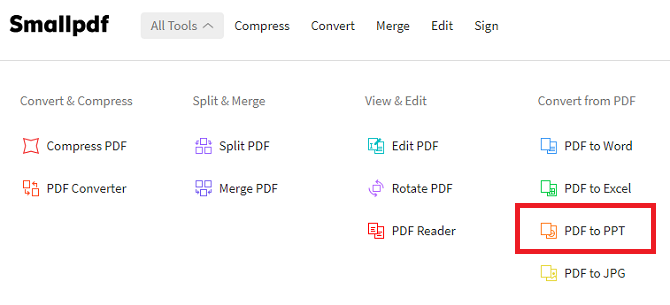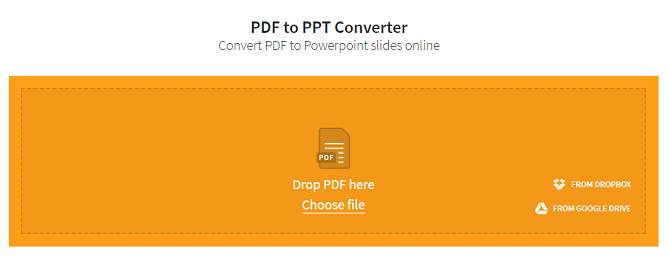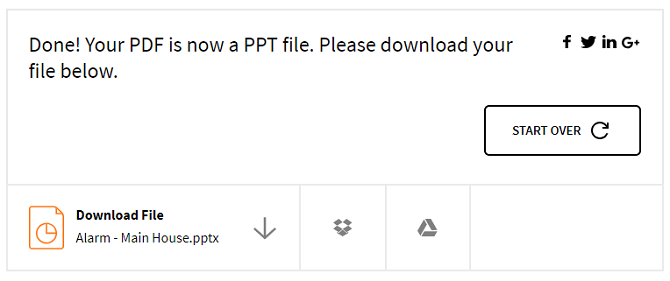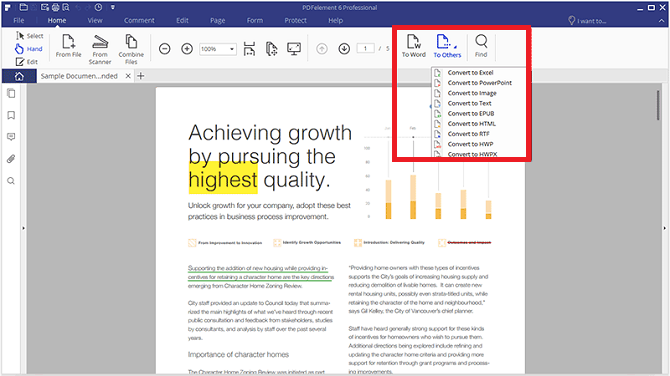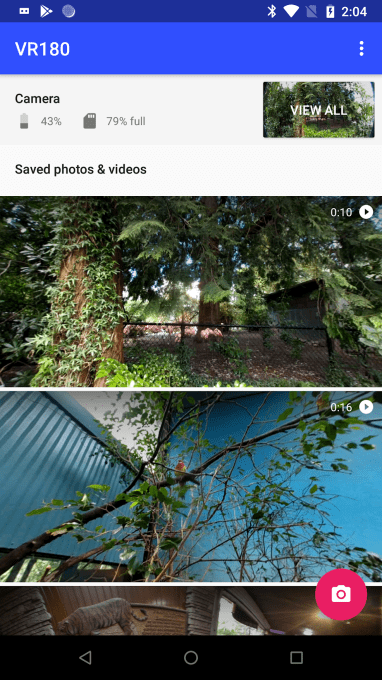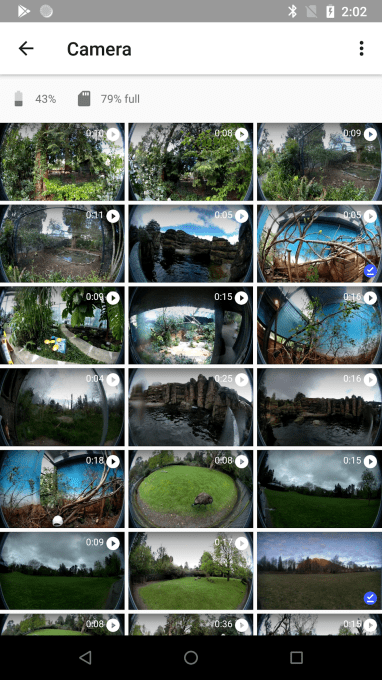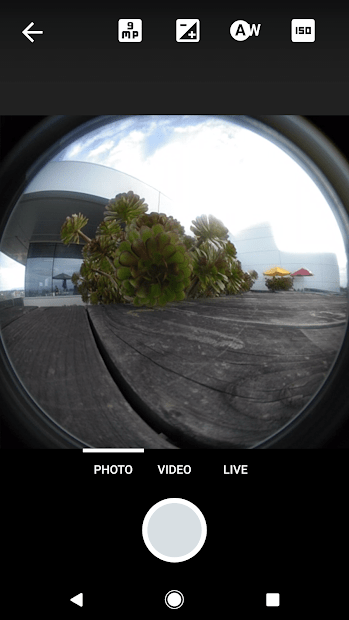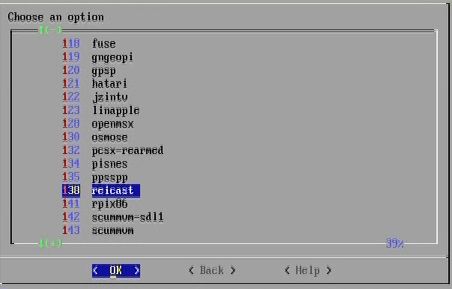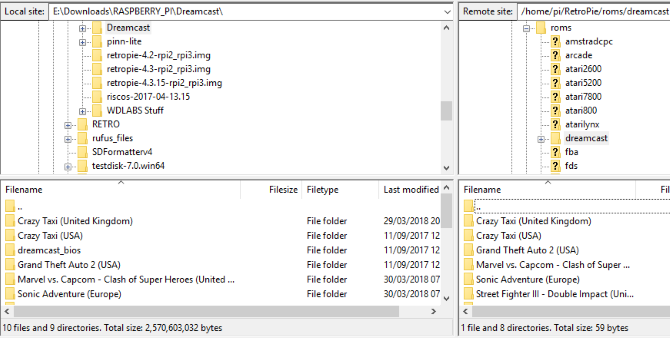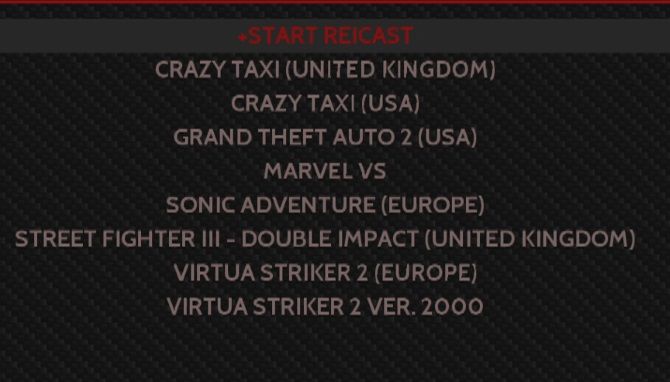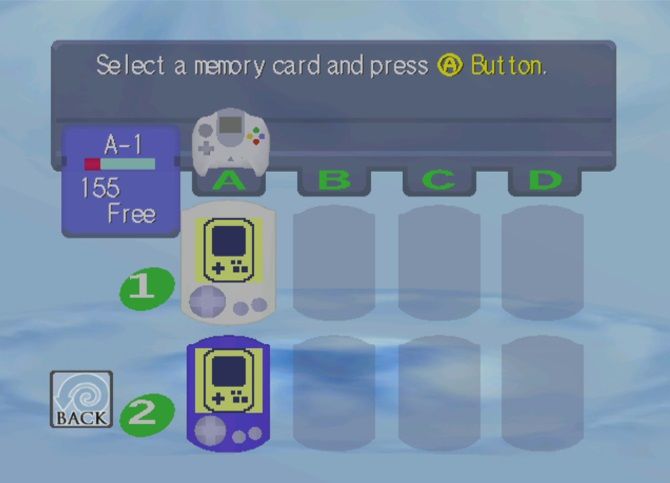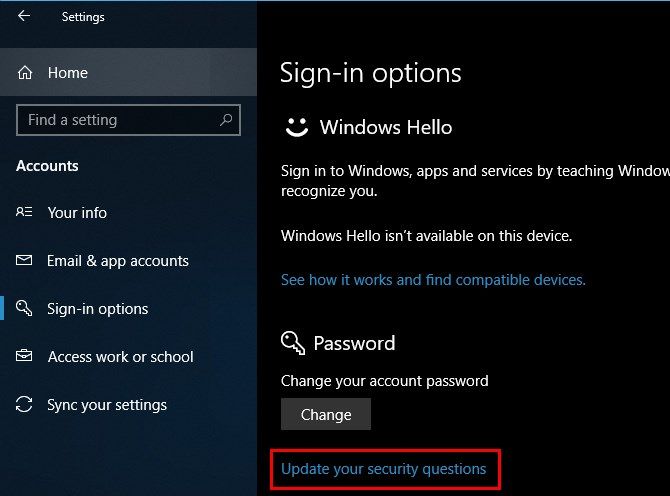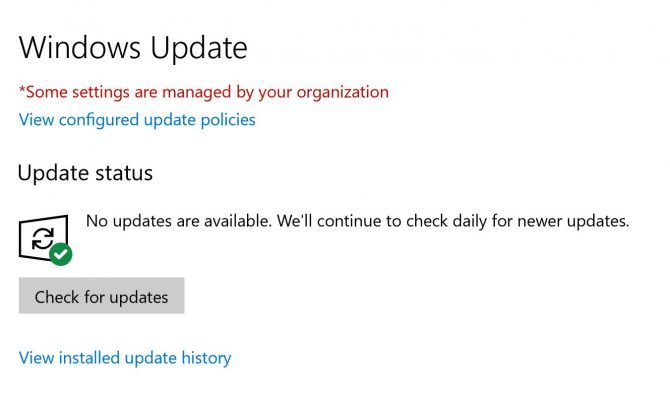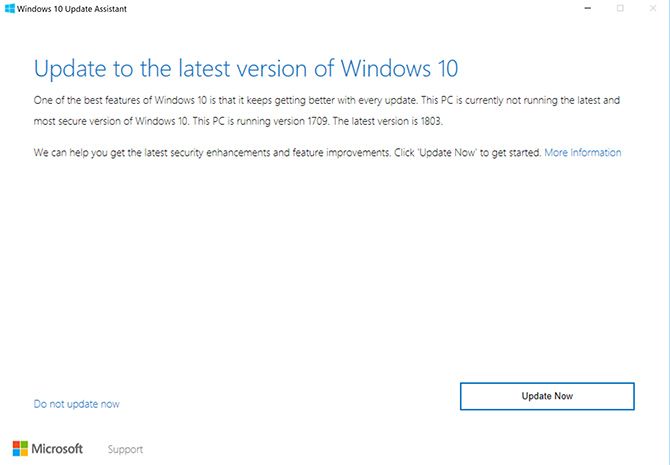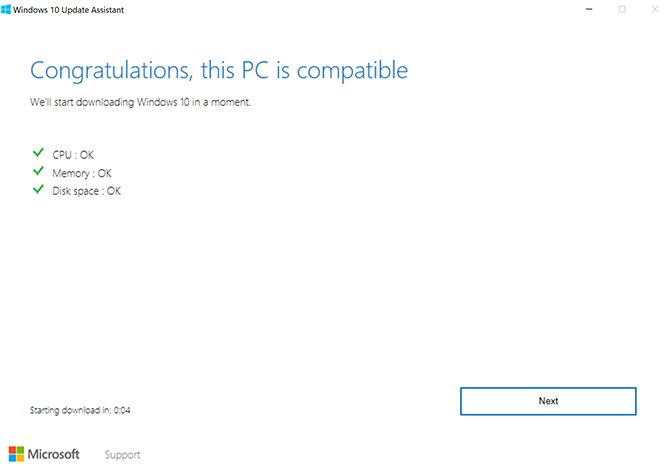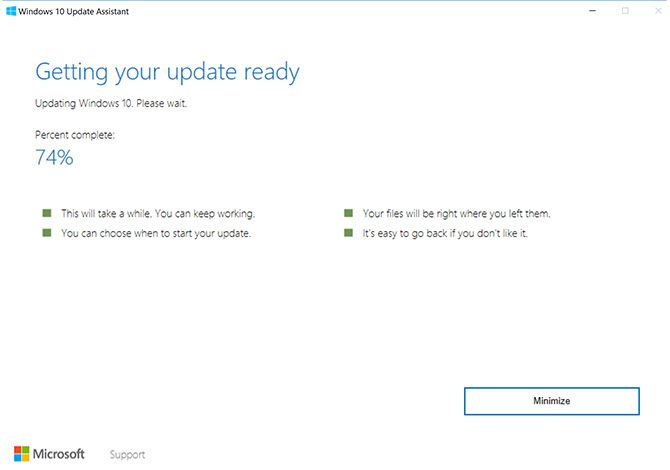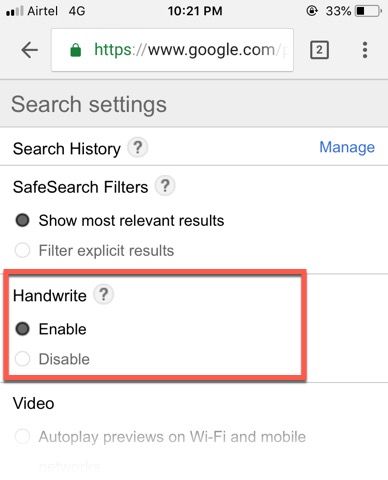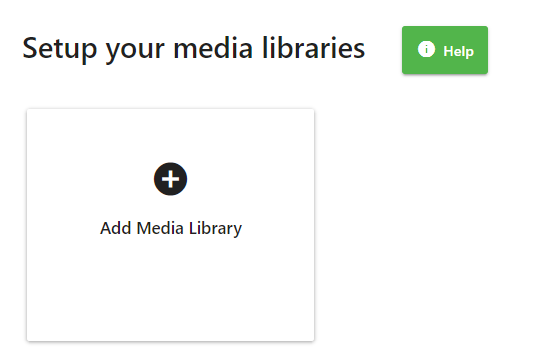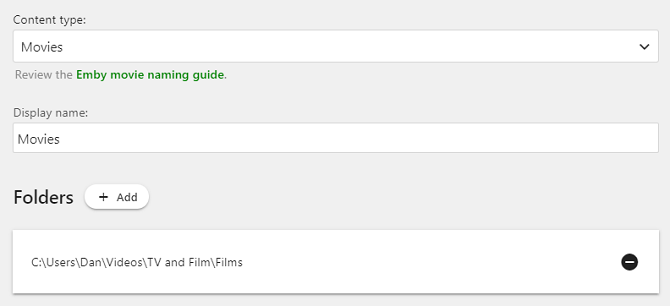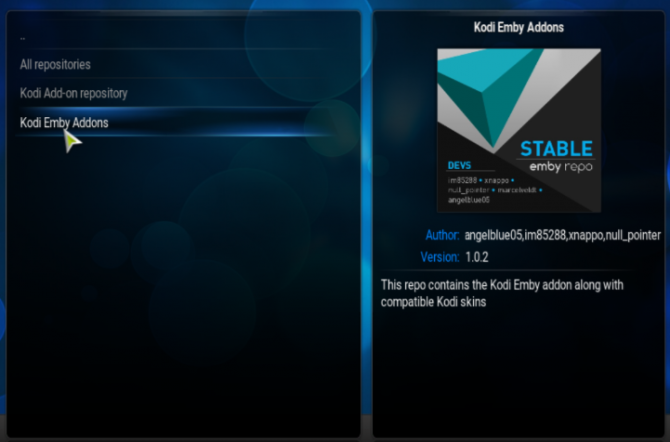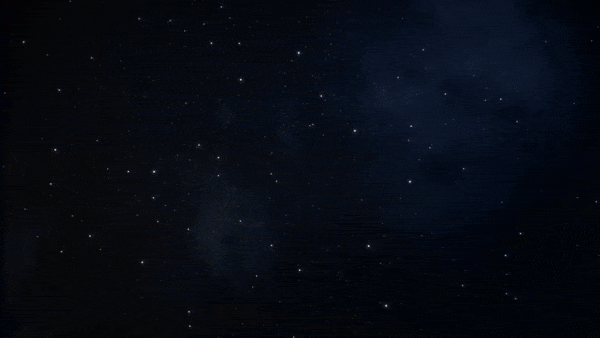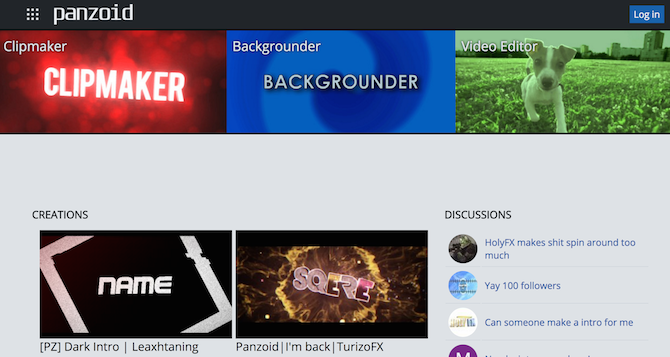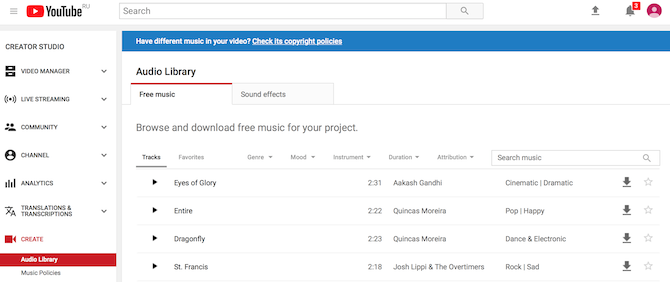While Netflix has done remarkably in forever changing the landscapes of TV drama and documentaries, sometimes we all just need to laugh. And thankfully, Netflix is jam-packed with awesome comedies worth watching ad infinitum.
Everyone already knows the big-name comedy shows on Netflix—The Office, Friends, Arrested Development, etc—but there’s more humor to be found if you look a little deeper. With that in mind, here are the best lesser-known comedies you may have missed.
1. Trailer Park Boys (2001)
IMDb: 8.4
Trailer Park Boys is a Canadian mockumentary. It follows two ex-convicts as they return to life in a trailer park once they’re released from a correctional facility after serving 18 months for prior crimes. Now that they’re out of jail, it’s time to live life, but they find that it’s not as easy as it sounds.
This is a mature cult comedy with a lot of coarse language, drugs, alcohol, and violence. It’s an unusual show, to say the least, and may take several episodes before you acquire the taste, but once you do, you’ll find there’s no other show that can scratch the same itch. There’s a reason why Trailer Park Boys has garnered international success across dozens of countries. It’s uniquely funny in its trashy ways.
Watch Trailer Park Boys on Netflix
2. Atypical (2017)
IMDb: 8.3
Atypical is a drama-comedy about a high-school teenager with autism. The show approaches the subject with respect, exploring the kinds of struggles that might affect a person on the autistic spectrum, and not just him but his family as well—all in a way that’s funny. Heavy, but funny.
Don’t go into Atypical expecting a traditional sitcom. The way its characters’ relationships are written, the kinds of humor that are mined in its situations, and the general tone and feel of the show are all atypical in their own ways. The first episode might be uncomfortable viewing, but it’s worth powering through.
Watch Atypical on Netflix
3. Grace and Frankie (2015)
IMDb: 8.3
Imagine you’re a middle-aged woman who’s settled in life, when out of nowhere your husband of 20 years announces that he’s gay. Not only is he gay, but he’s in love with the husband of who you might consider your arch-nemesis, and the two of them are leaving the both of you to live out the rest of their lives together.
That’s the premise of Grace and Frankie. It sounds strange, but it’s one of the best comedy shows on Netflix. Deeply driven by its characters and relationships, Grace and Frankie uses its wacky opening to set up compelling character developments, and keeps itself grounded as it explores what really makes its characters tick.
Watch Grace and Frankie on Netflix
4. The Inbetweeners (2008)
IMDb: 8.3
The Inbetweeners is about four suburban teenagers and the antics they get into, mainly at school but elsewhere as well. The Inbetweeners delivers a quirky brand of British humor, so don’t be surprised if you don’t like it.
It’s crude, it’s slapstick, and it can even be cringey at times. Don’t go into it expecting your everyday sitcom, because it’s nothing close to being that. But if you’re fed up with the sterilized comedies on broadcast TV, this may be the show for you.
Watch The Inbetweeners on Netflix
5. American Vandal (2017)
IMDb: 8.2
American Vandal is a mockumentary that satirizes the true crime documentaries that we’ve seen over the past decade. When a local high school becomes the victim of a phallic graffiti attack, the class clown is blamed and expelled. He denies the allegations, which leads another student to start a documentary investigation into his innocence.
American Vandal never takes itself too seriously. The show is wildly funny, and you can tell the writers are having fun with it. But beneath all of its silliness lies an indictment of modern documentaries, in how manipulative they can be and how much damage they can indirectly cause to people and communities.
Watch American Vandal on Netflix
6. The End of the F***ing World (2017)
IMDb: 8.2
The End of the F***ing World is a dark comedy that centers on two high school students: one boy who thinks he’s a psychopath and decides to murder a classmate to find out for sure if he is, and one girl who’s an outcast and wants to escape her crappy life. The two run away together, with her being his intended target.
It’s a short series, so not much else can be said without giving away important plot and character details. Suffice to say that The End of the F***ing World is a comedy like no other, finding its humor in the most absurd-yet-relatable areas of the human heart.
Watch The End of the F***ing World on Netflix
7. Comedians in Cars Getting Coffee (2012)
IMDb: 8.2
This show is exactly what it says on the tin. In every episode, Jerry Seinfeld picks up one of his comedian friends, takes them out for coffee, chats for a bit, then drops them back off at home. Oh, and he drives a different vintage car in each episode, usually one that somehow matches or represents that episode’s guest.
It’s technically an interview show, but nobody’s talking about anything important. Comedians in Cars Getting Coffee is nothing more than an opportunity to sit in on the kinds of conversations celebrities have when they’re just shooting the breeze. It’s nonsense, but extremely entertaining nonsense.
Watch Comedians in Cars Getting Coffee on Netflix
8. The Good Place (2016)
IMDb: 8.1
What happens when you die? Why, you end up in The Good Place, of course. If you’ve been a good person, anyway. Otherwise you end up in The Bad Place. But you wake up in The Good Place and everything seems great, except you aren’t who everything thinks you are. You’ve been sent to The Good Place by mistake. Now what?
All you need to know is that The Good Place is produced by Michael Schur, the same mind behind masterpieces like The Office, Parks and Recreation, and Brooklyn Nine-Nine. It’s hilarious, unlike anything ever aired before, and absolutely one of the best comedies on Netflix.
Watch The Good Place on Netflix
9. Lovesick (2014)
IMDb: 8.1
Formerly known as Scrotal Recall, Lovesick follows a British bachelor who gets diagnosed with chlamydia and decides to reach out to all of his former partners to let them know. Each episode focuses on one of these partners, and employs a dual-timeline structure: a story in the present and a story told in flashbacks.
Lovesick isn’t a groundbreaking comedy, but it is a solidly executed one. The characters are likable, the stories are interesting, and it’s generally enjoyable.
Watch Lovesick on Netflix
10. Glow (2017)
IMDb: 8.0
When a struggling actress fails to find any work in 1980s Los Angeles, she bites the bullet and auditions for something unconventional: GLOW, the Gorgeous Ladies of Wrestling, a televised professional wrestling circuit.
It sounds cheesy, but there’s a lot to like about this show. It’s a unique take on the rags-to-riches story archetype (although “riches” might be exaggerating here) with a lot of laughs and a lot of drama along the way.
Watch Glow on Netflix
11. Big Mouth (2017)
IMDb: 8.0
Big Mouth is an animated Netflix series for adults that touches on all kinds of mature themes including puberty, sex, and pregnancy. It makes sense given that the show is about two adolescent boys in seventh grade, but it’s crude and definitely polarizing.
It’s one of the few shows that I recommend judging by its description: if it doesn’t sound appealing then you’ll probably hate it. But those who like it tend to love it.
Watch Big Mouth on Netflix
12. Schitt’s Creek (2015)
IMDb: 7.9
When a wealthy family loses their riches, they’re forced to start over by living out of a shabby motel located in a small town called Schitt’s Creek. The humor—and there’s lots of it—comes from the contrast between the family’s rich attitudes and mentalities versus the stark and humble reality of their new lives.
Watch Schitt’s Creek on Netflix
13. Episodes (2011)
IMDb: 7.8
Episodes is a show-about-a-show where two British writers are brought to Hollywood to write and run a new show. But against their protests, Matt LeBlanc (playing a satirized version of himself) is forced into the lead role by the network, and everything goes downhill from there.
The premise may sound bland and uninspired, but Episodes is consistently hilarious and gets better with every season. It deftly mixes British humor with American humor and introduces larger-than-life characters than are kept grounded by the levelheadedness of the two Brits. Episodes was a critical success that absolutely deserves a watch.
Watch Episodes on Netflix
14. Santa Clarita Diet (2017)
IMDb: 7.8
Santa Clarita Diet is a purposely overacted and over-the-top show that takes the concept of zombies and plants it firmly within an upper-middle-class family who live in the suburbs of Santa Clarita. It’s one of the best sitcoms to watch on Netflix right now.
The first episode is a bit rushed, and it may take another episode or two to really settle into the weirdly bright tone of the show, but it’s all laughs from there. Beware, however, that some scenes can be graphic and may disturb those with weak stomachs.
Watch Santa Clarita Diet on Netflix
15. Love (2016)
IMDb: 7.7
From the creator of Freaks and Geeks, Anchorman, Superbad, and Bridesmaids comes this drama-comedy that centers on a nerdy tutor and an impulsive radio station assistant, and explores the nature of romantic relationships through their eyes.
The show flits back and forth between being heartwarming and gut-wrenching, but always manages to find the funny—even if it’s mostly an awkward sort of funny.
Watch Love on Netflix
More of the Best Comedies on Netflix
If you’ve read this far and found that none of the above shows caught your eye, then maybe you’d be better off watching the best standup comedy specials on Netflix. After all, for laughs-per-minute, nothing beats a good hour of standup.
Image Credit: ikostudio/Depositphotos
Read Full Article