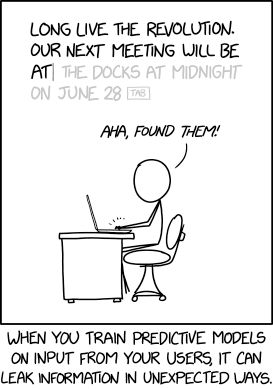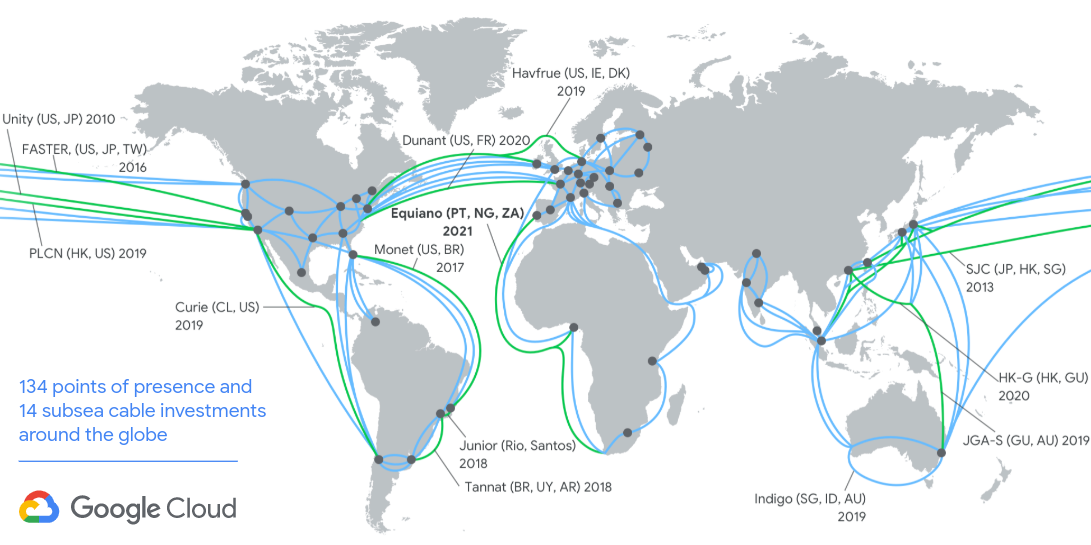A blog about how-to, internet, social-networks, windows, linux, blogging, tips and tricks.
28 June 2019
Is Your Virtual Memory Too Low? Here’s How to Fix It!

Does your Windows 10 installation feel like it slows down over time? You’re not imagining it. As the hardware requirements for popular apps increase, your aging hardware suffers. Often there is a simple culprit: low memory. If you don’t have enough system memory, your system will slow to a crawl when you attempt to run multiple resource intensive programs.
Here’s how you fix your virtual memory size to make those issues disappear.
What Is Virtual Memory?
Your computer has two types of memory: A hard drive or solid-state drive, and RAM. Your hard drive is where your operating system lives, as well as your photos, music, games, documents, and otherwise. Your RAM stores program-specific data. It is much faster but also more volatile, acting as a working storage area for the programs and files you have open.
So, what is virtual memory?
Well, if you use all the RAM available to your system, it will utilize virtual memory—also known as a swap or paging file—to provide a temporary expansion. Your system virtual memory does this using part of your hard-drive memory to expand your RAM effectively. So this virtual memory is extremely useful. It allows your system to handle more data for more programs than previously available.
However, your hard drive memory (and even a faster solid-state drive) is much slower than your superfast RAM, so your performance can suffer.
When your memory runs low, the paging file comes into play. Some data stored in the RAM will move to the paging file, providing additional space for high-speed memory functions.
Running Low on Virtual Memory
If your virtual memory runs low, you will encounter the following message:
Your system is low on virtual memory. Windows is increasing the size of your virtual memory paging file. During this process, memory requests for some applications may be denied. For more information, see help.
Manually increasing the size of your paging file will alleviate this message, as per the error message. Windows sets the initial virtual memory paging file equal to the amount of installed RAM. The paging file is a minimum of 1.5 times and a maximum of three times your physical RAM.
For example, a system with 4GB RAM would have a minimum of 1024x4x1.5=6,144MB [1GB RAM x Installed RAM x Minimum]. Whereas, the maximum is 1024x4x3=12,288MB [1GB RAM x Installed RAM x Maximum].
Still, 12GB for a paging file is enormous. I would not recommend using the upper limit. Why? Because once your paging file increases over a certain size, your system will become unstable. In that, the paging file is a temporary fix.
How to Increase Your Virtual Memory
The natural question to ask is, “How much virtual memory should I set?”
Here’s how you increase the size of the paging file to get rid of the virtual memory error message.
- Head to Control Panel > System and Security > System.
- Select Change Settings to open your System Properties. Now open the Advanced
- Under Performance, select Settings. Open the Advanced Under Virtual memory, select Change. Here are your Virtual Memory options.

The default option is to Automatically manage paging file size for all drives. Uncheck this to enable the currently greyed out section below. Select the drive you want to edit the paging file size for. By and large, this is your C: drive.

Now, select Custom size. Set the Maximum size you want for your paging file, following the recommended size for your system. Remember, Windows restricts the paging file size to three times the size of your installed RAM. This is to ensure system stability. Set the Initial size to the Currently allocated size (found below).

Click Set followed by OK. You have successfully increased your system’s virtual memory size. +1 knowledge for the day!
Please note that paging file (virtual memory) size increases are not usually met with a system restart message, but decreases are. A sudden decrease could cause system damage.
Other Ways to Increase Your Virtual Memory
If you find that your system still runs slowly following the paging file size adjustment, you must consider upgrading your RAM. Upgrading your RAM is the only way you can increase your virtual memory, by increasing the amount of overall memory available to the system. In that, you will alleviate the virtual memory issue during the process and could see a boost to your system speed, too.
There are countless tutorials to help you through this task, both text, and video, and many can be found specifically for your device. A great place to start figuring out compatible RAM is PC Part Picker.
What Are the Best Virtual Memory Settings?
I’m inclined to leave my virtual memory settings alone. Windows 10 manages your physical memory and your virtual memory, along with it. If you keep hitting the paging file memory limit, you should consider upgrading your RAM. It will make a world of difference, especially for older systems.
Want to know more about your system RAM? Check out our quick guide to everything you need to know about RAM!
Read the full article: Is Your Virtual Memory Too Low? Here’s How to Fix It!
Read Full Article
12 Mystery Podcasts Guaranteed to Tingle Your Spine

There’s something inherently compelling about a mystery. As humans, we love being strung along, having small parts of a story revealed to us slowly. Which is why mystery novels sell so well. And now there are mystery podcasts to enjoy as well.
In this article we list the best mystery podcasts you can listen to today.
1. Limetown

If you enjoy mystery fiction, give Limetown a try. After its initial release in mid-2015, it took less than two months to shoot to the top of the US podcast charts.
The plot revolves around fictional reporter, Lia Haddock. She tells the story of the mysterious disappearance of more than 300 people from a neuroscience research facility.
The first season has six episodes; the second season has five episodes. The story has reached its conclusion, and the creators are not planning any further episodes.
There is also now a prequel novel, written by Cote Smith.
2. The Lost

The Lost is a five-part mini-series from New Zealand that explores some of the country’s missing person cases.
Led by reporter Paloma Migone, each episode features witness interviews, interviews with family members, and conversations with other people close to the cases. The aim is to uncover new evidence that might be able to shed some light on the truth behind the stories.
3. Unexplained

Unexplained is a British mystery podcast. It looks at some of the world’s weird goings-on that can’t be explained with simple science.
It covers everything from murder mysteries to purported meetings with the Devil. Through each of the episodes, the blurred line between reality and the paranormal is pondered by the host.
At the time of writing, there are four seasons available.
4. Thinking Sideways

One of our favorite history mystery podcasts is Thinking Sideways. It is approaching its 300th episode.
A typical episode focuses on a particular historical mystery, folk tale, or urban legend, which the hosts then discuss in more detail.
To give you an idea of what to expect, recent shows have discussed everything from the Tunguska Event in 1908 to ghost ships on the high seas during the age of pirates.
5. SPINES

SPINES is another one of the best mystery podcasts. The story’s central character is Wren Jones. He wakes up in the aftermath of an occult ritual without any idea of how it got there—and immediately embarks on a quest for answers.
If you like mysterious creatures, occult organizations, amnesia, and strange disappearances, SPINES is worth listening to. The series concluded in 2018 after an impressive 308 episodes.
Due to the length of the story, the publisher has now made the entire series available as a single podcast, turning it into something like an audiobook.
6. Death in Ice Valley

Death in Ice Valley is a BBC production that aired in 2018. It tells the story of the “Isdal Woman.” Two kids found her body in the remote Isdalen Valley outside the Norwegian city of Bergen in the 1970s.
Her corpse was badly burned and surrounded by bottles of water, a rubber boot, and burnt paper. Both her identity and the reason for her supposed murder have remained a mystery ever since.
The show is hosted by Norwegian investigative journalist, Marit Higraff, and British BBC radio documentary maker, Neil McCarthy.
7. Empty Frames

Empty Frames explores the famous Isabella Stewart Gardner Museum theft. In March 1990, 13 works of art worth $500 million were stolen from the museum. It remains the largest-value theft of private property in history.
The heist included pieces by Rembrandt, Degas, and Vermeer, though the more valuable works in the building were left untouched.
No one has ever been charged over the incident, and the paintings are still missing.
8. Mysterious Universe

This mystery podcast series isn’t what it sounds like—it’s nothing to do with the Milky Way, the Solar System, or space in general.
Mysterious Universe is a news podcast for anyone interested in supernatural happenings. The show is now up to season 21 and showing no signs of slowing down.
Recent episodes have discussed poltergeist invasions, strange beings in the English countryside, and a controversial theory about obsessive-compulsive disorder.
9. The Black Tapes

If you liked the popular Serial podcast, you will love The Black Tapes—it uses the same docudrama format, though the subject matter is a bit darker. Disappearances, hauntings, shadowy figures, and rituals are commonplace in episodes.
The Black Tapes begins with a series of seemingly unconnected paranormal cases, but the series’ main protagonist, Alex Reagan, quickly realizes everything isn’t as it seems.
10. Bowraville

The Bowraville murders in Australia happened over a five-month period starting in September 1990. In total, three aboriginal children were killed; they all lived on the same street, and all three disappeared after community parties.
The prime suspect—name unknown—has been tried twice for the murders, in 1994 and 2006. On both occasions, the court acquitted him. The case is still unsolved.
Bowraville is one of the best mystery podcasts if you love stories that are tied up in race relations, law enforcement attitudes, and dodgy legal systems.
11. Tanis

The same team who is responsible for The Black Tapes has created Tanis. When the series kicks off, listeners aren’t even sure what Tanis is. A place? A person? Is it biblical? Or historical?
However, with the Dead Sea Scrolls, the Bermuda Triangle, the Super-Sargasso Sea, William Blake, the Freemasons, Xanu, and numbers stations all getting mentions within the first few episodes, there’s a whole lot to dig into and enjoy.
12. The Last Podcast on the Left

Finally, no list of the best mystery podcasts would complete without a mention of The Last Podcast on the Left.
Three comedians host the show. In each episode, they explore a horror, mystery, unexplained phenomena, or another supernatural event.
It’s light-hearted, so if you’re looking for serious mystery podcasts, try the other recommendations instead. However, if you want an easy-to-digest show, you should check it out.
Beyond Mystery Podcasts
After you’ve worked your way through these shows, there’s a strong possibility that you’ll be looking for a different genre of podcast to listen to. After all, there’s only so much mystery that one person can handle.
Don’t worry, as MakeUseOf has you covered. Here are the most popular Plex podcasts and the best podcasts on Spotify.
Read the full article: 12 Mystery Podcasts Guaranteed to Tingle Your Spine
Read Full Article
How to Transfer and Share Files Between Windows and Linux

Copying data from a Windows PC to Linux—or in the other direction—can seem intimidating at first. After all, it’s something that seems like it should be simple, but turns out to be difficult.
In truth, sharing files from Windows to Linux is easy, but only if you know how to do it. Ready to find out?
5 Ways to Transfer Files from Windows to Linux
Transferring data between Windows and Linux operating systems is easier than you think. We’ve compiled five ways for you to do this:
- Share network folders
- Transfer files with FTP
- Securely copy files via SSH
- Share data using sync software
- Use shared folders in your Linux virtual machine
With each of these methods you’ll be able to easily (and in some cases, effortlessly) move files between operating systems.
Let’s look at them in turn and find out which one suits you best.
1. Share Network Folders Between Linux and Windows
The most obvious way to share files between Linux and Windows is to take advantage of network shares. This term refers to folders on one PC that are available to users on other machines. On a Windows-only network this is easy to set up. Adding a Linux device complicates matters slightly, although this can be overcome.
Starting on the Windows machine, right-click the network connection icon in the system tray and select Open Network & internet Settings. Next, click Sharing options and for the current profile enable
- Turn on network discovery
- Turn on file and printer sharing
Click Save changes to confirm, then browse to the folder containing the files you wish to share. Right-click the folder, select Properties and open the Sharing tab. Here, click Advanced Sharing then check the Share this folder box.

You can manage access to the folder via Permissions; this refers to local Windows users, not network devices.
Click OK to confirm the change, then open the Security tab in Properties. Configure this to mirror the settings in the Permissions box previously. You shouldn’t need to do too much here as Windows 10 should include a group called Authenticated Users. This is used for remote access to your computer.
Again, click OK when you’re done.
To find the Windows share from your Linux PC, simply open the file browser and select Network. From here, navigate to the Windows-hosted folder, and start exchanging data.
Access a Linux Share From Windows
To move data in the other direction, you’ll need to install Samba on your Linux computer.
sudo apt install samba
Next, set a username for the samba share
smbpasswd -a username
You’ll be prompted for a password for the new account (don’t call it “username”!).
Next, create a directory to share the data from.
mkdir /home/[username]/Share
Next, edit the smb.conf file in your text editor:
sudo nano /etc/samba/smb.conf
Add the following to the end of the configuration file:
[Share]
path = /home/[username]/[folder_name]
available = yes
valid users = [username]
read only = no
browsable = yes
public = yes
writable = yes
Make the required changes to suit your own needs, then hit Ctrl + X to exit, tapping Y to save. Next, restart Samba:
sudo service smbd restart
You’ll then be able to access the share from Windows. Open File Explorer or your browser and input the IP or hostname of the remote Linux device, followed by the folder name. In our example, this is
\\192.168.1.233\Share
2. Copy Files via SSH From Windows to Linux
With SSH enabled on your Linux device, you can send data via the command line from one computer to another. For this to work, however, you will need to set up an SSH server on your Linux machine.
Start by opening a terminal and updating and upgrading the OS.
sudo apt update
sudo apt upgrade
Once complete, install the SSH server. The OpenSSH server is a good option.
sudo apt install openssh-server
Wait while it installs. To check at any time if the OpenSSH server is running, use
sudo service ssh status
To transfer data from Windows, use an SSH client like PuTTY. This needs the PSCP tool downloading to your Windows system to run alongside PuTTY. Find both on the PuTTY homepage.
Note that while PuTTY will need installing, PSCP won’t. However, it should be saved in the root of the C:\ drive or else set up as an environment variable. You’ll also need to confirm the IP address of the Linux device. Check this on the box with
ifconfig
With a connection established, you can send data like this:
c:\pscp c:\some\path\to\a\file.txt user@remoteIP:\home\user\some\path\newname.txt
You’ll be prompted for your password for the Linux computer before the transfer commences.
Want to copy data from Linux to Windows in the same SSH session? This command will download the specified file to the current directory:
c:\pscp user@remoteIP:\home\user\some\file.txt .
Note the lone period at the end—include this or the transfer will not work.
3. How to Transfer Files From Linux to Windows Using FTP
A file transfer protocol (FTP) application with SSH support can also be used. Transferring files via SFTP in a mouse driven user interface is arguably easier than relying on typed commands.
Again, an SSH server must be running on the Linux machine before you start. You should also ensure you have installed an FTP app like FileZilla, which has SFTP support.
To use this method, run FileZilla, then open File > Site Manager. Create a New Site, taking care to set the Protocol to SFTP. Add the target IP address in Host, then the username and password, setting the Logon Type to Normal.

Click Connect when ready, then use the FTP interface to drag and drop files between the two computers.
4. Share Files Between Linux and Windows With Resilio Sync
Another option you should consider is a file syncing program. These are typically cross-platform and use an encrypted key to manage the connection between devices.
All you need to do is install the app, nominate a sync folder, then create the key. Set this up on the second PC and your data will then sync. Two good options are available for this:
- Resilio Sync: formerly known as BitTorrent Sync, Resilio is available on almost any platform you can think of. There is a paid version, but the free option is enough for syncing two devices.
- SyncThing: for Linux, Windows, macOS, and Android, this Resilio Sync alternative offers a similar feature without the paid component.
Our guide to using Resilio Sync (as well as Syncthing) will guide you through setting up network file transfers between computers.
5. Create and Mount a VirtualBox Shared Folder in Linux
Many people don’t run a separate Linux machine. Instead, it’s common to run Linux in a virtual machine (VM). But is there are way to transfer files between Windows and Linux when one is installed in a VM?
Fortunately, yes. With VirtualBox you can create a virtual shared directory for data syncing.
If you’re running Windows in a VM on Linux (or vice versa), VirtualBox is already set up for sharing. Ensure you have the Guest Additions installed on your virtual machine before proceeding.
In the VirtualBox manager, select the VM and choose Start > Headless Start (Alternatively start the VM then open Devices > Shared Folders). When the status displays that the machine is running, open right-click the VM and select Settings > Shared Folders.
Here, select Machine Folders then click the + symbol on the right (or right-click and select Add Shared Folder). Browse the Folder Path, find the directory you want to use, set a name (if necessary) then OK.

Use the Auto-mount checkbox if you want the share to be available whenever the VM runs. Click OK again to confirm and exit. When you reboot the VM, the share will be ready to swap data between the host PC and guest operating system
Sharing Files Between Windows and Linux Is Easy
Whether you’re new to Linux, or you find Windows unfamiliar, sharing data between them is easier than you think.
We’ve looked at several methods. We’d recommend you try all of them and work out which one you’re most comfortable with.
If you’re syncing data to Linux, there’s a good chance you’re migrating your computing from Windows. Check our guide to switching from Windows to Linux for more tips.
Read the full article: How to Transfer and Share Files Between Windows and Linux
Read Full Article
What Is TikTok and How Does It Work?
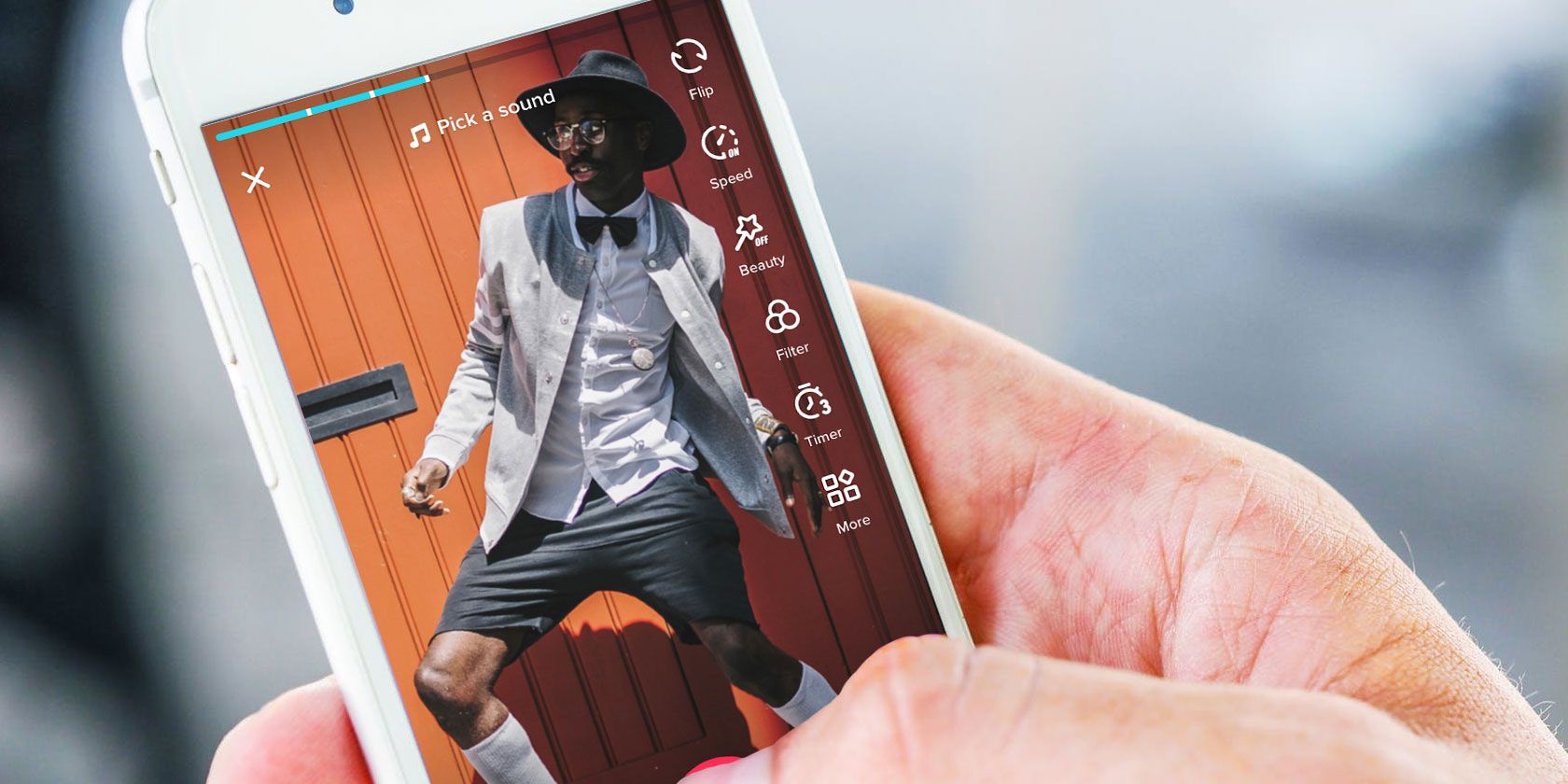
If you’ve been on social media lately, you’ve likely encountered short videos of people lip-syncing, dancing, doing stunts, or performing short skits. These bite-sized videos come from TikTok, an app that’s quickly rising in popularity. But what is TikTok?
Since these videos have been spreading like wildfire across the web, you’re probably wondering what TikTok is, how to make your own videos, and how to get most out of the app. So, in this article, you’ll find out what TikTok is, how it works, and how to use it.
What Is TikTok?
You might remember those six-second Vine videos that propelled dozens of Viners to internet stardom. These Vines started the short video trend (and also decreased the world’s attention span).
After Vine’s release in 2012, Musical.ly came out in 2014. Like Vine, Musical.ly centered around short videos, particularly the kind that involved lip-syncing to music. By 2017, Musical.ly had hundreds of millions of users creating quick 15-second to one-minute long music videos.
So what does this have to do with TikTok? A lot, actually.
TikTok originally started out as an app called Douyin, which is essentially the Chinese version of TikTok. This Chinese variation still exists today, as it’s there to comply with special Chinese censorship laws. In other words, the world has access to TikTok, while China can only use Douyin.
ByteDance developed Douyin in 2016, and launched TikTok for the rest of the world in 2017. The app was an immediate hit, gaining millions of users in a fairly short period of time.
Here’s where Musical.ly comes into play. TikTok grew even more when ByteDance decided to merge with Musical.ly in August of 2018. Musical.ly users got to keep their accounts for an overall smooth transition into TikTok. TikTok also combined Musical.ly’s logo with their own, and even adopted the same “musers” nickname that Musical.ly gave to its audience. Since then, TikTok has increased in popularity and is now considered one of the top social media apps.
How Does TikTok Work?
Now that you know a bit about TikTok’s background, it’s time to learn more about the app itself. With TikTok, you can post wacky 15-second videos for the entire community of musers to see. You also have the option of linking these videos together into your story, which can last up to 60 seconds.
Either way, you have a very short timeframe for your videos, but it’s still not as limiting as Vine’s six-second maximum. Unlike Vine, you can upload videos directly from your phone, instead of having to record them directly in the app.
How to Use TikTok
You don’t have to register for an account on TikTok in order to use it. However, registering for an account allows you to follow other users and actually make videos. When you first open the app, you’ll probably feel overwhelmed at the sight of the neverending stream of videos that appear on your home page.
TikTok shows you recommended videos, as well as videos from the musers that you follow. Scroll through the suggested videos, and click the username on the ones you like. If you enjoy the rest of their content, give them a follow and stay up to date on all of their new posts.
Try not to watch too many TikToks. When you spend more than 90 minutes on the app, you’ll receive a notification to take a break. This app has been blasted for its addictive qualities, highlighting some of the negative effects of social media.
In terms of making videos, the app works a bit like Snapchat. You record videos by holding down a big red button, and (unlike Snapchat) you can edit them afterwards. The editing options obviously don’t compare to Adobe Premiere Pro, but you can still trim your videos and adjust the speed.
While some effects let you draw on your screen, others allow you to try on filters and even use augmented reality to change the environment around you. If you know how to use filters on Snapchat, you should get the hang of TikTok quickly. You can also create a short sequence of pictures from your phone, and use that as a video instead.
The main attraction of TikTok is the use of music. Every muser incorporates a song into their video using TikTok’s huge library of song clips that features almost every genre. If you’re not a fan of music, you can also use clips of dialog from funny videos.
What Kinds of Videos Can You Post on TikTok?
Despite the fact that TikTok only allows a short recording time for your videos, that doesn’t have to limit you in the creativity department. In fact, the time constraint usually makes for more creative and entertaining videos.
You can post any type of video on TikTok, but the most popular ones involve music. You don’t even have to know how to sing or play an instrument; just staying on top of the trends and using the latest songs can help your videos go viral.
As for the type of content you should post, the possibilities are nearly endless. Just think of TikToks as a shortened version of YouTube videos. That means you can post anything from tutorials to entertaining tech videos.
If you hit the magnifying glass on TikTok’s bottom menu bar, you’ll see some of the most recent and popular videos. You’ll notice that TikTok separates some videos into different playlists. Some of these playlists pertain to gaming, art, comedy, dance, fitness, cars, beauty, memes, and more.
TikTok also cycles through various challenges that a large number of musers attempt. These challenges aren’t created by TikTok itself; they start with one muser and spread from there.
For example, the stair shuffle dance challenge involves performing a shuffle dance up a flight of stairs. Many users took to TikTok to do this challenge in several creative variations. TikTok’s musers always seem to come up with different trends, memes, and challenges on a weekly basis. When one trend ends, another begins.
Should You Download TikTok?
Now that you know what TikTok is, you should know whether it’s worth downloading.
TikTok may seem to be the exclusive domain of teenagers, but it’s entertaining for all ages. You just need to find the right musers to follow, and once you do, you’ll receive a daily stream of amusing content. Since TikTok’s inception, millions of videos have been posted, so you’re bound to find at least one type of video you enjoy watching.
If you like TikTok and want to know what else is hot right now, check out these lit social media apps for teenagers.
Read the full article: What Is TikTok and How Does It Work?
Read Full Article
Instagram Adds Ads to the Explore Feed
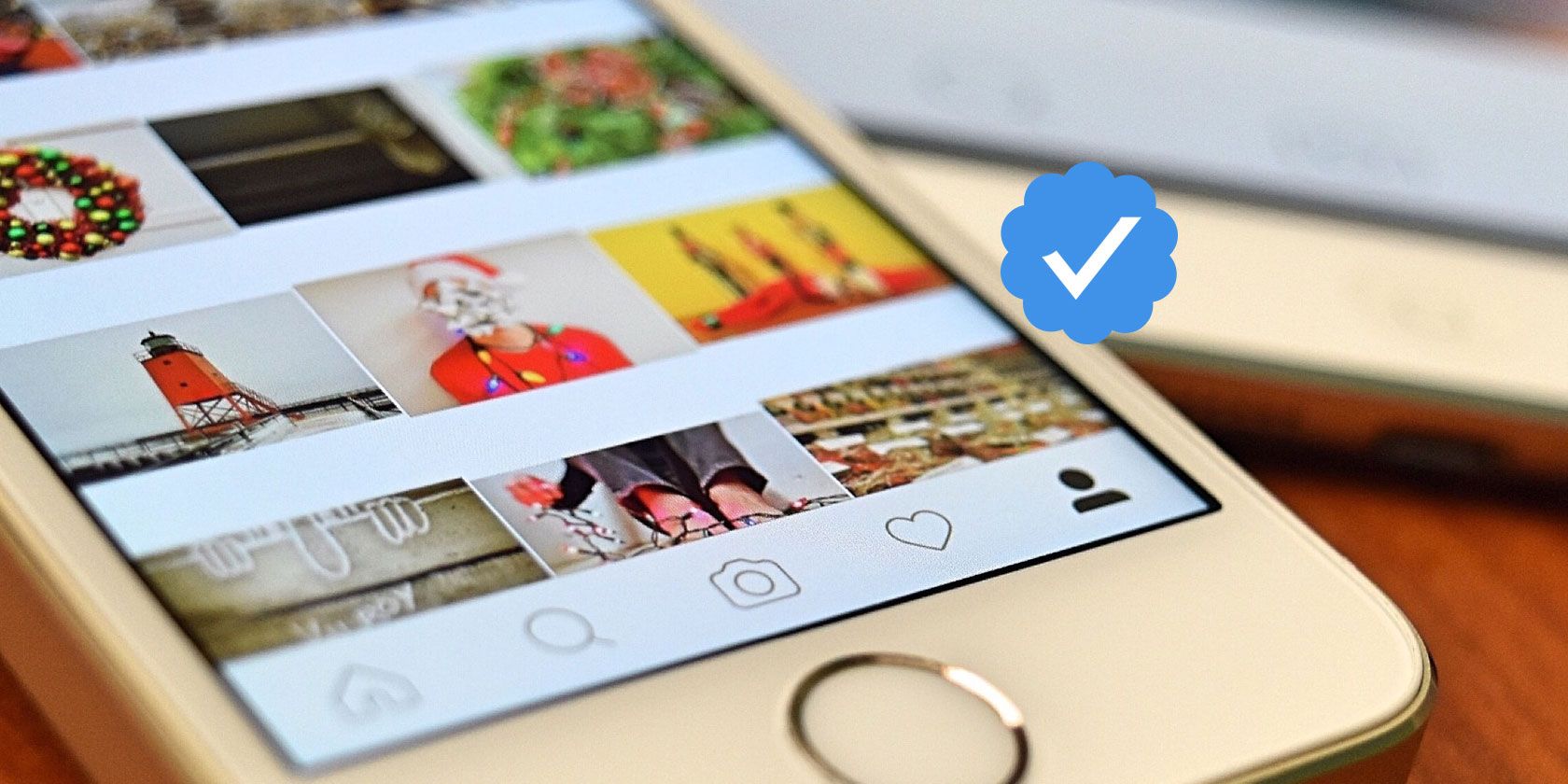
Instagram users beware… Instagram is adding adverts to the Explore feed. The Explore feed is where you discover new people and posts, and you’ll soon be discovering new brands and products too. Whether you want to or not.
Instagram originally added ads in 2013. Since then, Instagram has added more ads to more areas of the app. So much so that you’re probably don’t notice them any more. The Explore feed has always been free of ads, but that is now changing.
Instagram Introduces Ads to the Explore Feed
In a post on the Instagram Business Blog, Instagram explains that “over the next few months, we’ll be introducing ads in Explore feed.” This is because “more than 50% of accounts on Instagram use Explore every month” and “80% of people follow a business.”
The good news is you’re not going to be bombarded by ads as soon as you open the Explore feed. Instead, you’ll start seeing ads after you’ve tapped on a photo or video. This should keep the Explore grid free of annoying ads, at least for the time being.
Instagram ads have figured me out. I’ve never wanted a t-shirt more ? pic.twitter.com/r2oowFLBDW
— K (@AlsoPurple) June 26, 2019
Instagram explains that, “We’re introducing ads in Explore slowly and thoughtfully in the coming months. After tapping on a photo or video in Explore, people may begin to see ads as part of their browsing experience just like in the main feed.”
As if predicting that this move will annoy some people, Instagram has linked to the page on the Instagram Help Center labelled “What can I do if I see an ad I don’t like?” This basically involves hiding ads, reporting ads, or adjusting your ad preferences.
Advertising Equals More Money for Zuckerberg
As annoying as this is for users, it makes sense for Instagram. Advertising equals money, and the Explore feed is a sensible place to display ads. Instagram knows it’s become such an essential app for people that a few extra ads aren’t going to put anyone off.
Even though Instagram boasts over 1 billion users, more people are discovering it all of the time. So, if you’re new to the app, you should check out our beginner’s guide to Instagram explaining, What is Instagram and how does it work?
Read the full article: Instagram Adds Ads to the Explore Feed
Read Full Article
Mobile Phone Cellular Frequency Bands Explained

You can file mobile phone frequency bands alongside DVD regions and electrical sockets—it would be nice if all countries used the same ones, but they don’t.
So, if you’re about to buy a new mobile phone, make sure you read this article before you hit the shops. We’re going to explain which cellular frequency bands you need and why.
What’s the Problem?
Different countries use different frequency bands for their mobile phone networks. It poses a headache for anyone who does a serious amount of international travel. Your device might be able to connect to the web in some jurisdictions, but not in others.
To further complicate matters, in some countries—most notably the United States and Russia—different carriers use different cellular standards. If you buy a phone through one carrier, there is a chance it will not work with a rival carrier if you decide to change your provider in the future.
Today, we’re going to look at the bands and standards in a little more detail, then explain which of the various configurations are in use in different countries.
3G: GSM vs. CDMA
Back in the 3G era, the two primary cell phone standards in use around the world were GSM (Global System for Mobile Communications) and CDMA (Code Division Multiple Access).
Under the hood, the two standards used different techniques to connect users. However, from a user standpoint, the big difference was the freedom of movement. CDMA phones did not require a SIM card—so while GSM phones could be unlocked and moved between carriers, CDMA phones were often locked to a single carrier and unable to be transferred.
Although 3G is becoming a distant memory in our day-to-day lives, there are still times when 4G and 5G connectivity is not available, and your device will connect to a 3G network instead, so it’s essential to know where your devices will work.
Some regions—including Scandinavia, southern Europe, the Middle East, and most of Africa, only offer GSM networks. The US, UK, Russia, northern Europe, and the Far East have GSM and CDMA networks, and Mexico and South America only have CDMA coverage.
The GSM network coverage, however, is further complicated by the GSM bands in use. Of the countries that offer GSM networks, almost the entire world uses the 900 and 1800MHz bands. North America is the big exception; it uses the 850 and 1900MHz bands. A couple of South American countries are the only other places in the world to do so.
In Canada, 1900MHz is the primary frequency; 850GHz is the backup. In the US, different regulatory requirements determine which areas use which band. In countries with 900 and 1800MHz, 900 is the more common.
Depending on the countries you typically visit—and on whether 3G connectivity is even crucial to your use case—you can make the decision about which 3G bands you need.
Check out our article if you would like to learn more about the differences between GSM and CDMA.
4G: LTE Frequency Bands
Although you might not have guessed from the patchwork nature of 3G frequency bands, the world is officially divided up into three International Telecommunication Union (ITU) Regions.
Region One covers Europe, Africa, Russia, Central Asia, and the Middle East. Region Two is North America and South America, and Region Three is Oceania, the Indian subcontinent, and the Far East.
The regions are important to understand when you try and establish which cellular frequency bands you need for accessing 4G networks (LTE networks) around the world.
(Note: Today, almost all countries offer 4G networks. The only exceptions are a handful of nations in Sub-Saharan Africa.)
If your phone supports LTE band seven or 28, it will work on 4G networks in ITU Regions One, Two, and Three—i.e., anywhere in the world.
LTE bands one and three will work in Region One and Three, LTE band 20 only works in Region One, band five in Region Two and Three, and bands two and four in Region Two only.
There are suggestions that bands eight, 38, and 40 may allow roaming in all three ITU regions in the future, but they do not at the time writing.
Confused yet?!
5G: Limited Commercial Availability
5G networks are still in their nascent phase. Indeed, you can count the number of commercially available 5G networks on one hand. There are a couple of locations in the North East US, along with areas in the UK, France, Germany, Spain, and South Korea.
All the commercial 5G bands currently fall into the so-called “Frequency Range One.” It runs on sub-6GHz frequency bands which were previously used by other standards. The bands in Frequency Range One run from n1 to n86.
Frequency Range Two will offer higher speeds. Only four bands are currently live: n257, n258, n260, and n261. They run from 26 to 39GHz.
In most countries, the spectrum allocation has not yet been decided. A conclusion is probably imminent though; 5G field testing has started in the rest of the EU, Russia, China, and Australia. And research is known to be ongoing in Canada, Mexico, South America, India, and South Africa.
It is likely the bands will broadly follow the ITU Regions we discussed in the previous section. However, you should wait for official confirmation from your carrier before you make any purchasing decisions.
We’ve written about how 5G will make the internet faster and safer if you need more information.
The Ideal Phone for Roaming
It’s easy to get lost in a maze of frequencies and bandwidths when you’re trying to make your buying decision.
To stop yourself from going crazy, remember this one crucial tenet—there’s not a single mobile phone anywhere in the world that will work on all networks in all countries. You need to be selective about which networks and which locations are most important to you and select your new phone accordingly.
If you would like to learn more, make sure you read our article on all the different phone networks in use around the world.
Read the full article: Mobile Phone Cellular Frequency Bands Explained
Read Full Article
3 Shocking Reasons to Use PirateBrowser in Your Country

Looking for a way to circumvent region blocking, or avoiding censorship? Whether you’re concerned about governments blocking social networks or political material, or something else altogether, solutions exist.
While the best option is to rely on a VPN or proxy, some people rely on browsers configured to avoid censorship. The PirateBrowser and its alternative, PirateSnoop, are two such options. But should you use them?
What Is the PirateBrowser?
First released in 2013, the PirateBrowser is a web browser issued by the Pirate Bay website. The notorious file sharing site created the browser to help members find the site after it was banned. Basically, it lets the user circumvent censorship.

The PirateBrowser is a version of Mozilla Firefox with the FoxyProxy add-on. There is also Tor integration (using Vidalia), which helps to beat censorship. For example, sites blocked in countries across the European Union, Iran, and North Korea can be accessed using the Pirate Browser.
Sites blocked or limited by ISPs are unblocked when viewing with the PirateBrowser.
A second browser, PirateSnoop, has also been released. Operating along similar lines, this alternative is based on the Chrome browser rather than Firefox.
Isn’t Accessing the Pirate Bay Illegal?
The Pirate Bay has been blocked in many countries around the world, especially in the European Union. This is largely because of the liberal attitude of its founders to copyright laws. If you can visit the Pirate Bay website, it’s unlikely that you would be breaking any law. Once you start downloading torrent files, however…
Don’t worry about having to access the Pirate Bay when using the PirateBrowser. The download link above directs to a third-party website and your use of the browser is totally legal. You don’t need to go anywhere near the Pirate Bay to use this browser.
The Pirate Bay is not a great option for legal or illegal torrents. If you want to torrent safely, choose one of these free, legitimate torrent site alternatives.
However, you’ll find that the PirateBrowser or PirateSnoop have some surprising legal uses. If you use your chosen Tor-based browser in the right way, you might even save a few dollars.
1. Avoid Censorship
If you’re looking for a way to avoid censorship, PirateBrowser and PirateSnoop are tools you should have installed.
internet censorship is a problem for many people around the world. They might live in “free” counties like those in the European Union, or in oppressive regimes such as Iran, China, or North Korea. Daily life might be easy, or it might be difficult; perhaps carried out in ignorance. What is going on in the world beyond their nations?
What crimes are being committed by the state against their countrymen?
With a free censorship-avoiding browser, barriers to information can be broken down immediately.
Want to find out what is happening in the world beyond the closed doors of your country’s internet? Check our guide to the best censorship-free news sources.
2. Circumvent Region Blocking
Another good reason to use the PirateBrowser or PirateSnoop is to enjoy geo-blocked video streaming services.
Geo-blocking (also known as region blocking) takes place when a video streaming service restricts access to media based on location. For example, Netflix subscribers in the UK have a smaller library than those in the USA. As a result, some people use tools to bypass the region blocking in order to access Netflix US.
Netflix isn’t alone in blocking specific countries from accessing its service. Often, it’s done for a good reason, related to how cast and crew are paid. But viewers with subscriptions to the service rarely care about such “rights issues.”
Note that if you’re in the USA, however, the PirateBrowser will not help you watch BBC iPlayer. Instead, use a VPN like ExpressVPN.
3. Get Better Prices for Goods, Hotels, and Flights

Online stores of all kinds base their pricing on where you are based. With a tool like PirateBrowser, you can visit sites selling technology and other goods and get a different price. This might even be substantially lower than the price on offer in your usual browser.
This is a trick that is regularly used with a VPN. Usually, booking flights and hotel stays can prove cheaper by visiting a different version of the usual site. For example, you might live in country A and book from country B to make a saving.
While this option isn’t available in PirateBrowser, its ability to circumvent website detection can result in lower prices.
The PirateBrowser Is Not Anonymous
If you want to use the PirateBrowser to avoid censorship, dodge region blocking, or get better prices, you can. You might even find some other uses.
But none of these activities will be anonymous. Websites you visit will be able to identify you. Your local internet provider might also be able to observe your actions. While this may not be a problem in the UK or USA, it could result in a very vast visit from the security services in Iran or North Korea.
In short, if you’re looking for a way to keep your online activity off the record, the PirateBrowser and PirateSnoop are not the solution.
This is because proxy avoidance and Tor technology are used in the PirateBrowser; neither offers encryption. Only encryption can deliver easy anonymity on the internet, so if privacy and security are important (and they should be) check our list of the best VPNs.
Secure Alternatives to the PirateBrowser
You might expect a browser that essentially ensures that you can access blocked websites would be secure.
By now, you should understand that it isn’t. It’s simply capable of thwarting the blocks that ISPs put on certain websites. These might be political, social, religious, even. It might merely be a social network that is blocked in your area. The PirateBrowser and PirateSnoop can sidestep ISP blocks with very little effort.
So, if you wanted a secure browser, what would you use? Now is a good time to look at our comparison of the most secure mainstream browsers.
Read the full article: 3 Shocking Reasons to Use PirateBrowser in Your Country
Read Full Article
Shuttl is winning over office workers in India with safer bus commute option
Miles away from the fancy parts of Gurgaon, where a cohort of Uber and Ola cars race all day to dot the surrounding, hundreds of people are working on a different solution to contribute to India’s push for improved mobility.
When Uber entered India six years ago, and its local rival Ola began to expand in the nation, many thought the two cab services will be able to meet the needs of most Indians. To be sure, the heavily discounted cab rides in the early days meant that the two companies were able to quickly scale their businesses to dozens of cities and were clocking about three million rides a day.
But in the years since, it has become clear that Ola and Uber alone can’t serve the masses — a significant portion of which lacks the means to book a cab ride — or magically circumvent through India’s alarmingly congested roads. This has resulted in the emergence of a growing number of electric bike makers such as Yulu — which partnered with Uber last month, Vogo — which is backed by Ola, Bounce, and Ather Energy that are both showing promising growth and attracting big bucks from investors.
For four years, another startup has been quietly working on expanding its platform. But unlike the bike startups and cab aggressors, it is betting on buses. Shuttl operates over 1,300 buses in more than 300 routes in five cities of India. The platform serves more than 65,000 customers each day.
Shuttl, too, hasn’t had much difficulty in attracting capital. It has raised about $48.5 million to date. TechCrunch recently learned that the startup was in talks with investors to raise an additional $50 million. Amit Singh, cofounder and CEO of Shuttl, declined to comment on the upcoming funding round. But he sat with us to explain his business and the challenges it comes with.
Read Full Article
Announcing the YouTube-8M Segments Dataset
Posted by Joonseok Lee and Joe Yue-Hei Ng, Software Engineers, Google Research
Over the last two years, the First and Second YouTube-8M Large-Scale Video Understanding Challenge and Workshop have collectively drawn 1000+ teams from 60+ countries to further advance large-scale video understanding research. While these events have enabled great progress in video classification, the YouTube dataset on which they were based only used machine-generated video-level labels, and lacked fine-grained temporally localized information, which limited the ability of machine learning models to predict video content.
To accelerate the research of temporal concept localization, we are excited to announce the release of YouTube-8M Segments, a new extension of the YouTube-8M dataset that includes human-verified labels at the 5-second segment level on a subset of YouTube-8M videos. With the additional temporal annotations, YouTube-8M is now both a large-scale classification dataset as well as a temporal localization dataset. In addition, we are hosting another Kaggle video understanding challenge focused on temporal localization, as well as an affiliated 3rd Workshop on YouTube-8M Large-Scale Video Understanding at the 2019 International Conference on Computer Vision (ICCV’19).
YouTube-8M Segments
Video segment labels provide a valuable resource for temporal localization not possible with video-level labels, and enable novel applications, such as capturing special video moments. Instead of exhaustively labeling all segments in a video, to create the YouTube-8M Segments extension, we manually labeled 5 segments (on average) per randomly selected video on the YouTube-8M validation dataset, totalling ~237k segments covering 1000 categories.
This dataset, combined with the previous YouTube-8M release containing a very large number of machine generated video-level labels, should allow learning temporal localization models in novel ways. Evaluating such classifiers is of course very challenging if only noisy video-level labels are available. We hope that the newly added human-labeled annotations will help ensure that researchers can more accurately evaluate their algorithms.
The 3rd YouTube-8M Video Understanding Challenge
This year the YouTube-8M Video Understanding Challenge focuses on temporal localization. Participants are encouraged to leverage noisy video-level labels together with a small segment-level validation set in order to better annotate and temporally localize concepts of interest. Unlike last year, there is no model size restriction. Each of the top 10 teams will be awarded $2,500 to support their travel to Seoul to attend ICCV’19. For details, please visit the Kaggle competition page.
The 3rd Workshop on YouTube-8M Large-Scale Video Understanding
Continuing in the tradition of the previous two years, the 3rd workshop will feature four invited talks by distinguished researchers as well as presentations by top-performing challenge participants. We encourage those who wish to attend to submit papers describing their research, experiments, or applications based on the YouTube-8M dataset, including papers summarizing their participation in the challenge above. Please refer to the workshop page for more details.
It is our hope that this newest extension will serve as a unique playground for temporal localization that mimics real world scenarios. We also look forward to the new challenge and workshop, which we believe will continue to advance research in large-scale video understanding. We hope you will join us again!
Acknowledgements
This post reflects the work of many machine perception researchers including Ke Chen, Nisarg Kothari, Joonseok Lee, Hanhan Li, Paul Natsev, Joe Yue-Hei Ng, Naderi Parizi, David Ross, Cordelia Schmid, Javier Snaider, Rahul Sukthankar, George Toderici, Balakrishnan Varadarajan, Sudheendra Vijayanarasimhan, Yexin Wang, Zheng Xu, as well as Julia Elliott and Walter Reade from Kaggle. We are also grateful for the support and advice from our partners at YouTube.
Smartphone users are upgrading less frequently — will 5G help?
A new study out of NPD confirms what we already know about the state of the smartphone in 2019. People just aren’t upgrading as frequently. You can see the ramifications of this as companies like Apple and Google scramble to right the ship. Still, it’s nice to put some numbers to the abstract trend.
The analyst firm conducted a study of 3,650 U.S, based cellphone users earlier this year and found that a quarter held onto their previous device for more than three years. That represents an 18 percent increase from two years prior. Twenty-nine percent, meanwhile, have had their current device for two or more years.
Upgrade cycles have slowed, and you can thank higher prices, fewer exciting features and, frankly, better devices for that. In that last sense, at least, smartphone manufactures have kind of painted themselves into a corner on this one. Companies were surely aware that the whole thing was going to plateau and decline eventually, though many have been seemingly caught off-guard by how quickly and severely it has happened.
5G is a bright spot, of course. NPD says ~2/3rds of consumers are aware of the technology (a number that has almost certainly increased since the second half of last year, when the number was collected), and around one-third are “interested” in purchasing such a device. Promising, but I’m also “interested” in purchasing a major league baseball team, so maybe take that bit with a grain or two of salt.
We’re seeing the first few handsets trickle through from companies like Samsung, LG and Motorola, along with some spotty coverage around the U.S. Of course, that’s going to have to be much more ubiquitous before the technology becomes a tangible driver of new handset adoption.
5G is certainly destined to be the next major driving feature in the category — particularly with foldables currently in a somewhat depressing state of limbo. But if company are hoping it will turn around their fortunes entirely, I’ve got some of Trump’s 6G spectrum to sell them.
Read Full Article
Apple’s Sidecar just really *gets* me, you know?
With the rollout of Apple’s public beta software previews of macOS and the new iPadOS, I’ve finally been able to experience first-hand Sidecar, the feature that lets you use an iPad as an external display for your Mac. This is something I’ve been looking to make work since the day the iPad was released, and it’s finally here – and just about everything you could ask for.
These are beta software products, and I’ve definitely encountered a few bugs including my main Mac display blanking out and requiring a restart (that’s totally fine – betas by definition aren’t fully baked). But Sidecar is already a game-changer, and one that I will probably have a hard time living without in future – especially on the road.
Falling nicely into the ‘it just works’ Apple ethos, setting up Sidecar is incredibly simple. As long as your Mac is running macOS 10.15 Catalina, and your iPad is nearby, with Bluetooth and Wifi enabled, and running the iPadOS 13 beta, you just click on the AirPlay icon in your Mac’s Menu bar and it should show up as a display option.
Once you select your iPad, Sidecar just quickly displays an extended desktop from your Mac on the iOS device. It’s treated as a true external display in macOS System Preferences, so you can arrange it with other displays, mirror your Mac and more. The one thing you can’t do that you can do with traditional displays is change the resolution – Apple keeps things default here at 1366 x 1024, but it’s your iPad’s extremely useful native resolution (2732 x 2048, plus Retina pixel doubling for the first-generation 12.9-inch iPad Pro I’m using for testing), and it means there’s nothing weird going on with pixelated graphics or funky text.
Apple also turns on, by default, both a virtual Touchbar and a new feature called ‘Sidebar’ (yes, it’s a Sidebar for your Sidecar) that provides a number of useful commands including the ability to call up the dock, summon a virtual keyboard, quickly access the command key and more. This is particularly useful if you’re using the iPad on its own without the attached Mac, which can really come in handy when you’re deep in a drawing application and just looking to do quick things like undo, and Apple has a dedicated button in Sidebar for that, too.

The Touchbar is identical to Apple’s hardware Touchbar, which it includes on MacBook Pros, dating back to its introduction in 2016. The Touchbar has always been kind of a ‘meh’ feature, and some critics vocally prefer the entry-level 13-inch MacBook Pro model that does away with it altogether in favor of an actual hardware Escape key. And on the iPad using Sidecar, you also don’t get what might be its best feature – TouchID. But, if you’re using Sidecar specifically for photo or video editing, it’s amazing to be able to have it called up and sitting there ready to do, as an app-specific dedicated quick action toolbar.
Best of all, Apple made it possible to easily turn off both these features, and to do so quickly right from your Mac’s menu bar. That way, you get the full benefit of your big beautiful iPad display. Sidecar will remember this preference too for next time you connect.
Also new to macOS Catalina is a hover-over menu for the default window controls (those three ‘stoplight’ circular buttons that appear at the top left of any Mac app). Apple now provides options to either go fullscreen, tile your app left or right to take up 50% of your display, or, if you’re using Sidecar, to quickly move the app to Sidecar display or back.
[gallery ids="1850048,1850047"]
This quick shuffle action works great, and also respects your existing windows settings, so you can move an app window that you’ve resized manually to take up a quarter of your Mac’s display, and then when you send it back from the Sidecar iPad, it’ll return to where you had it originally in the same size and position. It’s definitely a nice step up in terms of native support for managing windows across multiple displays.
I’ve been using Sidecar wirelessly, though it also works wired and Apple has said there shouldn’t really be any performance disparity regardless of which way you go. So far, the wireless mode has exceeded all expectations, and any third-party competitors in terms of reliability and quality. It also works with the iPad Pro keyboard case, which makes for a fantastic input alternative if you happen to be closer to that one instead of the keyboard you’re using with your Mac.
Sidecar also really shines for digital artists, because it supports input via Apple Pencil immediately in apps that have already built in support for stylus input on Macs, including Adobe Photoshop and Affinity Photo. I’ve previously used a Wacom Cintiq 13HD with my Mac for this kind of thing, and I found Apple’s Sidecar to be an amazing alternative, not least of which because it’s wireless and even the 12.9 iPad Pro is such more portable than the Wacom device. Input seems to have very little response lag (like, it’s not even really perceivable), there’s no calibration required to make sure the Pencil lines up with the cursor on the screen, and as I mentioned above, combined with the Sidebar and dedicated ‘Undo’ button, it’s an artistic productivity machine.
The Pencil is the only means of touch input available with Sidecar, and that’s potentially going to be weird for users of other third-party display extender apps, most of which support full touch input for the extended Mac display they provide. Apple has intentionally left out finger-based touch input, because Mac just wasn’t designed for it, and in use that actually tracks with what my brain expects, so it probably won’t be too disorienting for most users.
When Apple introduced the 5K iMac, it left out one thing that had long been a mainstay of that all-in-on desktop – Target Display Mode. It was a sad day for people who like to maximize the life of their older devices. But they’ve more than made up for it with the introduction of Sidecar, which genuinely doubles the utility value of any modern iPad, provided you’re someone for whom additional screen real estate, with or without pressure-sensitive pen input, is something valuable. As someone who often works on the road and out of the office, Sidecar seems like something I personally designed in the room with Apple’s engineering team.
Read Full Article
Italy stings Facebook with $1.1M fine for Cambridge Analytica data misuse
Italy’s data protection watchdog has issued Facebook with a €1 million (~$1.1M) fine for violations of local privacy law attached to the Cambridge Analytica data misuse scandal.
Last year it emerged that up to 87 million Facebook users had had their data siphoned out of the social media giant’s platform by an app developer working for the controversial (and now defunct) political data company, Cambridge Analytica.
The offences in question occurred prior to Europe’s tough new data protection framework, GDPR, coming into force — hence the relatively small size of the fine in this case, which has been calculated under Italy’s prior data protection regime. (Whereas fines under GDPR can scale as high as 4% of a company’s annual global turnover.)
We’ve reached out to Facebook for comment.
Last year the UK’s DPA similarly issued Facebook with a £500k penalty for the Cambridge Analytica breach, although Facebook is appealing.
The Italian regulator says 57 Italian Facebook users downloaded Dr Aleksandr Kogan‘s Thisisyourdigitallife quiz app, which was the app vehicle used to scoop up Facebook user data en masse — with a further 214,077 Italian users’ also having their personal information processed without their consent as a result of how the app could access data on each user’s Facebook friends.
In an earlier intervention in March, the Italian regulator challenged Facebook over the misuse of the data — and the company opted to pay a reduced amount of €52,000 in the hopes of settling the matter.
However the Italian DPA has decided that the scale of the violation of personal data and consent disqualifies the case for a reduced payment — so it has now issued Facebook with a €1M fine.
“The sum takes into account, in addition to the size of the database, also the economic conditions of Facebook and the number of global and Italian users of the company,” it writes in a press release on its website [translated by Google Translate].
At the time of writing its full decision on the case was not available.
Late last year the Italian regulator fined Facebook €10M for misleading users over its sign in practices.
While, in 2017, it also slapped the company with a €3M penalty for a controversial decision to begin helping itself to WhatsApp users’ data — despite the latter’s prior claims that user data would never be shared with Facebook.
Going forward, where Facebook’s use (and potential misuse) of Europeans’ data is concerned, all eyes are on the Irish Data Protection Commission; aka its lead regulator in the region on account of the location of Facebook’s international HQ.
The Irish DPC has a full suite of open investigations into Facebook and Facebook-owned companies — covering major issues such as security breaches and questions over the legal basis it claims to process people’s data, among a number of other big tech related probes.
The watchdog has suggested decisions on some of this tech giant-related case-load could land this summer.
Read Full Article
Google is building a new private subsea cable between Portugal and South Africa
Google today announced Equiano, a new private subsea cable that will connect Portugal and South Africa. The cable will be built by Alcatel Submarine Networks and the first phase of the project is scheduled for completion in 2021. In April, the WSJ first reported the company’s plans for this cable.
This is the company’s third private cable after Dunant between Europe and the U.S., and Curie, which spans between the U.S. and Chile. In addition, Google is also a partner in a number of cable consortiums that operate cables that span the globe.
The company notes that Equiano, which was named after Nigerian writer and abolitionist Olaudah Equiano, will be the first subsea cable that uses optical switching at the fiber pair level. This makes it easier to allocate capacity as needed.
Google also stresses that this new cable is able to carry about 20 times the capacity of the last cable that was built to serve this region. The cable will feature numerous branching units that it can then use to connect lines to other countries along the way. The first branch will connect the cable to Lagos, Nigeria. Other branches will follow in the future.
Unlike some of its competitors, Google does not currently operate any data centers on the African continent and has yet to share any plans to do so. This makes fast connections to Europe even more of a necessity, though it’s also possible that Google is putting this new cable in place to prepare for a data center launch in South Africa, for example.
Read Full Article
Police body-cam maker Axon says no to facial recognition, for now
Facial recognition is a controversial enough topic without bringing in everyday policing and the body cameras many (but not enough) officers wear these days. But Axon, which makes many of those cameras, solicited advice on the topic from and independent research board, and in accordance with its findings has opted not to use facial recognition for the time being.
The company, formerly known as Taser, established its “AI and Policing Technology Ethics Board” last year, and the group of 11 experts from a variety of fields just issued their first report, largely focused (by their own initiative) on the threat of facial recognition.
The advice they give is unequivocal: don’t use it — now or perhaps ever.
More specifically, their findings are as follows:
- Facial recognition simply isn’t good enough right now for it to be used ethically.
- Don’t talk about “accuracy,” talk about specific false negatives and positives, since those are more revealing and relevant.
- Any facial recognition model that is used shouldn’t be overly customizable, or it will open up the possibility of abuse.
- Any application of facial recognition should only be initiated with the consent and input of those it will affect.
- Until there is strong evidence that these programs provide real benefits, there should be no discussion of use.
- Facial recognition technologies do not exist, nor will they be used, in a political or ethical vacuum, so consider the real world when developing or deploying them.
The full report may be read here; there’s quite a bit of housekeeping and internal business, but the relevant part starts on page 24. Each of the above bullet points gets a couple pages of explanation and examples.
Axon, for its part, writes that it is quite in agreement: “The first board report provides us with thoughtful and actionable recommendations regarding face recognition technology that we, as a company, agree with… Consistent with the board’s recommendation, Axon will not be commercializing face matching products on our body cameras at this time.”
Not that they won’t be looking into it. The idea, I suppose, is that the technology will never be good enough to provide the desired benefits if no one is advancing the science that underpins it. The report doesn’t object except to advise the company that it adhere to the evolving best practices of the AI research community to make sure its work is free from biases and systematic flaws.
One interesting point that isn’t always brought up is the difference between face recognition and face matching. Although the former is the colloquial catch-all term for what we think of as being potentially invasive, biased, and so on, in the terminology here it is different from the latter.
Face recognition is just finding a face in the picture — this can be used by a smartphone to focus its camera or apply an effect, for instance. Face matching is taking the features of the detected face and comparing it to a database in order to match it to one on file — that could be to unlock your phone using Face ID, but it could also be the FBI comparing everyone entering an airport to the most wanted list.
Axon uses face recognition and to a lesser extent face matching to process the many, many hours of video that police departments full of body cams produce. When that video is needed as evidence, faces other than the people directly involved may need to be blurred out, and you can’t do that unless you know where the faces are and which is which.
That particular form of the technology seems benign in its current form, and no doubt there are plenty of other applications that it would be hard to disagree with. But as facial recognition techniques grow more mainstream it will be good to have advisory boards like this one keeping the companies that use them honest.
Read Full Article
NASA’s Dragonfly will fly across the surface of Titan, Saturn’s ocean moon
NASA has just announced its next big interplanetary mission: Dragonfly, which will deliver a Mars Rover-sized flying vehicle to the surface of Titan, a moon of Saturn with tantalizing life-supporting qualities. The craft will fly from place to place, sampling the delicious organic surface materials and sending high-resolution pictures back to Earth.
Dragonfly will launch in 2026, taking eight years to reach Titan and land (if all goes well) in 2034. So there will be plenty more updates after this one!
The craft will parachute through Titan’s hazy atmosphere and land among its dune-filled equatorial region. It’s equipped with drills and probes to investigate the surface, and of course cameras to capture interesting features and the surrounding alien landscape, flying from place to place using a set of rotors like a drone’s.
We’ve observed Titan from above via the Cassini mission, and we’ve even touched down on its surface briefly with the Huygens probe — which for all we know is still sitting there. But this will be a much more in-depth look at this fascinating moon.
Titan is a weird place. With rivers, oceans, and abundant organic materials on the surface, it’s very like Earth in some ways — but you wouldn’t want to live there. The rivers are liquid methane, for one thing, and if you’re familiar with methane, you’ll know that means it’s really cold there.
 Nevertheless, Titan is still an interesting analogue to early Earth.
Nevertheless, Titan is still an interesting analogue to early Earth.
“We know that Titan has rich organic material, very complex organic material on the surface; there’s energy in the form of sunlight; and we know there’s been water on the surface in the past. These ingredients, that we know are necessary for the development life as we know it are sitting on the surface on Titan,” said principal investigator Elizabeth Turtle. “They’ve been doing chemistry experiments, basically, for hundreds of millions of years, and Dragonfly is designed to go pick up the results of those experiments.”
Don’t expect a flourishing race of methane-dwelling microbes, though. It’s more like going back in time to pre-life Earth to see what conditions may have resulted in the earliest complex self-replicating molecules: the origin of the origin of life, if you will.

Principal investigator Elizabeth Turtle shows off a 1/4 scale model of the Dragonfly craft.
To do so Dragonfly, true to its name, will be flitting around the surface to collect data from many different locations. It may seem that something the size of a couch may have trouble lifting off, but as Turtle explained, it’s actually a lot easier to fly around Titan than to roll. With a far thicker atmosphere (mostly nitrogen, like ours) and a fraction of Earth’s gravity, it’ll be more like traveling through water than air.
That explains why its rotors are so small — for something that big on Earth, you’d need huge powerful rotors working full time. But even one of these little rotors can shift the craft if necessary (though they’ll want all eight for lift and redundancy).
We’ll learn more soon, no doubt. This is just the opening salvo from NASA on what will surely be years of further highlights, explanations, and updates on Dragonfly’s creation and launch.
“It’s remarkable to think of this rotorcraft flying miles and miles across the organic sand dunes of Saturn’s largest moon, exploring the processes that shape this extraordinary environment,” said NASA associate administrator for science Thomas Zurbuchen. “Titan is unlike any other place in the solar system, and Dragonfly is like no other mission.”
Read Full Article