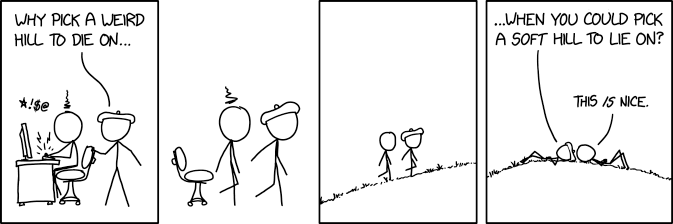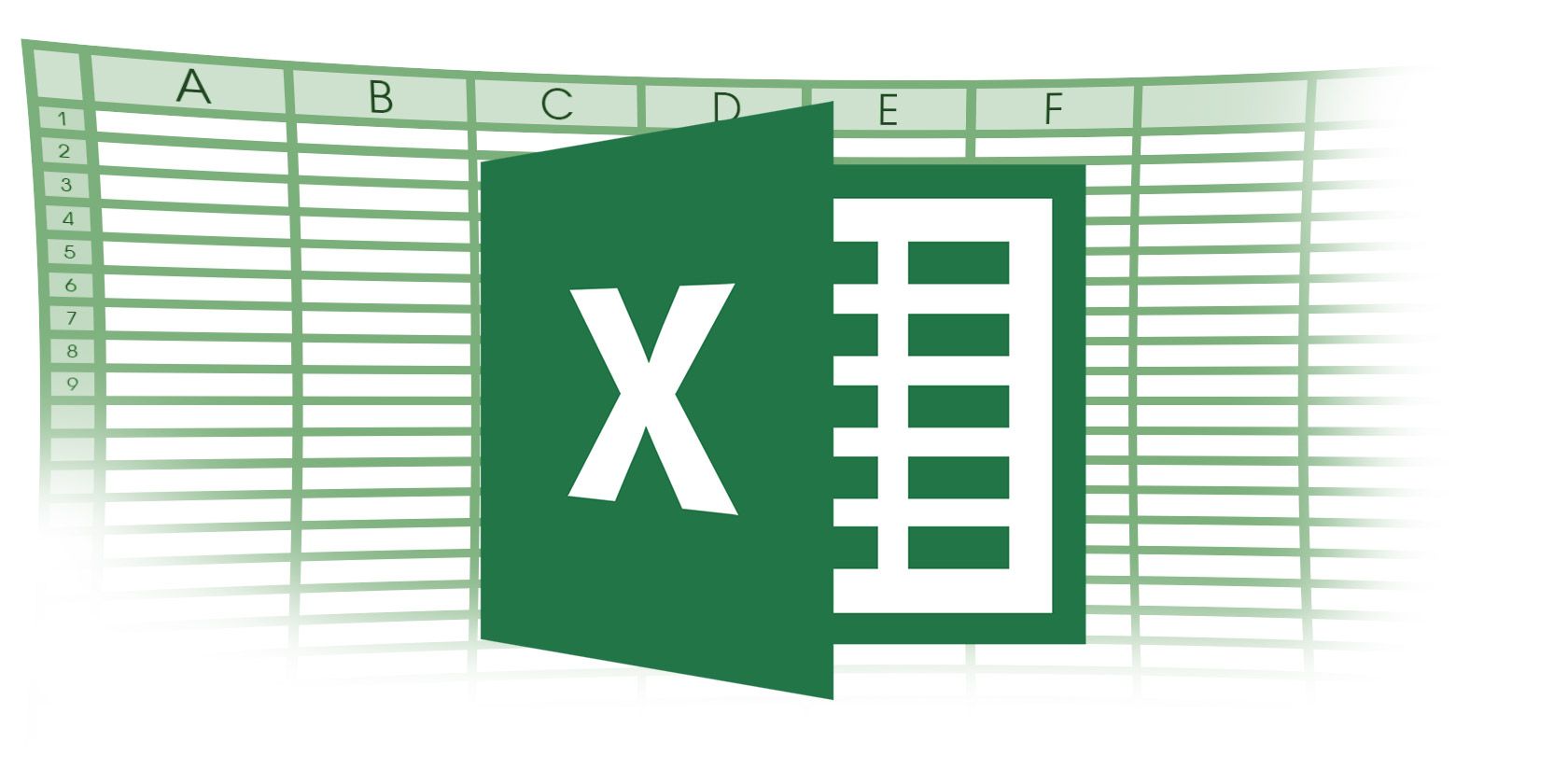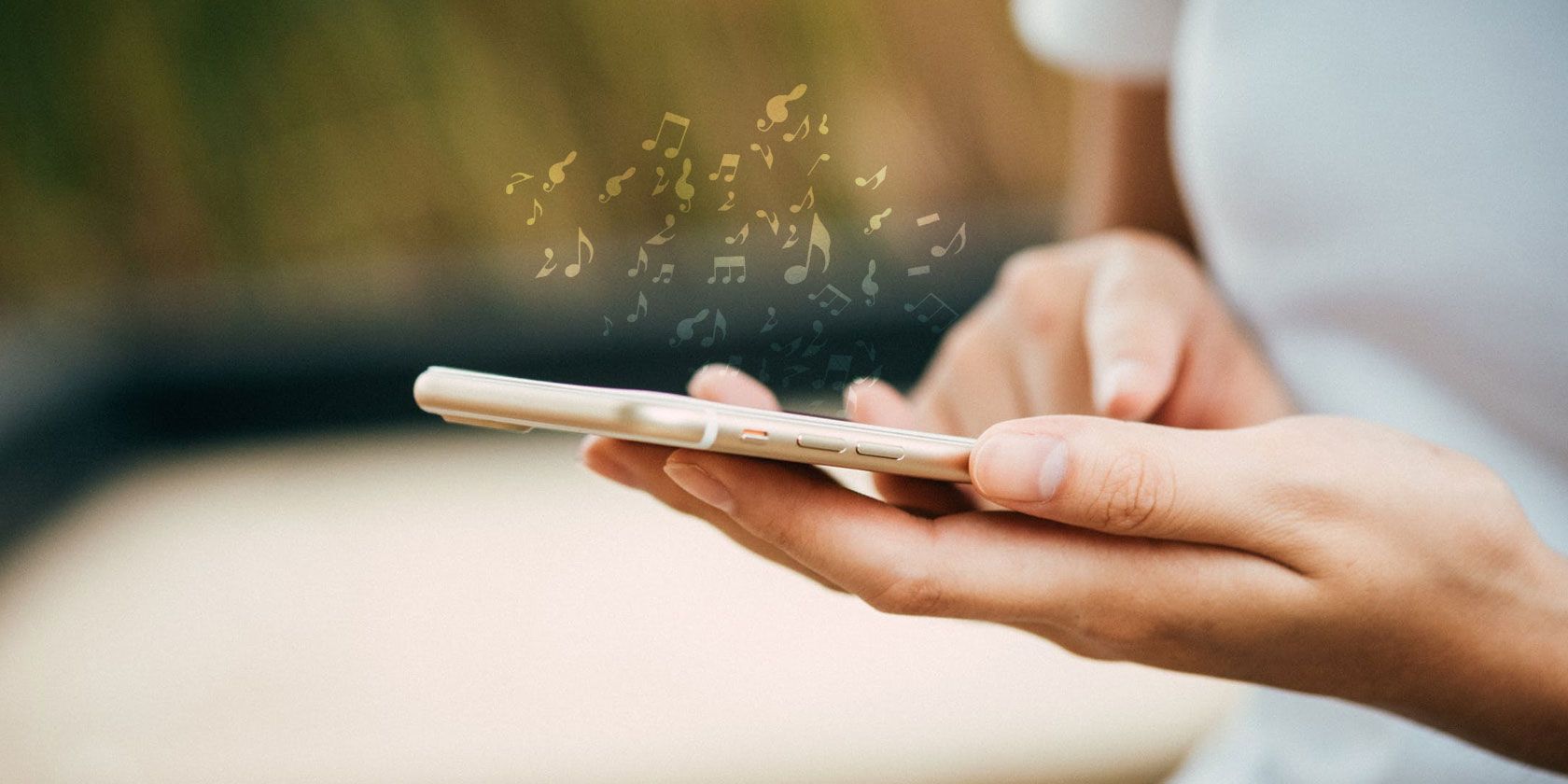
Are you sick of the default ringtones that came with your phone? Then don’t put up with those annoying jingles, replace them with some cool ringtones instead.
Whether you’d like to avoid having the same ringtone as everyone around you or want to set custom tones for every contact, these sites provide cool ringtones galore.
1. iRingPro

We begin with a collection of professional sounds that won’t leave you embarrassed if your phone rings during a meeting. The three collections (Origin, Zen, and Tek) are all calm, minimalist sets of ringtones built around a theme, none of which will grate on your nerves.
The creators mention that they were tired of pop songs and annoying sound effects, which is why they created these more respectful themes. They’re professionally produced and were once sold, but are now available for free since one of the co-founders passed away. The surviving owner wanted to honor his memory by making them available at no charge.
You can download the entire iRingPro collection in one ZIP file, formatted for either iOS or Android. There are enough sounds that you could set unique tones for different friends and apps.
As described on the homepage, there are several different types of tones in the package:
- MG (Meeting Grade) are subtler tones good for professional settings.
- AG (Active Grade) tones are stronger and suitable for outdoor use.
- Each tone is available in short and long forms, which have different amounts of silence between rings.
- Some are multi-tone tracks, which change sound after each ring.
2. NASA Audio and Ringtones
If you want to hear humanity reaching for the stars every time your phone rings, NASA’s Audio and Ringtones page is worth checking out. There are some historical bleeps and bloops, or you could stick with classic phrases like “the eagle has landed.”
It’s not for everyone, but space lovers will find a lot of cool ringtones here. You’ll find several categories of audio with both MP3 and M4R (for iPhone) files available.
3. Mob.org Ringtones

If you enjoy a little bit of everything, have a look at Mob’s collection of ringtones. Aside from a few genres on the left side, you’ll mainly navigate this site by browsing through the list and checking out each ringtone individually. Use the search box in the top-right if you want to look for something specific.
By default the site shows New tones, but you can change this to Most Popular or Best of the month. Give it a look and see if anything here suits your fancy. It’s a great option if you’re not looking for anything specific.
4. MyTinyPhone

This site has a staggering amount of content; it offers over 500,000 ringtones to check out. Click one to preview it. By default, the tones are sorted by popularity, but you can use the categories on the left to sort by category.
Click Save to PC on a ringtone’s page to download it as an MP3.
5. Mobiles Ringtones

Here’s another massive collection of ringtones to peruse. It features a lot of iPhone ringtones, which is great if you want the Apple touch on your Android phone.
Otherwise, it’s about what you’d expect from a ringtone site. You can sort by category at the top and preview ringtones before downloading. They’re available in both MP3 and M4R formats.
6. FreeTone

There’s nothing particularly standout about FreeTone, but it offers hundreds of ringtones to check out. It’s always good to have a variety of options on the table, so make sure to give it a look next time you need a new ringtone.
7. Cleartones

Couldn’t find anything you like in the free collections above? Take a look at Cleartones, which offers three sets of minimalist ringtones. They’re designed to be distinctive without distracting you and others.
Cleartones Pure aims to be as simple as possible, while Cleartones Organic is similar but produced with acoustic instruments. Meanwhile, Cleartones Classic closely resembles old-school ringtones but with a lighter touch.
These tones don’t come free, however. Cleartones offers sets of 50 tones for $10 each. You can also purchase a pack of notification sounds for the same price, or get everything on offer in a $35 bundle.
Before you buy, the site lets you hear a sample of each collection. Honestly, we can’t imagine paying for ringtones is worth it for most people these days. But if nothing else, these could inspire you to look for something similar on another site.
Bonus: Video Game Ringtones
While they’re not available on one particular site, if you enjoy retro video games, you have tons of choices for awesome ringtones. Check out our guide to the best free video game ringtones and sounds for some options.
How to Use These Cool Ringtones on Your Phone
Once you’ve downloaded some cool ringtones for your device, you’ll need to know how to use them. Luckily for you that we have full guides for both Android and iOS showing you what to do.
Take a look at how to install and customize your ringtone on Android, which is straightforward once you have the desired files.
If you use an iPhone, you have a bit more work to do. Follow our guide detailing how to import iPhone ringtones with iTunes if you want to use your computer to do this. However, you can also create ringtones using only your iPhone if you prefer.
The Best Ringtone Resources
Thanks to this article you should now know several places to find cool ringtones and use them on your phone. So, don’t settle for generic chimes any longer… your phone should be personalized to your own, individual tastes!
If you didn’t find what you were looking for from these sites, we’ve also covered the best places to download free iPhone ringtones. Or for a classic touch, try some free ringtones that sound like real phones.
Read the full article: The 7 Best Sites to Download Cool Ringtones That Don’t Suck
Read Full Article