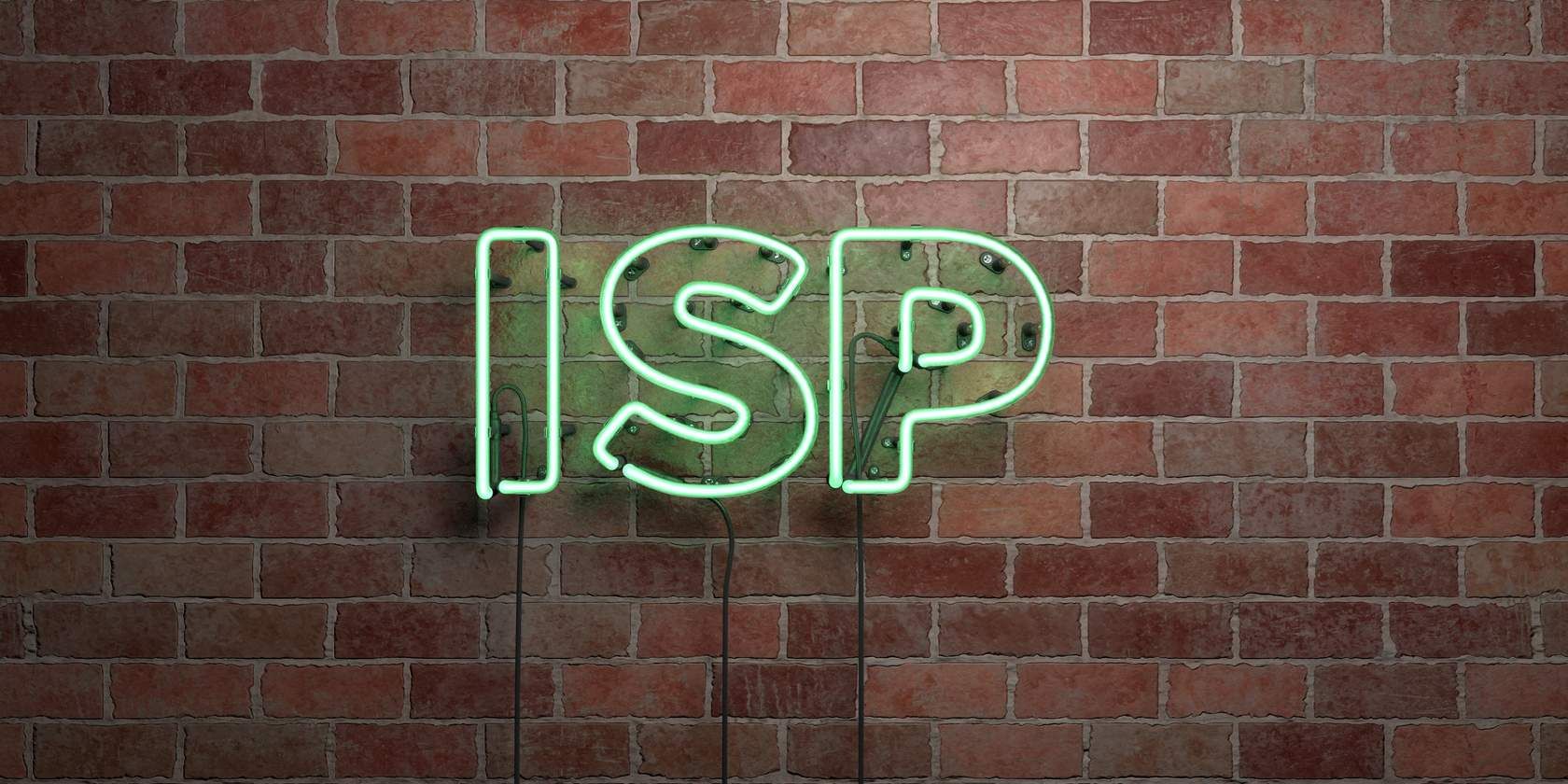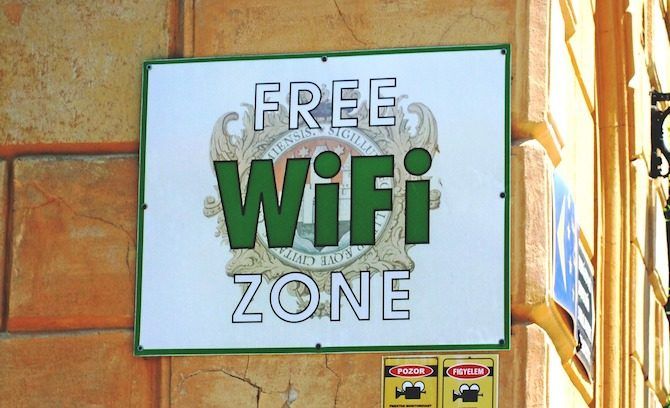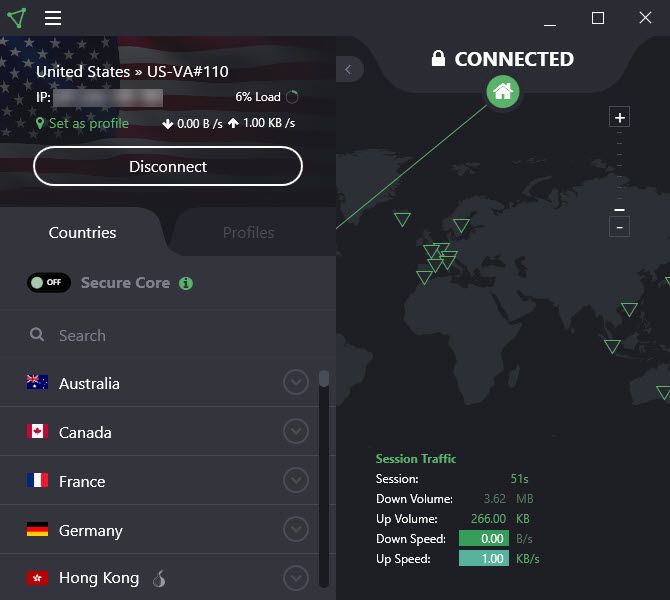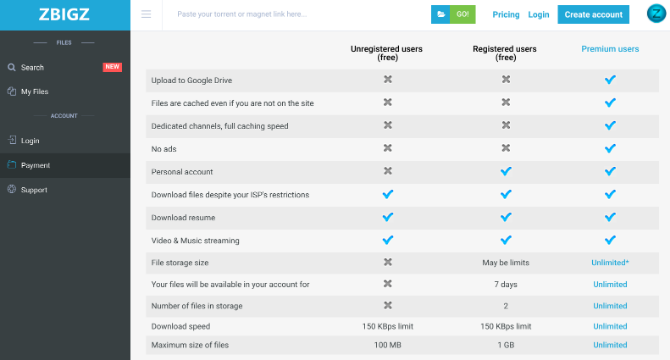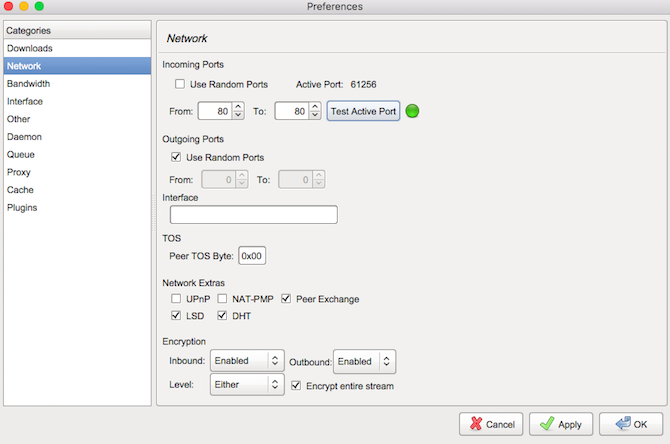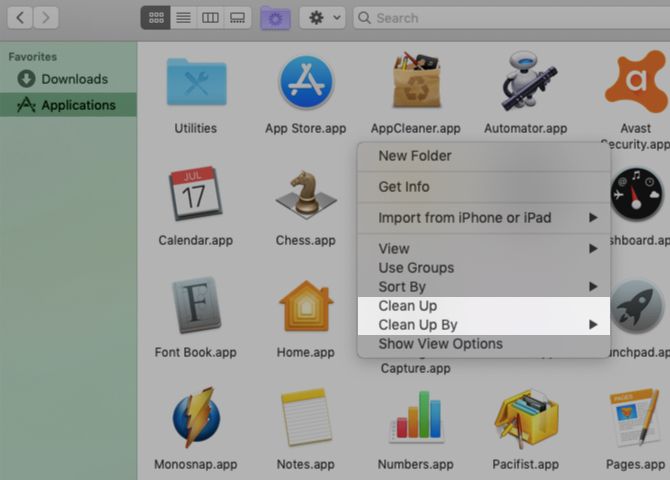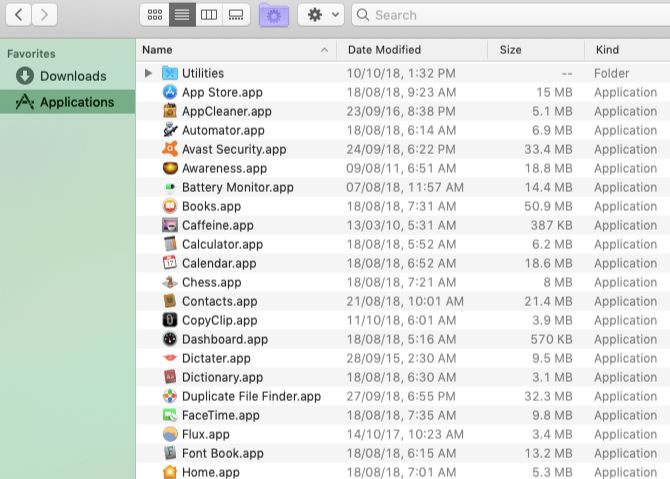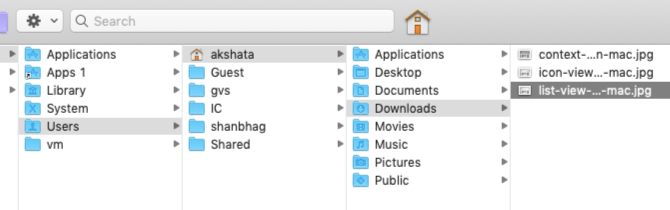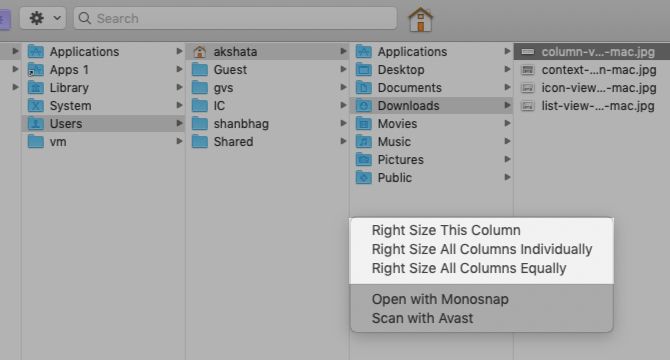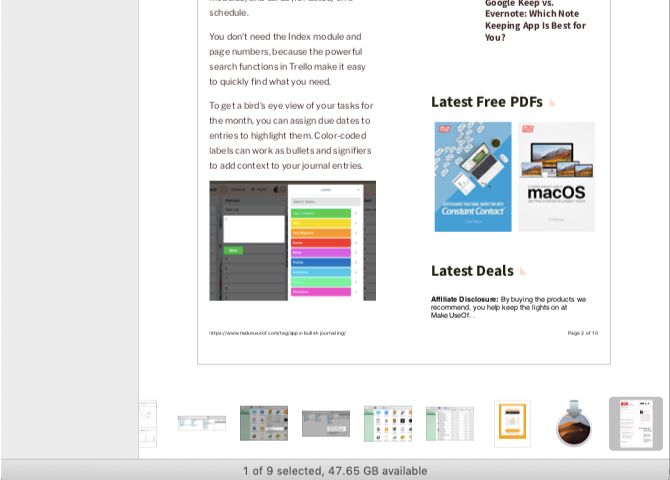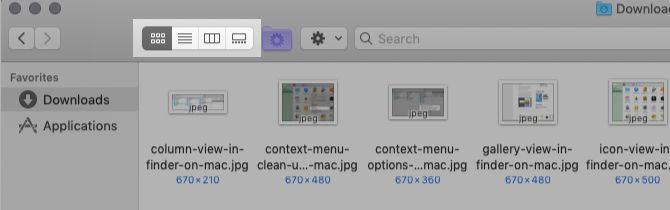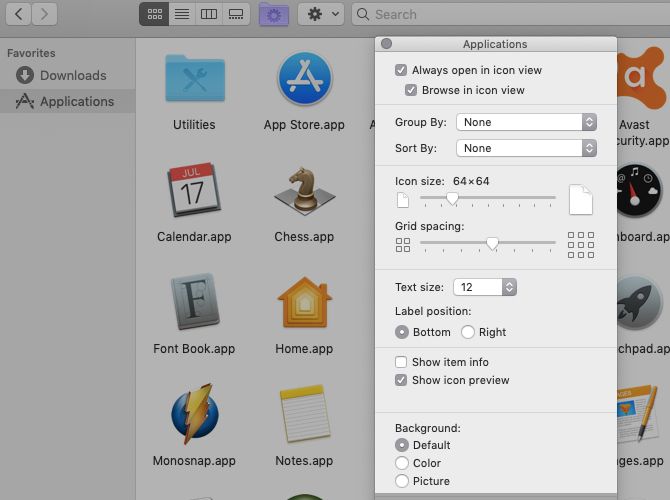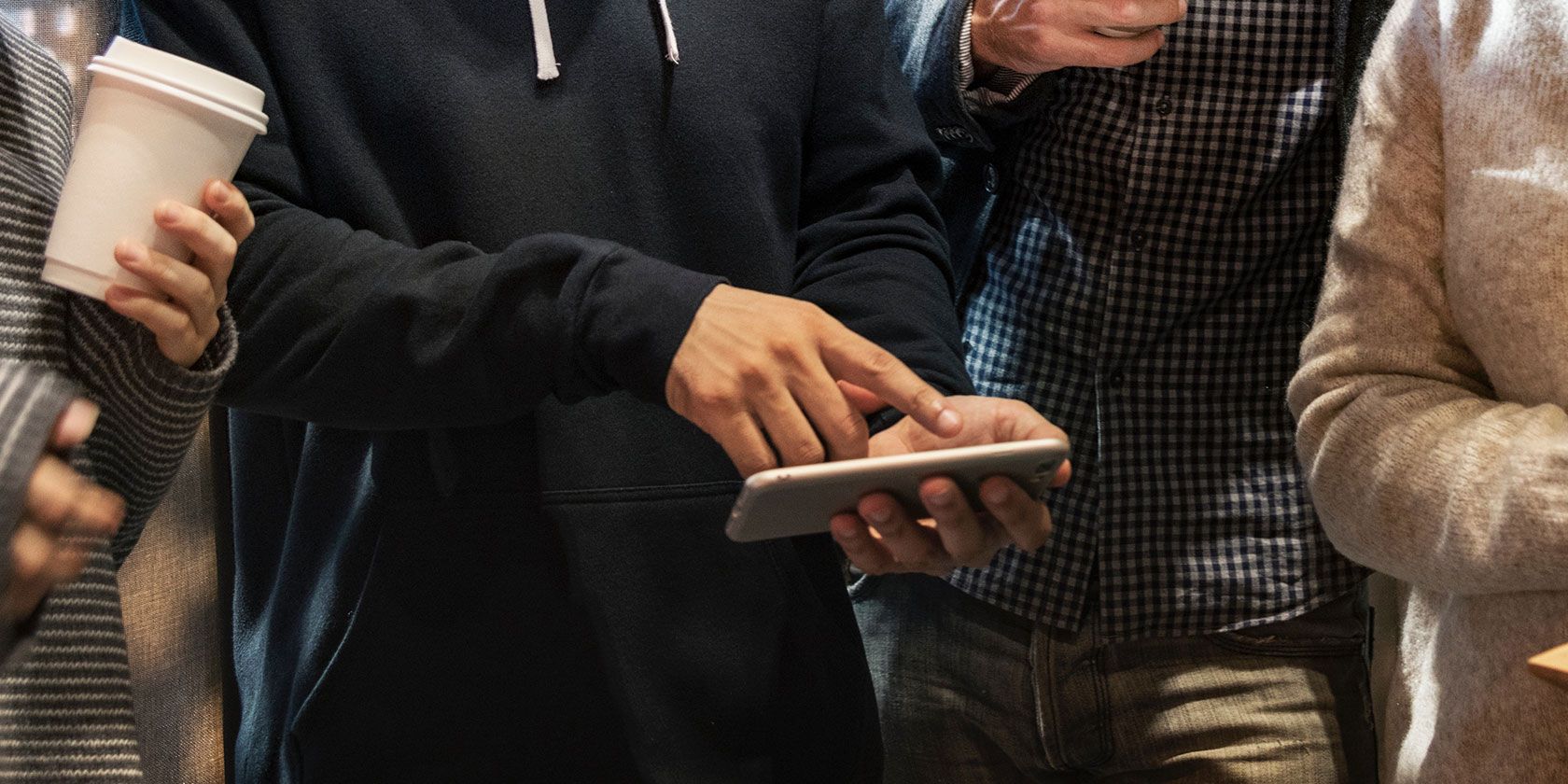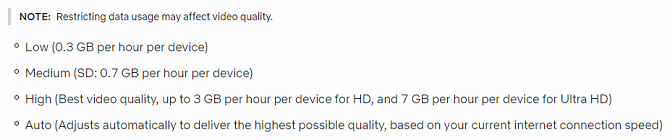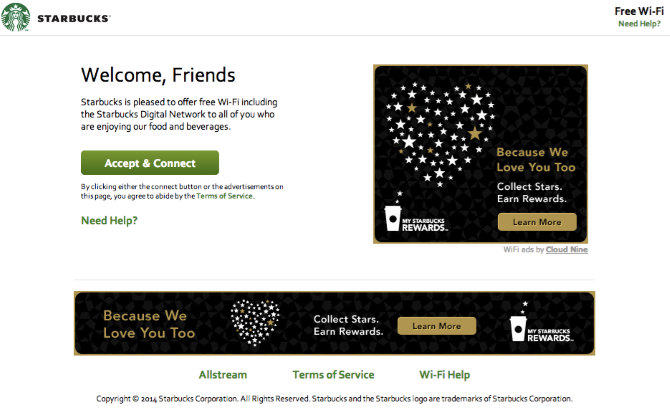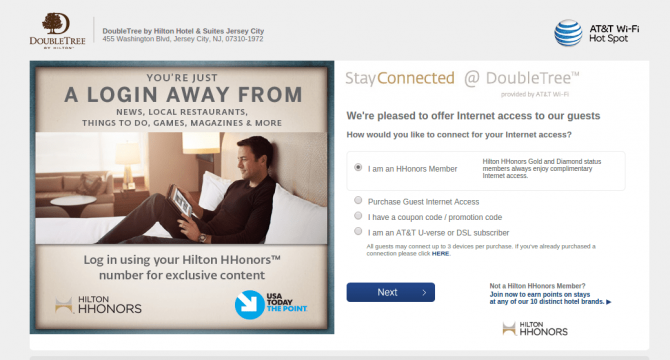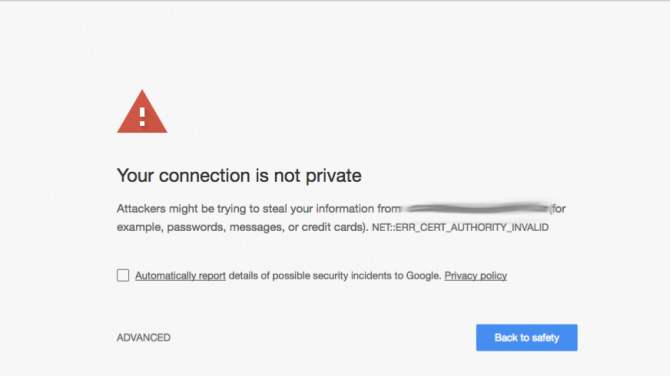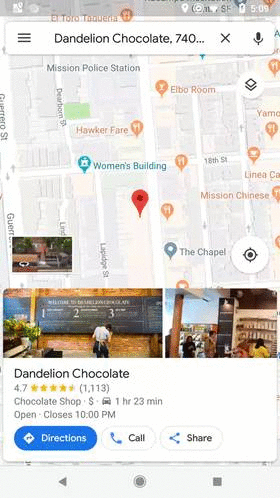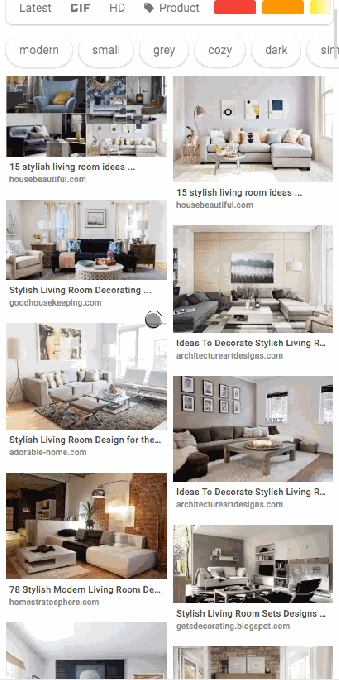The dev team that’s now engineering the Fleksy keyboard app has raised more than $800,000 via an equity crowdfunding route.
As we reported a year ago, the development of Fleksy’s keyboard has been taken over by the Barcelona-based startup behind an earlier keyboard app called ThingThing.
The team says their new funding raise — described as a pre-Series A round — will be put towards continued product development of the Fleksy keyboard, including the core AI engine used for next word and content prediction, plus additional features being requested by users — such as swipe to type.
Support for more languages is also planned. (Fleksy’s Android and iOS apps are currently available in 45+ languages.)
Their other big push will be for growth: Scaling the user-base via a licensing route to market in which the team pitches Android OEMs on the benefits of baking Fleksy in as the default keyboard — offering a high degree of customization, alongside a feature-set that boasts not just speedy typing but apps within apps and extensions.
The Fleksy keyboard can offer direct access to web search within the keyboard, for example, as well as access to third party apps (in an apps within apps play) — to reduce the need for full app switching.
This was the original concept behind ThingThing’s eponymous keyboard app, though the team has refocused efforts on Fleksy. And bagged their first OEMs as licensing partners.
They’ve just revealed Palm as an early partner. The veteran brand unveiled a dinky palm-sized ‘ultra-mobile’ last week. The tiny extra detail is that the device runs a custom version of the Fleksy keyboard out of the box.
With just 3.3 inches of screen to play with, the keyboard on the Palm risks being a source of stressful friction. Ergo enter Fleksy, with gesture based tricks to speed up cramped typing, plus tried and tested next-word prediction.
ThingThing CEO Olivier Plante says Palm was looking for an “out of the box optimized input method” — and more than that “high customization”.
“We’re excited to team up with ThingThing to design a custom keyboard that delivers a full keyboard typing experience for Palm’s ultra mobile form factor,” adds Dennis Miloseski, co-founder of Palm, in a statement. “Fleksy enables gestures and voice-to-text which makes typing simple and convenient for our users on the go.”
Plante says Fleksy has more OEM partnerships up its sleeve too. “We’re pending to announce new partnerships very soon and grow our user base to more than 25 million users while bringing more revenue to the medium and small OEMs desperately looking to increase their profit margins — software is the cure,” he tells TechCrunch.
ThingThing is pitching itself as an neutral player in the keyboard space, offering OEMs a highly tweakable layer where the Qwerty sits as its strategy to compete with Android’s keyboard giants: Google’s Gboard and Microsoft-owned SwiftKey.
“We changed a lot of things in Fleksy so it feels native,” says Plante, discussing the Palm integration. “We love when the keyboard feels like the brand and with Palm it’s completely a Palm keyboard to the end-user — and with stellar performance on a small screen.”
“We’ve beaten our competitor to the punch,” he adds.
That said, the tiny Palm (pictured in the feature image at the top of this post) is unlikely to pack much of a punch in marketshare terms. While Palm is a veteran — and, to nerds, almost cult — brand it’s not even a mobile tiddler in smartphone marketshare terms.
Palm’s cute micro phone is also an experimental attempt to create a new mobile device category — a sort of netbook-esque concept of an extra mobile that’s extra portable — which looks unlikely to be anything other than extremely niche. (Added to its petite size, the Palm is a Verizon exclusive.)
Even so ThingThing is talking bullishly of targeting 550M devices using its keyboard by 2020.
At this stage its user-base from pure downloads is also niche: Just over 1M active users. But Plante says it has already closed “several phone brands partnerships” — saying three are signed, with three more in the works — claiming this will make Fleksy the default input method in more than 20-30 million active users in the coming months.
He doesn’t name any names but describes these other partners as “other major phone brands”.
The plan to grow Fleksy’s user-base via licensing has attracted wider investor backing now, via the equity crowdfunding route. The team had initially been targeting ($300k). In all they’ve secured $815,119 from 446 investors.
Plante says they went down the equity crowdfunding route to spread their pitch more widely, and get more ambassadors on board — as well as to demonstrate “that we’re a user-centric/people/independen
“We are keen to work and fully customize the keyboard to the OEM tastes. We know this is key for them so they can better compete against the others on more than simply the hardware,” he says, making the ‘Fleksy for OEMs’ pitch. “Today, the market is saturated with yet another box, better camera and better screen…. the missing piece in Android ecosystem is software differences.”
Given how tight margins remain for Android makers it remains to be seen how many will bite. Though there’s a revenue share arrangement that sweetens the deal.
It is also certainly true that differentiation in the Android space is a big problem. That’s why Palm is trying its hand at a smaller form factor — in a leftfield attempt to stand out by going small.
The European Union’s recent antitrust ruling against Google’s Android OS has also opened up an opportunity for additional software customization, via unbundled Google apps. So there’s at least a chance for some new thinking and ideas to emerge in the regional Android smartphone space. And that could be good for Spain-based ThingThing.
Aside from the licensing fee, the team’s business model relies on generating revenue via affiliate links and its fleksyapps platform. ThingThing then shares revenue with OEM partners, so that’s another carrot for them — offering a services topper on their hardware margin.
Though that piece will need scale to really spin up. Hence ThingThing’s user target for Fleksy being so big and bold.
“We’re working with brands in order to bring them into any apps where you type, which unlocks brand new use cases and enables the user to share conveniently and the brand to drive mobile traffic to their service,” says Plante. “On this note, we monetize via affiliate/deep linking and operating a fleksyapps Store.”
ThingThing has also made privacy by design a major focus — which is a key way it’s hoping to make the keyboard app stand out against data-mining big tech rivals.
Read Full Article