A blog about how-to, internet, social-networks, windows, linux, blogging, tips and tricks.
24 March 2018
Intelligent Automation in As-A-Service Economy
Making Intelligent Automation work
How can Intelligent Automation Help?
What Makes Intelligent Automation Work? What are the Challenges?
Cambridge Analytica raided by UK data watchdog
The UK’s data watchdog, the ICO, finally obtained a warrant to enter and search the offices of Cambridge Analytica late Friday — carrying out an evidence gathering sweep of the company into the small hours of Saturday morning.
Cambridge Analytica is at the centre of a data misuse storm that’s wiped billions off the value of Facebook since newspaper revelations late last week revealed the extent of data swiped by the UK political consultancy which intended to use the information for the Trump campaign.
In a statement on its website today, the ICO said:
The warrant to inspect the premises of Cambridge Analytica was executed at 20.00 on 23 March 2018. Our investigators left the premises at about 03.00.
We will now need to assess and consider the evidence before deciding the next steps and coming to any conclusions.
This is one part of a larger investigation by the ICO into the use of personal data and analytics by political campaigns, parties, social media companies and other commercial actors.
ICO commissioner Elizabeth Denham has confirmed previously that complaints related to Cambridge Analytica’s use of Facebook data for political ad targeting form part of that larger, ongoing investigation.
It opened its formal investigation into the use of data analytics for political purposes in May 2017.
This week, after saying it had failed to obtain information it had requested from CA, the regulator applied for a warrant to enter and search CA’s offices — in the wake of reports by the New York Times and Observer of London based on interviews with former CA employee, Chris Wylie.
According to Wylie, CA used a survey app created by a Cambridge University academic to suck up data on 50M Facebook users. The intent was to use the information for political targeting purposes for the benefit of the Trump campaign.
Earlier this month Denham told a UK parliamentary committee that’s also running an investigation into fake news that she hoped to publish her review of digital political ad targeting this May. Although that was before the ICO decided it needed to apply for a warrant to raid CA’s offices.
The regulator has now said it will need time to sift through the evidence it gathered overnight — so it remains to be seen whether its wider review of political ad targeting will be delayed as a result.
ICO granted warrant: We’re pleased with the decision of the judge and we plan to execute the warrant shortly. This is just one part of a larger investigation into the use of personal data for political purposes and we will now need time to collect and consider the evidence
— ICO (@ICOnews) March 23, 2018
In an online statement published yesterday, the acting CEO of CA, Alexander Taylor, apologized for Facebook “data and derivatives” having been obtained without consent “from most respondents”.
But he also claimed the company believed it was acting within Facebook’s policies and UK data protection law when it licensed the data from professor Aleksandr Kogan whose survey app was the Trojan horse used to gather 270,000 Facebook users’ data and their friends’ data — resulting in some 50M profiles being harvested in all.
“[CA] believed that the data had been obtained in line with Facebook’s terms of service and data protection laws,” writes Taylor.
He also claims that in October 2015 CA deleted the data from its file server after Facebook asked it to. But he seems less certain whether other copies might not have existed as he says the company “began the process of searching for and removing any of its derivatives in our system”.
“When Facebook sought further assurances a year ago, we carried out an internal audit to make sure that all the data, all derivatives and backups had been deleted, and gave Facebook a certificate to this effect. Please can I be absolutely clear: we did not use any GSR data in the work we did in the 2016 US presidential election,” he further claims.
“We are now undertaking an independent third-party audit to verify that we do not hold any GSR data,” Taylor adds. “We have been in touch with the UK Information Commissioner’s Office (ICO) since February 2017, when we hosted its team in our London office to provide total transparency on the data we hold, how we process it, and the legal basis for us processing it. I want to make sure we remain committed to helping the ICO in their investigations.”
Read Full Article
9 Important Tweaks to Make When You Get a New iPhone
Whenever you get a new device, there’s a lot to do to get it working just right. We’ve shown you what you should do with a new Mac, but what about a new iPhone?
Let’s discuss some tweaks that all new iPhone owners should make.
1. Set Up Touch ID

Your iPhone should walk you through setting up Touch ID when you go through the initialization process. But if you didn’t do it for some reason or want to make tweaks, you should visit its settings.
Head to Settings > Touch ID & Passcode. You’ll need to enter your passcode to enter these options. Once in, you can choose what to use Touch ID for, add or remove fingers, or change your passcode. It’s a good idea to add a few extra fingers so you don’t have to hold your phone a certain way all the time.
At the bottom of the screen, you can and even toggle the Erase Data option, which will erase everything on your phone after 10 failed passcode entries.
TouchID is super convenient, so you should use it wherever you can.
2. Customize Control Center

Swiping up from the bottom of the screen launches Control Center, a collection of toggles and shortcuts for your phone. It’s useful as it comes, but you can customize it for your unique needs.
Visit Settings > Control Center > Customize Controls to take a look. Here, you can remove the default shortcuts like Camera and Timer. Tap the Plus button under the More Controls header to add more controls like Alarm, Notes, and Wallet.
Once you’ve added the shortcuts you want and removed the ones you don’t, use the handles on the included apps to arrange them.
3. Choose What Syncs to iCloud

Backing up your phone to iTunes is so last decade. iCloud makes it easy to back up the precious data on your phone and access it on another device or restore it.
You probably set up iCloud during your iPhone’s initial setup, but it’s worth taking a look to make sure that it’s syncing what you want. Apple only provides a small 5GB of space for free, so you want to make sure you’re making the best use of it.
Open Settings and tap your name at the top of the list. In the resulting list, tap iCloud. You’ll see how much space you’re using and what’s taking it up here. Check the Apps using iCloud section to prevent any apps from using your space.
While here, you should ensure that you have both Find my iPhone and iCloud Backup enabled. Find My iPhone helps you recover your device if you ever lose it, and iCloud backup keeps a copy of your phone’s configuration that makes moving to a new iPhone easy.
4. Control Notifications

Notifications let you keep up with the various updates happening on your phone’s apps. But too many notifications, or the wrong kinds, can become distracting. Thus, you should know how to take charge of your phone’s notifications.
Visit Settings > Notifications to start tweaking. You’ll see a list of all apps that can send you notifications. Tap one to change how it delivers them.
You can silence notifications from an app, hide the unread count badge, or hide the notification from your lock screen. If you’ve selected to show new notifications from an app as banners, you can decide whether they’re temporary or stay until you clear them. Uncheck the Allow Notifications slider to block notifications from that app completely.
5. Fill Out Medical ID

You carry your phone with you nearly everywhere, so it makes sense to keep emergency information on it. The iPhone makes this simple with the Medical ID feature.
Open the Contacts app, tap your name at the top of the list, and then press Create Medical ID. Fill out as many of the fields as you feel comfortable with, including any medical conditions, allergies, blood type, and organ donor status. Make sure to check the Show When Locked slider so people can access this information without unlocking your device.
You can also designate an emergency contact that will receive alerts when you use the Emergency SOS feature.
6. Configure Do Not Disturb

Sometimes you don’t want anything making noise on your phone, like if you use your phone as an alarm or read books on it. Do Not Disturb helps you make sure notifications don’t wake you up or otherwise distract you at the wrong times.
Visit Settings > Do Not Disturb to configure it. Enable the Scheduled slider to turn on Do Not Disturb automatically every day between set times. You can also choose if you’d like to allow calls from your favorite contacts, as well as two calls from the same person within a few minutes.
If you use CarPlay, you can also decide whether to enable Do Not Disturb while driving here.
7. Personalize Your Phone

iOS doesn’t allow for a ton of customization, but you can still add a few personal touches to make your phone unique.
Visit Settings > Sounds to choose a new ringtone, text tone, and other sounds like voicemail, email, and calendar sounds. Your iPhone includes some stock ringtones and notification sounds. Apple will sell you more through the Tone Store link here, but you can also make your own ringtones with a bit of work.

Next, visit Settings > Wallpaper to choose a new background. Choose from the few included images, or use a unique wallpaper that you’ve downloaded elsewhere.
Once you pick one, you can decide whether to use Perspective mode (the wallpaper shifts slightly as you move your phone) or Still mode (it doesn’t move). Tap Set after you’ve decided, then you can choose whether to use that wallpaper for the lock screen, home screen, or both.
8. Download the Best iPhone Apps
While most of the built-in iPhone apps are solid, your phone’s real potential lies in the millions of apps available on the App Store.
Check out our recommendations for apps new iPhone owners should install, and awesome apps you won’t find on Android.
9. Other Miscellaneous Tweaks

Before you wrap up, you should make a few additional small tweaks:
- Visit General > Software Update to make sure you have the latest version of iOS installed on your phone. New versions provide more features and keep you safe with the latest security patches.
- Head to Settings > Display & Brightness and select Night Shift. Enable the Scheduled slider and set it to Sunset to Sunrise. This feature filters your phone’s blue light at night, making it less harsh on your eyes.
- In Settings > Battery, flip the Battery Percentage slider on so you know exactly how much battery you have in the upper-right corner of your screen.
- Browse to Settings > iTunes & App Store and you can enable automatic downloads of Music, Apps, and Books you download on your other devices. You should enable the Updates slider too, so you don’t have to manually check for app updates.
Your iPhone Is Now Ready to Go
Your iPhone has many other settings, but these are some of the most important ones to check when setting up a new device. They make your device more convenient to use and are worth a look so you don’t forget about them.
Once you’ve mastered these basics, check out hidden iPhone features that will increase your productivity.
Read Full Article
The Best Free and Paid PDF Editors for Mac
PDF is a familiar file format for most people. Adobe first introduced it in 1993, and later standardized it in 2008 to allow anyone to create PDF files and the tools necessary to do so.
These days there are too many PDF editors to choose from, and they all seem to do the same task. Most of them aren’t worth your time, but it’s also quite difficult to get much done for free.
So here are our top picks for editing and creating PDFs on your Mac.
How to Print to PDF in macOS
Your Mac can create PDFs natively, which means just about any desktop publishing app can become a PDF editor. You’ll miss out on features like interactive forms, but there’s no quicker way to share a document or web page as a PDF.
To export as a PDF in macOS:
- Click File > Print in your editor, browser, or other relevant application.
- Find the PDF drop-down at the bottom of the Print dialog. Click it and choose Save as PDF.
- Give your file a name, specify a password if required under Security Options, then click Save.
Editing PDFs With Preview

In short: Part of macOS. Fine for markup, signing documents, and simple PDF management; not a “true” PDF editor or creator.
Preview is an app that comes pre-installed as part of macOS. It’s a barebones document viewer, but it also includes a few handy PDF tools. Unfortunately, it’s not a PDF creator. You can’t design interactive documents or forms from scratch using Preview, but you can make rudimentary edits to existing ones.
Its best features are its markup and annotation tools. Preview also allows you to rearrange page order, delete pages, import new pages, and export individual pages as separate documents. You can’t edit existing PDF elements or create new ones, which means you can’t “edit” the PDF so much as annotate it.
Preview functions as a better PDF viewer than an editor. You can sign forms using its in-built signature feature, enter text into forms and save the input, and mark up a PDF with shapes, arrows, custom text, and your own scribble. These tools are easy to use and look great on the page, but it’s a far cry from a proper editor.
Some users report that Preview does not display its changes correctly in other editors, though I’ve had no problems arise from this when using the app to sign and return forms.
Editing PDFs With LibreOffice Draw

In short: Proper free PDF editing and creation with an open source look and feel, warts and all.
There’s a lot to love about the open-source office suite LibreOffice, not least the Draw app’s ability to edit PDF files. We’re not talking simple markup a la Preview, but full-blown PDF editing. To get started, launch Draw and point it at the PDF file you want to edit.
Once Draw opens your file, it converts shape elements into fixed images which you can resize and move. You can also move or fill text boxes, though any pre-filled data will be lost upon import. You can add your own shapes and boxes, form elements, charts, tables, and so on.
The biggest problem with LibreOffice Draw is its interpretation of certain PDF files. The formatting can appear slightly off, with weird text kerning and style interpretation. It’s also a fairly limited PDF creator. Form creation tools are hidden away under View > Toolbars > Form Controls. These can even create working interactive forms, but the tools are far from advanced.
Download: LibreOffice (Free)
Editing PDFs With Adobe Acrobat Pro DC

In short: Pricey but complete, perfect for editing and creating PDF files from scratch. It’s also the only app on this list to include optical character recognition (OCR).
Adobe created the PDF, and it’s still providing one of the best solutions for PDF editing, creation, and all the basic tasks in between. DC stands for “Document Cloud” which should give you an idea of what Adobe is going for: a cloud-reliant subscription-based all-in-one solution. At $15 per month, the biggest barrier to entry is the price, though you can try for free before you buy.
For your money you get one of the best tools of its kind. Acrobat allows you to take the standard “desktop publishing” blank page route, but it’s also a master of conversion. This means you can design your document in Pages, Word, or even an app like Illustrator, then convert with Acrobat, add some PDF jazz, and keep it all handy in the cloud. You can even snap a picture with your camera, then turn it into an interactive document.
Every time you open a PDF, Acrobat will scan it and make text searchable using OCR. Editing tools are second to none, and you won’t have to worry about the weird formatting issues seen in free solutions like LibreOffice. A clear differentiation between edit and view mode means you won’t accidentally screw up formatting while trying to fill out a form. If you can afford it, you won’t be disappointed.
Download: Adobe Acrobat Pro DC (Free trial, subscription required)
Editing PDFs With PDF Expert

In short: An affordable single-license premium PDF editor that lacks some creative tools, but plays nicely with most PDF files.
Readdle’s PDF Expert is a premium tool, but it’s a one-off purchase. For $60 you’ll get a competent editor that allows for proper PDF document editing that’s a step above what Preview offers. Unfortunately PDF creation from scratch isn’t an option here, and a few of the editing tools leave something to be desired.
The app is a competent editor for basic text, markup, and image-related duties. You can fix typos, add a new photo to your resume, or add hyperlinks, but there are no tools for adding new shapes and form fields. However, it does include tools for merging, annotation, signing documents, and a fast search.
If you need a good editor and can’t commit to a Creative Cloud subscription, PDF Expert might just fit the bill. There’s a seven-day free trial upon downloading, so you can test out the features and decide if the app goes far enough with its limited tools. It’s worth noting that the app enjoys positive reviews and a 4.5/5 star rating on the Mac App Store.
Download: PDF Expert ($60)
Forget the Other PDF Editors
I tried a fair few PDF editors while coming up with this list, and Adobe Acrobat Pro DC was probably the best solution. Windows users can use apps like Nitro and Foxit for common PDF tasks, but the scene is a little more limited on a Mac. In particular, look out for fake landing pages masquerading as official websites, especially if they suggest using a third party “installer” app for downloads.
For online tools, check out our roundup of browser-based PDF editors that let you edit documents for free.
Read Full Article
10 Fresh Alternatives to Microsoft Word You Should Try Today
Microsoft Word is a wildly popular word processor, but many still do not use it. Whether it’s because of cost, access, or preference, not everyone is a Word fan.
If you fall into this category, you might use alternative office suites like LibreOffice or Google Docs.
However, there are still plenty of other great and free options out there if you know where to look. Here are several fresh alternatives to Microsoft Word that you might not know about.
1. Jarte

Jarte has a neat and clean interface that makes it simple to work with your documents. You can create multiple documents in one window using the tabs at the top. You also have options to customize the application for button labels, automatic detection of links, and word wrapping.
Features:
- Edit with basic tools like copy, paste, find, and spell check as well as a dictionary and thesaurus.
- Insert images, hyperlinks, tables, equations, and objects.
- Format fonts with bold, italic, underline, color, size, and style.
- Adjust paragraphs using alignment, indent, line spacing, and tab stops.
- And more: Multiple views, counts for words, pages, and characters, zoom in or out, and a built-in screen capture feature.
You can download and use Jarte for free. If you are interested in bonus features such as custom keyboard shortcuts, scripting, and autocorrect, you can take a look at Jarte Plus.
Download: Jarte
2. AbleWord

For an application with the same familiar appearance as Microsoft Word, check out AbleWord. You have a standard menu at the top for tools like File, Edit, and View, quick button actions right below for undo, redo, and spell check, and the font formatting bar beneath that.
Features:
- Save documents as DOC, DOCX, PDF, HTML, or TXT.
- Insert images, text frames, tables, and page numbers.
- Format fonts, paragraphs, styles, columns, bullets, and numbering.
- Use tables by inserting, selecting, or deleting along with merging and splitting cells.
- And more: PDF file importing, print or draft layout views, word count, zoom in or out, and page layout options.
AbleWord is available for download at no charge with all features. And if you need help getting started, just click the Help button from the toolbar or visit AbleWord Online Help.
Download: AbleWord
3. WordGraph

SSuite Office provides a host of applications like word processors, spreadsheets, and editors. One such product is called WordGraph and is a terrific alternative to Microsoft Word. Similar to AbleWord, you have a standard menu at the top, action buttons, and formatting toolbar. Each new document resides in its own tab.
Features:
- Select views from full width, centered outline, or full height along with thumbnail views along the side.
- Insert objects, images, tables, links, emoticons, equations, automatic text, and character art.
- Format fonts, paragraphs, and visual text effects.
- Use tools for spell check, word count, track changes, and online dictionaries, thesauruses, and translations.
- And more: Tiled windows, document exporting, history, and statistics, keyboard shortcuts, and cloud storage integration.
You can download WordGraph for free as well as other products from SSuite. You might also check out the helpful online tutorials if you have any specific questions.
Download: WordGraph
4. FocusWriter

FocusWriter is ideal for those who want a distraction-free writing experience. When you open FocusWriter, you will see the document area on a wooden background. So, you can start writing immediately. But the application also offers the features you need in a word processor when you put your mouse towards the top of the window.
Features:
- Edit with basic undo, redo, cut, copy, and paste features.
- Format fonts, paragraphs, indents, and headings.
- Use tools for find, replace, spell check, and symbols.
- Adjust settings for focused text, themes, and focus preferences.
- And more: Hideaway tools on all four edges, focus timer, daily progress statistics, goal setting, toolbar customizations, and keyboard shortcuts.
FocusWriter is free and available on multiple platforms. If you like features of word processors but prefer a focused writing tool, then this is the application for you.
Download: FocusWriter
5. Page Four

While intended for creative writers, Page Four is a wonderful word processor for master organizers as well. This is due to its Notebook feature which provides a structured hierarchy for your items. So, you can create new notebooks, add folders and subfolders, and insert pages easily.
Features:
- Navigate to each page with tabs at the bottom of the window.
- Format fonts, paragraphs, and lists.
- Use tools to import or export notebooks, word count, and document locking via password.
- Click Smart-Edit to scan your document for overused words and phrases.
- Search for text on pages or in notebooks.
- And more: Customizable view for full-screen writing, snapshot feature with list display, ability to insert dates, characters, links, or email addresses.
Page Four comes from Bad Wolf Software and is available at no charge. Just note, the application will not receive future enhancements. But if you like the idea of a free tool that keeps your work organized well, take it for a spin.
Download: Page Four
6. Shaxpir 4
Shaxpir 4 (pronounced like Shakespeare) is another word processor that is ideal for creative writers. But don’t let that stop you from trying it for papers, essays, and even for brainstorming for ideas. You can organize your documents by type like books, short stories, or articles, all within an attractive, intuitive interface.
Features:
- Navigate to content using the sidebar.
- Format fonts, paragraphs, styles, and lists.
- Insert images, connections, and block quotes.
- Export items as DOCX or HTML.
- Plus: Version history (paid), word count, spell check, color-coded display for sentiment, vividness, and spelling, and content creation by type and folder.
Shaxpir 4 is available at no charge and comes with a free trial for Shaxpir 4: Pro. Should you decide to subscribe to the upgrade you will receive features like EPUB exporting, custom themes, and version history. However, you can still continue with the free version if you prefer.
Download: Shaxpir 4
7. LyX

LyX is a full-featured word processor with tons of extras. You might be surprised at the number of buttons you see beneath the menu when you open Lyx, but the screen tips as you mouse-over the buttons help. Select File > New and you are on your way. You can also work with multiple documents with the handy tabbed view.
Features:
- Format fonts, lists, paragraphs, and sections.
- View outline, source, and message panes within the window.
- Insert everything from images, links, and tables to math formulas, citations, and comments.
- Use tools for spell check, thesaurus, statistics, and file comparisons.
- And more: Import and export with dozens of file types, math macros, margin notes and footnotes, labels, cross-references, and index entries.
LyX is free and open-source, and available across multiple platforms. The website offers a lot of helpful information regarding releases, bug tracking, and development statuses.
Download: LyX
8. Thinkfree Online Editor
If you would rather not download a word processor, Thinkfree Online Editor is an excellent option. To begin, either click the New Document plus sign on the main page or select Word from the New Document dropdown box at the top. When the editor opens, you will see your standard menu items and buttons.
Features:
- Download documents as DOCX or PDF files.
- Format fonts and paragraphs.
- Add headers, footers, endnotes, page numbers, or page breaks.
- Insert shapes, images, tables, text boxes, symbols, bookmarks, or links.
- And more: Selection tools, ruler, and task pane views, zoom in or out, page setup options like size, orientation, color, and margins.
Thinkfree also offers spreadsheet and presentation document creations online for free. If you enjoy the product and are interested in the desktop office suite offerings, you might review those options too.
Website: Thinkfree Online Editor
9. Hemingway

Another nice online editing option is Hemingway. You can click Write from the top to start and then Edit to access helpful tools. While this editor does not offer specific features for images, tables, or downloads like others, it does give you a good writing experience.
Features:
- Format fonts with bold or italic.
- Add headers that are H1, H2, or H3.
- Create quotes with a click.
- Insert links and lists with bullets or numbers
- And more: Readability tools, color-coded display for active voice, adverbs, and hard-to-read sentences, and counts for words, characters, letters, and more.
Hemingway is one of the simplest yet useful free online writing tools. In addition to access on the internet, you can check out the Hemingway Editor 3 desktop app with plenty of awesome features.
Website: Hemingway
Download: Hemingway Editor 3 for Windows | Mac ($19.99)
10. Draft

One final alternative to Microsoft Word that is available for free online is Draft. This very simple tool has the features you need to create, edit, and save your documents. Like Hemingway, you can write directly on the screen (once you create a free account). One of its standout features is version control.
Features:
- Format fonts with bold or italic.
- Insert comments, to-dos, images, snippets, and footnotes.
- Export documents as TXT, HTML, DOC, or PDF.
- Share for help with your documents from coworkers or fellow students.
- And more: Create folders for organization, preview and Hemingway modes, import files, and customize interface settings.
Draft is a basic but useful and an easy tool for your writing needs. From business to personal to educational, create the documents you need on any computer with internet access.
Website: Draft
The Best Alternatives to Microsoft Word
Whether it’s cost, access, or features, there are many word processors that can give you what you need if you want to veer from Microsoft Word. So, pick the right one for you and get writing!
Read Full Article
Nubia Z17 Lite: Flagship Device For a Reasonable Price (Review & Giveaway)
Nubia's feature packed Z17 Lite represents incredible value for money. Despite a medicore camera and polarizing software experience, the Z17 Lite is a premium phone in an affordable package.
There once was a time when premium Android phones reigned supreme. If you wanted your smartphone of choice to run Google’s operating system, you’d have to part with substantial sums of money to the likes of HTC, LG, or Samsung. Fortunately for those of us that want the flexibility of Android without the iPhone price tag, the market has changed since then.
Relatively inexpensive Android phones began to appear, but they were poor quality and lacked standard features. Thankfully, this is no longer the case. Affordable Android phones now give the big name flagship devices a run for their money. Case in point: the Nubia Z17 Lite.
Let’s take a closer look at this budget-friendly device with flagship features. Thanks to GeekBuying, at the end of this review we’ve got one Nubia Z17 Lite to giveaway to a lucky reader! Keep reading to find out what we thought of the device and how to enter the competition.
Specifications
- Weight: 168g
- Dimensions: 6.02 x 2.86 x 0.30 in
- Display: 5.5 inches / 1080 x 920 px resolution / edge-to-edge LCD
- Operating System: Android 7.1 (Nougat)
- Chipset: Octo-core Qualcomm MSM8976 Pro Snapdragon 653
- Memory (RAM): 6GB
- Storage: 64GB internal, up to 256GB expandable via the shared Dual SIM / microSD tray
- Connectivity:
- Wi-Fi 802.11 b/g/n/ac, WiFi Direct, hotspot
- Bluetooth 4.2
- GPS
- Camera: Dual 13MP rear, 16MP front-facing
- Battery: 3200mAh, non-removable
- Color: Black, Black/Gold, Blue
- Extras: Fingerprint Sensor, Dual SIM, NFC, USB-C
- Cost: $230
Design
There’s no denying that the Z17 Lite is an elegant looking device. The matte black body and gold trim of our review unit looks sleek, which is an achievement in itself as the phone verges on phablet territory at 5.5 inches. The matte black body does look great, but is slippy and susceptible to fingerprint marks. If you choose to buy the Z17 Lite, you’ll want a case.

Bezel-less displays are gradually showing up on more phones, and while they may seem like a gimmick, the edge-to-edge screen on the Z17 Lite is impressive. The colors are immaculate and really seem to pop. It was surprising just how much positive impact the bezel-less display had on landscape video too. Despite the edge-to-edge display, the Z17 Lite has a large panel below the screen for the default Android touch screen buttons, with the home button illuminated by a red circle. The other two capacitive buttons aren’t illuminated, so unless you stumble across them, it isn’t immediately obvious that they exist.
Hardware
Following another recent trend, the Z17 Lite has no headphone jack. While there is a USB-C to 3.5mm converter provided, it’s clear that they, and many other brands, consider Bluetooth to be the future. You’ll find a fingerprint reader on the upper rear of the body. It worked without hiccup — for the most part. The sensor is a little on the small side, which can sometimes lead to finger placement problems.

The Z17 Lite isn’t lacking on the camera front either, with a 16MP front-facing, and dual 13MP primary cameras. Images from both front and rear facing cameras are crisp, although seem to lack the depth of color found on most modern smartphones. Comparison images were taken on the Z17 Lite and the Google Pixel, and its easy to see the difference. The Pixel images are more vibrant and show greater depth. However, it is probably an unfair comparison, as the Pixel is known to have one of the best camera hardware and software setups. While the pictures taken on the Z17 Lite come out fine, this probably isn’t the device for photography enthusiasts.

The device comes with a huge 64GB of internal storage, with the option to expand up to 256GB. There is even dual-SIM support, although one SIM slot also functions as placement for the expandable storage. With all the hardware packed into the phone, you might be surprised that the Z17 Lite is a mere 0.3 inches thick. Weighing in at just shy of 170g, the phone is light and isn’t the heavy burden you might expect for such a large device.
Software
Hardware is only a part of the puzzle, with the software experience playing a vital role in your day-to-day enjoyment. If the Z17 Lite used stock Android, it would be tempting to call it one of the best value smartphones on the market. Nubia chose a different path.

The base operating system is Android 7.1 Nougat, with Nubia UI 5.0 running on top. To get a feel for Nubia UI 5.0, imagine combining iOS with Samsung’s TouchWiz interface and you are pretty much there.
Nubia UI
Google’s vision for Android is the one which suits me best, however, one of Android’s strengths is that it can be customized. Affordable smartphones usually only make minor tweaks to the stock experience, so its commendable that Nubia have invested time into making their devices unique. The Nubia Launcher is defined by the black and gold theme, with app icons placed into square boxes, going against Google’s recent circular icon trend. In a design move lifted straight from iOS, instead of an apps list, all installed apps are shown on the home screen.

The Nubia UI also plays with some of Android’s native features. In a move lifted straight from iOS, the Quick Settings panel is found by swiping up from the bottom of the screen instead of in the Notification area. Unlike the monochrome theme of the launcher, the Settings menu is a colorful affair styled after TouchWiz. Anyone coming to the Z17 Lite from either an iPhone or another Android device will likely find the setup confusing. iOS is intuitive, TouchWiz is attractive — Nubia UI tries to be both, but ultimately falls short.

Discussions about the software experience are great, but you have to boot the device first. This proved to be an unexpected challenge. The initial setup guides you through connecting to networks, adding your Google account, and restoring any backups. Inexplicably, whenever you tried to progress on the Z17 Lite, it would just refresh the page, and take you back to the start of the setup. This isn’t an isolated incident either. Fortunately the solution is relatively simple – don’t enter any information. Once the phone has booted, you can head into the settings to complete the setup.
Performance
The Z17 Lite sports a relatively hefty non-removable 3200mAh lithium-ion battery. This is comparatively large, especially when compared against the Google Pixel 2’s 2700mAH. However, real-world performance is more important than size. We tested the Z17 Lite by playing a YouTube video in full screen, full brightness, and full volume. It lasted just over six hours before powering off.

The Z17 Lite performs reasonably well on benchmarking tests too. The benchmarking tool Antutu gives the device a score of 83857, defeating 27% of users. If this figure sounds a little on the low side, consider the type of user that would install a benchmarking tool — typically reviewers and power users. The results are likely to be skewed slightly towards premium devices, so the fact that the Z17 Lite defeats almost a third of users is a reassuring sign. The real-world performance bears this out too — multitasking is a breeze, gameplay is fluid, and lag is non-existent.
All Killer, Some Filler
Nubia’s Z17 Lite is a testament to the power of Moore’s Law. Just a few short years ago, to find even a handful of the hardware features packed into this phone would have set you back a substantial amount of money. To achieve this without compromising on physical desirability is no mean feat either. Quantity doesn’t necessarily mean quality though, and the camera is one area that could use some improvement. However, for most of us, our smartphone camera is for recording memories, rather than pixel-perfect photography, so your mileage with the camera will vary.

The Nubia UI 5.0 is undoubtedly different, and may not be to everyone’s taste. If aren’t a fan of the launcher, the great thing about Android is you can just install an alternative. The setup bug was unfortunate, especially as it creates a poor first impression. Once you get past that hurdle though, the performance and battery life exceeded expectations. Overall, the Nubia Z17 Lite represents astonishing value for money, and if you are on the hunt for flagship features without the price tag, then this may be the smartphone for you.
Enter the Competition!
Nubia Z17 Lite GiveawayRead Full Article
This MIDI-powered robotic music box is the good news I needed this week
It’s been a bit of a tumultuous week, to put it lightly, but one must always remember that no matter how dire things look on the global stage, there are always makers working obsessively to create something beautiful and useless — like this MIDI-driven, robotic music box.
Tinkerer and music box aficionado Mitxela (via Hackaday) was pleased by this music box that takes punch cards or rolls as input, rather than having a metal drum with the notes sticking out of it. But who wants to punch cards all day to make a music box go? These things are supposed to be simple!
Mitxela first made a script that takes a MIDI file and outputs an image compatible with his laser cutter, allowing cards or paper strips to be created more or less automatically. But then there’s the question of wear and tear, storing the strips, taping them together for long pieces… why not just have the MIDI controller drive the music box directly?
It clearly took some elbow grease, but he managed to create a lovely little machine that does just that. The MIDI pattern maps to a set of small servos, each of which is attached to a rigid brass wire and plastic tip. When the servo activates, the tip pushes the corresponding little cylinder in the music box, producing a note.
Now MIDI files (single-instrument ones, anyway) can be played directly. But there’s more! Mitxela’s efforts to lower the power draw and simplify the mechanisms had the incidental side effect of lowering the latency so much that you can even play the music box in real time using a MIDI keyboard. How delightful!
The video has quite a few breaks to listen to video game themes, so if you’re just interested in the device, you can skip through to the (relatively) technical parts. But hearing the Mario theme tinkling through a neat little gadget like this isn’t the worst way to spend a Friday afternoon after a week like this one.
You can check out the rest of Mitxela’s little hardware projects at his website.
Read Full Article
House and Senate put Zuckerberg on notice: “You are the right person to testify before Congress”
Facebook CEO Mark Zuckerberg has been rather scarce lately, despite a host of woes besetting his company — but Wednesday he emerged from his cocoon to offer a limp apology, admit they had no control over data like that used by Cambridge Analytica, and that he “will happily” testify before Congress if he’s the right person to do so.
Well, Congress has taken him at his word. “You are the right person to testify before Congress,” wrote the leaders of the House Energy and Commerce Committee in a letter detailed early this morning. His capacity as CEO and “the employee who has been the leader of Facebook through all the key strategic decisions since its launch” make him the best person to testify.
Earlier this week Senators Klobuchar (D-MN) and Kennedy (R-LA) from the Senate Judiciary Committee specifically asked for Zuckerberg as well.
Senator Kennedy had sharp words (in a CNN interview) for Facebook and other tech companies that sent along some smooth operators to talk to them back in November: “We had one hearing — they all sent their lawyers. I don’t know what they paid them but they got their money’s worth, cause their lawyers didn’t say a damn thing.”
He and others are asking that the man himself come along.
Kennedy said FB lawyers won't do: "They didn't say a damn thing, which was what they were paid to do," he said about Nov. Russia hearings "I'd encourage Mr. Zuckerberg to do the common sense thing and roll up his sleeves and take a meaningful amount of time talking to us"
— CeciliaKang (@ceciliakang) March 23, 2018
The Senate Commerce Committee also desires his presence.
At this point it would be pretty dangerous for Zuckerberg not to heed the call. Lawmakers don’t take kindly to captains of industry who send underlings instead of tackling major issues like this personally.
As the Open Markets Institute’s Matt Stolller points out in an insightful tweet storm, however, the shortcomings of Facebook’s privacy rules are only part of the story. Once Congress has Zuckerberg in the hot seat, they might consider taking on the idea that Facebook has been playing news organizations and publishers like a fiddle.
Read Full Article
Password vs. PIN vs. Fingerprint: The Best Way to Lock Your Android Phone
With the amount of personal data we keep on our phones, security is essential. Android phones are encrypted by default, and provide multiple methods for locking and unlocking them. Some are more secure, while others more convenient to use.
So what’s the best way to unlock your Android phone? Let’s take a look.
Password

- Pros: A strong password is very secure.
- Cons: Not convenient to type many times each day.
- When to use it: When you need the highest level of security.
For all its faults, the password is still the most secure way of locking your phone. A strong password—or better yet, a passphrase—can be difficult if not impossible to crack, and will ensure your phone and everything on it remains safe.
The downside to the password is that you need to type it in when you unlock your phone. That’s something we do up to a hundred times every day, on average, and it just isn’t convenient. Instead, try using a password as the backup to a biometric option for a robust security solution.
PIN Code

- Pros: Easier to enter than a password.
- Cons: A strong PIN code can be difficult to remember.
- When to use it: As a backup to a biometric security option.
A PIN code is a simple alternative to a password. Android allows PINs of up to 16 digits, which equates to 10 quadrillion combinations. While a 16-digit PIN is extremely secure, it’s tough to remember.
Most people are more likely to choose a four digit PIN, which has 10 thousand combinations. It’s unlikely anyone’s going to guess that, as long as you don’t use something obvious like 1234 or 5555.
Pattern Lock

- Pros: Simple and intuitive to use.
- Cons: Many people choose simple, predictable patterns.
- When to use it: If you don’t have a fingerprint scanner and dislike PINs.
The pattern lock requires you to draw a pattern on a grid of nine dots. You need to join between four and all nine horizontally, vertically, or diagonally. It’s easy to use because swiping gestures feel completely natural, and once you’ve built up muscle memory you can do it rapidly.
Like passwords, the pattern lock is only as good as the pattern you choose. Connecting just four dots gives you only 1,624 combinations. Using all nine has almost four hundred thousand.
Research shows that people that can be both predictable and lazy when creating patterns. They use four or five dots, start in one of the corners, and draw common shapes. Worst of all, someone can figure out your pattern by looking over your shoulder. Because of all this, patterns aren’t a great option.
Fingerprint Sensor

- Pros: Fast and quite secure.
- Cons: Sensors aren’t always positioned in the right spot.
- When to use it: The default for most users.
Fingerprint sensors are now so common you even get them in many entry-level phones. It has become the preferred unlock method for many.
It isn’t hard to see why. It’s fast, intuitive, and secure. The fingerprint sensor bypasses your lock screen, so you can get to your apps quicker.
Some phones, like the Pixel devices, even support fingerprint gestures. You can open the notifications pane by swiping the sensor. It’s perfect for big screen phones that are hard to use one-handed.
Alas, not all fingerprint sensors are equal. Some are more responsive than others, and they aren’t always placed in the best position (in the center on the back). You also can’t use them with gloves, so you’ll need a backup method of unlocking your device.
Facial Recognition
- Pros: Fast and unlocks your phone with just a glance.
- Cons: Not very secure in its current form.
- When to use it: Only if you don’t need access to banking or payment apps.
Android first offered face unlocking in 2011. It provided notoriously weak security—you could break it using a photo—and as a result has now been relegated to a Smart Lock feature, which we’ll look at later.
Still, some manufacturers are persisting with their own form of face unlocking.
There are two types of face recognition. Apple’s Face ID uses an infrared sensor to read a highly detailed 3D view of your face. It isn’t totally foolproof, but Apple claims it’s 20 times more accurate than a fingerprint sensor.
This is likely to become the future of face recognition. Huawei is the first Android manufacturer to unveil a system working along similar lines.
The second method is used on devices like the Galaxy S9 and OnePlus 5T: a 2D image recorded by the front-facing camera. This can be fast, but is also easily fooled. It can also break if you happen to be wearing glasses or are standing in the wrong light.
As a general rule, if a manufacturer allows you to use facial recognition to unlock payment and banking apps, you can regard it as secure. If they don’t, you can’t. Samsung and OnePlus are among those that don’t.
Iris Scanner
- Pros: One of the most secure forms of biometric ID.
- Cons: Can be hindered by bright light or glasses.
- When to use it: If your prefer it to your phone’s fingerprint scanner.
Iris scanning is one of the most secure forms of biometric ID, even more so than fingerprints. At the time of writing, it’s only offered on Samsung phones like the Galaxy S9 and Note 8 because it isn’t supported natively in Android. If, as expected, it’s implemented in Android P, you can expect to see it become more common.
The iris scanner scans both your eyes. It’s fast and accurate, and is secure enough to use with finance apps.
The downside is that it requires some extra work. You have to press the power button first (unlike when you use the fingerprint scanner), and it takes a more deliberate gesture to hold the phone in the right position to scan your eyes.
The iris scanner also struggles in bright light, and may not work so well if you wear glasses or contacts.
Intelligent Scan

- Pros: Combines the best of face and iris scanning.
- Cons: Not secure enough to use payment apps.
- When to use it: If you would normally use face recognition alone.
Intelligent Scan is a security system created by Samsung and used on the Galaxy S9. It’s designed to combine the benefits of facial recognition and iris scanning, while overcoming the limitations of both.
It works by first scanning your face. If that fails—like if the light is too poor, for instance—it scans your irises. If that fails, too, it uses a combination of both. It sounds complicated, but this should all happen instantaneously.
Unfortunately, because it involves the less secure facial recognition, you can’t use Intelligent Scan to authorize payments with Samsung Pay or access other security-reliant apps.
Smart Lock
In addition to the main security options, Android offers five Smart Lock features designed to make unlocking your phone less intrusive.

On-Body Detection
This feature keeps your phone unlocked when it senses you’re carrying it, like in a pocket or bag. Obviously, this means the phone might also be unlocked when it’s in someone else’s pocket. On-body detection is all about convenience rather than security.
Trusted Places
Trusted places unlocks your phone whenever you’re in a specific location. This might be your home, school, office, or anywhere you visit regularly. Remember that anyone could use your phone so long as it’s in this location, so only use it for your most trusted places.
Trusted Devices
With Trusted devices set up, your phone will be unlocked whenever it’s within range (about 30 feet) of a specified Bluetooth device. It could work well with a Bluetooth watch that’s also always with you, but is less secure if you use it with communal devices.
Trusted Face
The Trusted face feature has improved since it was first introduced to Android, but it still doesn’t offer the same level of security you get from the other options. It’s convenient enough if you just want to protect your data if your phone gets stolen or lost. Otherwise, it’s best avoided.
Voice Match
Voice match lets you use the “OK Google” hotword to unlock your phone. It’s a good option if you use Google Assistant a lot, or if you need to access your phone in a handsfree setting, like when you’re driving.
The Best Android Lock Method for Your Needs
Ultimately, you need to pick the security method that works best for you. For many of us, that means a fingerprint scan backed up with a strong password or PIN code. Face and iris scanning may become a better option once Android fully embraces them.
Biometric security isn’t for everyone, though. There are still some questions about the legal implications of using a fingerprint instead of a password. Plus, all the biometric systems in phones have been cracked, albeit usually in technical and convoluted ways.
And, while your phone should store your finger and iris scans safely, some users still have concerns about the privacy issues related to biometrics. Whichever method you opt for, remember that any method is better than none. And make sure you keep your Android safe in other ways, too.
Read Full Article
How Raya’s $8/month dating app turned exclusivity into trust
The swipe is where the similarity ends. Raya is less like Tinder and more like a secret society. You need a member’s recommendations or a lot of friends inside to join, and you have to apply with an essay question. It costs a flat $7.99 for everyone, women and celebrities included. You show yourself off with a video slideshow set to music of your choice. And it’s for professional networking as well as dating, with parallel profiles for each.
Launched in March 2015, Raya has purposefully flown under the radar. No interviews. Little info about the founders. Not even a profile on Crunchbase’s startup index. In fact, in late 2016 it quietly acquired video messaging startup Chime, led by early Facebooker Jared Morgenstern, without anyone noticing. He’d become Raya’s first investor a year earlier. But Chime was fizzling out after raising $1.2 million. “I learned the not everyone who leaves Facebook, their next thing turns to gold” Morgenstern laughs. So he sold it to Raya for equity and brought four of his employees to build new experiences for the app.
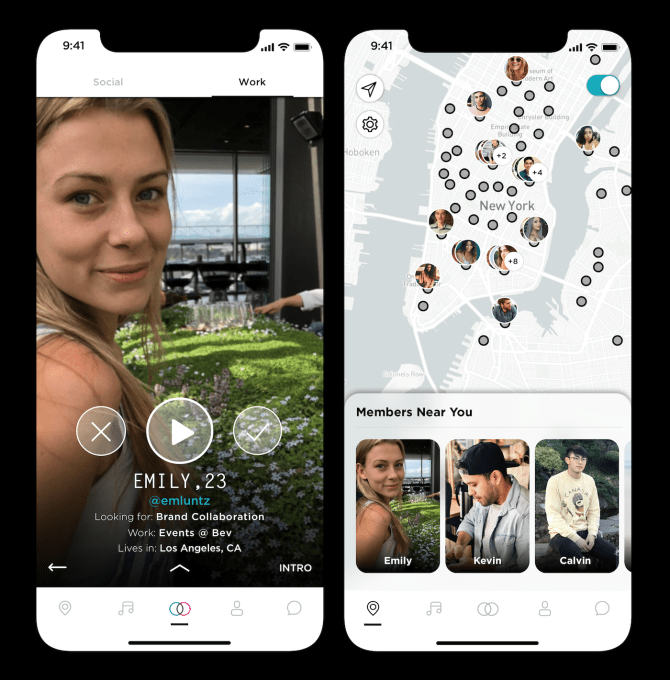
Now the startup’s COO, Morgenstern has agreed to give TechCrunch the deepest look yet at Raya, where the pretty, popular, and powerful meet each other.
Temptation Via Trust

Raya COO Jared Morgenstern
“Raya is a utility for introducing you to people who can change your life. Soho House uses physical space, we’re trying to use software” says Morgenstern, referencing the global network of members-only venues.
We’re chatting in a coffee shop in San Francisco. It’s an odd place to discuss Raya, given the company has largely shunned Silicon Valley in favor of building a less nerdy community in LA, New York, London, and Paris. The exclusivity might feel discriminatory for some, even if you’re chosen based on your connections rather than your wealth or race. Though people already self-segregate based on where they go to socialize. You could argue Raya just does the same digitally
Morgenstern refuses to tell me how much Raya has raised, how it started, or anything about its co-founder Mike McGuiness who owns LA public relations company the Co-Op Agency beyond that the team is a “Humble, focused group that prefers not to be part of the story.” But he did reveal some of the core tenets that have reportedly attracted celebrities like DJs Diplo and Skrillex, actors Elijah Wood and Amy Schumer, and musicians Demi Lovato and John Mayer, plus scores of Instagram models and tattooed creative directors.
R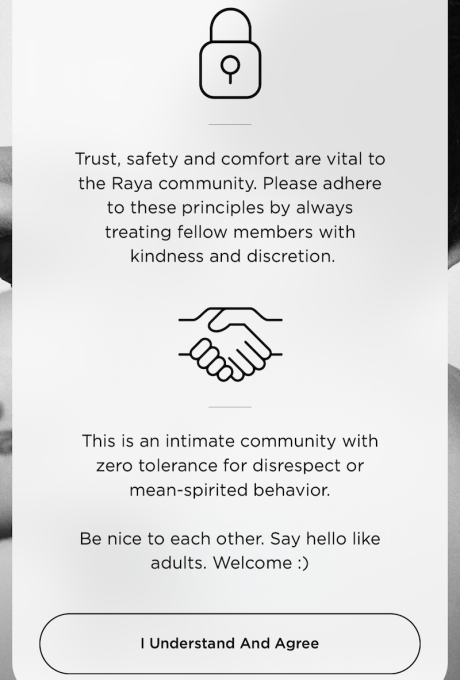 aya’s iOS-only app isn’t a swiping game for fun and personal validation. Its interface and curated community are designed to get you from discovering someone to texting if you’re both interested to actually meeting in person as soon as possible. Like at a top-tier university or night club, there’s supposed to be an in-group sense of camaraderie that makes people more open to each other.
aya’s iOS-only app isn’t a swiping game for fun and personal validation. Its interface and curated community are designed to get you from discovering someone to texting if you’re both interested to actually meeting in person as soon as possible. Like at a top-tier university or night club, there’s supposed to be an in-group sense of camaraderie that makes people more open to each other.
Then there are the rules.
“This is an intimate community with zero-tolerance for disrespect or mean-spirited behavior. Be nice to each other. Say hello like adults” says an interstitial screen that blocks use until you confirm you understand and agree every time you open the app. That means no sleazy pick-up lines or objectifying language. You’re also not allowed to screenshot, and you’ll be chastized with a numbered and filed warning if you do.
It all makes Raya feel consequential. You’re not swiping through infinite anybodies and sorting through reams of annoying messages. People act right because they don’t want to lose access. Raya recreates the feel of dating or networking in a small town, where your reputation follows you. And that sense of trust has opened a big opportunity where competitors like Tinder or LinkedIn can’t follow.
Self-Expression To First Impression
Until now, Raya showed you people in your city as well as around the world — which is a bit weird since it would be hard to ever run into each other. But to achieve its mission of getting you offline to meet people in-person, it’s now letting you see nearby people on a map when GPS says they’re at hotspots like bars, dancehalls, and cafes. The idea is that if you both swipe right, you could skip the texting and just walk up to each other.
“I’m not sure why Tinder and the other big meeting people apps aren’t doing this” says Morgenstern. But the answer seems obvious. It would be creepy on a big public dating app. Even other exclusive dating apps like The League that induct people due to their resume more than their personality might feel too unsavory for a map, since having gone to an Ivy League college doesn’t mean you’re not a jerk. Hell, it might make that more likely.
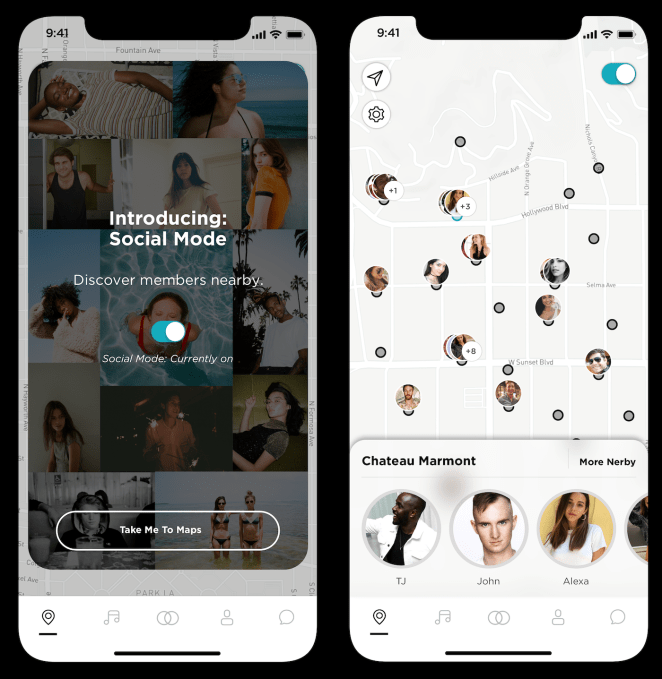
But this startup is betting that its vetted, interconnected, “cool” community will be excited to pick fellow Raya members out of the crowd to see if they have a spark or business synergy.
That brings Raya closer to the holy grail of networking apps where you can discover who you’re compatible with in the same room without risking the crash-and-burn failed come-ons. You can filter by age and gender when browsing social connections, or by “Entertainment & Culture”, “Art & Design”, and “Business & Tech” buckets for work. And through their bio and extended slideshows of photos set to their favorite song, you get a better understanding of someone than from just a few profile pics on other apps.
Users can always report people they’ve connected with if they act sketchy, though with the new map feature I was dismayed to learn they can’t yet report people they haven’t seen or rejected in the app. That could lower the consequences for finding someone you want to meet, learning a bit about them, but then approaching without prior consent. However, Morgenstern insists.”The real risk is the density challenge”.
Finding Your Tribe
Raya’s map doesn’t help much if there are no other members for 100 miles. The company doesn’t restrict the app to certain cities, or schools like Facebook originally did to beat the density problem. Instead it relies on the fact that if you’re in the middle of nowhere you probably don’t have friends on it to pull you in. Still, that makes it tough for Raya to break into new locales.
But the beauty of the business is that since all users pay $7.99 per month, it doesn’t need that many to earn plenty of money. And at less than the price of a cocktail, the subscription deters trolls without being unaffordable. Morgenstern says “The most common reason to stop your subscription: I found somebody.” That ‘success = churn’ equation drags on most dating apps. Since Raya has professional networking as well though, he says some people still continue the subscription even after they find their sweetheart.

“I’m happily in a relationship and I’m excited to use maps” Morgenstern declares. In that sense, Raya wants to expand those moments in life when you’re eager and open to meet people, like the first days of college. “At Raya we don’t think that’s something that should only happen when you’re single or when you’re twenty or when you move to a new city.”
The bottomless pits of Tinder and LinkedIn can make meeting people online feel haphazard to the point of exhaustion. We’re tribal creatures who haven’t evolved ways to deal with the decision paralysis and the anxiety caused by the paradox of choice. When there’s infinite people to choose from, we freeze up, or always wonder if the next one would have been better than the one we picked. Maybe we need Raya-like apps for all sorts of different subcultures beyond the hipsters that dominate its community, as I wrote in my 2015’s piece “Rise Of The Micro-Tinders”. But if Raya’s price and exclusivity lets people be both vulnerable and accountable, it could forge a more civil way to make a connection.
Read Full Article