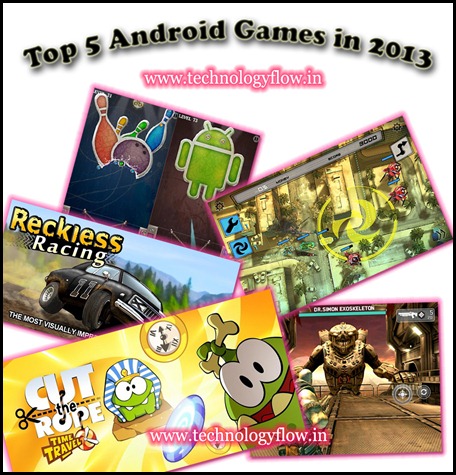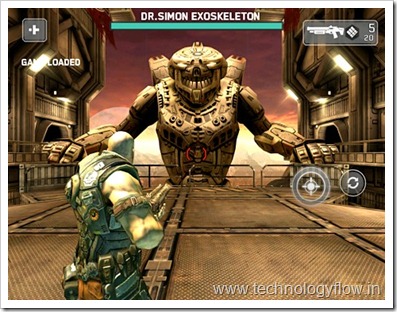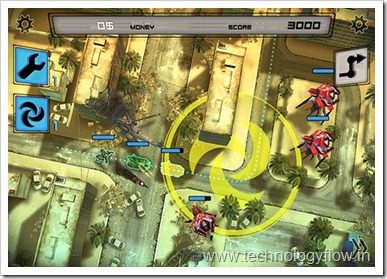Gmail is a powerful webmail client. You can manage multiple email accounts using a single Gmail account, easily set up advanced filters to manage incoming email, or quickly find archived emails using Google’s advanced search options. There is no end to Gmail’s awesomeness for everyday use, hence most users don’t even scratch the surface of what this tool can do.
Gmail is a powerful webmail client. You can manage multiple email accounts using a single Gmail account, easily set up advanced filters to manage incoming email, or quickly find archived emails using Google’s advanced search options. There is no end to Gmail’s awesomeness for everyday use, hence most users don’t even scratch the surface of what this tool can do.
Since Gmail comes with so many in-depth features, some hidden and some available as browser add-ons, it can be used in ways that are not immediately obvious. We previously elaborated on alternative uses like writing a diary, keeping your diet, or organizing books and movies. Much has happened since then and we found that Gmail can handle some seriously challenging tasks now.
Maintain Inbox Zero by Pairing Filters with Aliases
Filters are fine and dandy, but they require a lot of manual intervention and sometimes fail. Each new subscription and every outdated filter means more emails will default to your inbox until you are bothered enough to fix or set up a new filter.
Enter Gmail aliases. Instead of filtering emails by their content, use a unique email address for different purposes and set up filters based on the aliases emails were sent to.
You can create Gmail aliases on the spot, simply by adding +xyz to the part before the @ sign. For example email sent to tina+feedback@thisdomain.com or tina+offer@thisdomain.com will arrive in the inbox of tina@thisdomain.com .

Now each time you sign up for something online or hand out your email address, decide where you want those emails to go and use the respective alias. By combining aliases with filters, your email will automatically get sorted and you won’t have to worry about a cluttered inbox anymore.
Aliases can be used in many other creative ways :
- Manage an Email To Do List
Send yourself emails to your To Do List alias, which is filtered to your To Do List label.
- Cloak Your Private or Work Email Address
Add the respective email address as forwarding address (> Settings > Forwarding and POP/IMAP ). Then auto-forward email sent to a specific alias to this email address.
Auto-Answer Emails with Canned Responses
Essentially, canned responses are saved snippets of text that you can insert into your emails. Instead of typing the same stuff over and over again, you ‘can’ it once and subsequently dish it out whenever needed. The person on the other end receives the information they needed faster and you gain time, too. Find a great walk-through for setting up Gmail canned responses and auto-responders here.

Canned responses are great for manually pasting standard bits of text where you need them, but there are more clever things you can do with them! Paired with filters and aliases, canned responses can answer your email without you intervening at all. Here are a few ideas:
- Out Of Office Reply
Set up an auto-responder to let people know you are on vacation and when they can expect to hear from you. You can target any incoming email with a new filter or add a canned response as action to existing filters.
- Email FAQ
Create filters for specific keywords in which the action is to send a matching canned response, for example to share requested information or answer a common question.
- Automated Chat
Set up filters for common phrases, such as how are you, what do you think, or other things some people frequently ask or tell you and let them auto-respond with canned responses. Admitted, this is a silly idea, but could make for a good joke.
Manage Customer Relationships and Projects
Why use an additional service if you can meet all your CRM and PM needs within Gmail? Plenty of browser add-ons can turn Gmail into a productivity beast that will make other established tools look dated. My favorites are Boomerang and Streak, both available for Chrome.
With Boomerang you can schedule emails and reminders. You can make archived emails return to your inbox when you need them, send emails on a specific date, and make sure you are reminded of an email you sent whether or not the recipient has replied in the meantime. It’s a great tool for managing projects with deadlines and following up on conversations. You could even automate emails with Birthday wishes, so you will never forget. The add-on is available for Chrome, Firefox, and Safari and the free version is limited to 10 emails per month.
Streak on the other hand is a full-fledged project management add-on for teams. It offers templates for the most common types of projects, but you can also set up custom ones. With multiple people collaborating, each from their own inbox, you can assign tasks, have a colleague follow up on a support request, or collectively move projects from start to finish.
Another great tool that belongs into this category is ActiveInbox. Unfortunately, I haven’t been using it myself (yet). However, it does look impressive. See for yourself:
The free version of ActiveInbox offers all key features, except for deadlines, notes, GCal integration, and saving / syncing preferences.
Conclusion
With Gmail you can do so much more than sending and receiving emails. It’s a versatile tool, which can be adapted to your needs. If there is an insane or creative use you can think of, there will be ways to make it happen.
How do you tap the full potential of Gmail? Have you discovered any cool uses for Gmail that I didn’t address above?
The post 3 Unusual Uses For A Gmail Account appeared first on MakeUseOf.