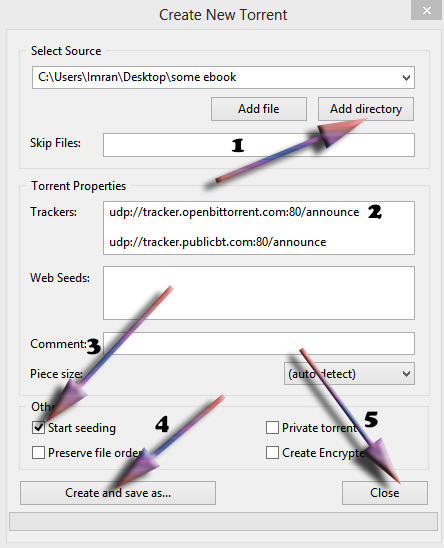Torrents are the best way to share large files with your friends or with a large group of people and sometimes even with the people you don't know.
Whenever some of my friends want to send me a large file they find it very difficult.They upload files on some
Cloud service providers like
Google Drive,Dropbox ,Skydrive etc ,which are again allow limited size for free users.Although they upload files to these cloud service providers its again a hectic process to download these large files as the net can get disconnected anytime and you have to start over download the file again.So , the best way I found is share files via torrent.
Most of the people know how to download torrent files but are not aware of how to upload a file on torrent and share it with your friends and public.In this tutorial we will be looking into a step by step guide on how to upload a file on torrent.
Uploading a file on torrent is not same as we upload file on some networks like Google Drive or Dropbox.
Torrent Technology is a little different from others so here we have to follow some different yet easy steps to upload a file on torrent.
Things you need:
You need a torrent client either
Utorrent or
Bittorrent (If you are new to this go for utorrent which is a light weight torrent client)
You must have an account on some Torrent site where you want to upload the file.Here lets take the example of
kickass.to .
And obviously you need some file to upload.
That's all you need to get started uploading files to torrent.
Step by Step Procedure to Upload and Share Torrents:
Open your torrent client ,say for example
utorrentClick on
File-->
Create new Torrent (or CTRL + N)
Select the files(to upload one single file) and or directories (To upload a folder)
Trackers: This is probably the hard part for most people. But it’s pretty easy, just put in one of the popular public trackers. You can use one or more trackers, but in general one is enough.
Here are some good trackers you can use:http://open.tracker.thepiratebay.org/announce
http://www.torrent-downloads.to:2710/announce
http://denis.stalker.h3q.com:6969/announce
udp://denis.stalker.h3q.com:6969/announce
http://www.sumotracker.com/announce
Put one of these in the tracker box
Note: The latest torrent clients will automatically suggest some tracker.In case its already filled then you can simply ignore the above step.
Do NOT tick the private torrent box (unless you’re using a private tracker)
The hit the button Create and Save as and save it to your desired location.
- Now you can share this torrent file with your friends.If you are sharing this file only to a small number of people then you can directly send them the .torrent file and they can start downloading the file.
- Or if you want to share this publicly to a large number of people then it is recommended to upload this .torrent file on some website.
- Here for demonstration purpose I am choosing kickass.to but there are hundreds of torrent sites.
- Go to kickass.to and register a free account over there.
- Then you must verify your email address in order to upload files on this site.
- Just go to upload selection in the website and choose your category.
- Then you can upload the .torrent file which you have saved previously.
If you are using some other torrent client like Bitcomet or Bittorrent then the steps are almost similar.
That's all friends if you are facing any trouble in uploading and sharing files via torrent then leave a comment I can help you.