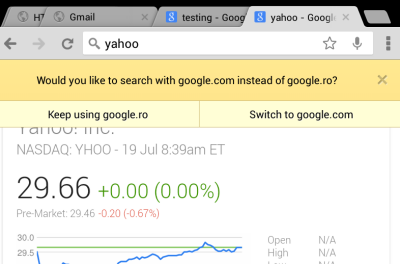Two years ago,
I wrote a post about changing the domain used by Chrome when performing a search from the address bar. Chrome has changed since then and the trick no longer works.
Here's a simple way to change the Google domain from google.tld (your local Google domain) to google.com. The nice thing is that it works in the desktop Chrome, in Chrome for Android and Chrome for iOS.
1.
Type google.com/ncr in the address bar and enter a query in Google's search box (don't use the browser's search box).
2.
Close Chrome. If you're using the desktop Chrome, close all Chrome windows or click Exit in the menu. If you're using the mobile Chrome, press the home button and use your operating system's multitasking feature to force close Chrome Here are the
instructions for iOS. Android instructions are different depending on the device you use: some Android devices have a button that shows a list of recent apps, while others require to press and hold the home button or double-tap it. Swipe Chrome's thumbnail to force close it.
3.
Launch Chrome again, open a new tab and search for something using Chrome's built-in search box (omnibox).
4. You should see an infobar that asks you: "would you like to search with google.com instead of [your local Google domain]?".
Click or tap "switch to google.com" and that's all.
The screenshot is from a Nexus 7, but this should work in Windows, Mac OS, Linux, Android and iOS.
{ Thanks,
Sushubh Mittal and Jérôme Flipo. }