Gmail automatically categorizes messages. Right now, there are only 4 categories available: social, promotions, updates, forums and they match Gmail's inbox tabs. Even if you disable Gmail's inbox tabs from the settings, you'll still see the list of categories in the right sidebar.
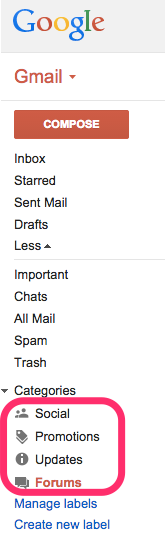
When you click the 4 categories, Gmail adds the following queries to the search box: [category:social], [category:promotions], [category:updates], [category:forums].
If you used the new Google Inbox app, you probably noticed some other categories: travel, purchases, finance.
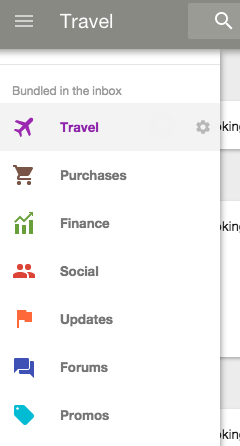
They're also available in Gmail, but you have to manually search for: [category:travel], [category:purchases], [category:finance]. Travel groups email confirmations from sites like Booking.com or Expedia, the purchases category shows order receipts from sites like Amazon or eBay, while the finance category shows bills, PayPal payment updates and more.
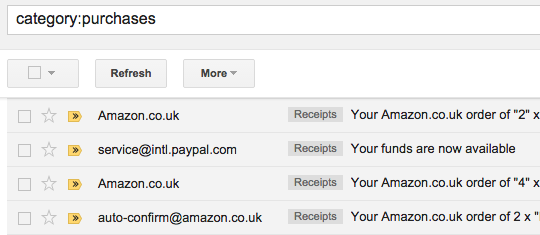
You can create labels that show messages from the new categories using filters. How to create a Purchases label?
1. Go to Gmail's inbox
2. Click the small arrow from the search box that shows advanced search options
3. Type category:purchases in the "Has the words" box
4. Click "Create filter with this search"
5. Check "Apply the label", pick "New label" from the list and type "Purchases"
6. Check "Also apply filter to matching conversations"
7. Click "Create filter".
Use the same steps to create labels for Travel and Finance, but replace Purchases with Travel or Finance in step 3 and 5.