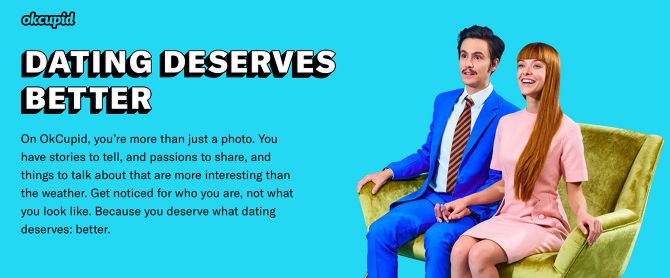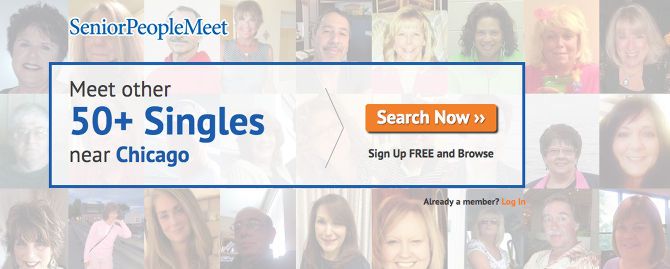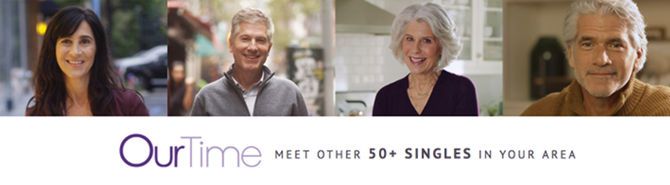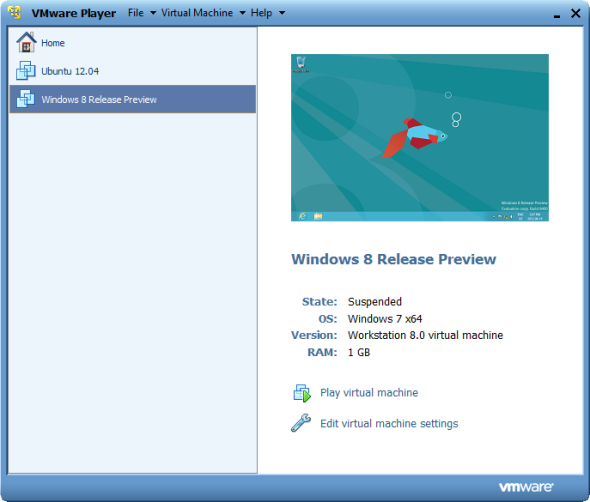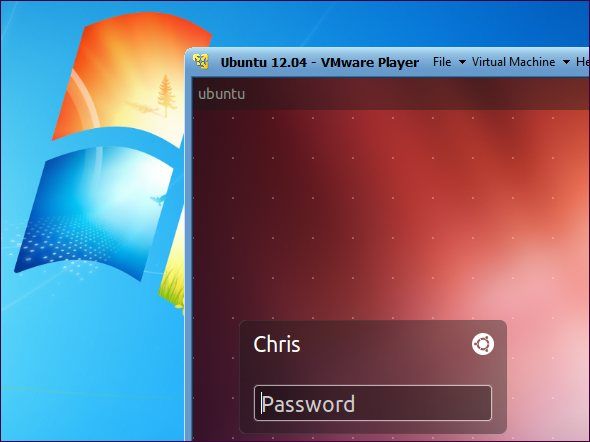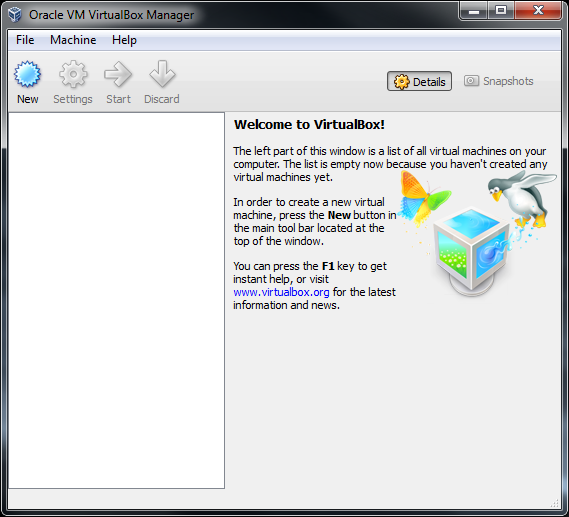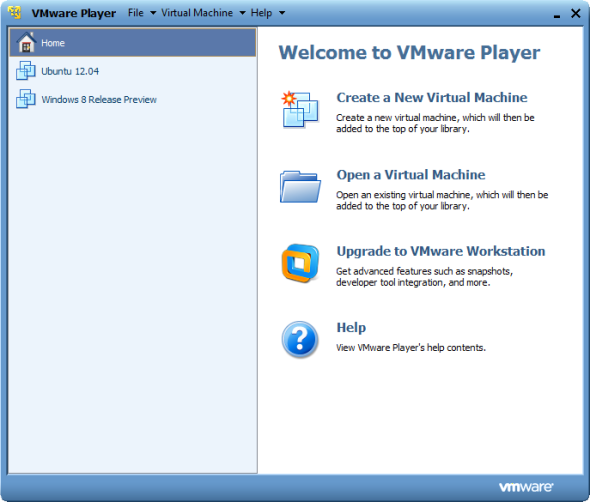A whiteboard is an essential collaboration tool in any office for teams. Now that the office has gone remote, it’s time for the whiteboard to go digital too. Here are some of the best digital whiteboard apps you can use for free.
Microsoft has recently launched a whiteboard app, but it’s not available to use on non-Surface devices yet. Google has its own Jamboard for teams, but that’s a paid app as part of the G Suite. If all you need is a simple whiteboard to use with your colleagues, there are better options available right now.
Crayon (Web): The Simplest Shared Digital Whiteboard
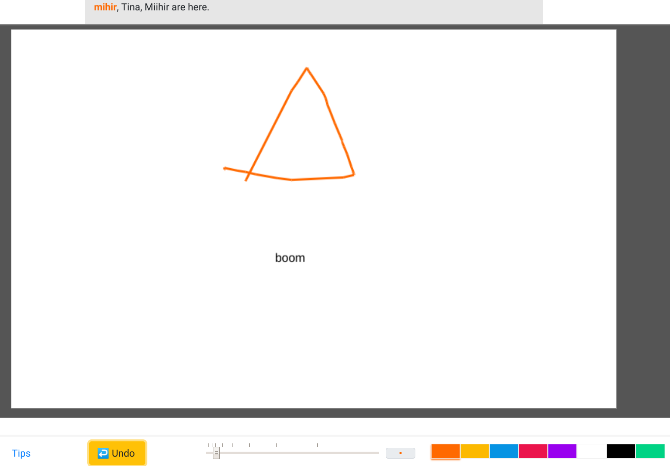
Out of all the digital whiteboard apps, Crayon is the simplest one I’ve seen. Go to the site, start a new whiteboard room with your name and a room name, and share that link with anyone you want to invite.
Click and drag on the blank canvas to start drawing, much like any paint app. Crayon also lets you use multiple colors, so you could use a simple trick like assigning one color to each person. Double-click anywhere to open a text box that you can type in, which will then be imprinted on the canvas.
Crayon is perfect for when you need to quickly use a whiteboard with your team. It’s one of those excellent no-signup collaboration tools that you should bookmark for future use.
Witeboard (Web): Automatic Shape Detection for Good-looking Whiteboards
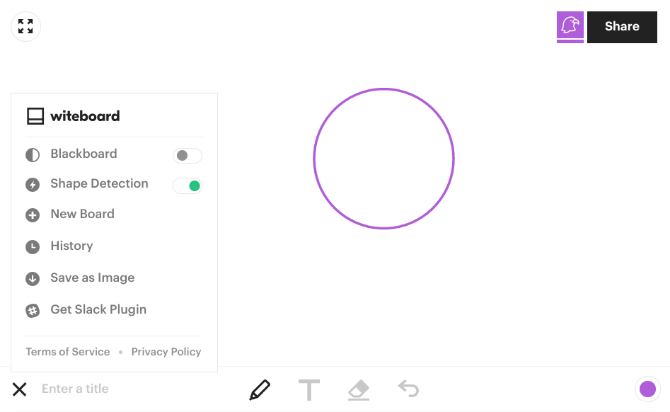
Witeboard integrates with Slack, powering up the chat app for your team. But Witeboard’s main feature is shape detection.
Drawing on a trackpad or with your mouse isn’t as accurate as using your hand on a whiteboard. But when you trace the rough shape of a circle or rectangle on Witeboard, it automatically turns that into a perfect circle or rectangle. You end up getting a good-looking whiteboard instead of one filled with badly-drawn figures and shapes.
Witeboard also saves all the boards you have drawn on in your browser’s cache, so you don’t need to remember the link or go searching for it again. Of course, these boards will be wiped if you clear your cache.
This app is as easy to use as Crayon while adding these extra elements. However, it doesn’t have post-it notes or any system for comments.
Ryeboard (Web): Add Images to a Digital Whiteboard
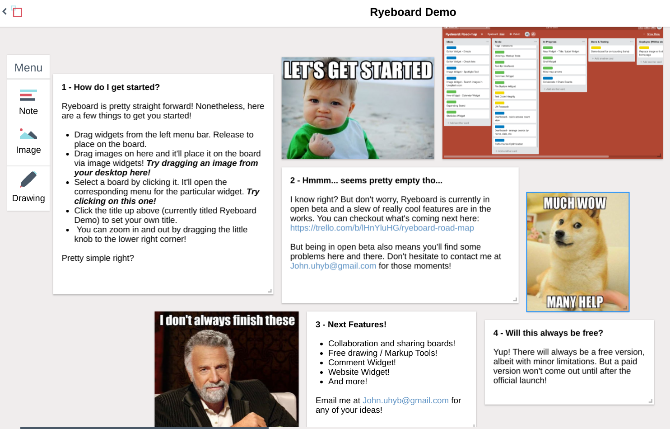
When the whiteboard has gone digital, it naturally makes sense to add other digital elements to it. Why shouldn’t you be able to add a photo to your whiteboard? Ryeboard is the app to use if you want to attach images.
Ryeboard gives you three types of elements for the whiteboard: note, image, or drawing. Drag and drop the element on to the canvas and add text, photos, or start freehand drawing. You can change the size of the note or image, and lock it on the screen when you’re done. For images, you will need to upload them from your hard drive as Ryeboard doesn’t let you grab links directly.
Like the others, you can share your whiteboard with a simple link. You’ll need to register to use Ryeboard, but it’s a small site, so think twice before using a social login.
Draw.Chat (Web): Multiple Whiteboard with Video, Audio, and Text Chat
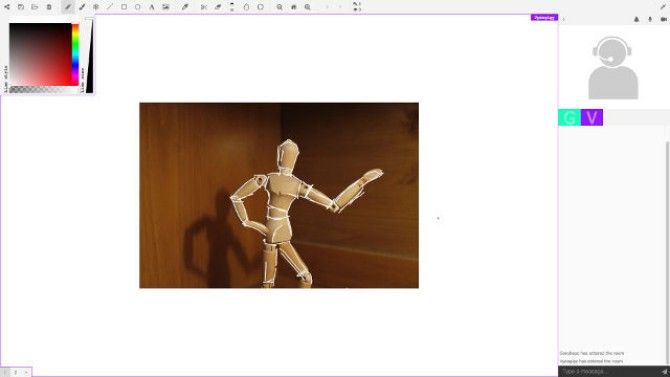
When you’re collaborating with your team on a digital whiteboard, you might want to chat alongside. Draw.Chat adds text, audio, or video chat to the whiteboard process.
Draw.Chat is not exactly a whiteboard, it’s actually more of a paint app. But that works just as well when you need a whiteboard, right? Being a paint app actually gives you more tools, like drawing shapes, lines, and even using an ink dropper if need be. Draw.Chat also lets you add images.
Plus, with Draw.Chat, you can create multiple whiteboards within your main link. So you could have one whiteboard for a flowchart, another for your brainstorming, and so on.
The only drawback is that this tool might be a bit much for those seeking a simple whiteboard. It does a lot, and in turn, it consumes a lot of resources while using.
Aww (Web): Packed With Features Like Templates and Board Saving
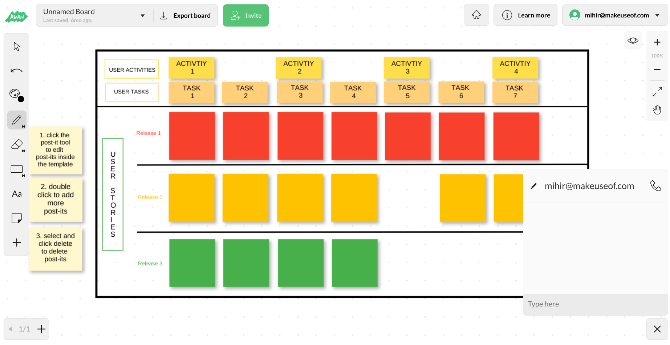
If you see yourself using whiteboards frequently, then Aww might be the best app for you. The whiteboard part is as simple as the others, giving you a blank space to draw, add shapes, add text, or post-it notes. But once you sign up, you can even save your boards for later, and duplicate them too.
Aww also saves you from the daunting blank space by providing templates for common whiteboard uses, like a kanban board, a user story map, SWOT analysis, and more. You will actually end up using the whiteboard more because of these templates.
Aww has other features like the ability to manage which users can see which whiteboards, embedding whiteboards in web pages, basic text chat, and so on. Try it out, it might even be worth it for your company to buy a premium plan.
Other Online Team Tools to Use
A digital whiteboard is an excellent tool for teams who work remotely or mainly collaborate online. Apart from the whiteboard, you should also check out these other free online meeting tools for teams to boost your productivity.
Read the full article: 5 Free Digital Whiteboard Alternatives to Google and Microsoft’s Whiteboard Apps
Read Full Article