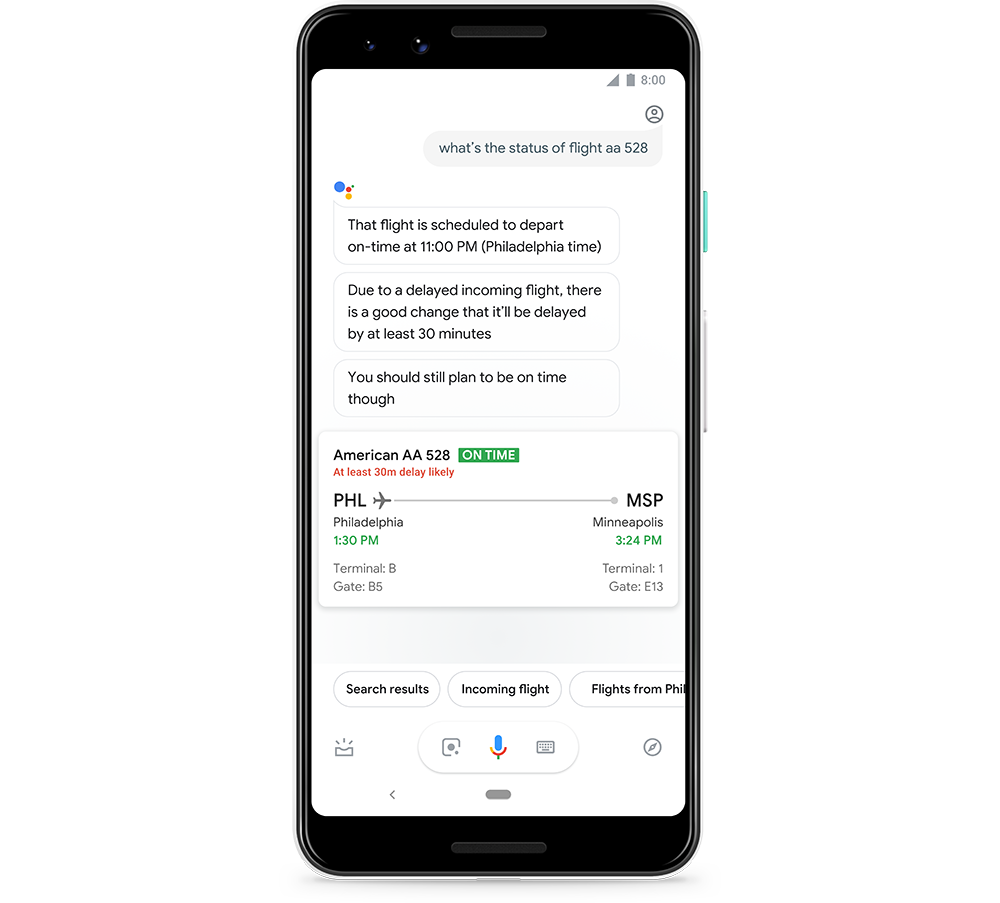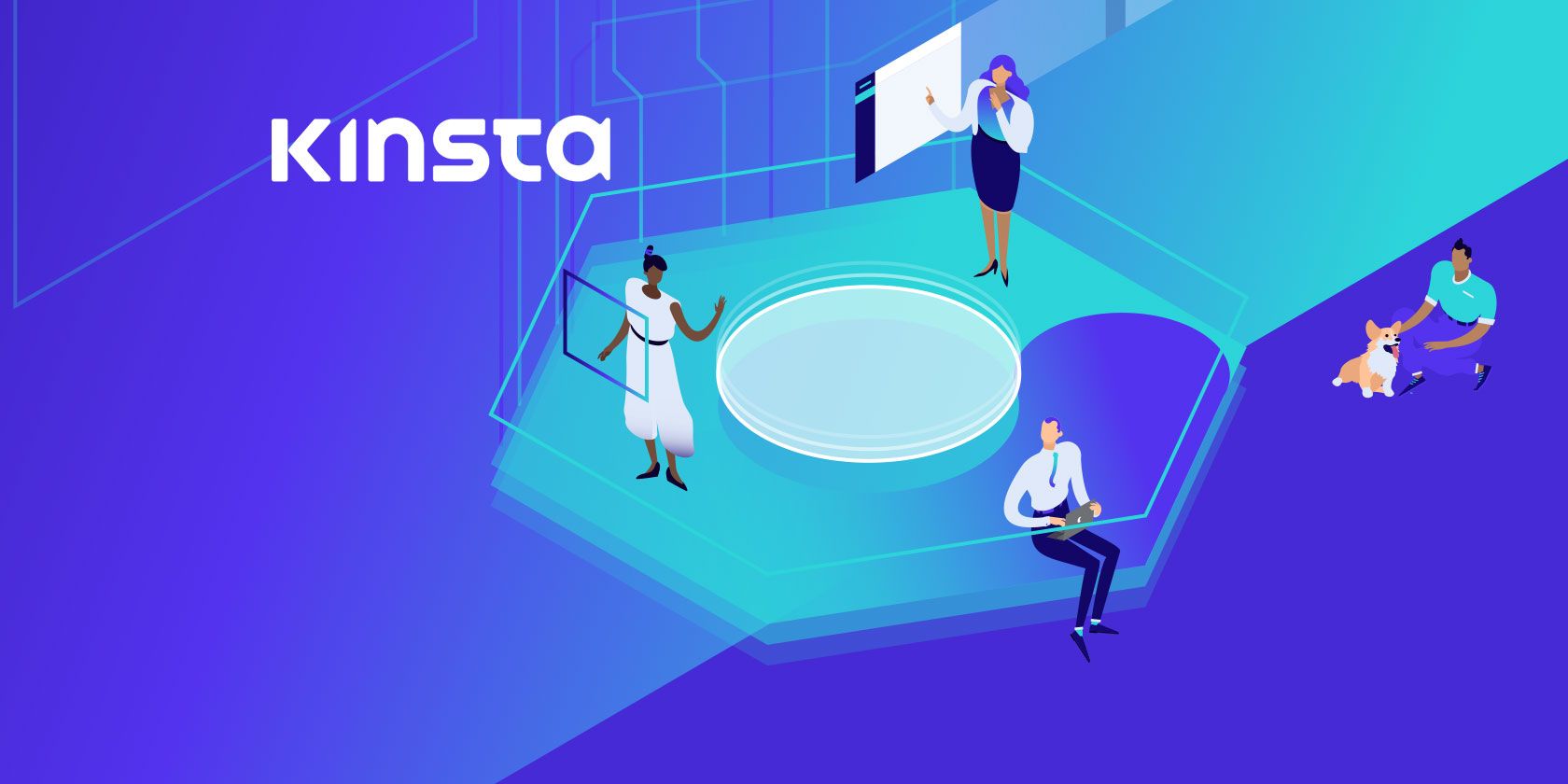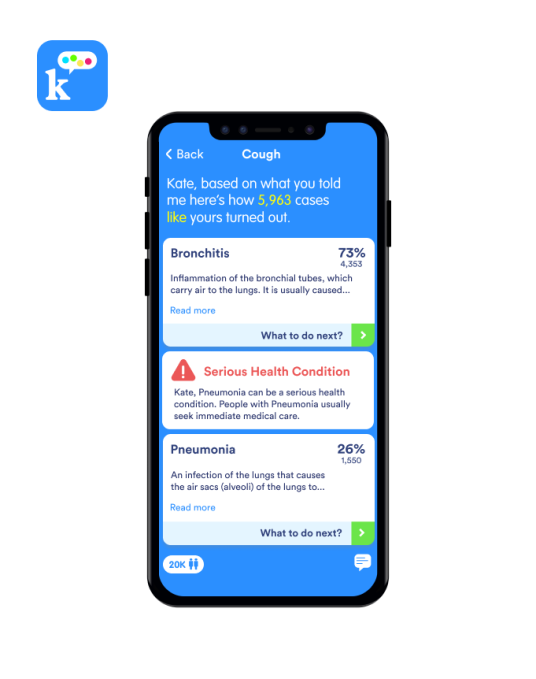Running a WordPress site with more than a few hundred visitors is tough. Get the hosting plan wrong, and you could end up spending money for a site that doesn’t respond to your needs, and those of your readers.
Common issues with bad hosting include slow speeds, bottlenecks, and the possibility of knocking other websites on the same server offline. Managed WordPress hosting is a better idea.
This is what Kinsta offers. The company promises “premium WordPress hosting for everyone, small or large.” Let’s take a look.
What’s Different About Kinsta Hosting?
Used to a web host that offers slow shared hosting? Or a poorly configured expensive VPS?
Unless the host’s system admin knows how to correctly configure the hardware, and manage the virtual server, your WordPress site will never meet its potential.
To reach your goals, you need to move.
Kinsta hosting is one of the best destinations for your blog or store. Its managed WordPress hosting relies on the Google Cloud Platform, using Google’s premium tier global network to ensure sites load fast. Kinsta also offers 18 data centers around the globe, allowing you to situate your website on the server nearest your audience.
Every WordPress site on Kinsta is housed in its own isolated LXC container, with all resources dedicated to your site. The LXC is managed using the LXD lightweight container hypervisor. While not a precise comparison, you can think of an LXC container as a virtual server.
![The Kinsta managed WordPress hosting dashboard]()
Each LXC container includes Linux, Nginx, PHP (versions 7 to 7.3 are available), and MySQL, as well as the WordPress software. This gives you everything you need to run your website.
To keep your website running 24/7, support is available around the clock all 365 days of the year from Kinsta’s support engineers. They’re all WordPress developers, capable of writing themes and plugins and contributing to the core code of the software.
Thus, you can be confident that they know what you need.
The independent testers at Review Signal have rated Kinsta among the top WordPress hosts. In fact, Kinsta has held the award for Top Tier WordPress Hosting Performance for four years in a row.
Features You Get With Kinsta Hosting
That’s how the service works. But what features should you expect from Kinsta’s hosting?
To start off, free content delivery network (CDN) ensures your site loads media as quickly as possible, thanks to KeyCDN integration. Meanwhile, page caching delivers content rapidly. This pairs with Kinsta’s own cache plugin to improve speed and control over caching.
You can also make sure your site offers the necessary security to your readers and customers by enabling HTTPS. Kinsta offers Let’s Encrypt integration for creating SSL certificates for free, and you can also add custom certificates.
Kinsta considers your site security a priority. The company offers a daily backup service, and a free hack fix if your site becomes compromised.
For testing new features, Kinsta offers a staging environment, enabling you to try new themes and plugins before rolling them out. There’s also SSH support for sysadmin tasks, and if needed, you can use tools such as Git, npm, WP-CLI, and other package managers to add software.
![Manage WordPress plugins in Kinsta's dashbaord]()
You’ll manage your hosting package via a custom-designed dashboard. This not only gives you instant access to your WordPress installation, plugins, data, and backups, but also holds analytics reports for performance analysis.
Enhanced Hosting Options
Kinsta will accommodate the peculiarities of your website. In addition to some advanced options, this WordPress host offers optimizations and server-level rules for WooCommerce stores. The same is available for Easy Digital Download stores.
So whatever type of website you run on WordPress, whether it’s a blog, news site, or something else, Kinsta’s managed WordPress hosting can accommodate you.
Kinsta Hosting Plans: What’s Best For You?
Reckon you’re ready to sign up with Kinsta? We recommend you try the Starter plan. This is ideal for single WordPress installs, for sites with up to 20,000 visits. With 5GB of disk space and free SSL and CDN, this package also comes with a 30-day money back guarantee.
![Browse payment plans with Kinsta]()
It costs just $30 per month. Alternatively, you might pay $300 for 12 months, thereby saving $60.
For bigger sites, larger packages are available. For $60 a month, the Pro package includes two installs, 40,000 visits, and 10GB of storage. $100 per month will upgrade you to the Business 1 package for five installs, 15GB of storage, and 100,000 visits.
Check out the Kinsta Plans page to see which one is right for you.
What happens if your plan isn’t quite large enough to satisfy your site or visitor numbers? Kinsta charges overage rates; you can receive notifications when your site is at 80% and 100% capacity. Overage is charged at $1 per 1,000 visitors.
Free Migrations Make Moving Your Site Easy
Moving your website between hosts can be time-consuming, fraught with risk, and difficult.
Fortunately, Kinsta offers a migration service for new accounts. This means you can provide the company with the necessary information, and support staff will migrate your data from the existing host to your managed WordPress hosting.
If your focus is on creating and editing content rather than on the technicality of web hosting, this could be beneficial. It lets you concentrate on your strengths and site continuity, without the distraction of moving data yourself.
Setting Up Your WordPress Site With Kinsta
Once you’ve signed up with Kinsta, it takes just a few minutes to set up your hosting. If you’re using the free migration service for an existing site, you’ll receive a notification when everything is ready. Otherwise, you’ll need to set up a new WordPress blog.
Begin by opening the my.kinsta.com admin dashboard and entering your Kinsta username and password. Then head to Sites > Add site, and input your preferred server location, name of the site, domain details, and select Add a brand new WordPress install, then Add.
![Create a new WordPress site Kinsta]()
Make a note of your username and password, and wait as the WordPress software installs. To access your site, go to Sites > Domains and look for the Open WordPress Admin button. Click this to sign into your site’s admin account.
From here, you’re ready to select a theme, add plugins, and write content.
![Launch your website on Kinsta]()
If you’re familiar WordPress, you’ll know how easy it is to use. Just get your site configured as required, confirm you’ve enabled the Yoast SEO plugin, and you’re all set!
What If You Need More From Kinsta Hosting?
Setting up a Kinsta account is easy, getting your hosting primed is fast, and setting up WordPress is simple. You should be up and running in minutes, but what if you want more?
Kinsta offers a selection of add-ons for sites with special requirements. You’ll find support for Nginx reverse proxy, Redis, Elasticsearch, Cloudflare Railgun, and can even opt for hourly backups.
Why You Need Kinsta Managed Hosting
By now, you should least be interested in taking advantage of Kinsta’s easy migration service. If your site needs a performance boost that you won’t get from shared virtual hosting and you can’t afford a premium VPS, then Kinsta’s managed WordPress hosting is surely your best bet.
To recap, Kinsta offers:
- The full LAMP experience with WordPress pre-installed
- Easy migration to bring your site from another host
- Fast web page delivery thanks to integration with KeyCDN and Google Cloud Platform
- HTTPS and SSL from Let’s Encrypt integration
- Free hack fix service, and daily backups that you can restore for up to 30 days
- 24/7 support, 365 days a year, from WordPress developers
- A range of affordable packages, depending on your requirements
- Upgrades to customize your package, a detailed dashboard, advanced features like Cloudflare support, and even hourly backups
(Some of these features are only available with multi-site subscriptions.)
Kinsta’s managed WordPress hosting is a great opportunity for you to level up and take your existing website to the next level. At just $30 a month for the basic package, it’s an opportunity you should seriously consider.
Read the full article: Why Kinsta’s Managed WordPress Hosting Is Great For Everyone
Read Full Article