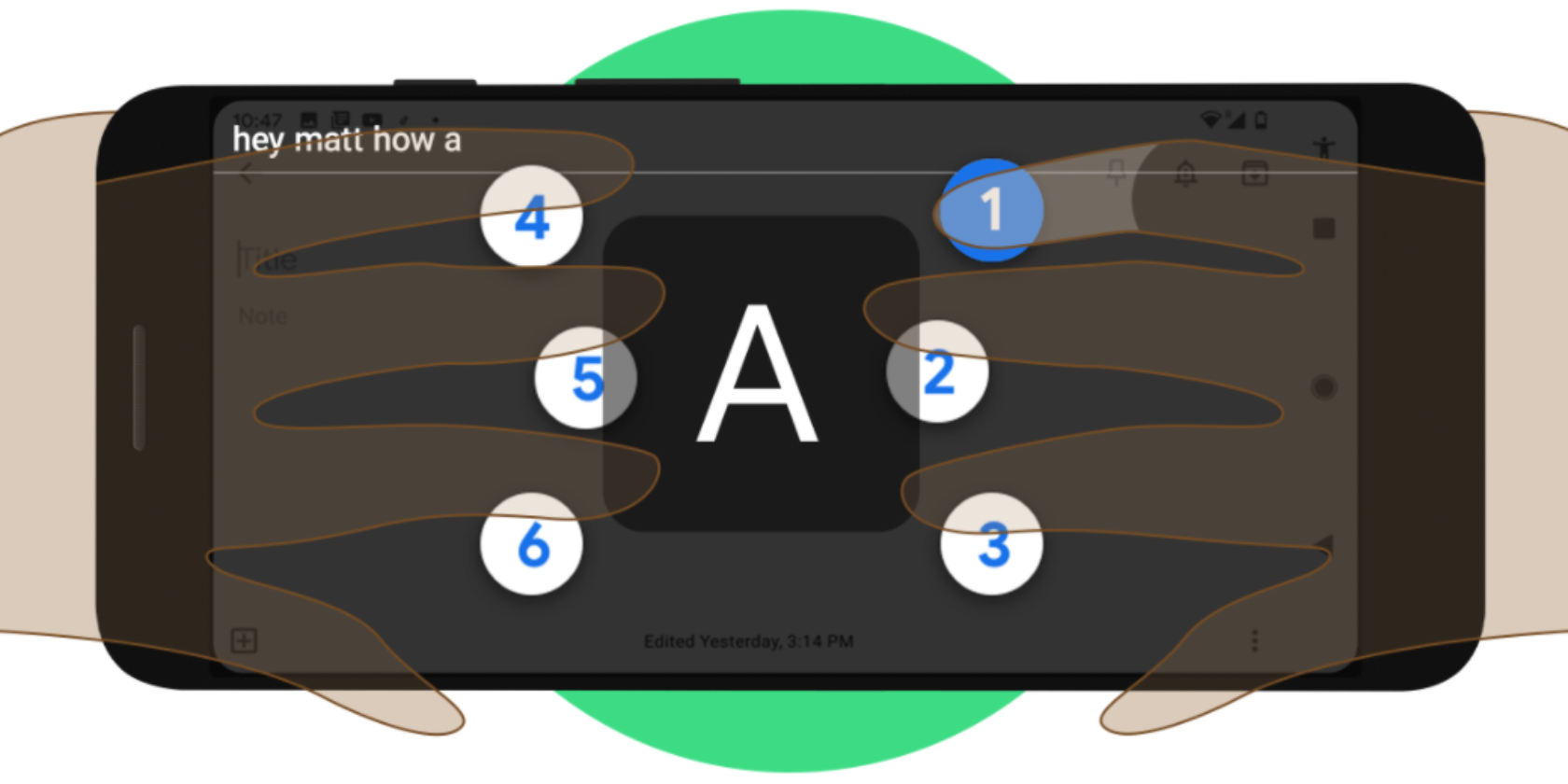Do your photos look great on your computer, but not so much when you upload them to a social media website? That can happen when you haven’t optimized the photos for the website in question.
If you don’t design images to match the sizes specified by various social networking sites, the fate of your images is unpredictable. They can get cropped at odd points, appear blurry or askew, cut off key visual information, or look weird in some other way.
To avoid those scenarios, use the cheat sheet below as a guide. It can help you keep your images looking sharp across any kind of device or screen.
The cheat sheet lists optimal image sizes for Facebook, Twitter, Instagram, YouTube, Pinterest, LinkedIn, and Tumblr. Plus, it includes specifications for video content. You can use this information to optimize profile pictures, thumbnails, cover photos, pins, shared images, and more!
FREE DOWNLOAD: This cheat sheet is available as a downloadable PDF from our distribution partner, TradePub. You will have to complete a short form to access it for the first time only. Download Key Image Sizes for Your Favorite Social Media Websites.
Key Image/Video Sizes for Your Favorite Social Media Websites
| Element | Specification |
|---|---|
| Profile Picture (Minimum) | 180x180 |
| ¹Profile Picture (Recommended) | 200x200 |
| Cover Photo (Minimum) | 400x150 |
| ²Cover Photo (Recommended) | 820x462 |
| Shared Image and Shared Link Image in Timeline (Minimum) |
600x315 |
| Shared Image and Shared Link Image in Timeline (Recommended) |
1200x630 |
| Event Cover | 1920x1080 OR 16:9 Aspect Ratio |
| Story | 1080x1920 OR 9:16 Aspect Ratio |
| Group Cover | 1640x856 OR 1.91:1 Aspect Ratio |
| Profile Photo | 400x400 |
| Header Photo | 1500x500 |
| Timeline Image (Minimum) | 440x220 |
| Timeline Image (Recommended) | 1024X512 OR 2:1 Aspect Ratio |
| Video (Square) | 720x720 |
| Video (Landscape) | 1280x720 |
| Video (Portrait) | 720x1280 |
| Profile Picture (Recommended) | 180x180 |
| Photo Thumbnails | 161x161 |
| ³Photo (Square) | 1080x1080 |
| ³Photo (Landscape) | 1080x566 OR 1.91:1 Aspect Ratio |
| ³Photo (Portrait) | 1080x1350 OR 4:5 Aspect Ratio |
| Video Minimum (Square) | 600x600 |
| Video Maximum (Square) | 1080x1080 |
| Video Minimum (Landscape) | 600x315 |
| Video Maximum (Landscape) | 1080x608 |
| Video Minimum (Portrait) | 600x750 |
| Video Maximum (Portrait) | 1080x1350 |
| Video Minimum (Carousel) | 600x700 |
| Video Maximum (Carousel) | 1080x1080 |
| Story | 1080x1920 OR 9:16 Aspect Ratio |
| YouTube | |
| Profile Picture | 800x800 |
| Video Thumbnail | 1280x720 |
| Banner (Cover Photo or Channel Art) | 2560x440 |
| Banner Safe Area | 1546x423 |
| Mobile Display | 1546x423 |
| Tablet Display | 1855x423 |
| Desktop Display | 2560x423 |
| TV Display | 2560x1440 |
| 4K (2160p) | 3840x2160 |
| 2K (1440p) | 2560x1440 |
| Max. Resolution for HD (1080p) | 1920x1080 |
| Min. Resolution for HD (720p) | 1280x720 |
| Standard Definition (480p) | 854x480 |
| Traditional Website Resolution (360p) | 640x360 |
| Minimum YouTube Video Size (240p) | 426x240 |
| Profile Photo (Minimum) | 165x165 |
| Profile Photo (Recommended) | 280x280 |
| Board Cover | 600x600 |
| Small Thumbnail for Board Display | 55x55 |
| Large Thumbnail for Board Display | 222x150 |
| Standard Pin (Minimum) | 600x900 |
| Standard Pin (Recommended) | 1000x1500 OR 1:1.5 Aspect Ratio |
| Square Pin (Minimum) | 600x600 |
| Square Pin (Recommended) | 1000x1000 OR 1:1 Aspect Ratio |
| Tall Pin (Minimum) | 600x1260 |
| Tall Pin (Recommended) | 1000x2100 OR 1:2.1 Aspect Ratio |
| Profile Picture (Minimum) | 160x160 |
| Profile Picture (Recommended) | 400x400 |
| Profile Picture (Maximum) | 20000x20000 |
| Profile Cover | 1584x396 |
| Shared Image (Desktop) | 1200x1200 |
| Shared Image (Mobile) | 1200x627 |
| Blog Post Link Share Image | 1200x628 |
| LinkedIn Page Logo | 300x300 |
| LinkedIn Page Cover Image | 1128x191 |
| Overview Tab Image | 360x120 |
| Overview Tab Cover Image | 1192x220 |
| Life Tab Main Image | 1128x376 |
| Life Tab Company Photos | 900x600 |
| Life Tab Custom Modules | 502x282 |
| Shared Image in Page Update With URL | 1200x627 |
| Tumblr | |
| Avatar (Profile Picture) | 128x128 |
| Dashboard Image (Minimum) | 500x750 |
| Dashboard Image (Maximum) | 1280x1920 |
| 1-Image Photoset | 500x* per image |
| 2-Image Photoset | 245x* per image |
| 3-Image Photoset | 160x* per image |
| Photo Post (Recommended) | 540x810 |
| Photo Post (Maximum) | 2048x3072 |
| GIF (Maximum) | 540x* |
| ¹Dimensions for retina screens: 360x360. ²These dimensions account for the total image cropping of 150 px (vertical) that occurs on desktop. ³These dimensions also work for photo posts in your Facebook feed. |
|
Tips for Social Media Success
Uploading visual content that’s on point is just one part of a successful social networking strategy. For more tips on how to win at social media, explore our platform-specific guides and roundups. Start with these top Facebook tips and tricks.
Read the full article: Key Image Sizes for Facebook, Twitter, and More
Read Full Article