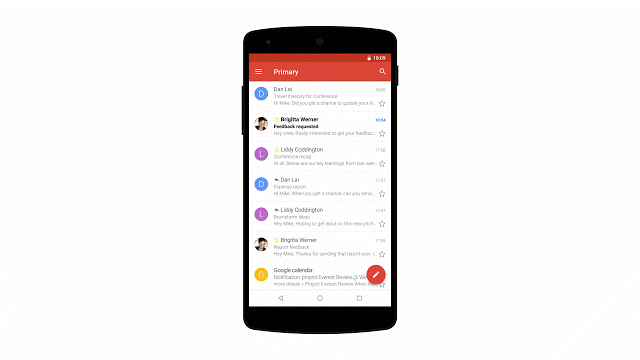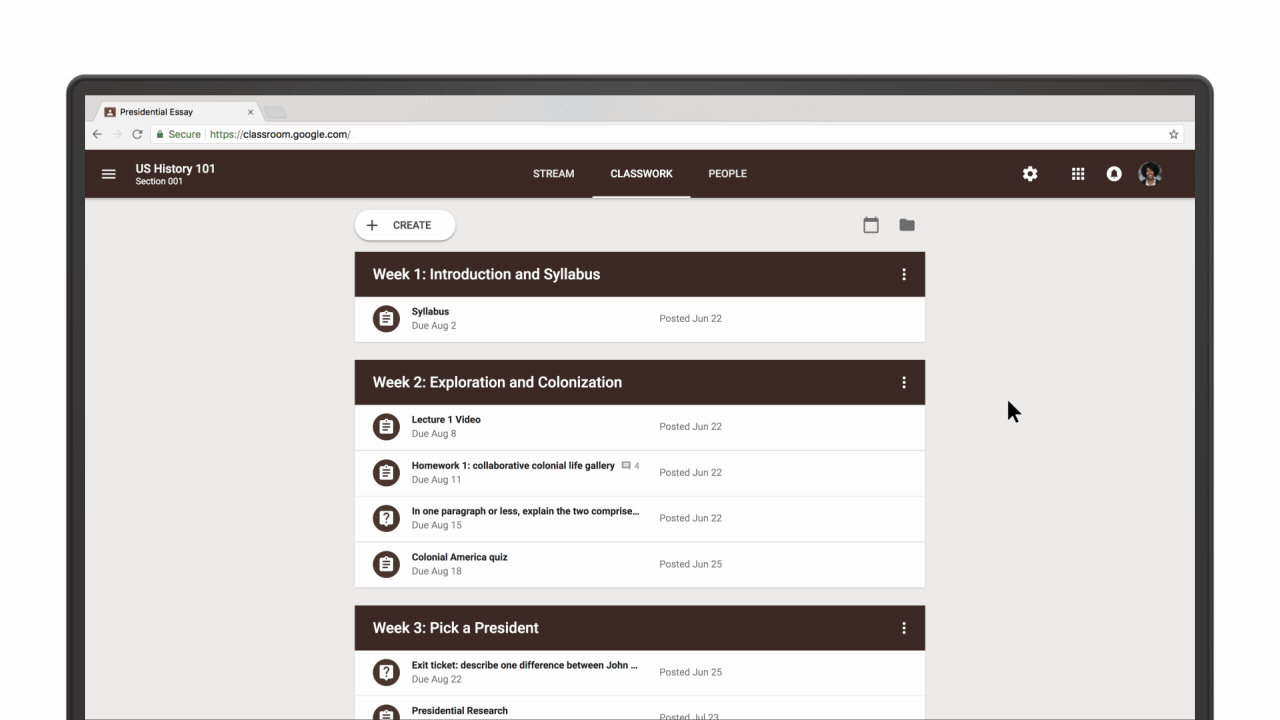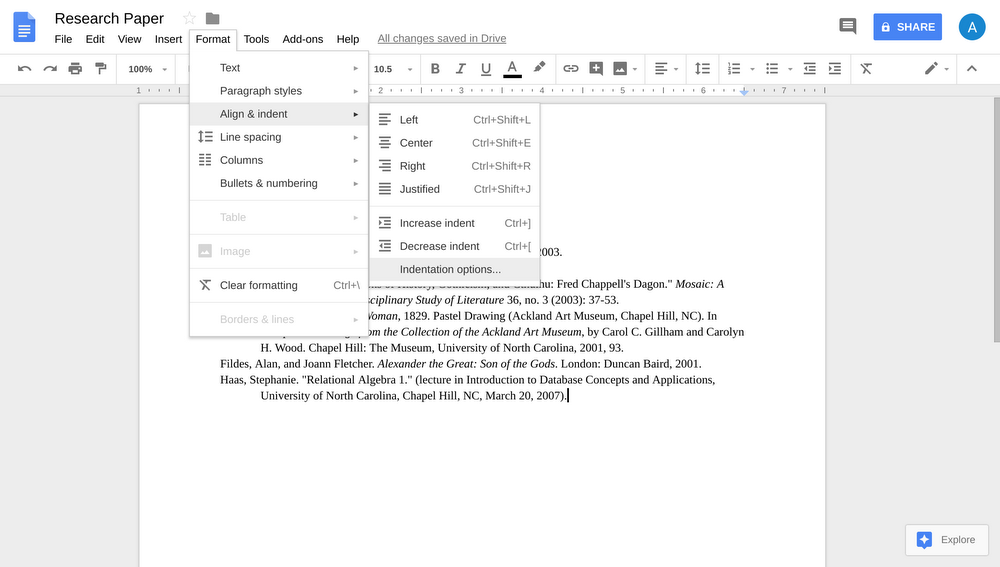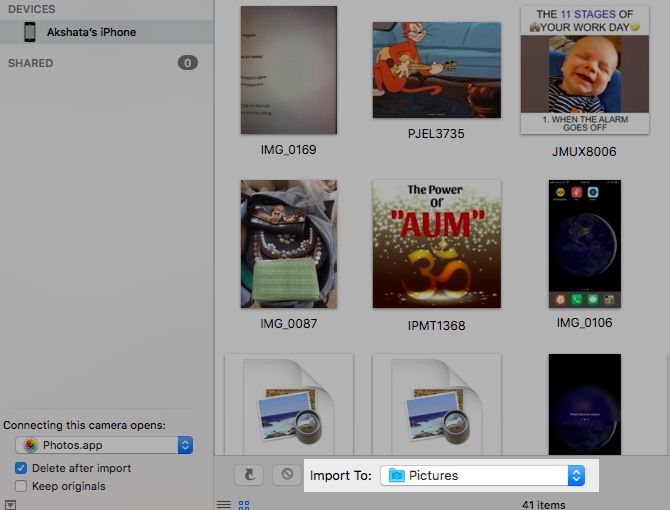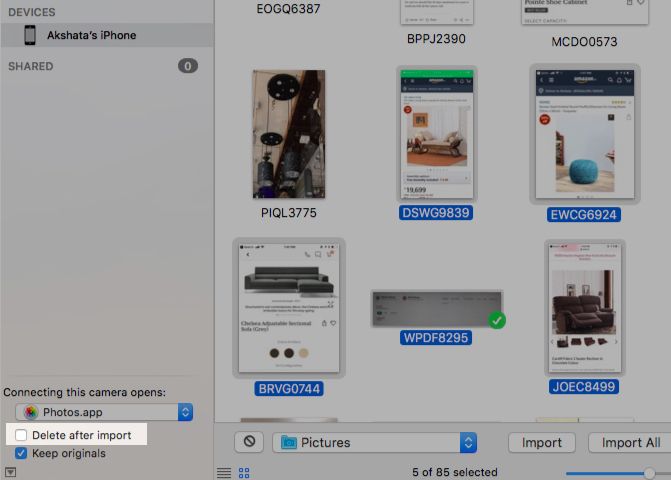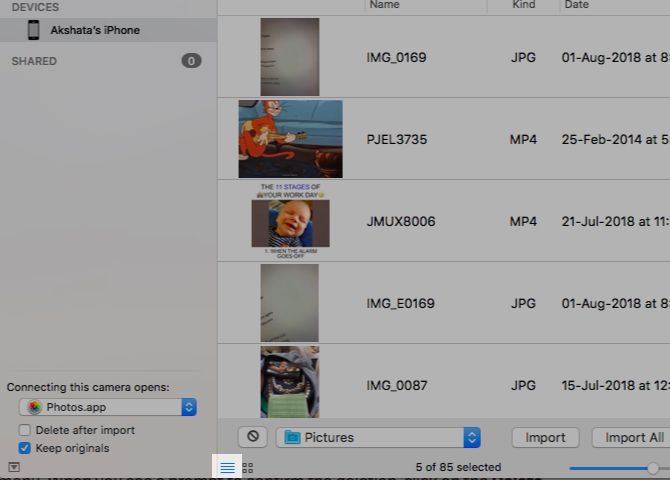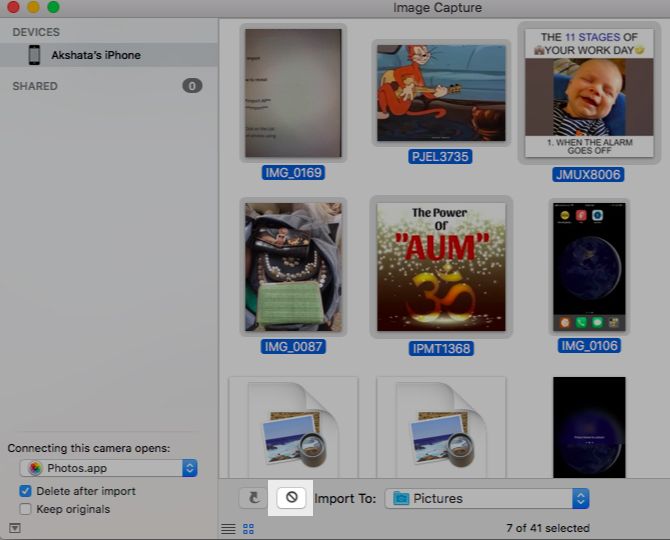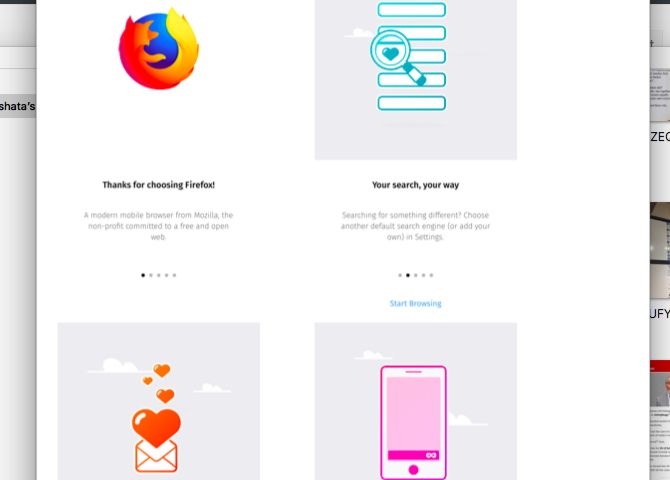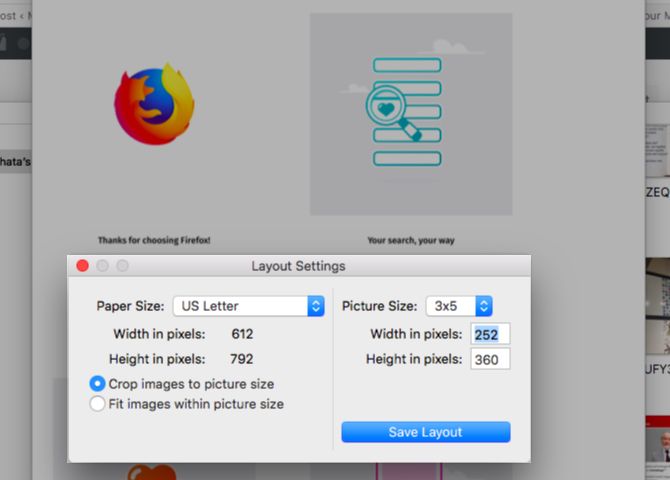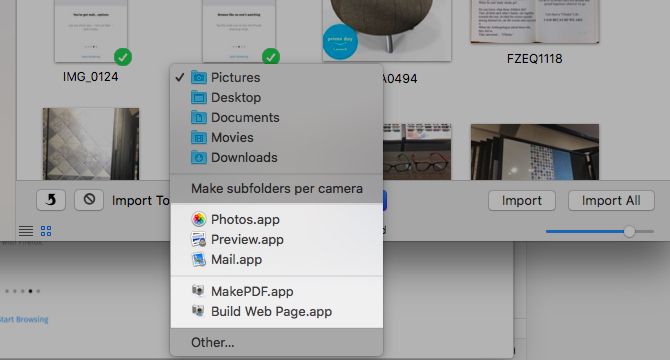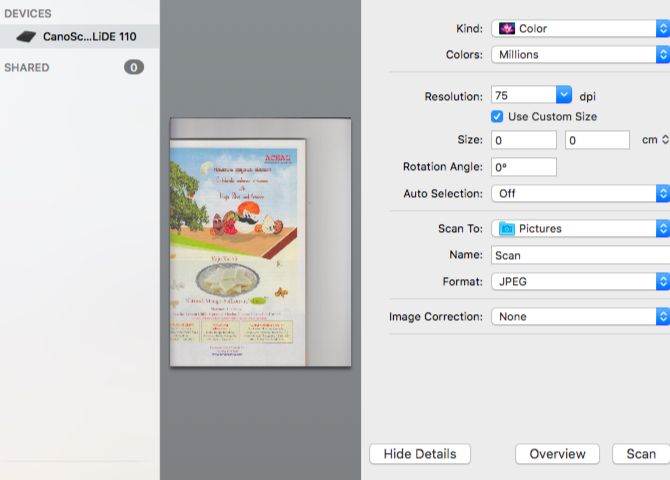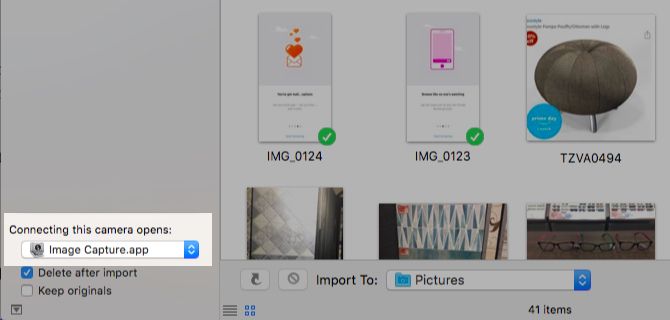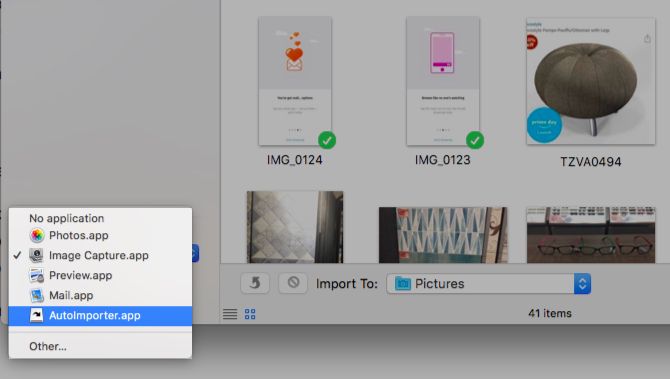The internet is filled with websites. Billions of them. Some are useful, some, not so much. Some of the useful websites are quite popular, and rightly so—a tool like Canva is a life saver for easy web graphics. Then you have helpful tools like Down for Everyone or Just Me.
But there are many other useful websites beyond the ones you may know about. The fun is in discovering them. Fortunately, we went ahead and did the hard work for you.
1. Student.com
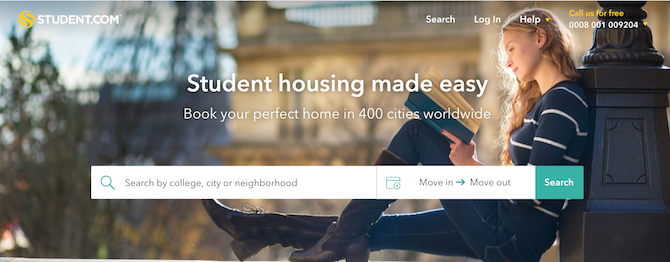
If you are looking for cheap accommodation as an international student, this website helps you search for a home near your college/university or a neighborhood of your preference. The site covers around 400 cities and their service is for free!
2. Inner Body
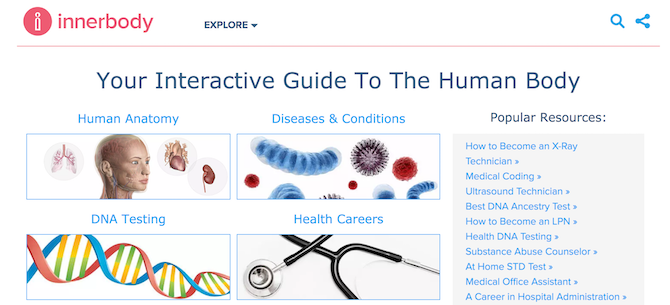
The interactive guide to human anatomy. It is an easy way to study the human anatomy classified precisely into different segments theoretically as well as visually. This is a useful website to teach students in school with interactive tools to view the various human internal systems in 2D as well as 3D.
3. KissPNG
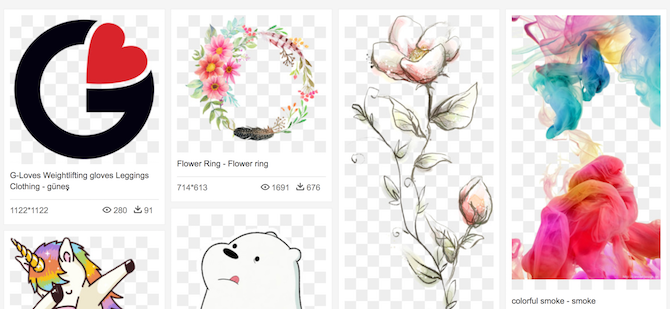
This website provides free high definition images without the background. Search for more than one million PNG images absolutely free for your brochures, banners, websites, etc. The website provides unlimited downloads.
4. Pixlr
Edit pictures without Photoshop or any other high-end software. Pixlr is an easy to use software that doesn’t need installation and is absolutely free. You can edit your images in your browser or download the app on your phone to edit pictures without any complicated tools!
5. Pixabay
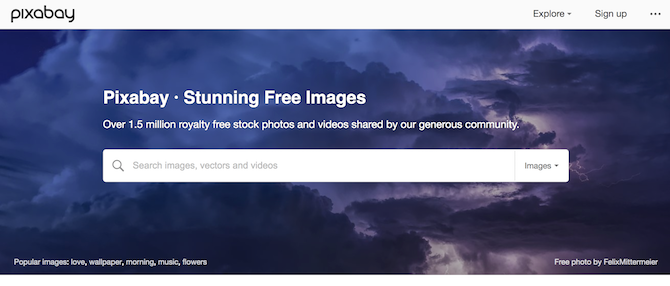
Shutterstock can be really expensive at times so here comes Pixabay to save your day. Million of royalty free images to download along with illustrations, videos, and vector graphics. All of it free! Suitable for beginner level graphic designers or non-designers who want to dabble in basic designing.
6. Privnote
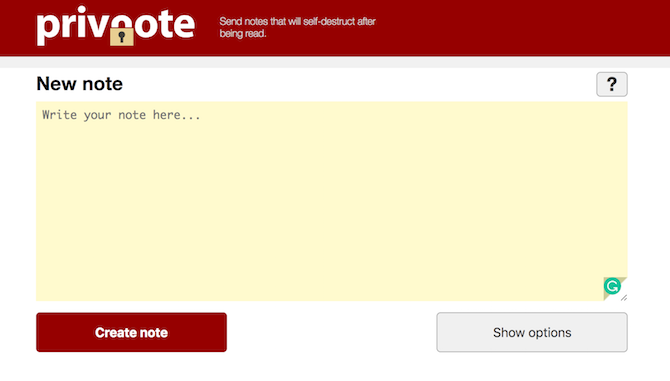
Send a note that can self-destruct after it’s read. Emails sometimes cannot be private enough and sometimes you just forget to delete sensitive information. This is an easy to use website to make sure there is no data recovery of intensely sensitive notes.
7. Skyscanner
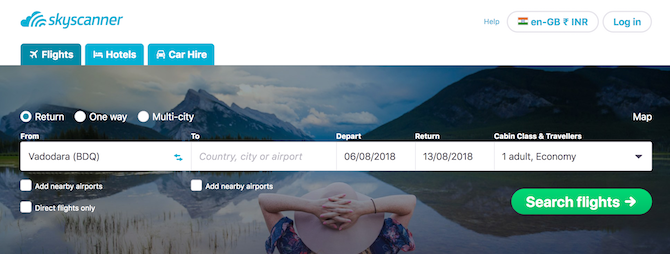
If you’re on a budget or if you’re trying to save money on your travels, this is the perfect site for you. This is a perfect website to find cheaper flights that even Google shows on its list. Apart from the flights it also shows cheaper hotels to stay in or a pocket-friendly car to hire.
8. Spotahome
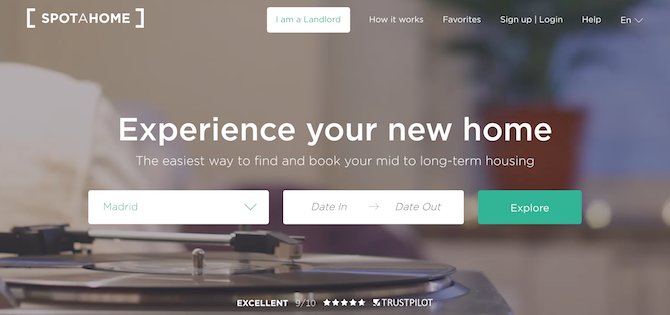
Apartments or rooms for renting mid to long term. This site has people check for the properties personally, has a virtual video tour of the entire apartment as well as HD pictures of the properties. Currently, they are covering almost 30 cities in Europe. Suited best for students and backpackers in Europe.
9. Uniplaces
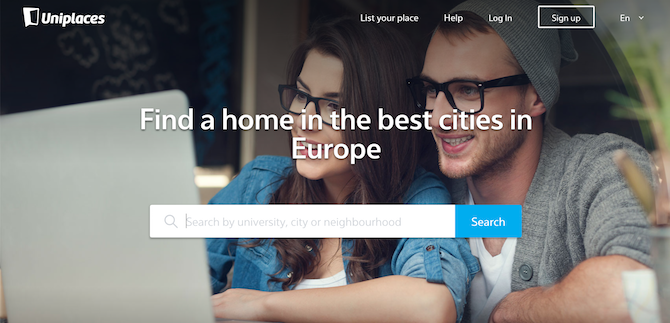
Another great website for students looking for affordable accommodations in Europe with a bigger list of cities and an even more helpful staff. The site is also affiliated with various colleges and universities in Europe to provide certain discounts to their students. They also provide free help for the first 7 days.
10. Bachelor Studies
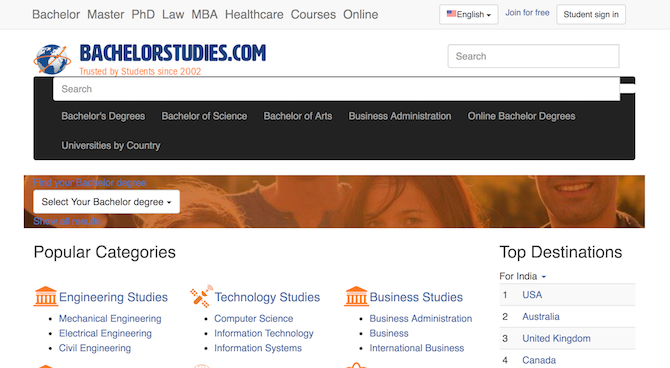
This website finds a Bachelor’s Program or Degree for you according to your preference of the country, language, cost, part-time or full time and much more. It also gives a list of top destinations to study in your home country. It also enquires details about the course from your side if you create an account & add the universities in your interested list.
11. Computer Hope
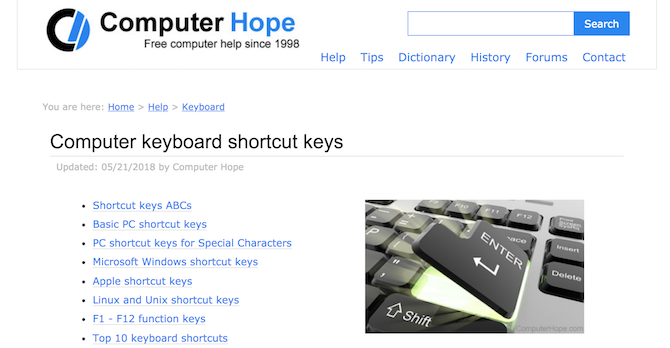
Keyboard shortcuts can drastically increase your productivity. Computer Hope teaches the basic shortcut keys as well as lists the shortcuts for various software that are used by an average computer user.
12. Lucidchart
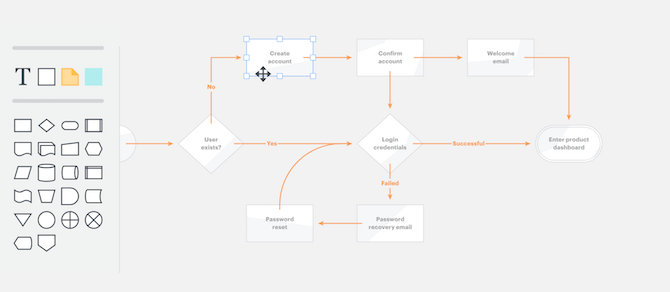
An easy to use website that converts your data into a neat diagram. A great way to make flowcharts, task flows, and even wireframes. You do not need to install any software, just get things done on the website along with collaborations with your team or colleagues using any device, across any platforms.
13. Swole
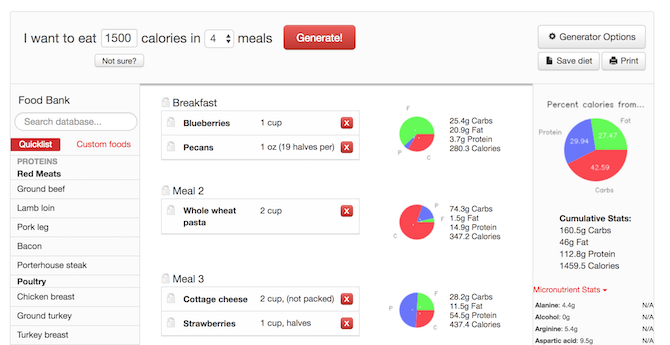
The automatic diet planner. Lets you plan your grocery list, your meals according to calories you need to consume and has a food bank that shows the detailed nutrition list of all kinds of food. Helps you keep a proper diet and divides it into different frequencies of meals according to your liking.
14. Mega
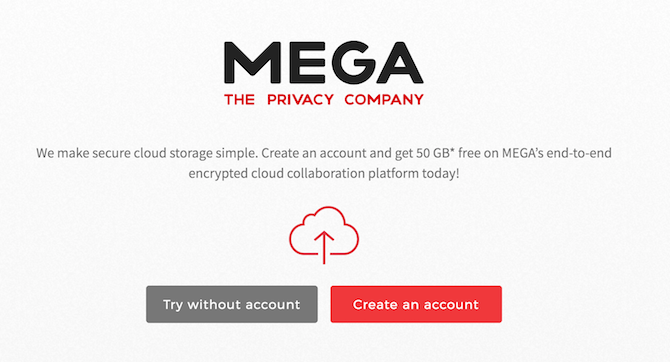
Dropbox and Google Drive limit your storage online after a mere 15 GBs. Mega gives you 50GB of free storage after you create an account. It is secure and runs on all the platforms.
15. Tinycards By Duolingo
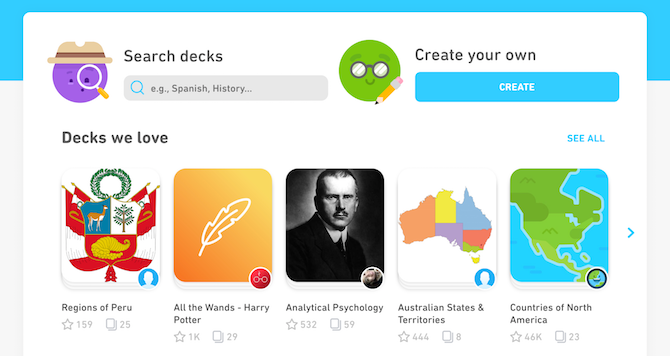
Flashcards make learning easier, especially when it comes to languages. This fun website by Duolingo is a simpler version to remember words using flashcards and allows you to create your own deck on any topic of your choice with either text or pictures!
16. Diff Checker
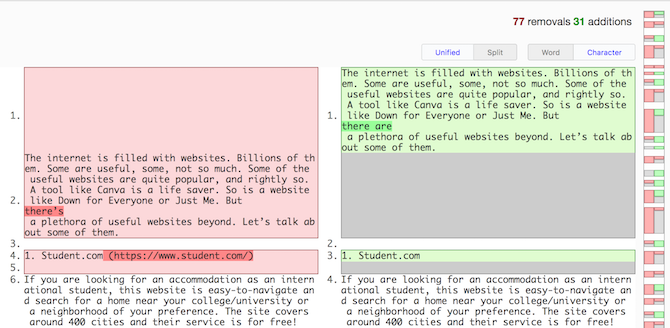
A perfect way to find out if your document has been changed by someone else. It allows you to find the differences between two pieces of text and compare them. Just got an updated piece back from your editor? Use Diff Checker to find out exactly what your editor changed.
17. Dillinger
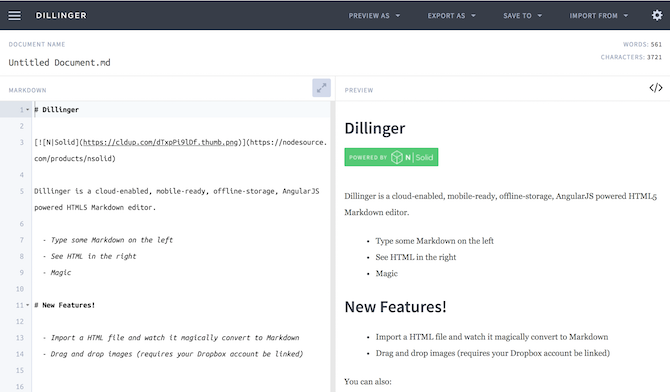
Dillinger is an online cloud-enabled HTML5 Markdown editor. It is mobile friendly and provides offline storage. Using Dillinger, you can export clean markdown to HTML, drag and drop images and more. Dillinger is perfect for bloggers and developers alike.
18. Fast
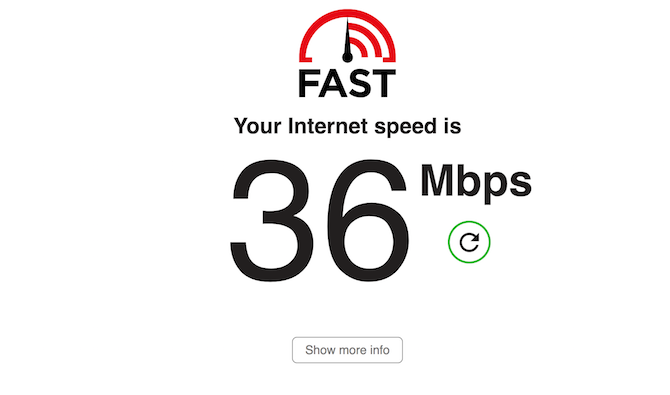
Be it a mobile hotspot, an airport Wi-Fi, mobile data or your office broadband. Check the current speed of your internet connection on this website that is minimal and to-the-point.
19. Dictation.io
Dictate your emails and documents in Google Chrome with any language you speak. Dictation.io accurately transcribes speech to text in real time. It allows you to add smileys, paragraphs and even punctuations using the voice commands!
20. FlightStats
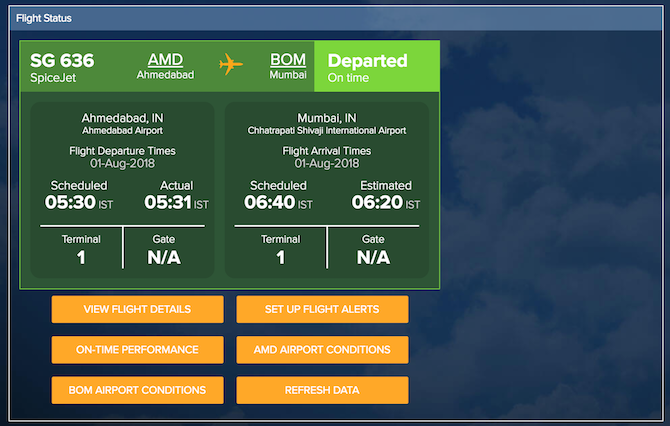
Be it a globetrotter, student, businessman or just a concerned parent. This website allows you to track any flight all over the world from anywhere. Just enter the flight number and get the real-time location or status of the flight!
21. Every Time Zone
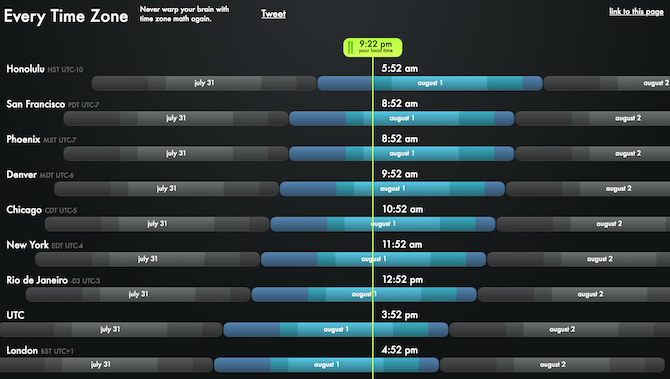
Calculating different time zones can be a headache most of the time. This site is a less confusing view of the world’s time zones with reference to yours.
22. PDF Escape
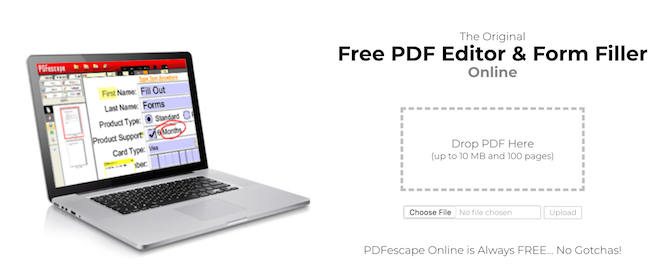
This PDF editor lets you easily edit a PDF or a PDF form online without using Adobe Acrobat or any other software. Did we mention that it’s free?
23. Infogram
This website not only allows you to create stunning infographics but also lets you create charts, reports, social media visuals and a custom dashboard to keep track of the inner as well as outer workings of your business.
24. Snopes
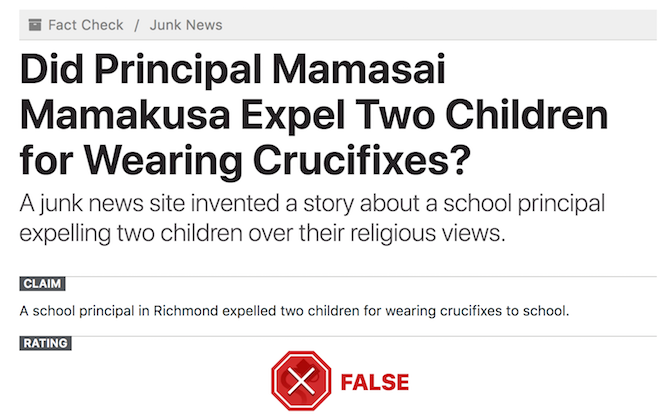
If you are the one looking for online deals to save money then this website is perfect for you. Snopes allows you to find out whether that email deal received is real or just another scam!
25. Slide.ly
A do-it-yourself tool to make your own promotional videos. It is the only digital video service that provides you with premium video footages, licensed music, and amazing copy to create instant promotional videos at affordable prices.
Be a Part of the Web Culture
These are just some websites on the web you can use to cover little needs here and there. The internet machine chugs on every day, so bookmark our previous collection of the most useful websites.
Read the full article: 25 More Insanely Useful Websites You Might Need Someday
Read Full Article