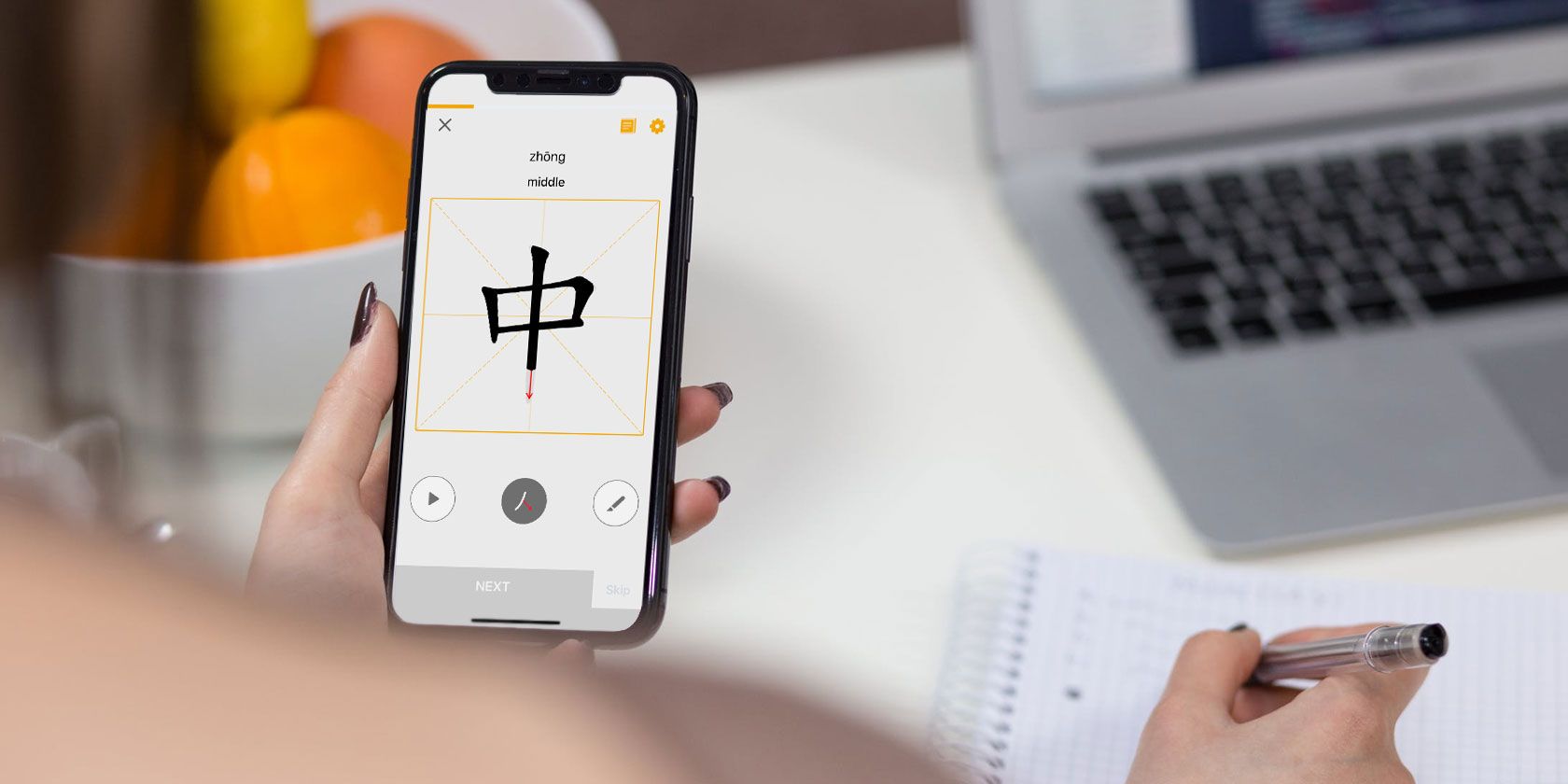Learning a language is a great way to engage your brain, connect with new people, and find out about different cultures. There are plenty of excellent language-learning apps available, but not all of them help you learn Mandarin Chinese.
Chinese is a notoriously difficult language to learn. This is in part because it uses complicated written characters and aural tones that sound strange to a Western ear. Fortunately, plenty of specialized apps exist to help you out.
Here are the best mobile apps to help you learn Mandarin Chinese for free.
1. Duolingo: Everybody’s Favorite Language App
Let’s get this one out of the way first. If you’re at all interested in learning languages, you’ve probably already used Duolingo. It’s one of the best language-learning apps available with courses for over 30 languages, including Mandarin Chinese.
Work through different levels to build up from your first words to semi-complex sentences. As you learn, you gain points and compete against your friends for the best scores every week.
The big downside to Duolingo is that it teaches every language using almost the exact same syllabus. Other apps on this list make it easier to grasp the grammar and written characters because they’re designed specifically for learning Chinese.
Download: Duolingo for iOS | Android (Free, subscription available)
2. HelloChinese: Designed Specifically for Chinese
HelloChinese might be the best app to get started learning Mandarin Chinese. Like many of the apps on this list, you work up through different levels, building on your knowledge and improving your understanding of the language as you go.
HelloChinese starts with an explanation of how to read pinyin—the written form of Mandarin that uses letters instead of Chinese characters.
From there, play award-winning games to expand your vocabulary, learn grammatical rules, and construct sentences. By the time you complete the app, you should be conversational in Mandarin.
Download: HelloChinese for iOS | Android (Free, subscription available)
3. LingoDeer: Learn to Read and Write
LingoDeer is an excellent option if you want to learn how to speak, read, and write in Chinese. This well-structured app uses minimal English to get you thinking in Mandarin Chinese as soon as possible.
Practice writing Chinese characters, expand your vocabulary from beginner to conversational, and listen to native speakers in slow motion to help perfect your pronunciation.
LingoDeer also gives you a breakdown of your performance after each lesson. This makes it easy to see your progress and highlight any weak spots, which you can work on using Review mode.
Download: LingoDeer for iOS | Android (Free, subscription available)
4. Memrise: Translate Objects Using Your Camera
Once upon a time, Memrise was a flashcard-based app, but these days you can use it to follow a gamified learning syllabus instead. One of the great parts about Memrise is that it periodically encourages you to review what you’ve already learned, helping shift those words to your long-term memory.
Memrise is packed with clips of native speakers so you can improve your listening skills while learning how to pronounce words and phrases clearly.
You can also use the camera on your device to get translations of objects around you, helping to bridge the gap between Memrise and the real world.
Download: Memrise for iOS | Android (Free, subscription available)
5. Skritter Chinese: Learn to Write Chinese Characters
Learning to read and write Chinese characters is incredibly important in your journey. First of all, the same characters are used across Mandarin and Cantonese, so knowing them boosts the number of people you can communicate with. Second, reading or writing Chinese is extra useful if you meet anybody with a regional dialect that you can’t understand.
Skritter is the best app available for learning to write in Chinese. It teaches you over 10,000 characters, which combine to make over 400,000 words. And Skritter guides your hand through writing these characters one stroke at a time.
If you don’t want to pay anything, you’re limited to a seven-day free trial. But that’s plenty of time to get some basic characters under your belt.
Download: Skritter Chinese for iOS | Android (Free trial, subscription required)
6. Anki Flashcards: Expand Your Vocabulary Even More
AnkiMobile and AnkiDroid act as counterparts to the Anki desktop app, which is one of the best flashcard apps available. These fully-featured mobile counterparts let you add Chinese decks to your account so you can work through vast vocabularies and expand your knowledge.
Decks of flashcards can include audio and images to aid you in memorizing new words. You can then sync your decks over the cloud, making it easy to review them on any device.
AnkiDroid is totally free, just like the open-source desktop app, but only works on Android devices. If you have an iPhone, you need AnkiMobile instead, which comes at a premium fee to support further app developments.
Download: AnkiMobile Flashcards for iOS ($24.99)
Download: AnkiDroid Flashcards for Android (Free)
7. HSK Online: Work Through the Standardized Levels
Hanyu Shuiping Kaoshi (HSK) is a standardized test used to measure your skill in Chinese. It consists of various levels, with increasingly large vocabularies ranging from the basics at HSK 1 all the way up to fluency at HSK 6.
Many of the other apps on this list copy from the HSK vocabulary list to decide what to teach you. So why not get that information from the source itself?
You may need to know some basics to get started, but The HSK Online app offers curated lesson plans to improve your listening, reading, and writing skills. Work through the HSK levels from the beginning, or test yourself to find out what level you’re already at.
Download: HSK Online for iOS | Android (Free, subscription available)
8. Pleco Chinese Dictionary: Fill In All the Gaps
No matter how long you spend learning Mandarin, you’re still going to come across characters and words you don’t already know. When that happens, Pleco Chinese Dictionary will quickly become your favorite app.
Pleco gives you the definition and pronunciation of words you don’t know and even shows you how to use them in a sentence. You can break a word down to understand its root and even look at the individual character components that make it up.
Find what you’re looking for by typing pinyin, drawing characters, or searching for the word in English. With an in-app purchase, you can even use the camera on your smartphone to scan Chinese characters from the real world!
Download: Pleco for iOS | Android (Free, in-app purchases available)
Keep Learning Languages Away From Your Phone
One of the best ways to cement your learning is to fully immerse yourself with the new language. This is one of the major downsides of using an app. Even if it’s the best app in the world for learning Mandarin Chinese, it’s easy to switch off that part of your brain the second you put your phone away.
Luckily, there are plenty of innovative ways to introduce Mandarin Chinese to other elements of your life as well. Why not find out how to learn languages while watching Netflix, so you can keep practicing Chinese while catching up on your favorite shows?
Read the full article: The 8 Best Mobile Apps to Learn Mandarin Chinese
Read Full Article