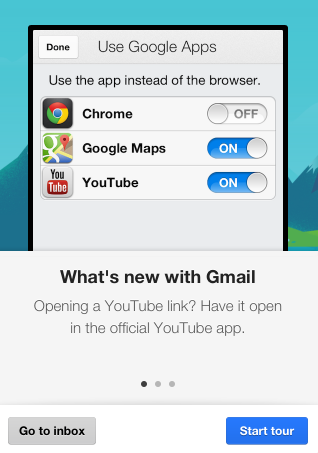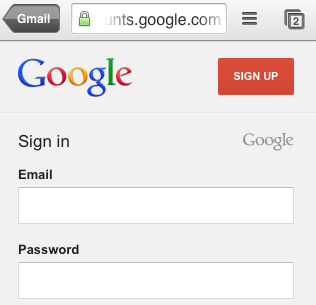Producing your own video content is great. Search engines and users alike love video content. It increases user engagement – keeping visitors on your page – but moreover it’s just makes your content more interesting, adding value. You’re already doing this? Awesome – but do you upload them all to YouTube and just embed them on your site? Yes? Then you’re doing it wrong.
Producing your own video content is great. Search engines and users alike love video content. It increases user engagement – keeping visitors on your page – but moreover it’s just makes your content more interesting, adding value. You’re already doing this? Awesome – but do you upload them all to YouTube and just embed them on your site? Yes? Then you’re doing it wrong.
We’ve talked about Rich Snippets before – pieces of meta you can add to a page that Google will understand and potentially include in the search results. Authorship is one example; here’s one of my own search results, standing out nicely on a video game review search.

In short, users are more likely to click on something when it’s not just a bland text result.
What you really want then, is for Google to recognize that your page contains a nice juicy video that you put time into creating, and to rank that page higher or with potentially more visibility. Here’s another result from the same search result, though it’s actually ranking further down the page since it’s less relevant. Still, it highlights nicely rich, video content.

How To Get Video Previews into Google
This is not an easy task, and as ever – there’s no guarantee that your site will benefit from them. However, here are the basic steps needed:
1. Host your own videos. Don’t use YouTube.
2. Make sure they are marked up correctly.
3. Use an HTML5 video player.
3. Submit a special video sitemap to Google.
What’s Wrong With YouTube?
There’s nothing wrong with YouTube per se, but you’ll be in competition with yourself. YouTube is indeed a great inbound marketing tool. Users may stumble across your video, love the content and try to find more at a site address listed, particularly if it’s a viral teaser or “full instructions at the link in the description” type video. But they may also just click through to another related video and never visit your site at all.
The point is that when you make YouTube videos to accompany the page you’re trying to rank with, you’ll more than likely be outranked by your own video as a YouTube result; it won’t be a pretty thumbnail pointing to your page, it’ll be pointing to YouTube. There’s a time and place and a reason to use YouTube videos. Outranking your own content is not one of them.
Hosting & Player
The simplest option here is to upload video content to your own site, so we’ll use that for demonstration purposes. There are ways of using a premium Vimeo account, or some other third party hosts, but since you already have webspace you might as well use it. If you’re expecting a lot of traffic, be sure to have this all cached with a CDN (see my tips on how to speed up a WordPress blog).
Next, we need a suitable player – something that outputs HTML5, but can fallback to Flash or Silverlight when absolutely needed. For this, let’s use MediaElements.js; it’s a capable player for all kinds of media. You can find it directly from the WordPress dashboard.

Usually we would embed the video using a shortcode like this:
[video src="myvideo.mp4"]
However, this won’t result in Schema.org markup being used, so instead we’re going to manually code it like this:
<video width="600" height="400" controls="controls" preload="true" itemprop="video" itemscope="" itemtype="http://schema.org/VideoObject">
<source src="http://technophiliapodcast.com/podcast/tech63.mp4" type="video/mp4" />
<meta itemprop="name" content="Technophilia Technology Podcast, Episode 63 - Generic Podcast Listener"/>
<meta itemprop="contentURL" content="http://technophiliapodcast.com/podcast/tech63.mp4" />
<meta itemprop="description" content="Episode 63 of Technophilia Technology Podcast" />
<meta itemprop="thumbnailUrl" content="http://technophiliapodcast.com/wp-content/uploads/2013/04/tech63.png" />
</video>
Which still results in this:

Warning: Don’t switch back to visual editor or your code will be butchered apart. Yes, not ideal. The best would be to adjust or code your own plugin that would load the MediaElements.js player AND output suitable markup. Nevertheless, this is what we have.
Check your markup using the Rich Snippet Tester, but be aware that it won’t show a video preview in the tool – just check if the markup is correct:

Video Sitemaps
Unfortunately, this is where things get really difficult. If you search the WordPress plugins directory for “Video sitemaps”, you’ll find a few plugins claiming to do this. However, they only work with YouTube links, which for our purposes is completely worthless. There isn’t a free WordPress plugin that will work for our needs, but you can manually code a video sitemap like this (I’m being lazy and not writing a proper description, but you should):
<urlset xmlns="http://www.sitemaps.org/schemas/sitemap/0.9"
xmlns:video="http://www.google.com/schemas/sitemap-video/1.1">
<url>
<loc>http://technophiliapodcast.com/2013/63-generic-podcast-listener/</loc>
<video:video>
<video:thumbnail_loc>http://technophiliapodcast.com/wp-content/uploads/2013/04/tech63.png</video:thumbnail_loc>
<video:title>Episode 63 of Technophilia Technology Podcast</video:title>
<video:description>Episode 63 of Technophilia Technology Podcast</video:description>
<video:content_loc>http://technophiliapodcast.com/podcast/tech63.mp4</video:content_loc>
<video:duration>5204</video:duration>
</video:video>
</url>
</urlset>
(included above are the basic minimum of required fields, except for duration – in seconds – which optional but recommended)
Alternatively, Yoast – the creator of the famous WordPress SEO plugin (featured on our Best WordPress Plugins) – offers a premium plugin to handle this side of things, and it integrates nicely with the MediaElements.js player. The downside is the price, at a whopping $60 for a single site or $250 for a developer licence. Then again, if you’re putting at least an hour into making each video, they really deserve a little love and attention on the SEO side.
Submission To Google
Finally, log into Google Webmaster Tools and point it toward your video sitemap. Mission accomplished.

It’s a shame there’s not an easier way to do this, but that’s what you get for being on the bleeding edge of Internet developments. Video previews in the search results will give you a competitive edge, but remember – if your accompanying content or the video itself isn’t up to scratch, that effort will have been wasted.
Do you know of a better way to handle this in WordPress? Let us know.
The post Getting Rich Snippet Video Previews Into Your Search Results appeared first on MakeUseOf.