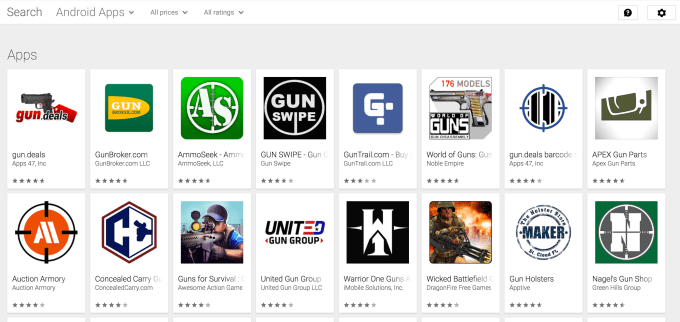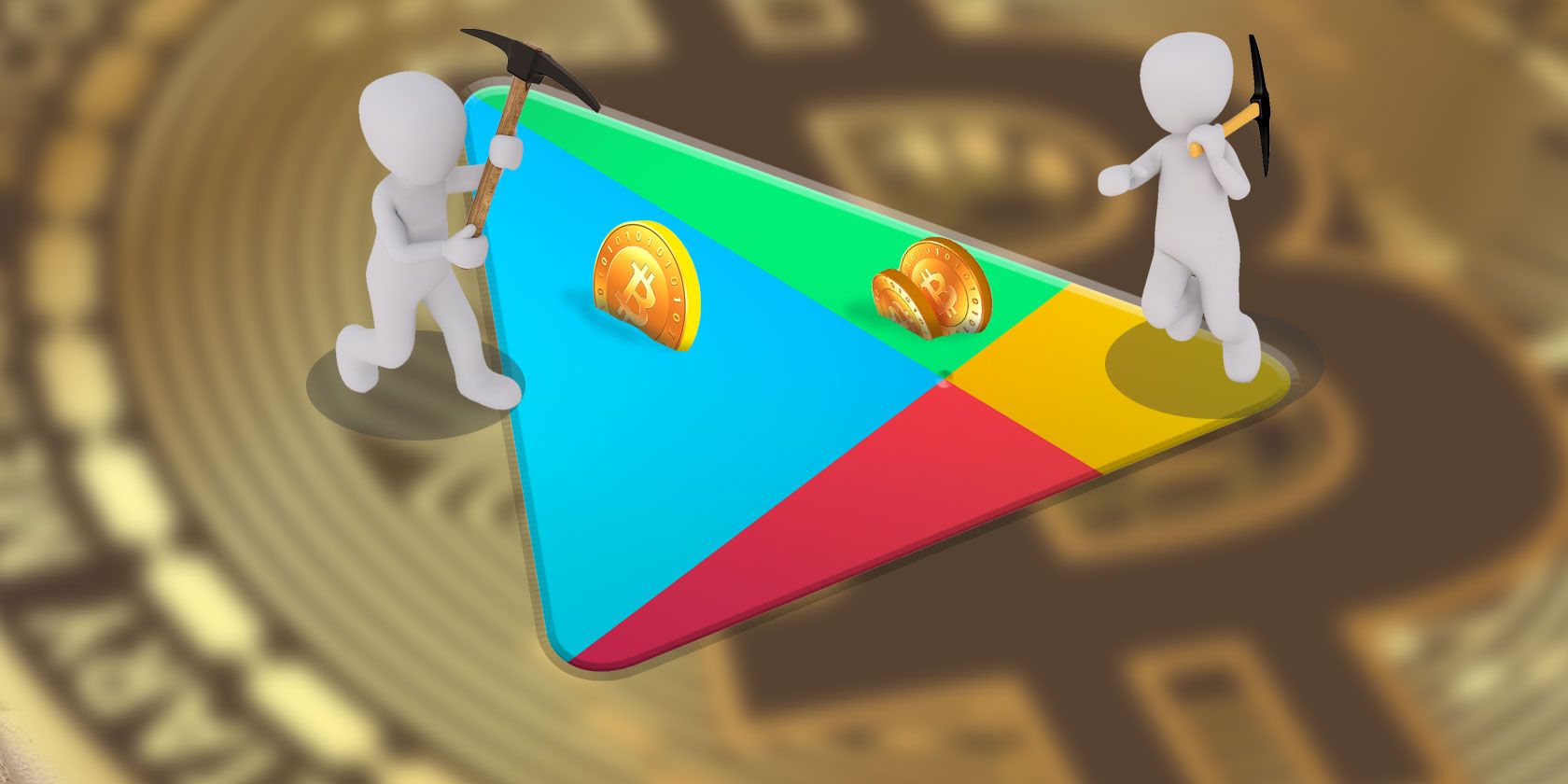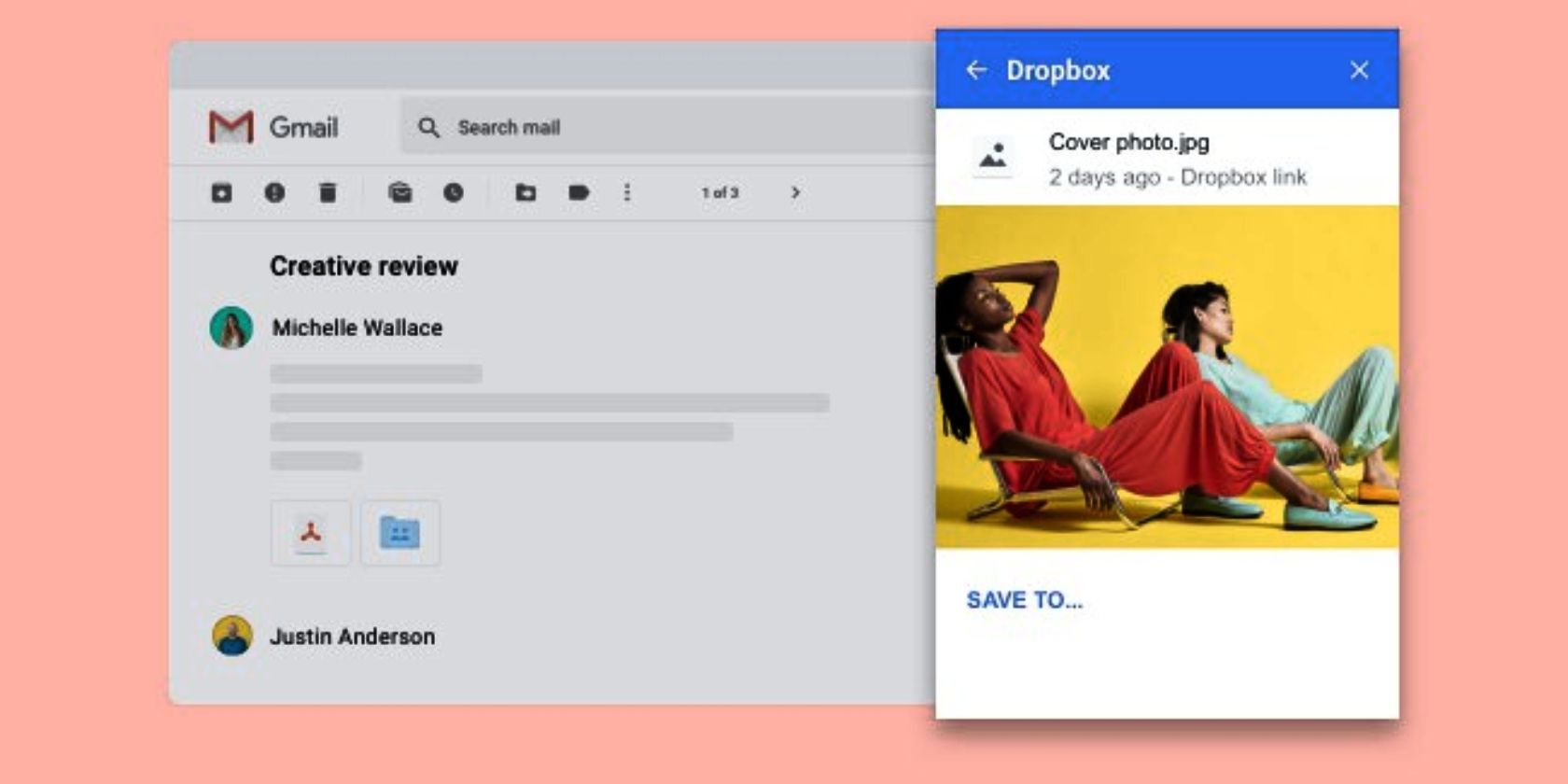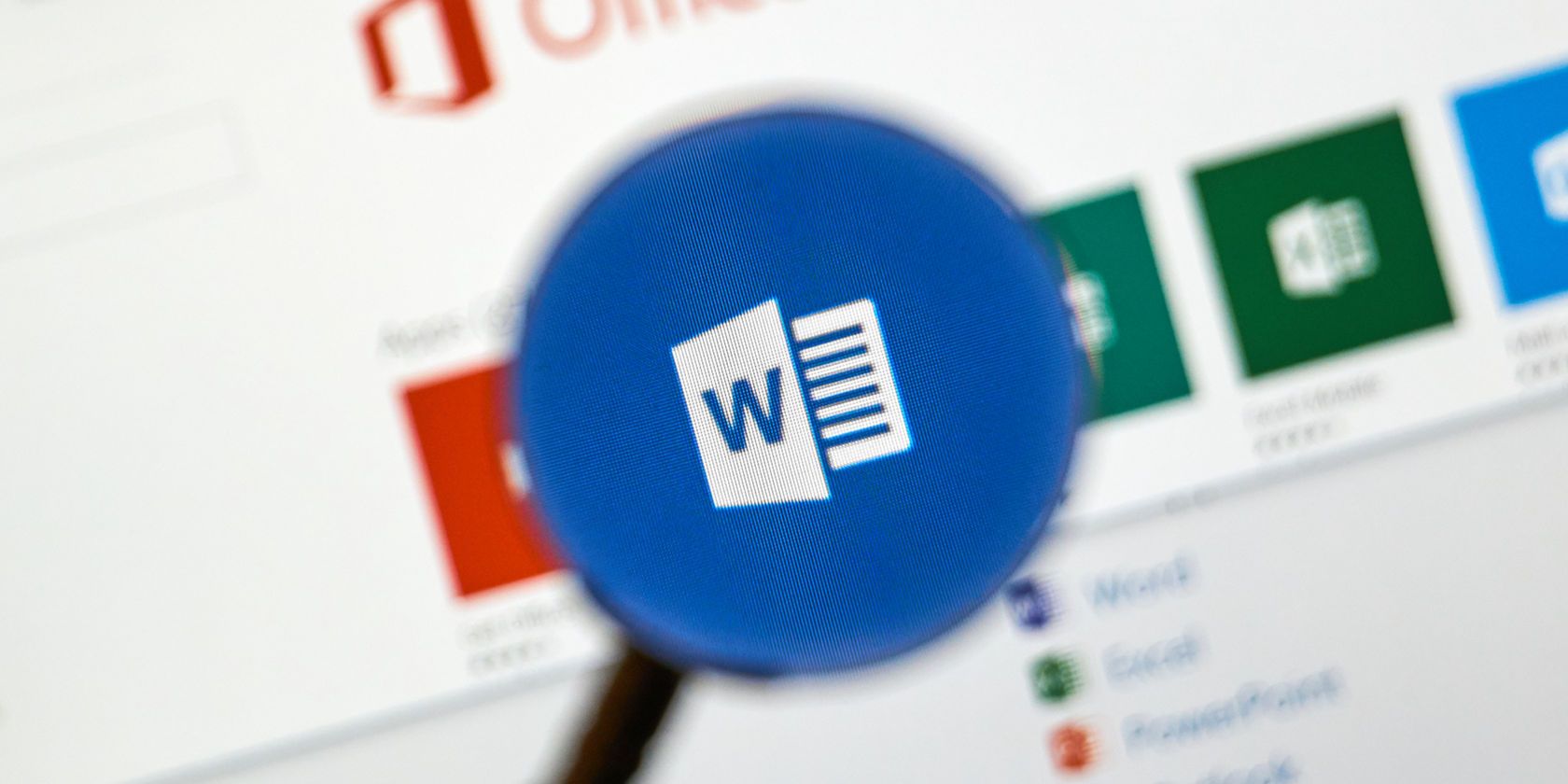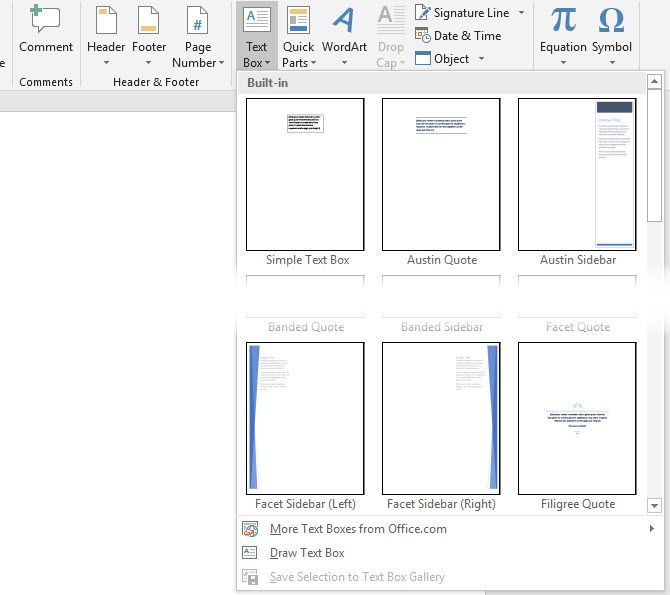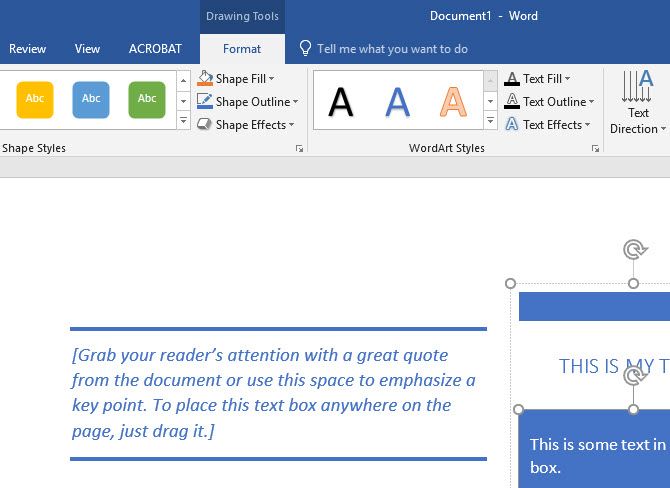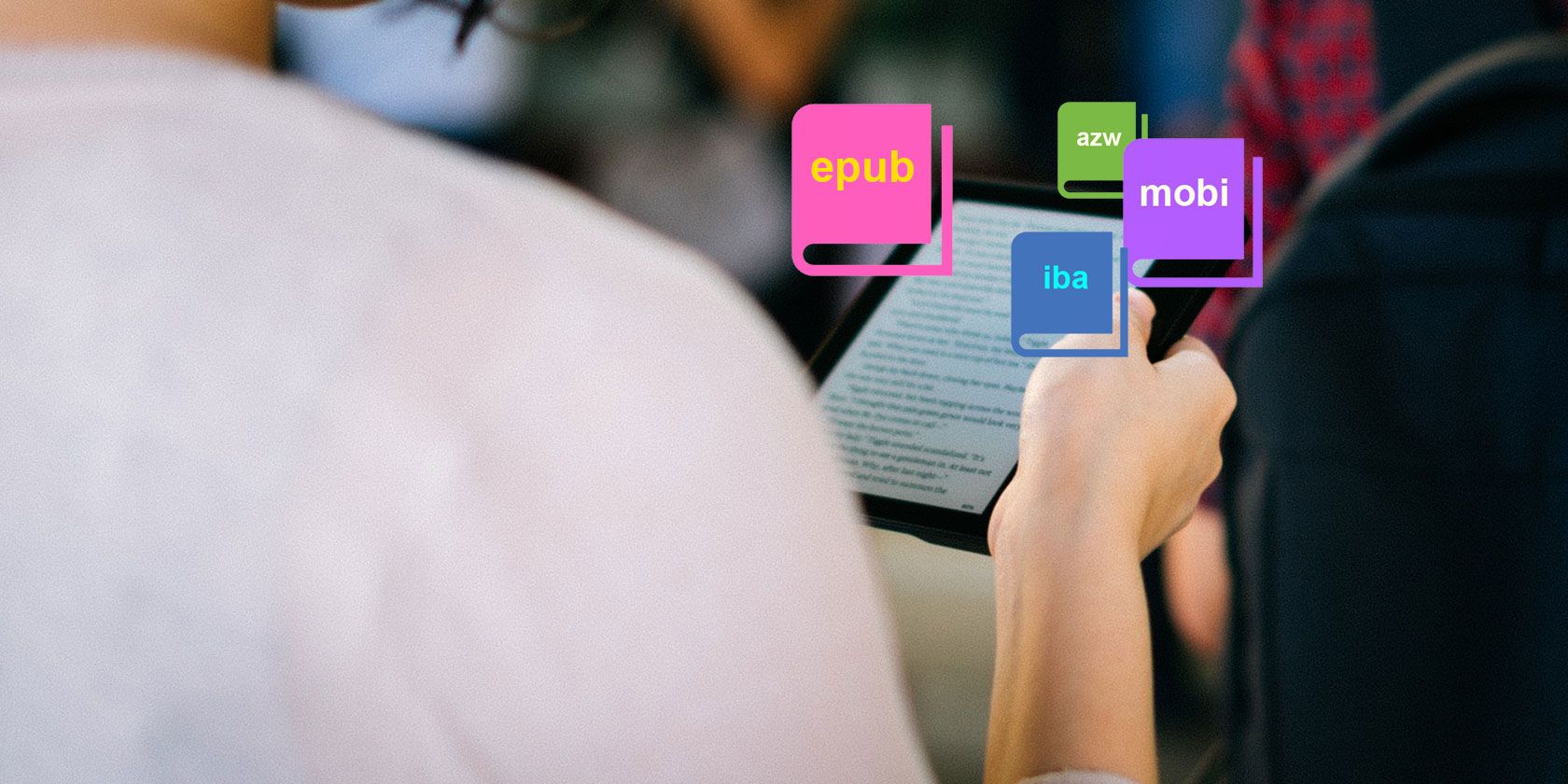
More people are reading ebooks than ever before. Their lower cost and more portable nature means that they now account for 30 percent of all book sales in the United States.
But it’s not all good news for consumers. Unlike MP3s, which you can throw onto any music player and expect them to work, ebooks are a maze of proprietary and open standard formats. To complicate matters further, not all e-readers support all formats.
In this article, we look at some of the most common formats, explain their pros and cons, and tell you which readers support them.
1. EPUB
EPUB is the most widely adopted ebook file format. Initially developed by the International Digital Publishing Forum (which is now part of the World Wide Web Consortium), it superseded the old Open ebook format (OEB) in 2007.
Because EPUB is free to use, open standard, and vendor-independent, it has grown to become the most common ebook format. Although not often seen, it can even support color images, SVG graphics, interactive elements, and full videos.
In many ways, it’s the ebook equivalent of the trusty MP3—both in a good and bad way. Almost all mainstream e-readers and computer operating systems support the format, but publishers can also wrap it in any DRM system of their choosing (although you can remove the DRM on any ebook you own).
And the downside? Amazon Kindle devices cannot read it (except for the Kindle Fire tablet). If you have a book in the EPUB format that you want to read on your Kindle, you can convert ebooks into a different format using Calibre.
2. MOBI
Like EPUB, the MOBI format also grew out of the old OEB format. French company Mobipocket forked it in 2000 and it went on to form the basis of its Mobipocket Reader software.
Amazon bought the company in 2005 and allowed it to flourish for 11 years. In October 2016, Amazon finally shut down Mobipocket’s website and servers, but the MOBI format continues to live on.
There are a few key differences between EPUB and MOBI. Most pertinently, it is not open standard and, therefore, is not publicly available. It also cannot support sound or video.
Once again, its supported by all the major e-readers with one exception: the Barnes and Noble Nook.
Note: The MOBI format also uses the PRC extension.
3. AZW and AZW3
The AZW and AZW3 extensions are Amazon’s two proprietary ebook formats. AZW is the older of the two; it debuted alongside the first Kindle back in 2007. AZW3 arrived in 2011 with the release of the Kindle Fire reader.
Whenever you buy or download an ebook from Amazon, you will receive it on your device in one of the two formats. AZW3 is more advanced than AZW. It supports more styles, fonts, and layouts.
Behind the scenes, both formats are extremely similar to the MOBI format. Although it’s never been publicly confirmed, it’s widely assumed that the reason Amazon bought Mobipocket was so it could use the underlying technology as the basis for its AZW format. Unlike MOBI, the Amazon formats both support video and sound.
Because AZW is proprietary, it is not as widely supported on e-readers as EPUB and MOBI. Naturally, all of Amazon’s Kindle products can read the format, but other popular devices such as the Nook and Kobo e-readers cannot.
Android and iOS can both read AWZ, and it’s also readable on popular ebook management apps like Calibre and Alfa.
4. IBA
The other common proprietary ebook format which you’re likely to stumble across is IBA. It is the format used for books created in Apple’s iBooks Author app.
Technically, the format is very similar to EPUB. However, it relies on custom widget code in the Apple Books app to function and thus cannot be universally read on all e-readers.
Remember, this format is only used for books written in iBooks Author. If you buy regular best-selling ebooks from the iTunes store, they will be delivered in the EPUB format (though they will be DRM-restricted).
The iBook format supports video, sound, images, and interactive elements.
5. PDF
The last major ebook format in circulation is PDF. Because of the format’s widespread adoption around the web, PDFs have become a popular way of delivering ebooks.
Its big downside is the lack of native reflowing. Reflowing is the term used to describe when a file can adapt its presentation according to the size of the screen or the settings a user selected.
All the dedicated ebook formats offer reflowing based on the sequence of objects in the content-stream. The PDF format can circumnavigate the lack of regular reflowing by using tags to define the underlying structure of a document. However, tagged PDFs are still not well supported by ebook readers.
On the positive side, it’s only the second format on the list that’s open standard; it became ISO 32000 back in 2008.
Other Ebook Formats to Be Aware Of
There are a few less-common formats you might see from time-to-time…
6. LRS, LRF, and LRX
LRS, LRF, and LRX are the file extensions for the Broad Band ebook format. They were proprietary formats that Sony created for use on its own range of ebook readers.
LRS is now open standard, but LRF and LRX remain closed. Regardless, Sony has abandoned all three formats in favor of EPUB.
7. FB2
The XML-based FB2 started life in Russia. It is common among ebook collectors thanks to its ability to store metadata within the ebook file itself.
It also heavily used as a storage format due to the ease with which it can be converted into other formats.
8. DJVU
DJVU is popular in the scientific community. It boasts a compression that’s approximately 10 times better than PDF; it can store more than 100 black and white scans in less than a megabyte.
Note: You can reduce the size of a PDF with a few compression tricks.
9. LIT
LIT was Microsoft’s proprietary ebook format. When DRM-enabled, the books were only readable on the Microsoft Reader app.
In 2011, Microsoft discontinued the LIT format. Reader vanished earlier this year.
10. RFT
The Rich Text Format is compatible with every e-reader on the market. It has an advantage over TXT because of its ability to retain special characters and its support for reflowing and text formatting.
EPUB vs. MOBI vs. AZW: Which One Is Best?
In truth, the only formats you need to worry about are EPUB, MOBI, and AZW.
If you plan on building a sizeable ebook library on your computer that’s supported on most readers, stick with EPUB. If you want to create a library that’s predominately Kindle-specific, choose MOBI. It doesn’t have quite as many features as AZW but more devices can read it.
If you’d like to learn more about file types, check out our guide to image file types and our guide to video file types.
Read the full article: The Different Ebook Formats Explained: EPUB, MOBI, AZW, IBA, and More
Read Full Article

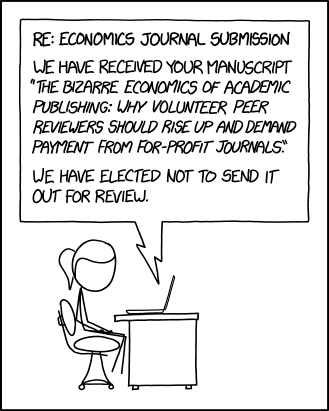
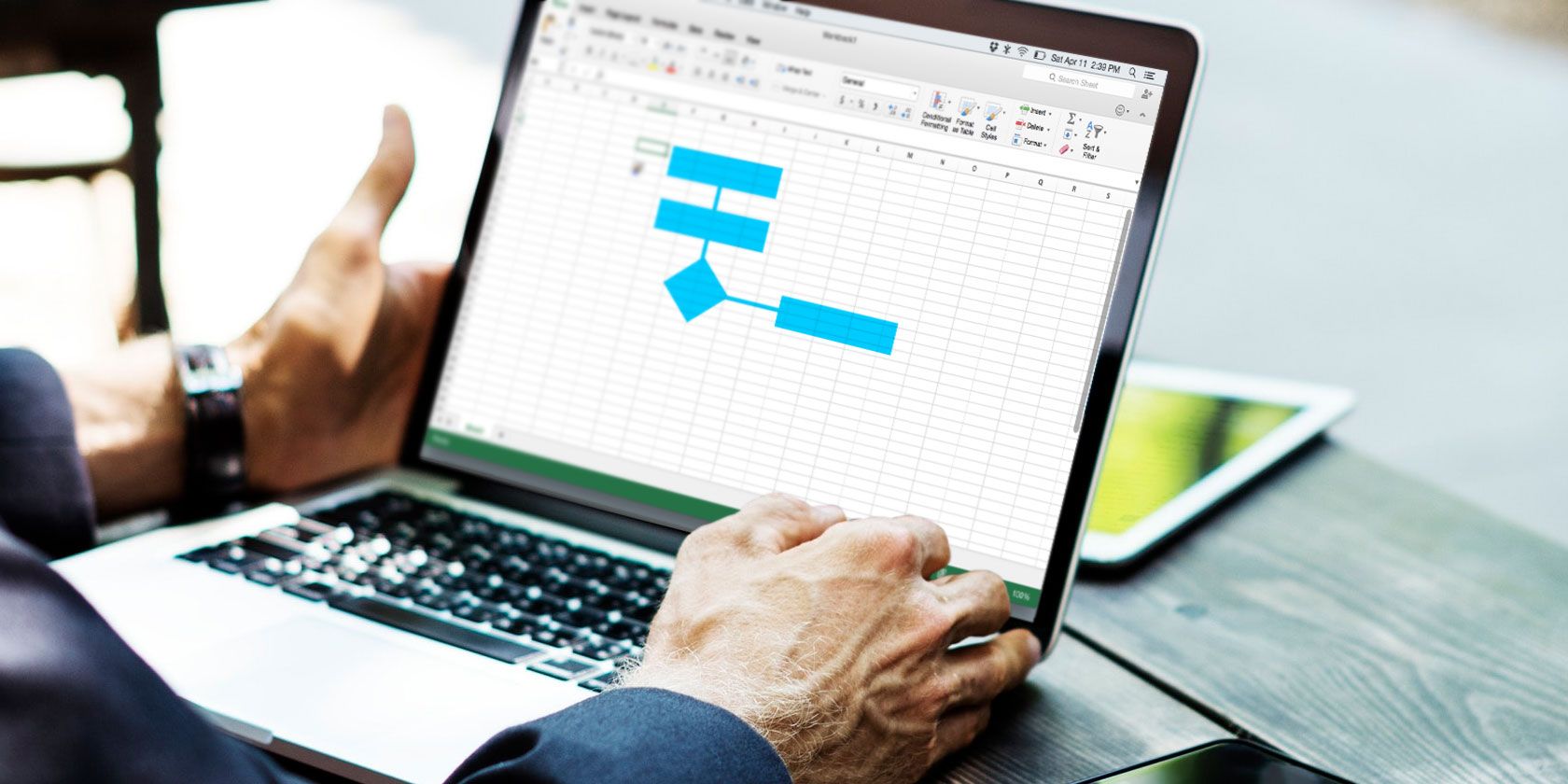
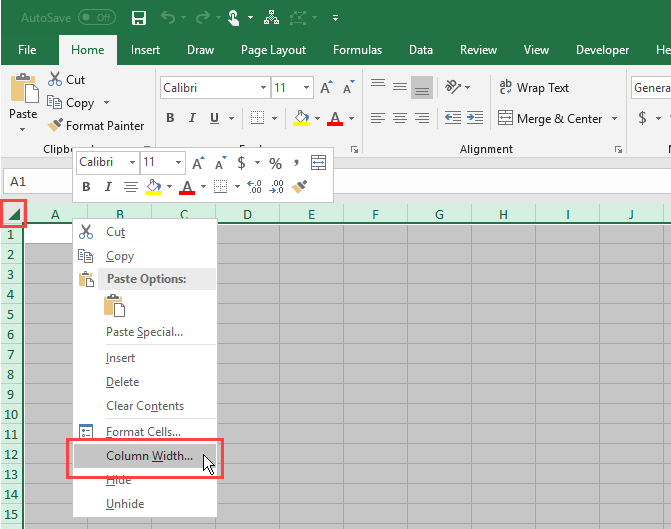
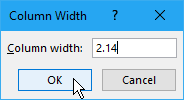

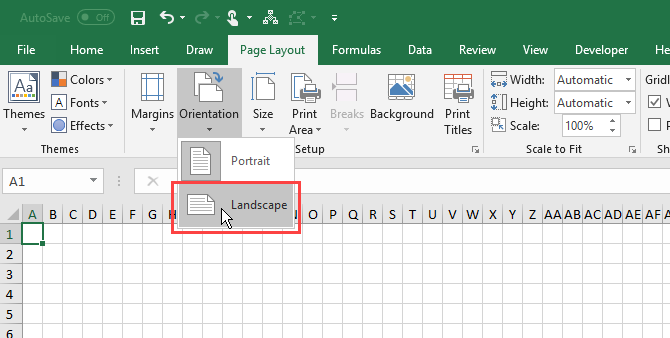
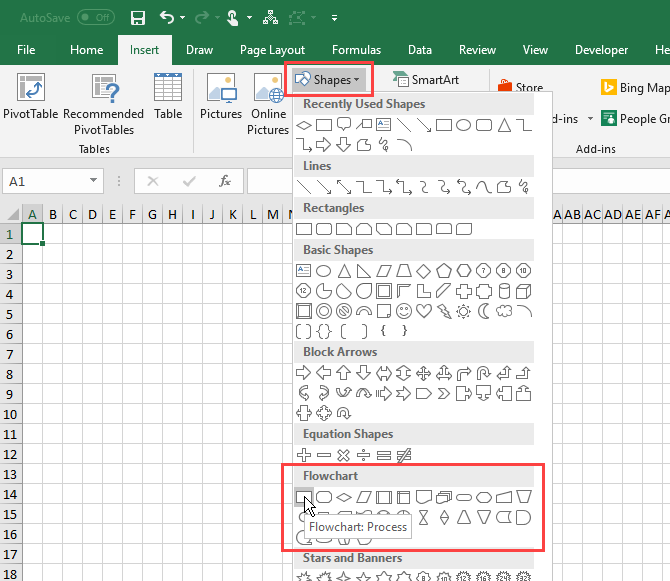
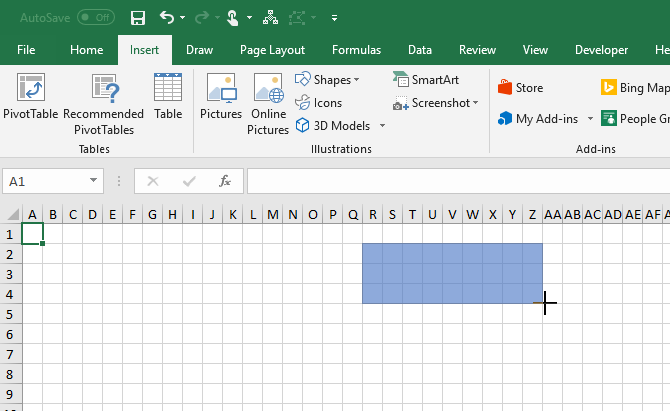
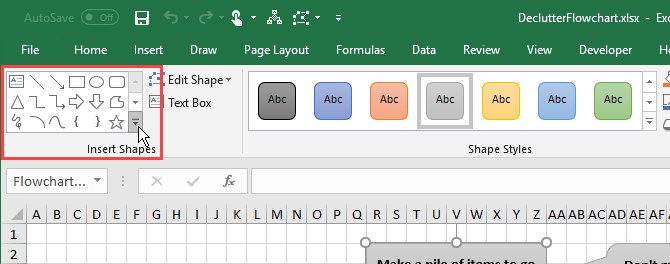
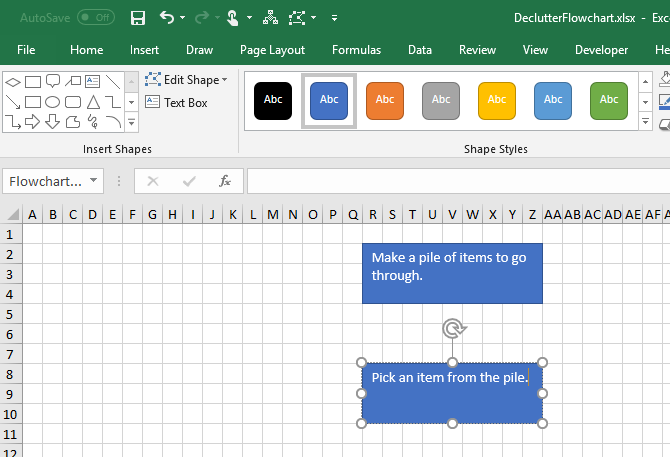
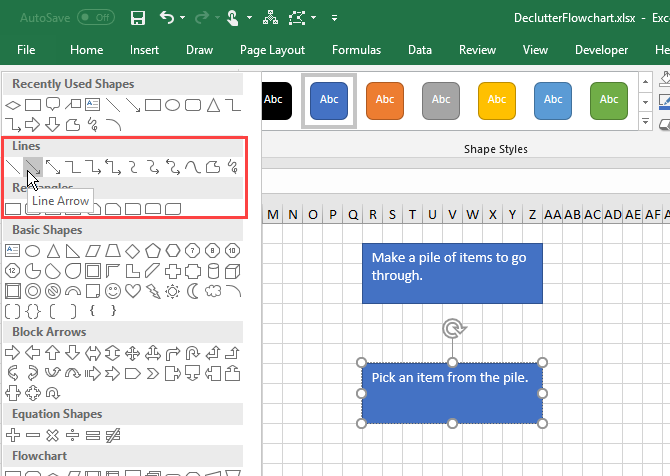
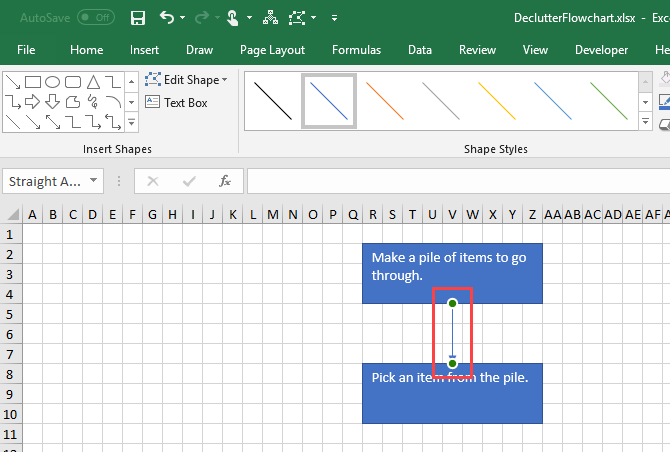
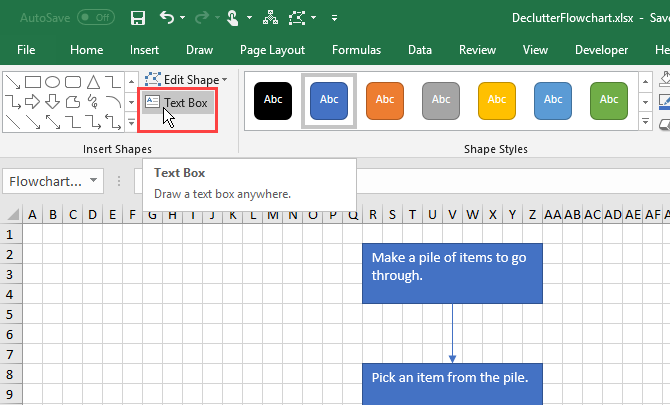
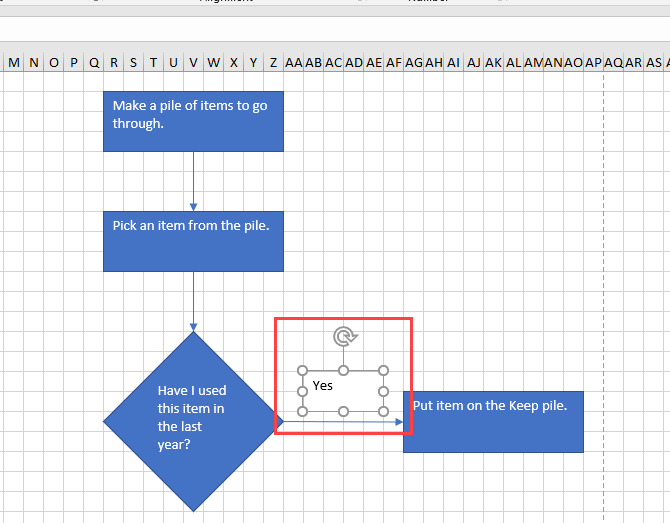
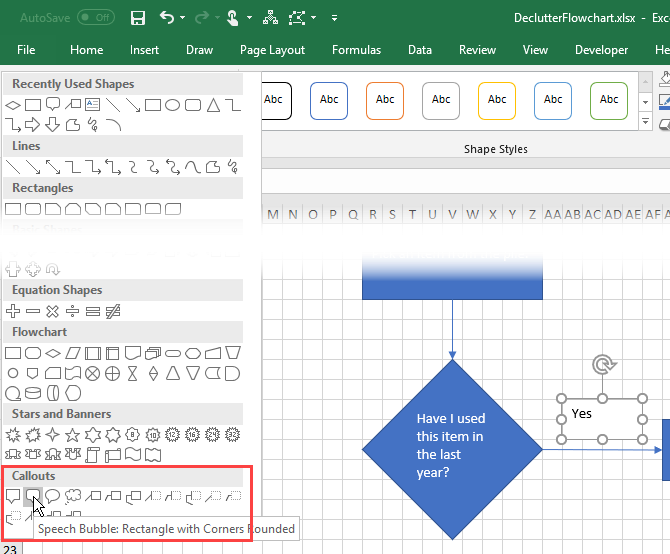
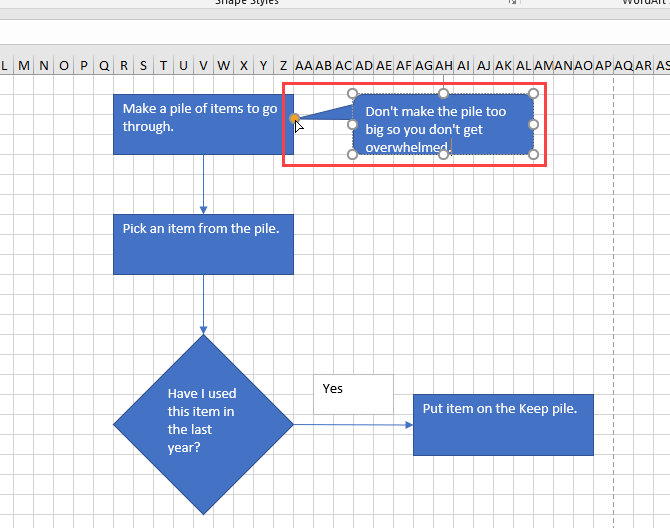
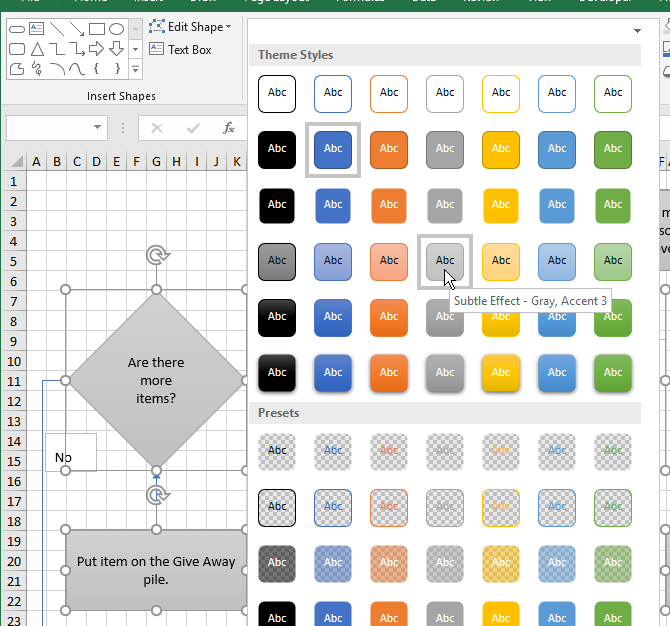
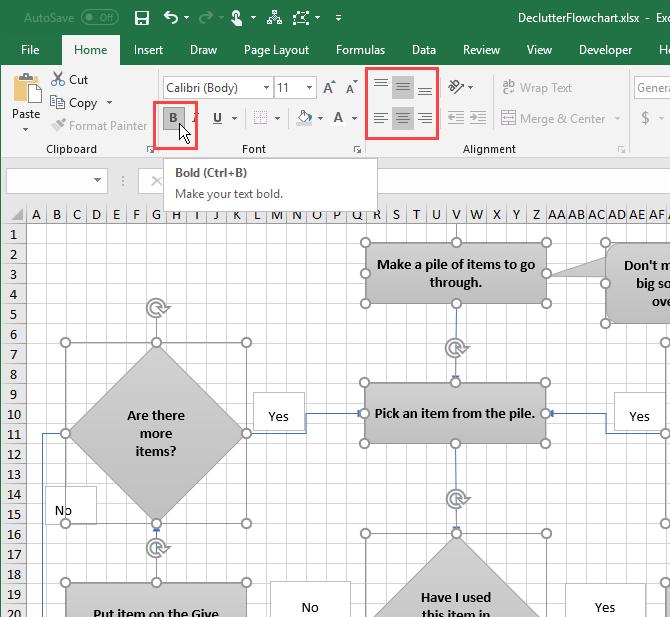
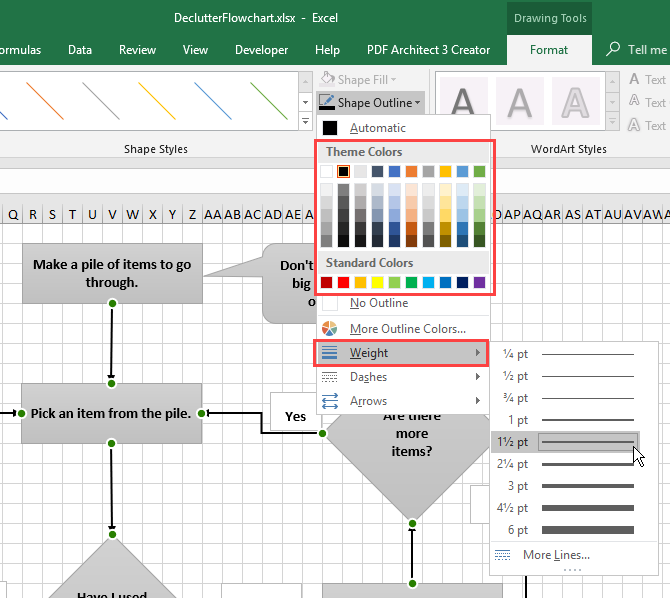
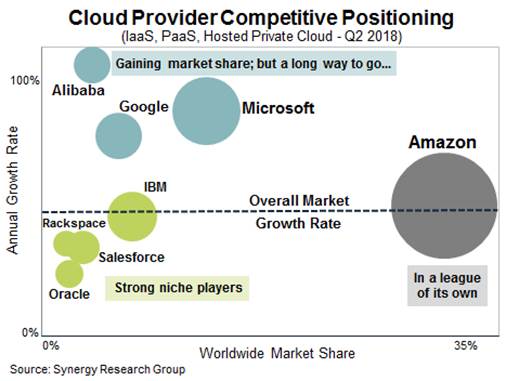
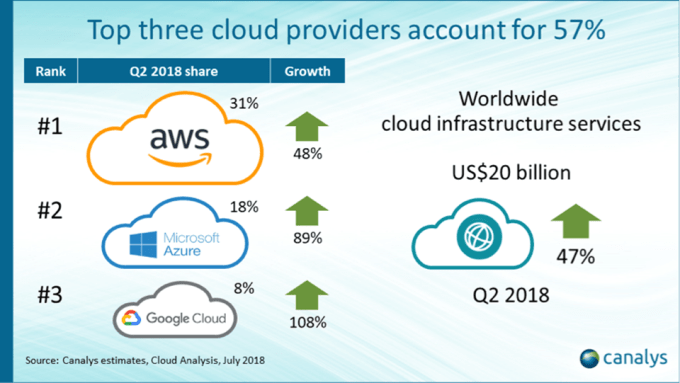
 Cheers to
Cheers to